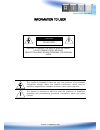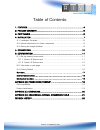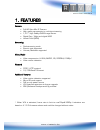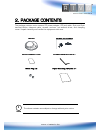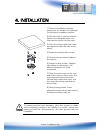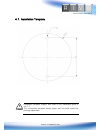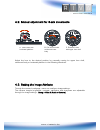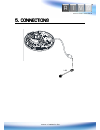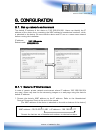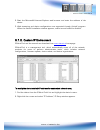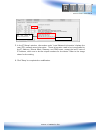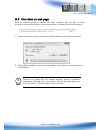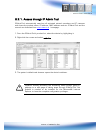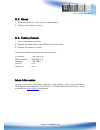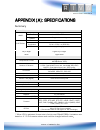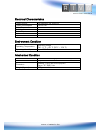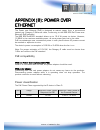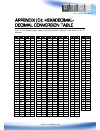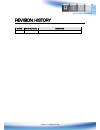Summary of RC302HD-5117
Page 1
Www.Rivatech.De rc302hd-5117 installation guide.
Page 2
Www.Rivatech.De information to user caution risk of electric shock, do not open caution: to reduce the risk of electric shock, do not remove cover (or back). Contact qualified service personnel for internal parts. This symbol is intended to alert the user the presence of un-insulated “dangerous volt...
Page 3
Www.Rivatech.De table of contents 1. Features .................................................................................... 4 2. Package contents ...................................................................... 5 3. Part names ...............................................................
Page 4
Www.Rivatech.De 1. Features camera full hd ultra mini ip camera high quality compression in real time streaming 1/2.7” high quality cmos image sensor digital day / night and digital wdr vandal proof (ik09) streaming dual streaming mode burnt-in text supported unicast/multicast supported video/audio ...
Page 5
Www.Rivatech.De 2. Package contents the package contains main camera, dc power adaptor, dc jack cable, 9-pin and 2-pin terminal blocks, video-out cable, screws, anchors, hex wrench driver, and clamping cores. Unpack carefully and handle the equipment with care. Camera screws and anchors quick instal...
Page 6
Www.Rivatech.De 3. Part names 1lan connector this is a rj45 lan connector for 10/100 base-t ethernet. Since the power of the device is provided only over poe, please notice to use poe switch or poe injector. 2reset button the reset button can be used for restarting the device or resetting back to fa...
Page 7
Www.Rivatech.De 4. Installation to prevent products from damaging, place the camera on stable and non-vibrating surfaces if the stability is in doubt, consult with safety personnel for reinforcements, and then proceed with the installation. Caution ! 1) place the installation template (paper) that i...
Page 8
Www.Rivatech.De 4.1. Installation template installation template image’s size scale in this installation guide is not 1:1. The correct-size template design paper can be found inside the package separately. Caution !.
Page 9
Www.Rivatech.De 4.2. Manual adjustment for 3-axis movements adjust the lens to the desired position by manually moving its upper lens shell, reinforced body or horizontal platform in the following directions. 4.3. Setting the image attribute through the camera’s webpage, users can configure image se...
Page 10
Www.Rivatech.De 5. Connections lan.
Page 11
Www.Rivatech.De 6. Configuration 6.1. Set up network environment the default ip address of the device is 192.168.Xxx.Xxx. Users can identify the ip address of the device from converting the mac address’s hexadecimal numbers, which is attached to the device. Be sure that the device and pc are on a sa...
Page 12
Www.Rivatech.De 2. Start the microsoft® internet explorer web browser and enter the address of the device. 3. Web streaming and device configurations are supported through activex program. When the activex installation window appears, authorize and install the activex. 6.1.2. Custom ip environment i...
Page 13
Www.Rivatech.De 3. In the ip setup’s window, information under ‘local network information’ displays the user/pc’s network area information. Those information need to be incorporated to the ip address, subnet mask, gateway, and dns boxes, except the last 2 sets of ip address, which are to be the uniq...
Page 14
Www.Rivatech.De 6.2. View video on web page once the device’s proper ip address has been identified, type the url in a web browser to access the camera. At first time access, installation window may pop up. 1. When the browser asks to install the axumf software, click install to proceed. 2. When set...
Page 15
Www.Rivatech.De caution ! 6.2.1. Access through ip admin tool ipadmintool automatically searches all activated network encoders and ip cameras and shows the product name, ip address, mac address and etc. Ipadmintool and the manual can download from www.Rivatech.De homepage. 1. From the ipadmintool’s...
Page 16
Www.Rivatech.De 6.3. Reset 1. While the device is in use, press the reset button. 2. Wait for the system to reboot. 6.4. Factory default 1. Press reset button and hold. 2. Release the reset button after led blinks for 5 seconds. 3. Wait for the system to reboot. The factory default settings are desc...
Page 17
Www.Rivatech.De appendix (a): specifications summary camera module cmos image sensor 1/2.7” 1080p cmos effective pixels 1920x1080 scanning system progressive scanning electrical resolution 1920 x 1080 min. Illumination color: 1.0lux b/w : 0.001 lux (dss on) agc control auto lens 2.8mm, f2.0 day & ni...
Page 18
Www.Rivatech.De electrical characteristics power source poe ieee802.3af (class 2) power consumption 7w @ poe video output - audio input - audio output - d/i - d/o - environment condition operating temperature operating range poe : 0 ˚ c ~ 40 ˚ c (32˚ f ~ 104˚ f) operating humidity up to 85% rh mecha...
Page 19
Www.Rivatech.De appendix (b): power over ethernet the power over ethernet (poe) is designed to extract power from a conventional twisted pair category 5 ethernet cable, conforming to the ieee 802.3af power-over- ethernet (poe) standard. The ieee 802.3af-2003 standard allows up to 15.4 w power to dev...
Page 20
Www.Rivatech.De appendix (c): dimensions (unit: mm).
Page 21
Www.Rivatech.De appendix (d): hexadecimal- decimal conversion table refer to the following table when converting the mac address of the device to the ip address. Hex dec hex dec hex dec hex dec hex dec hex dec hex dec 0 0 25 37 4a 74 6f 111 94 148 b9 185 de 222 1 1 26 38 4b 75 70 112 95 149 ba 186 d...
Page 22
Www.Rivatech.De revision history man# date(m/d/y) comments 01a.01 07/05/2013 first release version.