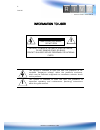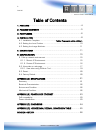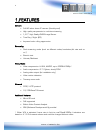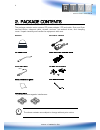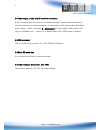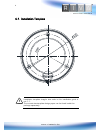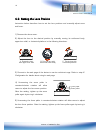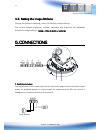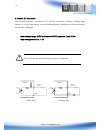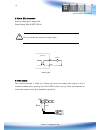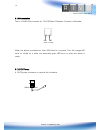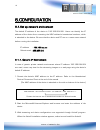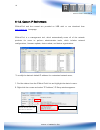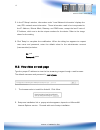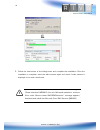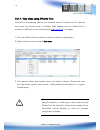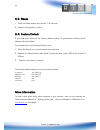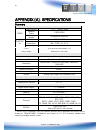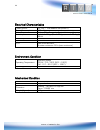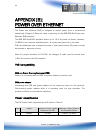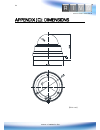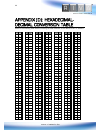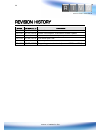- DL manuals
- Riva
- Security Camera
- RC3102HD-5211
- Installation Manual
Riva RC3102HD-5211 Installation Manual
Summary of RC3102HD-5211
Page 1
1 www.Rivatech.De rc3102hd-5211 installation guide.
Page 2
2 01a.06 www.Rivatech.De information to user caution risk of electric shock, do not open caution: to reduce the risk of electric shock, do not remove cover (or back). Contact qualified service personnel for internal parts. This symbol is intended to alert the user the presence of un- insulated “dang...
Page 3
3 01a.06 www.Rivatech.De table of contents 1. Features ................................................................................ 4 2. Package contents ................................................................. 5 3. Part names ...............................................................
Page 4
4 www.Rivatech.De 1.Features camera full hd indoor dome ip camera (vandal proof) high quality compression in real time streaming 1/2.7” high quality cmos image sensor true day / night (icr) improved color rolling suppression streaming dual streaming mode (such as different codec/resolution/bit rate ...
Page 5
5 www.Rivatech.De 2. Package contents the package contains main camera, dc power adaptor, dc jack cable, 9-pin and 2-pin terminal blocks, video-out cable, screws, anchors, hex wrench driver, and clamping cores. Unpack carefully and handle the equipment with care. Camera dc power adaptor dc jack cabl...
Page 6
6 www.Rivatech.De 3. Part names 1.Pal/ntsc button the initial factory version setting is free from pal or ntsc. Push the button once to set as pal format. Push the button twice to set as ntsc. Push the button one more time to return to no video output mode. Please note that the analog video signal i...
Page 7
7 www.Rivatech.De 3.Video output, audio and io terminal connector a 9-pin terminal block is included in the device package. Connect this terminal block into this connector for cable connection of video output, audio input/output and digital input/output. Refer to section 5. Connections for more deta...
Page 8
8 www.Rivatech.De 4.Installation to prevent products from damaging, place the camera on stable and non-vibrating surfaces if the stability is in doubt, consult with safety personnel for reinforcements, and then proceed with the installation. Caution ! 1) place the installation template (paper) that ...
Page 9
9 www.Rivatech.De 4.1 . Installation template installation template image’s size scale in this installation guide is not 1:1. The correct-size template design paper can be found inside the package separately. Caution !.
Page 10
10 www.Rivatech.De 4.2. Setting the lens position instruction below describes how to set the lens positions and manually adjust zoom and focus. 1) remove the dome cover. 2) adjust the lens to the desired position by manually moving its reinforced body, upper lens shell, or horizontal platform in the...
Page 11
11 www.Rivatech.De 4.3. Setting the image attribute through the camera’s webpage, users can configure image settings. The camera image’s brightness, contrast, saturation and sharpness are adjustable through the image settings. (setup > video & audio > camera). 5.Connections 1.Audio input/output the ...
Page 12
12 www.Rivatech.De 2.Sensor (di) connection the camera provides 1 channel d/i. It can be connected to either a voltage type sensor or a relay type sensor as the following figures. Settings can be done through the camera’s webpage. Input voltage range: 0vdc minimum to 5vdc maximum, max 50ma input vol...
Page 13
13 www.Rivatech.De 3.Alarm (do) connection only the relay type is supported. Relay rating: max 24vdc 50ma do not exceed the maximum relay rating. 4.Video output the camera provides 1 video out. Please note that the analog video signal is only 3 minutes present after pushing the pal/ntsc button and g...
Page 14
14 www.Rivatech.De 5.Lan connection this is a rj45 lan connector for 10/100 base-t ethernet. Connect a lan cable. When the device is powered-on, both leds blink for a second. Then the orange led turns on initially for a while, and eventually green led turns on when the device is ready. 6.12v dc powe...
Page 15
15 www.Rivatech.De 6.Configuration 6.1.Set up network environment the default ip address of the device is 192.168.Xxx.Xxx. Users can identify the ip address of the device from converting the mac address’s hexadecimal numbers, which is attached to the device. Be sure that the device and pc are on a s...
Page 16
16 www.Rivatech.De 6.1.2. Custom ip environment ipadmintool and the manual are provided on usb stick or can download from www.Rivatech.De homepage. Ipadmintool is a management tool, which automatically scans all of the network products for users to perform administrative tasks, which includes networ...
Page 17
17 www.Rivatech.De 3. In the ip setup’s window, information under ‘local network information’ displays the user/pc’s network area information. Those information need to be incorporated to the ip address, subnet mask, gateway, and dns boxes, except the last 2 sets of ip address, which are to be the u...
Page 18
18 www.Rivatech.De caution ! 3. Follow the instructions of the dialog boxes and complete the installation. Once the installation is complete, start the web browser again and check if video stream is displayed in the main view frame. If “ this software requires the microsoft xml parser v6 or higher. ...
Page 19
19 www.Rivatech.De caution ! 6.2.1. View video using ipadmin tool ipadmintool automatically searches all activated network encoders and ip cameras and shows the product name, ip address, mac address and etc. Ipadmintool is provided on usb stick or can download from www.Rivatech.De homepage. 1. From ...
Page 20
20 www.Rivatech.De 6.3. Reset 1. Push the reset button and hold for 1~2 seconds. 2. Wait for the system to reboot. 6.4. Factory default if you reset your device to the factory default setting, all parameters including the ip address will be initialized. To proceed back to the factory default reset: ...
Page 21
21 www.Rivatech.De appendix (a): specifications summary camera module cmos image sensor 1/2.7” 1080p cmos effective pixels 1920x1080 scanning system progressive scanning electric al resolution 1920 x 1080 min. Illumination color: 0.5 lux, f1.2 bw: 0.001 lux, f1.2 agc control auto lens 3.0~9.0mm vari...
Page 22
22 www.Rivatech.De electrical characteristics power source dc 12v / poe ieee802.3af (class 0) power consumption 460ma video output 1 vp-p, 75Ω, composite (for installation only) audio input linein, 1.43vp-p(min 1.35vp-p, max 1.49 vp-p), 39 kΩ audio output lineout, 46mw power, 16 Ω d/i max 50ma@5vdc,...
Page 23
23 www.Rivatech.De appendix (b): power over ethernet the power over ethernet (poe) is designed to extract power from a conventional twisted pair category 5 ethernet cable, conforming to the ieee 802.3af power-over- ethernet (poe) standard. The ieee 802.3af-2003 standard allows up to 15.4 w power to ...
Page 24
24 www.Rivatech.De appendix (c): dimensions (unit: mm).
Page 25
25 www.Rivatech.De appendix (d): hexadecimal- decimal conversion table refer to the following table when converting the mac address of the device to the ip address. Hex dec 00 0 01 1 02 2 03 3 04 4 05 5 06 6 07 7 08 8 09 9 0a 10 0b 11 0c 12 0d 13 0e 14 0f 15 10 16 11 17 12 18 13 19 14 20 15 21 16 22...
Page 26
26 www.Rivatech.De revision history man# date(m/d/y) comments 01a.01 05/02/2012 first release version 01a.02 06/01/2012 power consumption, illumination variable update 01a.03 06/12/2012 video, pal/ntsc description update 01a.04 06/22/2012 pcb description add 01a.05 06/25/2012 di/do specification cor...