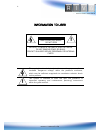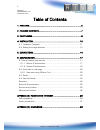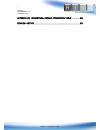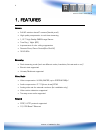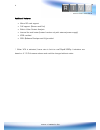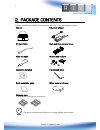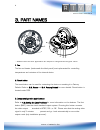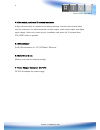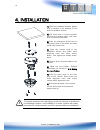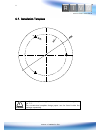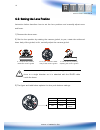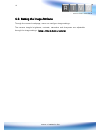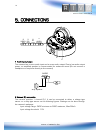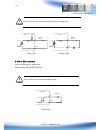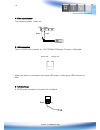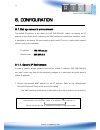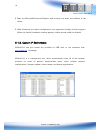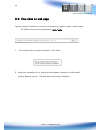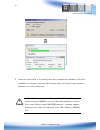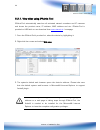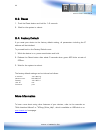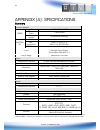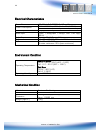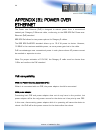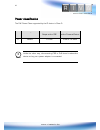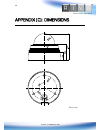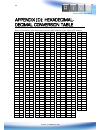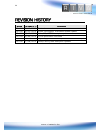Summary of RC3502HD-5211IR
Page 1
1 www.Rivatech.De rc3502hd-5311ir installation guide.
Page 2
2 www.Rivatech.De information to user caution risk of electric shock, do not open caution: to reduce the risk of electric shock, do not remove cover (or back). Contact qualified service personnel for internal parts. This symbol is intended to alert the user the presence of un- insulated “dangerous v...
Page 3
3 rc series rc3502hd-5311ir installation guide www.Rivatech.De table of contents 1. Features .............................................................................. 5 2. Package contents ................................................................ 7 3. Part names ............................
Page 4
4 rc series rc3502hd-5311ir installation guide www.Rivatech.De appendix (d): hexadecimal-decimal conversion table ............. 29 revision history ..................................................................... 30
Page 5
5 www.Rivatech.De 1. Features camera full hd outdoor dome ip camera (vandal proof) high quality compression in real time streaming 1/2.7” high quality cmos image sensor true day / night (icr) improvement of color rolling suppression remote zoom/focus control(one click af) 36 ir leds streaming dual s...
Page 6
6 www.Rivatech.De additional features micro sd card support poe support (camera and fan) built-in video content analysis internal fan and heater (heater function only with external power supply) ip66 certified sdk (software development kit) provided * when vca is activated, frame rate is limit to ma...
Page 7
7 www.Rivatech.De 2. Package contents unpack carefully and handle the equipment with care. The packaging contains: camera dc power adaptor dc jack cable 9-pin and 2-pin terminal block video out cable screws and anchors installation template hex wrench driver quick installation guide silicon waterpro...
Page 8
8 www.Rivatech.De 3. Part names 1.Fan the fan and heater (underneath the black panel) are implemented for controlling temperature and moisture of the internal device. 2.Reset button the reset button can be used for restarting the device or resetting it to factory default. Refer to 6.3. Reset and 6.4...
Page 9
9 www.Rivatech.De 4.Video output, audio and io terminal connector a 9-pin terminal block is included in the device package. Connect this terminal block into this connector for cable connection of video output, audio input/output and digital input/output. Video out is used only for installation and w...
Page 10
10 www.Rivatech.De 4. Installation to prevent products from damaging, place the camera on stable and non-vibrating surfaces. If the stability is in doubt, consult with safety personnel for reinforcements, and then proceed with the installation. Caution ! 1) place the installation template (paper) th...
Page 11
11 www.Rivatech.De 4.1. Installation template installation template image’s size scale in this installation guide is not 1:1. The correct-size template design paper can be found inside the package separately. Caution ! Installation template 3502 v1.0
Page 12
12 www.Rivatech.De 4.2. Setting the lens position instruction below describes how to set the lens positions and manually adjust zoom and focus. 1) remove the dome cover. 2) set the lens position by rotating the camera gimbal; to pan, rotate the reinforced lower body of the gimbal; to tilt, verticall...
Page 13
13 www.Rivatech.De 4.3. Setting the image attribute through the camera’s webpage, users can configure image settings. The camera image’s brightness, contrast, saturation and sharpness are adjustable through the image settings. (setup > video & audio > camera)..
Page 14
14 www.Rivatech.De 5. Connections 1audio input/output the camera has a mono audio input and a mono audio output. Due to low audio output power, an amplified speaker is recommended for enhanced sound (do not connect a headphone or earphone directly to the camera) 2sensor (di) connection the camera pr...
Page 15
15 www.Rivatech.De do not exceed the maximum input voltage or relay rate. 3alarm (do) connection only the relay type is supported. Relay rating: max 24vdc 50ma do not exceed the maximum relay rating. Caution ! Caution ! Do com relay type device internal +3.3v di com di com + - relay type voltage typ...
Page 16
16 www.Rivatech.De 4video input/output the camera provides 1 video out 5lan connection this is a rj45 lan connector for 10/100 base-t ethernet. Connect a lan cable. When the device is connected, the orange led stays on while green led continues to blink. 612v dc power a 12 dc power connector is requ...
Page 17
17 www.Rivatech.De 6. Configuration 6.1.Set up network environment the default ip address of the device is 192.168.Xxx.Xxx. Users can identify the ip address of the device from converting the mac address’s hexadecimal numbers, which is attached to the device. Be sure that the device and pc are on a ...
Page 18
18 www.Rivatech.De 2. Start the microsoft® internet explorer web browser and enter the address of the device. 3. Web streaming and device configurations are supported through activex program. When the activex installation window appears, authorize and install the activex. 6.1.2. Custom ip environmen...
Page 19
19 www.Rivatech.De to modify the device’s default ip address for customized network area; 1. Find the device from the ipadmintool’s list and highlight the device’s name. 2. Right-click the mouse and select “ip address”; ip setup window appears. 3. In the ip setup’s window, information under ‘local n...
Page 20
20 www.Rivatech.De 6.2. View video on web page type the proper ip address to view the live streaming images through a web browser. The default username and password is root / pass. 1. The browser asks to install the activex. Click allow. 2. Setup.Exe installation link or pop-up window appears, depen...
Page 21
21 www.Rivatech.De caution ! 3. Follow the instructions of the dialog boxes and complete the installation. Once the installation is complete, start the web browser again and check if video stream is displayed in the main view frame. If “ this software requires the microsoft xml parser v6 or higher. ...
Page 22
22 www.Rivatech.De caution ! 6.2.1. View video using ipadmin tool ipadmintool automatically searches all activated network encoders and ip cameras and shows the product name, ip address, mac address and etc. Ipadmintool is provided on usb stick or can download from www.Rivatech.De homepage. 1. From ...
Page 23
23 www.Rivatech.De 6.3. Reset 1. Push the reset button and hold for 1~2 seconds. 2. Wait for the system to reboot. 6.4. Factory default if you reset your device to the factory default setting, all parameters including the ip address will be initialized. To proceed back to the factory default reset: ...
Page 24
24 www.Rivatech.De appendix (a): specifications summary camera module cmos image sensor 1/2.7” 1080p cmos effective pixels 1920x1080 scanning system progressive scanning electric al resolution 1920 x 1080 min. Illumination color: 0.5 lux, f1.2 bw: 0 lux (ir led on) agc control auto lens vari-focal, ...
Page 25
25 www.Rivatech.De electrical characteristics power source dc 12v / poe ieee802.3af (class 0) power consumption 1.0a @ dc12v / 12w (heater off / led on) 1.8a @ dc12v / 21.6w (heater on / led on) video output 1 vp-p, 75Ω, composite audio input linein, 1.43vp-p(min 1.35vp-p, max 1.49 vp-p), 39 kΩ audi...
Page 26
26 www.Rivatech.De appendix (b): power over ethernet the power over ethernet (poe) is designed to extract power from a conventional twisted pair category 5 ethernet cable, conforming to the ieee 802.3af power-over- ethernet (poe) standard. Ieee 802.3af allows for two power options for category 5 cab...
Page 27
27 www.Rivatech.De power classification the poe power class supported by the ip device is class 0. Class usage minimum power levels output at the pse maximum power levels at the powered device 0 default 15.4w 0.44 to 12.95w unlike the other way, disconnecting pse or poe doesn’t reboot the device as ...
Page 28
28 www.Rivatech.De appendix (c): dimensions (unit: mm).
Page 29
29 www.Rivatech.De appendix (d): hexadecimal- decimal conversion table refer to the following table when you convert the mac address of your device to ip address. Hex dec hex dec hex dec hex dec hex dec hex dec hex dec 0 0 25 37 4a 74 6f 111 94 148 b9 185 de 222 1 1 26 38 4b 75 70 112 95 149 ba 186 ...
Page 30
30 www.Rivatech.De revision history man# date(m/d/y) comments 01a.01 05/10/2012 first release version 01a.02 06/01/2012 power consumption, illumination variable update 01a.03 06/12/2012 video, pal/ntsc description update 01a.04 06/25/2012 di/do specification corrected 01a.05 07/03/2012 supporting pr...