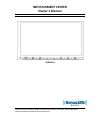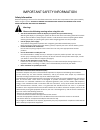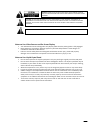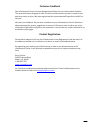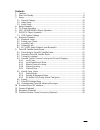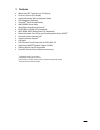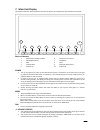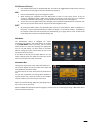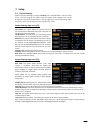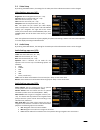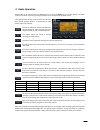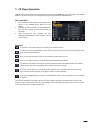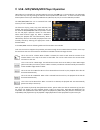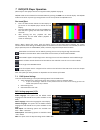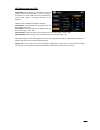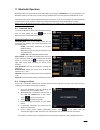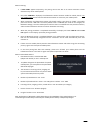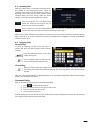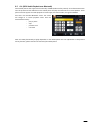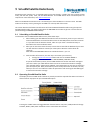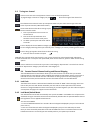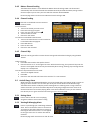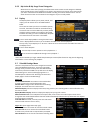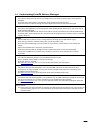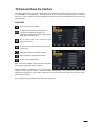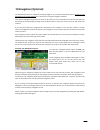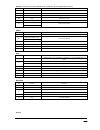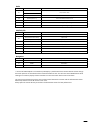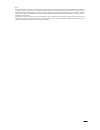River Park XSG2NA-X Owner's Manual - Contents
6
Contents
1
Features .............................................................................................................. 7
2
Main Unit Display ................................................................................................ 8
3
Setup ................................................................................................................. 10
3.1
General Settings ........................................................................................... 10
3.2
Video Setup .................................................................................................. 11
3.3
Audio Setup .................................................................................................. 11
4
Radio Operation ................................................................................................ 12
5
CD Player Operation ......................................................................................... 13
6
USB - MP3/WMA/MP4 Player Operation .......................................................... 14
7
DVD/VCD Player Operation .............................................................................. 15
7.1
DVD System Settings ................................................................................... 15
8
Bluetooth Operation .......................................................................................... 17
8.1
Bluetooth Setup ............................................................................................ 17
8.2
Pairing your Phone ....................................................................................... 17
8.3
Incoming Calls .............................................................................................. 19
8.4
Outgoing Calls .............................................................................................. 19
8.5
AV (A2DP Audio Playback over Bluetooth) ................................................. 20
9
SiriusXM Satellite Radio Ready ........................................................................ 21
9.1
Subscribing to SiriusXM Satellite Radio ....................................................... 21
9.2
Operating SiriusXM Satellite Radio .............................................................. 21
9.3
Tuning to a channel ...................................................................................... 22
9.4
Parental Control Channel Locking and Channel Skipping ............................ 22
9.4.1
Lock Code ........................................................................................... 22
9.4.2
Lock Mode/Unlock Mode ..................................................................... 22
9.4.3
Mature Channel Locking ...................................................................... 23
9.4.4
Channel Locking .................................................................................. 23
9.4.5
Channel Skip ....................................................................................... 23
9.5
Artist & Song Alerts ..................................................................................... 23
9.5.1
Setting Alerts ....................................................................................... 23
9.5.2
Viewing & Managing Alerts .................................................................. 23
9.5.3
My Artists & My Songs Virtual Categories ........................................... 24
9.6
Replay .......................................................................................................... 24
9.7
SiriusXM Settings Menu ............................................................................... 24
9.8
Understanding SiriusXM Advisory Messages ............................................... 25
10
iPod and iPhone AV Interface ........................................................................... 26
11
Camera (Optional) ............................................................................................. 27
12
Navigation (Optional) ........................................................................................ 28
13
Premium Remote Control Accessory (Optional) ............................................... 29