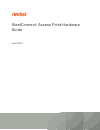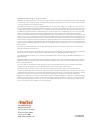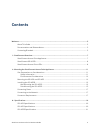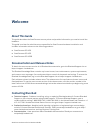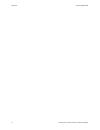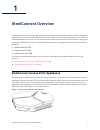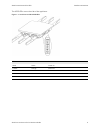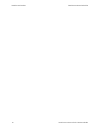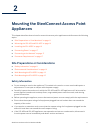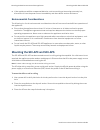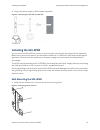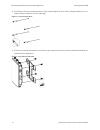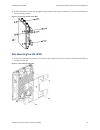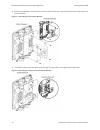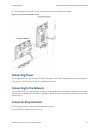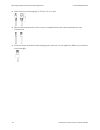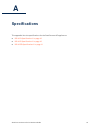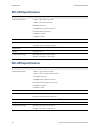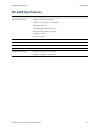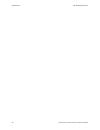Summary of SteelConnect SDI-AP3
Page 1
Steelconnect ™ access point hardware guide june 2016.
Page 2
Riverbed technology 680 folsom street san francisco, ca 94107 fax: 415-247-8801 web: www.Riverbed.Com phone: 415-247-8800 part number 712-00294-01 © 2016 riverbed technology, inc. All rights reserved. Riverbed and any riverbed product or service name or logo used herein are trademarks of riverbed. A...
Page 3: Contents
Steelconnect access point hardware guide 3 contents welcome .............................................................................................................................................. 5 about this guide .................................................................................
Page 4
4 steelconnect access point hardware guide contents.
Page 5: Welcome
Steelconnect access point hardware guide 5 welcome about this guide this guide describes the steelconnect access points and provides information you need to install the hardware. This guide is written for administrators responsible for steelconnect hardware installation and includes information rele...
Page 6
6 steelconnect access point hardware guide welcome contacting riverbed.
Page 7: Steelconnect Overview
Steelconnect access point hardware guide 7 1 steelconnect overview the steelconnect access point (ap) appliances provide enterprise-grade mobility and wifi for guests, employees, and internet-enabled devices across all locations. Smart roaming streamlines connectivity handover between access points ...
Page 8: Steelconnect Sdi-Ap5R
8 steelconnect access point hardware guide steelconnect overview steelconnect sdi-ap5r the following items can be found on the bottom panel of the appliance: a reset button resets the appliance to its factory state. Press the button for 10 seconds. After releasing the button all five leds flash and ...
Page 9
Steelconnect access point hardware guide 9 steelconnect access point leds steelconnect overview the ap5r leds are on the side of the appliance. Figure 1-3. Steelconnect sdi-ap5r leds led color definition 5ghz green power on 2.4ghz orange ethernet lan2 green power on lan1 green power on power green p...
Page 10
10 steelconnect access point hardware guide steelconnect overview steelconnect access point leds.
Page 11: Appliances
Steelconnect access point hardware guide 11 2 mounting the steelconnect access point appliances this chapter describes how to install or mount the access point appliances and discusses the following topics: “site preparations or considerations” on page 11 “mounting the sdi-ap3 and sdi-ap5” on page 1...
Page 12
12 steelconnect access point hardware guide mounting the steelconnect access point appliances mounting the sdi-ap3 and sdi-ap5 if the appliance exhibits unexpected behavior, such as smoking or becoming extremely hot, disconnect it from the power source immediately and then obtain service assistance....
Page 13: Installing The Sdi-Ap5R
Steelconnect access point hardware guide 13 installing the sdi-ap5r mounting the steelconnect access point appliances 4. Plug in the power supply or poe to power up the ap. Figure 2-1. Mounting the sdi-ap3 and sdi-ap5 installing the sdi-ap5r you can mount the sdi-ap5r to a wall or a pole using the m...
Page 14
14 steelconnect access point hardware guide mounting the steelconnect access point appliances installing the sdi-ap5r 2. Drill holes in the four marked locations. Each hole should be 37 mm (1.46 in.) deep and 8 mm (.31 in.) wide. Hammer the bolts into the openings. Figure 2-3. Installing the bolts 3...
Page 15
Steelconnect access point hardware guide 15 installing the sdi-ap5r mounting the steelconnect access point appliances 4. Attach the device to the wall by tightening the bolt’s flat washers and nuts to secure the bracket to the mounting surface. Figure 2-5. Securing the ap to the wall pole mounting t...
Page 16
16 steelconnect access point hardware guide mounting the steelconnect access point appliances installing the sdi-ap5r 2. Determine placement (horizontal or vertical) and use the four round head screws to attach the pole mount bracket. Figure 2-7. Attaching the pole mount bracket 3. Thread the open e...
Page 17: Connecting Power
Steelconnect access point hardware guide 17 connecting power mounting the steelconnect access point appliances 4. Lock and tighten the pole strap to secure the pole mount bracket to the pole. Figure 2-9. Secure the pole mount strap connecting power the ap appliance can only be power by poe+ through ...
Page 18
18 steelconnect access point hardware guide mounting the steelconnect access point appliances connector requirements make sure the total plug length is 30 mm (1.3 in.) or less remove the band protection with a cutter if needed. Remove the catch completely for easy maintenance. Place the sleeve aroun...
Page 19: Specifications
Steelconnect access point hardware guide 19 a specifications this appendix lists the specifications for the steelconnect ap appliances. “sdi-ap3 specifications” on page 20 “sdi-ap5 specifications” on page 20 “sdi-ap5r specifications” on page 21.
Page 20: Sdi-Ap3 Specifications
20 steelconnect access point hardware guide specifications sdi-ap3 specifications sdi-ap3 specifications sdi-ap5 specifications specification definition radio specification 1 x 802.11 g/n radio on 2.4 ghz 1 x 802.11 a/n radio on 5 ghz 600 mbps max rate 2 x 2 mimo with 2 spatial streams internal dive...
Page 21: Sdi-Ap5R Specifications
Steelconnect access point hardware guide 21 sdi-ap5r specifications specifications sdi-ap5r specifications specification definition radio specification 1 x 802.11 g/n radio on 2.4 ghz 1 x 802.11 a/n/ac radio on 5 ghz (dfs) 1750 mbps max rate 3 x 3 mimo with 3 spatial streams omni-directional antenna...
Page 22
22 steelconnect access point hardware guide specifications sdi-ap5r specifications.