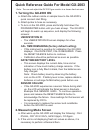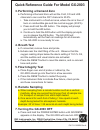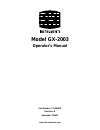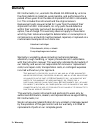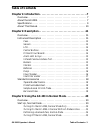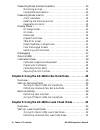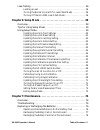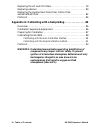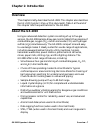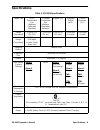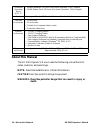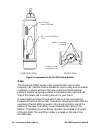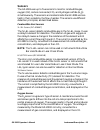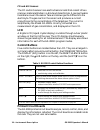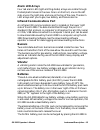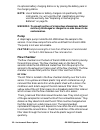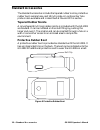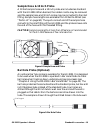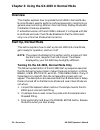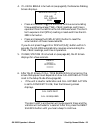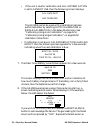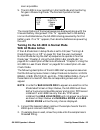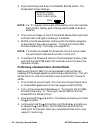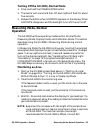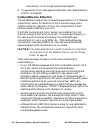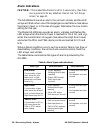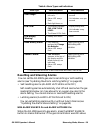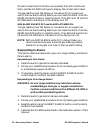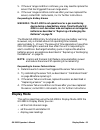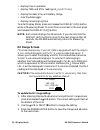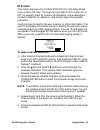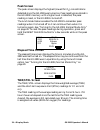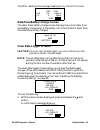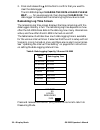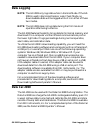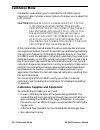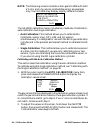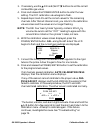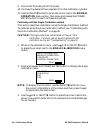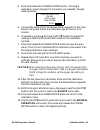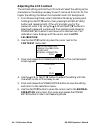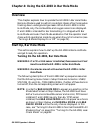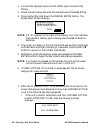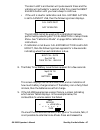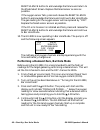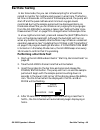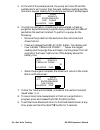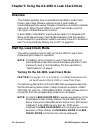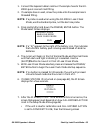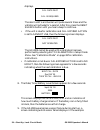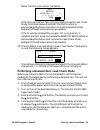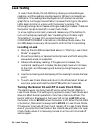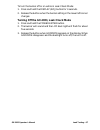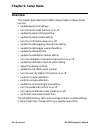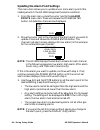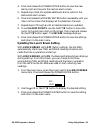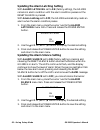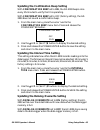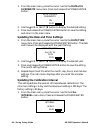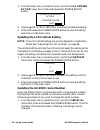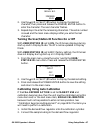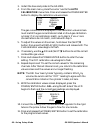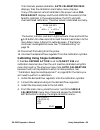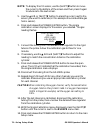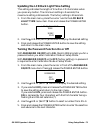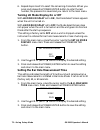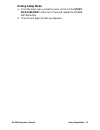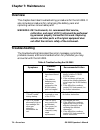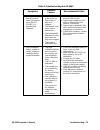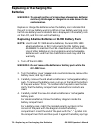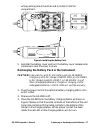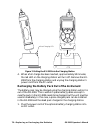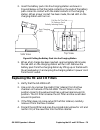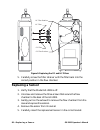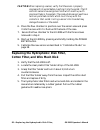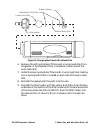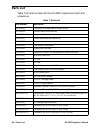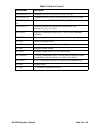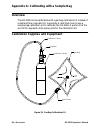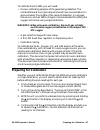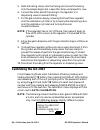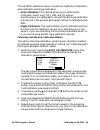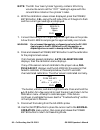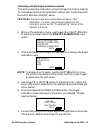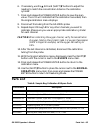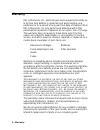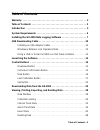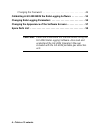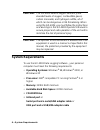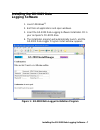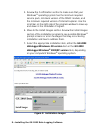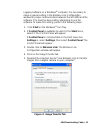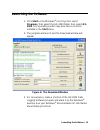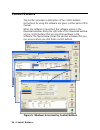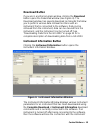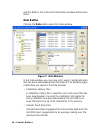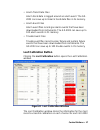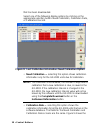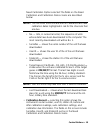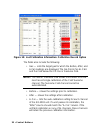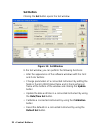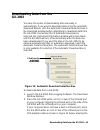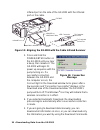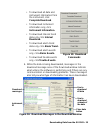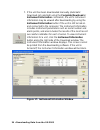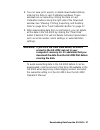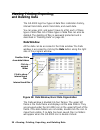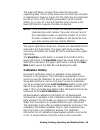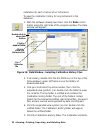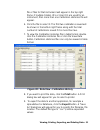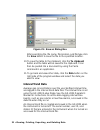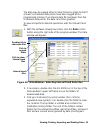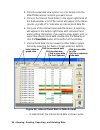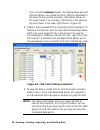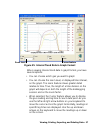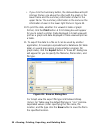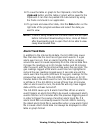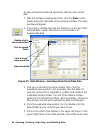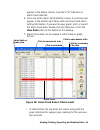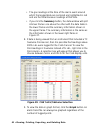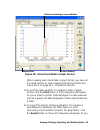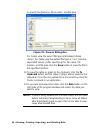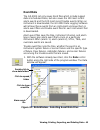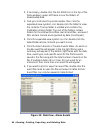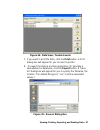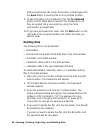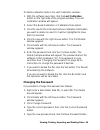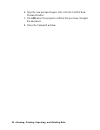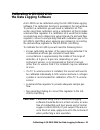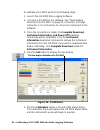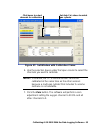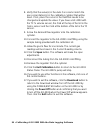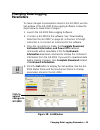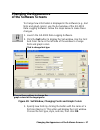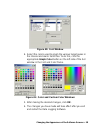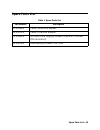- DL manuals
- RKI Instruments
- Measuring Instruments
- GX-2003
- Operator's Manual
RKI Instruments GX-2003 Operator's Manual
1. Turning the GX-2003 ON
a. Attach the rubber nozzle or sample hose to the GX-2003’s
quick connect inlet fitting.
b. Attach probe to hose as necessary.
c. To turn on the GX-2003, press and briefly hold down the
POWER/ENTER button until you hear a beep. The GX-2003
will begin its warm up sequence, and display the following
screens:
USER/STATION ID
• The USER/STATION ID screen displays for a few
seconds.
CAL TIME REMAINING (factory default setting)
• If the instrument is overdue for calibration the GX-2003
displays: CAL DATE PAST, CAL IS REQUIRED. Press
the RESET SILENCE button to continue.
• Calibration should be performed as soon as possible.
DATE/TIME/BATTERY LEVEL
• This screen displays the current date, time and an
indication of how much battery charge remains. If the
battery icon is fully filled in black, then the batteries are
fully charged.
Note: Check battery level by observing the battery
icon on the LCD. If battery level is low, replace alkaline
batteries or recharge Ni-MH battery pack before use.
SENSOR FAILURE
• If the GX-2003 experiences a sensor failure during start
up, the LCD will indicate the failed sensor in brackets.
Example FAIL SENSOR
press and release the RESET SILENCE button to
acknowledge the failure. Gas readings for that sensor will
be replaced by XXX’s.
• It is necessary to replace the sensor and recalibrate
before the GX-2003 is used.
2. Measuring Mode Screen
a. After warm-up the GX-2003 will display the following: CH4
0%LEL, OXY 20.9 VOL%, H2S 0.0ppm, CO 0ppm.
b. If the unit is not displaying fresh air values as above, it is
necessary to perform a Demand Zero.
Quick Reference Guide For Model GX-2003
Note: Turn on and adjust the GX-2003 gas monitor in a known fresh air area.
Summary of GX-2003
Page 1
1. Turning the gx-2003 on a. Attach the rubber nozzle or sample hose to the gx-2003’s quick connect inlet fitting. B. Attach probe to hose as necessary. C. To turn on the gx-2003, press and briefly hold down the power/enter button until you hear a beep. The gx-2003 will begin its warm up sequence, and...
Page 2: 3. Performing A Demand Zero
3. Performing a demand zero a. Performing a demand zero will set the ch4, co and h2s channels to zero and the oxy channel to 20.9%. I. Take instrument to a fresh-air area, where the air is free of toxic or combustible gas and has normal oxygen (20.9%). Ii. Press and hold the air button. The display ...
Page 3: Model Gx-2003
Www.Rkiinstruments.Com model gx-2003 operator’s manual part number: 71-0089rk revision: d released: 3/26/07.
Page 4: Warranty
2 • warranty gx-2003 operator’s manual warranty rki instruments, inc., warrants the model gx-2003 sold by us to be free from defects in materials, workmanship, and performance for a period of two years from the date of shipment from rki instruments, inc. This includes the instrument and the original...
Page 5: Table Of Contents
Gx-2003 operator’s manual table of contents • 3 table of contents chapter 1: introduction . . . . . . . . . . . . . . . . . . . . . . . . . . . . . . . . . . . .7 overview . . . . . . . . . . . . . . . . . . . . . . . . . . . . . . . . . . . . . . . . . . . . . . . . . . . 7 about the gx-2003 . . . ...
Page 6
4 • table of contents gx-2003 operator’s manual measuring mode, normal operation . . . . . . . . . . . . . . . . . . . . . . . . . . 25 monitoring an area. . . . . . . . . . . . . . . . . . . . . . . . . . . . . . . . . . . . . . 25 combustible gas detection . . . . . . . . . . . . . . . . . . . . ....
Page 7
Gx-2003 operator’s manual table of contents • 5 leak testing . . . . . . . . . . . . . . . . . . . . . . . . . . . . . . . . . . . . . . . . . . . . . . . . 56 locating a leak . . . . . . . . . . . . . . . . . . . . . . . . . . . . . . . . . . . . . . . . . 56 turning the buzzer on and off in leak c...
Page 8
6 • table of contents gx-2003 operator’s manual replacing the hc and co filters . . . . . . . . . . . . . . . . . . . . . . . . . . . . . . 79 replacing a sensor . . . . . . . . . . . . . . . . . . . . . . . . . . . . . . . . . . . . . . . . . . 80 replacing the hydrophobic disk filter, cotton filte...
Page 9: Chapter 1: Introduction
Gx-2003 operator’s manual overview • 7 chapter 1: introduction overview this chapter briefly describes the gx-2003. This chapter also describes the gx-2003 operator’s manual (this document). Table 1 at the end of this chapter lists the specifications for the gx-2003. About the gx-2003 using an advan...
Page 10
8 • about the gx-2003 gx-2003 operator’s manual • peak hold and average readouts (when used in normal mode) • built-in time function • rf shielded high impact plastic case • csa classified for class i, division i, groups a, b, c, and d hazardous atmospheres warning: the model gx-2003 detects oxygen ...
Page 11: Specifications
Gx-2003 operator’s manual specifications • 9 specifications table 1: gx-2003 specifications target gas %lel combustible gas (methane calibration standard) % volume combustible gas (methane calibration standard) oxygen (o 2 ) hydrogen sulfide (h 2 s) carbon monoxide (co) range (increment) 0-100% lel ...
Page 12: About This Manual
10 • about this manual gx-2003 operator’s manual about this manual the gx-2003 operator’s manual uses the following conventions for notes, cautions, and warnings. Note: describes additional or critical information. Caution: describes potential damage to equipment. Warning: describes potential danger...
Page 13: Chapter 2: Description
Gx-2003 operator’s manual overview • 11 chapter 2: description overview this chapter describes the gx-2003 instrument and accessories. Instrument description the instrument includes the case, sensors, lcd, control buttons, printed circuit boards, alarm led’s, infrared communication port, buzzers, vi...
Page 14: Case
12 • instrument description gx-2003 operator’s manual figure 2: components of the gx-2003, side & bottom case the model gx-2003’s sturdy, high-impact plastic case is radio frequency (rf) resistant and is suitable for use in many environmental conditions, indoors and out. The case is dust proof and w...
Page 15: Sensors
Gx-2003 operator’s manual instrument description • 13 sensors the gx-2003 uses up to five sensors to monitor combustible gas, oxygen (o2), carbon monoxide (co), and hydrogen sulfide (h 2 s) simultaneously. The sensors are located inside the gx-2003 and are held in their sockets by the flow chamber. ...
Page 16: Lcd
14 • instrument description gx-2003 operator’s manual co and h 2 s sensors the co and h 2 s sensors are electrochemical cells that consist of two precious metal electrodes in a dilute acid electrolyte. A gas permeable membrane covers the sensor face and allows gas to diffuse into the electrolyte. Th...
Page 17: Alarm Led Arrays
Gx-2003 operator’s manual instrument description • 15 alarm led arrays four red alarm led (light emitting diode) arrays are visible through frosted plastic lenses in the case. One is on the front, one on the left side, one on the right side, and one on the top of the case. The alarm led arrays alert...
Page 18: Pump
16 • instrument description gx-2003 operator’s manual its optional battery charging station or by placing the battery pack in the charging station. Note: use of batteries or battery chargers not specified by rki instruments, inc. Will void the csa classification and may void the warranty. See “repla...
Page 19: Inlet Filter Holder
Gx-2003 operator’s manual instrument description • 17 co filter the co filter is located in the flow chamber directly over the co sensor. It is a red and black plastic ring which contains two charcoal filter disks, two h 2 s removal filter disks, and a thin white plastic sheet with a hole in the mid...
Page 20: Standard Accessories
18 • standard accessories gx-2003 operator’s manual standard accessories the standard accessories include the tapered rubber nozzle, protective rubber boot, sample hose, and 10 inch probe. An optional bar hole probe is also available and is described at the end of this section. Tapered rubber nozzle...
Page 21: Sample Hose & 10 Inch Probe
Gx-2003 operator’s manual standard accessories • 19 sample hose & 10 inch probe a 10 foot sample hose and a 10 inch probe are included as standard with the gx-2003. When desired, the rubber nozzle may be removed and the sample hose and 10 inch probe may be connected to the inlet fitting. Sample hose...
Page 22: Overview
20 • overview gx-2003 operator’s manual chapter 3: using the gx-2003 in normal mode overview this chapter explains how to operate the gx-2003 in normal mode. Normal mode is used to perform confined space entry monitoring or general area monitoring. While in normal mode, display mode and calibration ...
Page 23
Gx-2003 operator’s manual start up, normal mode • 21 4. If lunch break is turned on (see page 62), the resume datalog screen displays. • press and release the ▲air button to continue accumulating time-weighted average (twa), peak readings, and time in operation from the last time the gx-2003 was use...
Page 24
22 • start up, normal mode gx-2003 operator’s manual • if the unit is due for calibration and cal. Expired action is set to cannot use, then the following screen displays. The gx-2003 cannot be used until a calibration has been performed either by selecting auto calibration or single calibration in ...
Page 25: With All Modes Active
Gx-2003 operator’s manual start up, normal mode • 23 soon as possible. 9. The gx-2003 is now operating in normal mode and monitoring for gas in measuring mode. The normal operation screen appears. The concentrations of the target gasses are displayed along with the time and battery charge level. If ...
Page 26
24 • start up, normal mode gx-2003 operator’s manual 3. Press and briefly hold down the power/enter button. The mode select screen displays. Note: if a “n” appears to the right of the battery icon, this indicates that a ni-mh battery pack is being used instead of alkaline batteries. 4. The cursor wi...
Page 27: Measuring Mode, Normal
Gx-2003 operator’s manual measuring mode, normal operation • 25 turning off the gx-2003, normal mode 1. Press and hold the power enter button. 2. The buzzer will sound and the lcd back light will flash for about five seconds. 3. Release the button when goodbye appears on the display. When goodbye di...
Page 28: Combustible Gas Detection
26 • measuring mode, normal operation gx-2003 operator’s manual instruments, inc. For longer sample hose lengths. 4. If a gas alarm occurs, take appropriate action. See “responding to alarms” on page 30. Combustible gas detection the gx-2003 can support two combustible gas sensors, a tc (thermal con...
Page 29: Measuring Mode, Alarms
Gx-2003 operator’s manual measuring mode, alarms • 27 the table below lists the conversion factors for several hydrocarbon gasses for the % lel combustible sensor if it is calibrated to methane . Conversion factors are not available for the % volume tc sensor. To use this table, multiply the display...
Page 30: Alarm Indications
28 • measuring mode, alarms gx-2003 operator’s manual alarm indications caution: if the combustible channel is set for %volume only, then there are no gas alarms for any detection channel. See “hc range screen” on page 32. The gx-2003 will sound an alarm, the unit will vibrate, and the led arrays wi...
Page 31
Gx-2003 operator’s manual measuring mode, alarms • 29 resetting and silencing alarms you can set the gx-2003’s gas alarms as latching or self-resetting alarms (see “updating the alarm latching setting” on page 62). • self-resetting alarms (alarm latching set to off) self-resetting alarms automatical...
Page 32: Responding To Alarms
30 • measuring mode, alarms gx-2003 operator’s manual the alarm level when the button was pressed, the leds continue to flash, and the gx-2003 continues to display the current alarm level. The gas reading must fall below (or rise above for an oxygen low alarm) the low alarm setting before you can re...
Page 33: Display Mode
Gx-2003 operator’s manual display mode • 31 5. If the over range condition continues, you may need to replace the sensor that has triggered the over range alarm. 6. If the over range condition continues after you have replaced the sensor, contact rki instruments, inc. For further instructions. Respo...
Page 34: Hc Range Screen
32 • display mode gx-2003 operator’s manual • display time in operation • display twa and stel readings (h 2 s and co only) • display the date, time, and battery charge • clear the data logger • display remaining log time to enter display mode, press and release the display (adj) button while in mea...
Page 35: Id Screen
Gx-2003 operator’s manual display mode • 33 id screen this screen displays only if user/station id in the setup mode menu is set to on (see “turning the user/station id function on or off” on page 67). Each id contains 10 characters. Uppercase letters, numbers, asterisks (*), dashes (-), and a blank...
Page 36: Peak Screen
34 • display mode gx-2003 operator’s manual peak screen the peak screen displays the highest (lowest for o 2 ) concentrations detected since the gx-2003 was turned on. Peak readings are stored in the gx-2003’s memory until a higher level is detected, the peak reading is reset, or the gx-2003 is turn...
Page 37: Clear Data Logger Screens
Gx-2003 operator’s manual display mode • 35 the stel reading is the average reading during the last 15 minutes. Date/time/battery charge screen the date/time/battery charge screen displays the current date, time, and battery charge level. If the battery icon is fully filled in black, then the batter...
Page 38: Remaining Log Time Screen
36 • display mode gx-2003 operator’s manual 2. Press and release the ▲air button to confirm that you want to clear the data logger. The gx-2003 displays clearing the data logger please wait . . . . For several seconds, then displays cleared ok . The data logger is cleared and the remaining log time ...
Page 39: Data Logging
Gx-2003 operator’s manual data logging • 37 data logging note: the gx-2003 only logs data while in normal mode. If the gx- 2003 is used in bar hole mode or leak check mode, no downloadable data will be logged while it is in either of these two modes. Note: the gx-2003 does not log data during the fi...
Page 40: Calibration Mode
38 • calibration mode gx-2003 operator’s manual calibration mode calibration mode allows you to calibrate the gx-2003’s sensor response. It also includes a menu item which allows you to adjust the lcd contrast. Caution: before each day’s usage sensitivity in the % lel range must be tested on a known...
Page 41: Preparing For Calibration
Gx-2003 operator’s manual calibration mode • 39 warning: if you are using a calibration kit that includes a gas bag and a fixed flow regulator or dispensing valve, do not apply gas directly to the gx-2003 with the regulator or valve or damage to the pump will result. See “appendix a: calibrating wit...
Page 42
40 • calibration mode gx-2003 operator’s manual note: the following screens illustrate a four-gas gx-2003 with both a % lel and a % volume combustible sensor as examples only. Your gx-2003 may display slightly different screens. The gx-2003’s calibration menu includes two methods of calibration: aut...
Page 43
Gx-2003 operator’s manual calibration mode • 41 3. If necessary, use the ▲air and (shift)▼ buttons to set the correct combustible gas value. 4. Press and release the power enter button to enter the new setting. The oxy calibration value begins to flash. 5. Repeat steps 3 and 4 to set the correct val...
Page 44
42 • calibration mode gx-2003 operator’s manual 9. Disconnect the tubing from the probe. 10. Unscrew the demand flow regulator from the calibration cylinder. 11. Use the (shift)▼ button to place the cursor next to the normal operation menu option, then press and release the power enter button to ret...
Page 45
Gx-2003 operator’s manual calibration mode • 43 4. Press and release the power/enter button. The single calibration screen displays for the sensor you selected. The gas reading flashes. 5. Connect the tubing from the demand flow regulator to the rigid tube on the probe. Allow the calibration gas to ...
Page 46: Adjusting The Lcd Contrast
44 • calibration mode gx-2003 operator’s manual adjusting the lcd contrast the contrast setting controls the lcd contrast. Select the setting so the characters on the display are easy to see. It can be set from 0 to 15. The higher the setting, the darker the characters and lcd background. 1. From me...
Page 47: Overview
Gx-2003 operator’s manual overview • 45 chapter 4: using the gx-2003 in bar hole mode overview this chapter explains how to operate the gx-2003 in bar hole mode. Bar hole mode is used to perform consistent checks of bar holes when tracking down underground gas leaks. When the gx-2003 is in bar hole ...
Page 48
46 • start up, bar hole mode gx-2003 operator’s manual 1. Connect the sample hose to the gx-2003’s quick connect inlet fitting. 2. Screw the bar hole probe onto the sample hose’s threaded fitting. 3. Press and briefly hold down the power/enter button. The mode select screen displays. Note: if a “n” ...
Page 49
Gx-2003 operator’s manual start up, bar hole mode • 47 the alarm led’s and buzzer will pulse several times and the vibrator will activate for a second. After this, press the reset silence button until you hear a beep to continue. • if the unit is due for calibration and cal. Expired action is set to...
Page 50
48 • start up, bar hole mode gx-2003 operator’s manual reset silence button to acknowledge the failure and return to the mode select screen. Replace the failed sensor as soon as possible. If the oxygen sensor fails, press and release the reset silence button to acknowledge the failure and continue t...
Page 51: Bar Hole Testing
Gx-2003 operator’s manual bar hole testing • 49 bar hole testing in bar hole mode, the you can initiate sampling for a fixed time period to monitor for methane and oxygen in a bar hole. The factory set time is 30 seconds. At the end of the sample period, the pump will shut off and the peak methane a...
Page 52
50 • bar hole testing gx-2003 operator’s manual 5. At the end of the sample period, the pump will shut off and the audible alarm will sound, then the peak methane reading and the minimum oxygen reading for the sample period will be displayed. 6. If a high concentration of methane is encountered, a f...
Page 53
Gx-2003 operator’s manual bar hole testing • 51 turning off the gx-2003, bar hole mode 1. Press and hold the power enter button. 2. The unit will initiate a bar hole measurement. Keep holding the power enter button. The buzzer will sound and the lcd back light will flash for about five seconds. 3. R...
Page 54: Overview
52 • overview gx-2003 operator’s manual chapter 5: using the gx-2003 in leak check mode overview this chapter explains how to operate the gx-2003 in leak check mode. Leak check mode is used to pinpoint small leaks of combustible gas from valves, flanges, connections, and other potential leak points....
Page 55
Gx-2003 operator’s manual start up, leak check mode • 53 1. Connect the tapered rubber nozzle or the sample hose to the gx- 2003’s quick connect inlet fitting. 2. If a sample hose is used, screw the probe onto the sample hose’s threaded fitting. Note: if a probe is used when using the gx-2003 in lea...
Page 56
54 • start up, leak check mode gx-2003 operator’s manual displays. The alarm led’s and buzzer will pulse several times and the vibrator will activate for a second. After this, press the reset silence button until you hear a beep to continue. • if the unit is due for calibration and cal. Expired acti...
Page 57
Gx-2003 operator’s manual start up, leak check mode • 55 below, the lel/ppm sensor has failed. If the lel/ppm sensor fails, it is not possible to enter leak check mode. Press and release the reset silence button to acknowledge the failure and return to the mode select screen. Replace the failed sens...
Page 58: Leak Testing
56 • leak testing gx-2003 operator’s manual leak testing in leak check mode, the gx-2003 only displays combustible gas readings, and the readings are displayed in 100 ppm increments up 5,000 ppm. The readings are displayed in both numerical and bar graph form. As the gas concentration increases from...
Page 59
Gx-2003 operator’s manual leak testing • 57 to turn the buzzer off or on while in leak check mode: 1. Press and hold the display(adj) button for 3 seconds. 2. Release the button when the buzzer setting in the lower left corner changes. Turning off the gx-2003, leak check mode 1. Press and hold the p...
Page 60: Chapter 6: Setup Mode
58 • overview gx-2003 operator’s manual chapter 6: setup mode overview this chapter describes the gx-2003 in setup mode. In setup mode, you can: • update alarm point settings • turn the lunch break function on or off • update the alarm latching setting • update the alarm silence setting • turn the c...
Page 61: Tips For Using Setup Mode
Gx-2003 operator’s manual tips for using setup mode • 59 tips for using setup mode • when in the main menu, the cursor (>) will flash in front of a menu item indicating that the item is selected. • use (shift)▼ to scroll down through the main menu and submenus, and to lower values or change the sett...
Page 62
60 • using setup mode gx-2003 operator’s manual updating the alarm point settings this menu item allows you to update one or more alarm points (the reading at which the gx-2003 recognizes the alarm condition). 1. From the main menu, place the cursor next to the alarm points menu item. Press and rele...
Page 63
Gx-2003 operator’s manual using setup mode • 61 4. Press and release the power enter button to save the new alarm point and move to the next set alarm screen. 5. Repeat step 3 and 4 to update additional alarms while in the desired set alarm screen. 6. Press and release the power/enter button repeate...
Page 64
62 • using setup mode gx-2003 operator’s manual updating the alarm latching setting with alarm latching set to on (factory setting), the gx-2003 remains in alarm condition until the alarm condition passes and the reset silence is pressed. With alarm latching set to off, the gx-2003 automatically res...
Page 65
Gx-2003 operator’s manual using setup mode • 63 updating the confirmation beep setting with confirmation beep set to on, the gx-2003 beeps once every 15 minutes to verify that it is operating. With confirmation beep set to off (factory setting), the gx- 2003 does not sound a confirmation beep. 1. Fr...
Page 66
64 • using setup mode gx-2003 operator’s manual 1. From the main menu, place the cursor next to the datalog overwrite menu item. Press and release the power enter button. 2. Use the ▲air or (shift)▼ button to display the desired setting. 3. Press and release the power/enter button to save the settin...
Page 67
Gx-2003 operator’s manual using setup mode • 65 2. Use the ▲air or (shift)▼ button to display the desired setting. Tip: press and hold the ▲air or (shift)▼ button to rapidly scroll through the settings. 3. Press and release the power enter button to save the setting and return to the main menu. Upda...
Page 68
66 • using setup mode gx-2003 operator’s manual 1. From the main menu, place the cursor next to the cal. Expired action menu item. Press and release the power enter button. 2. Use the ▲air or (shift) ▼ button to display the desired setting. 3. Press and release the power enter button to save the set...
Page 69
Gx-2003 operator’s manual using setup mode • 67 2. Use the ▲air or (shift) ▼ button to display the desired character, then press and release the power/enter button to enter the character. The next character flashes. 3. Repeat step 2 to enter the remaining characters. The serial number is saved and t...
Page 70
68 • using setup mode gx-2003 operator’s manual 3. Install the hose and probe to the gx-2003. 4. From the main menu, place the cursor next to the auto calibration menu item. Press and release the power enter button to display the calibration values screen. The gas concentrations displayed in the cal...
Page 71
Gx-2003 operator’s manual using setup mode • 69 if all channels passed calibration, auto calibration pass displays, then the calibration main setup menu displays. If any of the sensors cannot calibrate to the proper value, fail push air key displays and the gx-2003 lists the sensor(s) that failed to...
Page 72
70 • using setup mode gx-2003 operator’s manual note: to display the co sensor, use the (shift)▼button to move the cursor to the bottom of the screen and then press it again to advance to the next screen. 5. Use the ▲air or (shift)▼ button to place the cursor next to the sensor you want to calibrate...
Page 73
Gx-2003 operator’s manual using setup mode • 71 updating the lcd back light time setting this setting indicates the length of time the lcd illuminates when you press any button. The minimum setting is 0 seconds; the maximum setting is 60 seconds. The factory setting is 30 seconds. 1. From the main m...
Page 74
72 • using setup mode gx-2003 operator’s manual 6. Repeat steps 4 and 5 to select the remaining characters. When you press and release the power enter button to enter the last number, the password is saved and you return to the main menu. Turning lb mode display on or off with lb mode display set to...
Page 75: Exiting Setup Mode
Gx-2003 operator’s manual using setup mode • 73 exiting setup mode 1. From the main menu, place the cursor in front of the start measurement menu item. Press and release the power enter button. 2. The unit will begin its start up sequence..
Page 76: Chapter 7: Maintenance
74 • overview gx-2003 operator’s manual chapter 7: maintenance overview this chapter describes troubleshooting procedures for the gx-2003. It also includes procedures for recharging the battery pack and replacing various consumable parts. Warning: rki instruments, inc. Recommends that service, calib...
Page 77
Gx-2003 operator’s manual troubleshooting • 75 • the unit indicates flow failure and does not recover when reset silence is pressed and released. • the cotton filter in the probe or filter holder is dirty and clogged. • the sample hose has a kink or obstruction. • the hydrophobic filter disks or wir...
Page 78: Batteries
76 • replacing or recharging the batteries gx-2003 operator’s manual replacing or recharging the batteries warning: to prevent ignition of a hazardous atmosphere, batteries must only be changed or charged in an area known to be nonhazardous. Replace or charge the batteries when the battery icon indi...
Page 79
Gx-2003 operator’s manual replacing or recharging the batteries • 77 while pushing down the other end to install it into the compartment. Figure 6: installing the battery pack 5. Reinstall the battery cover and turn the battery cover release knob clockwise to lock the cover in place. Recharging the ...
Page 80
78 • replacing or recharging the batteries gx-2003 operator’s manual figure 7: putting the gx-2003 into the charging station 4. When a full charge has been reached, approximately 90 minutes, the red led on the charging station will turn off. Remove the gx- 2003 from the charging station and unplug t...
Page 81
Gx-2003 operator’s manual replacing the hc and co filters • 79 2. Insert the battery pack into the charging station as shown in figure 8 below so that the metal contacts on the ends of the battery pack come into contact with the metal contacts in the charging station. When proper contact has been ma...
Page 82: Replacing A Sensor
80 • replacing a sensor gx-2003 operator’s manual figure 9: replacing the co and hc filters 5. Carefully screw the filter retainer with the filter back into the correct position in the flow chamber. Replacing a sensor 1. Verify that the model gx-2003 is off. 2. Unscrew and remove the three screws th...
Page 83
Gx-2003 operator’s manual replacing a sensor • 81 figure 10: replacing a sensor hc vol hc lel co h2s o2 exhaust % volume combustible sensor % lel combustible sensor co sensor h2s sensor oxygen sensor align slots in h2s and co sensors with tabs in sockets flow chamber.
Page 84
82 • replacing the hydrophobic disk filter, gx-2003 operator’s manual caution: when replacing a sensor, verify that the sensor is properly aligned with its socket before inserting it into the socket. The co and h2s sensors have alignment slots which match up with alignment tabs in the sockets. The c...
Page 85
Gx-2003 operator’s manual cotton filter, and wire mesh disk • 83 figure 11: changing the filters& wire mesh disk 6. Remove the old hydrophobic filters and/or wire mesh disk from the gasket. A hydrophobic filter is located on either side of the wire mesh disk. 7. Install the new hydrophobic filters a...
Page 86: Parts List
84 • parts list gx-2003 operator’s manual parts list table 7 lists part numbers for the gx-2003’s replacement parts and accessories. Table 7: parts list part number description 06-1248rk calibration kit tubing (specify length in feet) 07-2005rk gasket, filter/screen retaining 17-1001rk tapered rubbe...
Page 87
Gx-2003 operator’s manual parts list • 85 81-gx03hsco-lv calibration kit, for lel/oxy/h2s/co unit, 34 liter 81-gx03volhs calibration kit, for %vol(ch4)/lel/oxy/h2s/co unit, 58 liter 81-gx03volhs- lv calibration kit, for %vol(ch4)/lel/oxy/h2s/co unit, 34 liter 81-0154rk-02 calibration cylinder for de...
Page 88: Overview
86 • overview gx-2003 operator’s manual appendix a: calibrating with a sample bag overview the gx-2003 can be calibrated with a gas bag calibration kit instead of a demand flow regulator kit. Appendix a describes how to use a sample bag calibration kit to calibrate the gx-2003. A parts list at the e...
Page 89: Preparing For Calibration
Gx-2003 operator’s manual preparing for calibration • 87 to calibrate the gx-2003, you will need: • known calibrating samples of the gases being detected. The combustible and toxic gas samples should have concentrations in approximately the middle of the range of detection. An oxygen- free source, s...
Page 90: Calibrating The Gx-2003
88 • calibrating the gx-2003 gx-2003 operator’s manual 5. Slide the tubing clamp onto the tubing and connect the tubing onto the sample bag’s inlet. Leave the clamp unclamped for now. 6. Connect the other end of the tubing to the regulator’s or dispensing valve’s hose barb fitting. 7. Fill the gas c...
Page 91
Gx-2003 operator’s manual calibrating the gx-2003 • 89 the gx-2003’s calibration menu includes two methods of calibration: auto calibration and single calibration. • auto calibration: this method allows you to calibrate the ch4(%lel sensor only), oxy, h2s, and co sensors simultaneously. It is design...
Page 92
90 • calibrating the gx-2003 gx-2003 operator’s manual note: the rki four gas cylinder typically contains 12% o 2 by volume. Be sure to set the “oxy” reading to agree with the concentration listed on the cylinder’s label. 6. With the calibration values screen displayed, press the power/ enter button...
Page 93
Gx-2003 operator’s manual calibrating the gx-2003 • 91 calibrating with the single calibration method this section describes calibration using the single calibration method. To calibrate using the auto calibration method, see “calibrating with the auto calibration method” above. Caution: the single ...
Page 94: Parts List
Gx-2003 operator’s manual parts list • 92 6. If necessary, use the ▲air and (shift)▼ buttons to adjust the reading to match the concentration listed on the calibration cylinder. 7. Press and release the power enter button to save the span value. The lcd will indicate that the calibration has ended, ...
Page 95: Gx-2003
Www.Rkiinstruments.Com gx-2003 data logging software operator’s manual part number: 71-0096rk revision: 0 released: 7/19/07.
Page 96: Warranty
2 • warranty warranty rki instruments, inc., warrants gas alarm equipment sold by us to be free from defects in materials and workmanship, and performance for a period of one year from date of shipment from rki instruments, inc. Any parts found defective within that period will be repaired or replac...
Page 97: Table of Contents
Table of contents • 3 table of contents warranty . . . . . . . . . . . . . . . . . . . . . . . . . . . . . . . . . . . . . . . . . . . . . . . . . . 2 table of contents . . . . . . . . . . . . . . . . . . . . . . . . . . . . . . . . . . . . . . . . . . . 3 introduction . . . . . . . . . . . . . . . ...
Page 98
4 • table of contents changing the password . . . . . . . . . . . . . . . . . . . . . . . . . . . . . . . . . 49 calibrating a gx-2003 with the data logging software . . . . . . . . . . 51 changing data logging parameters . . . . . . . . . . . . . . . . . . . . . . . . . . 55 changing the appearance...
Page 99: Introduction
Introduction • 5 introduction using an advanced detection system consisting of up to five gas sensors, the gx-2003 personal gas monitor detects the presence of combustible gases, oxygen (o 2 ), carbon monoxide (co), and hydrogen sulfide (h 2 s) simultaneously. The gx-2003’s compact size and easy-to-...
Page 100: System Requirements
6 • system requirements caution: the gx-2003 detects oxygen deficiency and elevated levels of oxygen, combustible gases, carbon monoxide, and hydrogen sulfide, all of which can be dangerous or life threatening. When using the gx-2003, you must follow the instructions and warnings in the gx-2003 oper...
Page 101: Installing The Gx-2003 Data
Installing the gx-2003 data logging software • 7 installing the gx-2003 data logging software 1. Launch windows ® . 2. Exit from all applications and open windows. 3. Insert the gx-2003 data logging software installation cd in your computer’s cd-rom drive. 4. The installation program will automatica...
Page 102
8 • installing the gx-2003 data logging software 5. Review the confirmation section to make sure that your windows ® operating system has the minimum required service pack, minimum version of the mdac module, and the minimum required version of internet explorer. Use the scroll bar on the right side...
Page 103
Installing the gx-2003 data logging software • 9 8. The installation process will begin. If a file download window appears asking if you want to open or save a file, select open. 9. The gx-2003 installshield wizard screen appears. Follow the on-screen instructions in the installation wizard program ...
Page 104: Irda Downloading Cable
10 • irda downloading cable irda downloading cable the gx-2003 communicates with a computer via an on-board infrared data port that complies with irda protocol standards. Note: if your computer has a built-in infrared port, you do not need an adapter cable to download data. If your computer does not...
Page 105
Irda downloading cable • 11 logging software on a windows ® computer, it is necessary to make a special setting in the wireless link configuration window for proper communication between the gx-2003 and the software. This must be done before attempting to use the software. To make this setting, perf...
Page 106: Installed
12 • irda downloading cable 6. Click ok. 7. Close the control panel window. Using a usb or serial port with an irda cable installed when an irda cable is installed on a usb or serial port, that port is always being used by the cable. If you need to use that port for another device, you must disable ...
Page 107: Launching The Software
Launching the software • 13 launching the software 1. Click start on the windows ® icon tray, then select programs, then select the gx-2003 folder, then select gx- 2003. Your operating system may also have a shortcut installed in the start menu. 2. The program will launch and the download window wil...
Page 108: Control Buttons
14 • control buttons control buttons this section provides a description of the control buttons. Instructions for using the software are given in other parts of this manual. When the software is launched, the software opens in the download window. Along the right side of the download window are six ...
Page 109: Download Button
Control buttons • 15 download button if you are in another program window, clicking the download button opens the download window (see figure 4). The download window has several download commands that allow you to perform various data retrieval functions with an instrument that is connected to the s...
Page 110: Data Button
16 • control buttons and the fields in the instrument information window will become blank. Data button clicking the data button opens the data window. In the data window, you can view, print, export, and delete data that has been downloaded from instruments. The following types of data files are sa...
Page 111: Last Calibration Button
Control buttons • 17 • alarm trend data files alarm trend data is logged around an alarm event. The gx- 2003 can save up to 8 alarm trend data files in its memory. • alarm event files alarm event files record gas alarm events that have been downloaded from instruments. The gx-2003 can save up to 100...
Page 112
18 • control buttons that has been downloaded. Select one of the following display options by clicking on the appropriate selection button: need calibration, calibration date, or calibration record. • need calibration — selecting this option shows calibration information only for the gx-2003 units d...
Page 113
Control buttons • 19 need calibration option selected.The fields on the need calibration and calibration date screens are described below: note: the gx-2003 units that are due for calibration will have calibration dates highlighted in red for the channels that are due. • no. — lists, in numerical or...
Page 114
20 • control buttons the fields also include the following: • gas — lists the target gas for which the before, after, and a.Cal readings are displayed. The top ch4 is %lel ch4 and the ch4 below the co line is %volume ch4. Note: the row for %volume ch4 shows information from the most recent single ca...
Page 115
Control buttons • 21 note: if a unit is calibrated using the single calibration menu in the gx-2003 (see the gx-2003 instruction manual) it is possible for the “after” reading to be different from the “a.Cal” setting if the unit was set to a level different than the “a.Cal” setting. • cal. Due (days...
Page 116: Set Button
22 • control buttons set button clicking the set button opens the set window. In the set window, you can perform the following functions: • alter the appearance of the software windows with the font and color buttons • change parameters of a connected instrument by editing the fields in the gx-2003 ...
Page 117: Downloading Data From The
Downloading data from the gx-2003 • 23 downloading data from the gx-2003 you have the option of downloading data manually or automatically. If you want to download data using the automatic download feature, click the automatic download selection box in the download window before attempting to downlo...
Page 118
24 • downloading data from the gx-2003 infrared port on the side of the gx-2003 with the infrared port on the cable. 3. Press and hold the power/enter button on the gx-2003 until you hear a beep, then release it. The gx-2003 will begin it’s power up sequence with the pump turning on. If a successful...
Page 119
Downloading data from the gx-2003 • 25 • to download all data and instrument information from the instrument, click complete download. • to download instrument information only, click instrument information. • to download interval trend data only, click interval download. • to download alarm trend d...
Page 120
26 • downloading data from the gx-2003 7. If the unit has been downloaded manually (automatic download not selected) using the complete download or instrument information commands, the unit’s instrument information may be viewed after downloading by using the instrument information button if the uni...
Page 121
Downloading data from the gx-2003 • 27 8. You can view, print, export, or delete downloaded data by entering the data or last calibration windows. These windows are accessed by clicking the data or last calibration buttons along the right side of the download window. See “viewing, printing, exportin...
Page 122: And Deleting Data
28 • viewing, printing, exporting, and deleting data viewing, printing, exporting, and deleting data the gx-2003 logs four types of data files: calibration history, interval trend data, alarm trend data, and event data. You can view, print, and export (save to a file) each of these types of data fil...
Page 123: Calibration History
Viewing, printing, exporting, and deleting data • 29 the lower left frame contains three selection boxes for organizing data. If none of the boxes are selected, then the data is organized as shown in figure 18. The data may be organized by one or more of the following parameters: serial number, stat...
Page 124
30 • viewing, printing, exporting, and deleting data calibration for each channel of an instrument. To view the calibration history for any instrument in the database: 1. With the software already launched, click the data control button along the right side of the program window. The data window wil...
Page 125
Viewing, printing, exporting, and deleting data • 31 file or files for that instrument will appear in the top right frame. If multiple station id’s or user id’s are used for an instrument, then more than one calibration histories file will appear. 6. Click the file to select it. The first two calibr...
Page 126: Interval Trend Data
32 • viewing, printing, exporting, and deleting data after specifying the, file name, file location, and file type click the save button to save the file to the specified location. 10.To save the table to the clipboard, click the to clipboard button and the table will be saved to the clipboard. It c...
Page 127
Viewing, printing, exporting, and deleting data • 33 the data may be viewed either in table format or graph format if at least 5 scheduled data points have been logged at the programmed interval. If an interval data file has fewer than five scheduled data points, the data cannot be graphed. To view ...
Page 128
34 • viewing, printing, exporting, and deleting data 4. Click the expanded view symbol (+) of or double-click the dated folder whose contents you want to see. 5. Click on the interval trend folder. In the upper right frame of the data window, a list of file names will appear in the name column. A pr...
Page 129
Viewing, printing, exporting, and deleting data • 35 average gas readings over the user defined interval. So if the data logging session started at 4:13:38 pm and the interval time is set to 1 minute, then the readings logged at 4:14:38 pm are the average reading for each channel over that one minut...
Page 130
36 • viewing, printing, exporting, and deleting data • if you click the summary button, the data window will split into two frames, one above the other, with the data table in the lower frame and the summary information shown in the upper frame. The summary information is the same as the one shown i...
Page 131
Viewing, printing, exporting, and deleting data • 37 when viewing interval trend data in graph format, you have several options: • you can choose which gas you want to graph • you can choose the zoom level, or displayed time interval, on the graph. The zoom feature shows greater detail relative to t...
Page 132
38 • viewing, printing, exporting, and deleting data • if you click the summary button, the data window will split into two frames one above the other with the graph in the lower frame and the summary information shown in the upper frame. The summary information is the same as the information shown ...
Page 133: Alarm Trend Data
Viewing, printing, exporting, and deleting data • 39 12.To save the table or graph to the clipboard, click the to clipboard button and the table or graph will be saved to the clipboard. It can then be pasted into a document by using the paste command in an application. 13.To go back and view other d...
Page 134
40 • viewing, printing, exporting, and deleting data to view and perform desired operations with the alarm trend files: 1. With the software already launched, click the data control button along the right side of the program window. The data window will appear. 2. If necessary, double-click the gx-2...
Page 135
Viewing, printing, exporting, and deleting data • 41 appear in the name column. A prefix of “al” indicates an alarm trend data file. 6. Click one of the alarm trend data file names. A summary will appear in the bottom right frame with instrument and alarm setting information. If you want to view, gr...
Page 136
42 • viewing, printing, exporting, and deleting data • the gas readings at the time of the alarm event around which the logged data are centered are highlighted in red and are the instantaneous readings at that time. • if you click the summary button, the data window will split into two frames one a...
Page 137
Viewing, printing, exporting, and deleting data • 43 when viewing alarm trend data in graph format, you have all the same options as when viewing interval trend data. See instruction 9 on page 36 in “interval trend data”. 10.To print the data, whether it is viewed in table or graph format, click the...
Page 138
44 • viewing, printing, exporting, and deleting data to specify the filename, file location, and file type. For graph view the export file type is windows bitmap (.Bmp). For table view the default file type is “.Csv” (comma- separated values.) after specifying the, file name, file location, and file...
Page 139: Event Data
Viewing, printing, exporting, and deleting data • 45 event data the gx-2003 not only saves trend files which include logged data at scheduled times, but also saves the 100 most recent alarm events and the 100 most recent trouble events. When an instrument is downloaded, the gx-2003 data logging soft...
Page 140
46 • viewing, printing, exporting, and deleting data 2. If necessary, double-click the gx-2003 icon in the top of the data window’s upper left frame to see the folders of downloaded data. 3. Find your instrument by serial number, then click the expanded view symbol (+) or double-click the folder to ...
Page 141
Viewing, printing, exporting, and deleting data • 47 7. If you want to print the data, click the print button. A print dialog box will appear for you to select a printer. 8. To export the data to another application, for example a spreadsheet or database, click the export button. A “save as” dialog ...
Page 142: Deleting Data
48 • viewing, printing, exporting, and deleting data after specifying the, file name, file location, and file type click the save button to save the file to the specified location. 9. To save the table to the clipboard, click the to clipboard button and the table will be saved to the clipboard. It c...
Page 143: Changing The Password
Viewing, printing, exporting, and deleting data • 49 to delete calibration data in the last calibration window: 1. With the software launched, click the last calibration button on the right side of the program window. The last calibration window will appear. 2. Select the need calibration or calibra...
Page 144
50 • viewing, printing, exporting, and deleting data 6. Type the new password again, then click the confirm new password button. 7. Click ok when the program confirms that you have changed the password. 8. Close the password window..
Page 145: Calibrating A Gx-2003 With
Calibrating a gx-2003 with the data logging software • 51 calibrating a gx-2003 with the data logging software a gx-2003 can be calibrated using the gx-2003 data logging software. The calibration function is available in the set window. To perform a calibration you will need a calibration kit. This ...
Page 146
52 • calibrating a gx-2003 with the data logging software to calibrate a gx-2003, perform the following steps: 1. Launch the gx-2003 data logging software. 2. .Connect a gx-2003 to the software. See “downloading data from the gx-2003” on page 23, instruction 1 through instruction 3, for instructions...
Page 147
Calibrating a gx-2003 with the data logging software • 53 6. Use the selection boxes under the span column to select the channels you want to calibrate. Note: if installed, the tc % volume sensor cannot be calibrated at the same time as the other sensors because a multi-gas cylinder that includes % ...
Page 148
54 • calibrating a gx-2003 with the data logging software 8. Verify that the value(s) in the auto cal. Column match the gas concentration(s) in the calibration cylinder that will be used. If not, place the cursor in the field that needs to be changed and update the value. If you have a gx-2003 with ...
Page 149: Changing Data Logging
Changing data logging parameters • 55 changing data logging parameters to make changes to parameters stored in the gx-2003, use the set window of the gx-2003 data logging software. Follow the steps below to make these changes. 1. Launch the gx-2003 data logging software. 2. .Connect a gx-2003 to the...
Page 150
Changing data logging parameters • 56 5. To change the serial number, station id, or user id stored in the gx-2003, click the field you wish to change (e.G., user id), use the backspace key to remove the current entry, then type the new information. 6. To change the datalogging interval time, click ...
Page 151: Changing The Appearance
Changing the appearance of the software screens • 57 changing the appearance of the software screens to change how information is displayed in the software (e.G., text fonts and graph colors), use the set window of the gx-2003 data logging software. Follow the steps below to make these changes. 1. L...
Page 152
Changing the appearance of the software screens • 58 4. Select the colors used to graph the various target gases in the interval and alarm trend files. To do this, click the appropriate graph color button on the left side of the set window in the font and color frame. 5. After making the desired cha...
Page 153: Spare Parts List
Spare parts list • 59 spare parts list table 1: spare parts list part number description 47-5026rk cable, serial/irda adapter 49-5027rk cable, usb/irda adapter 71-0096rk gx-2003 data logging software operator’s manual (this document) 83-0007rk downloading software, gx-2003.