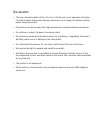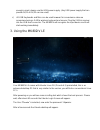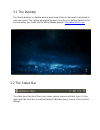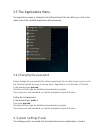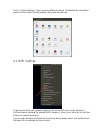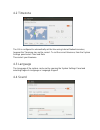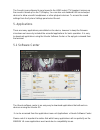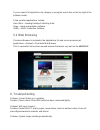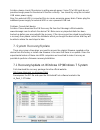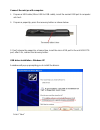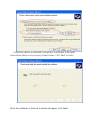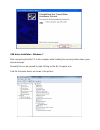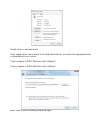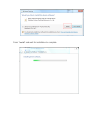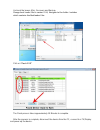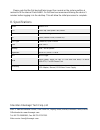Summary of MK 802 IV LE
Page 2
Welcome! Thanks for purchasing one of the most cutting edge mini computing devices available today, the mk802iv le. The mk802iv le is a powerful quad core linux mini computer which runs a version of ubuntu linux called picuntu, this is a specially designed desktop os for devices with arm processors....
Page 3
Declaration • this user manual includes all the information of safe and correct operation instruction. To avoid accident and product damage, please be sure to study this manual carefully before using the product. • please keep the device away from high temperature, humid and dusty environments. • do...
Page 4
1. Connectors micro-usb power: connect with tv usb/mains psu to power the device. Usb 2.0 host: connect to other usb devices. (keyboard, mouse etc) usb otg: data transfer/recovery with pc, or connect to other usb device. Hdmi: high definition multimedia interface output micro sd: supports 2gb-32gb m...
Page 5
Enough current, please use the usb power supply. (any usb power supply that can provide 5v/1a to 5v/2a can be used). C) all usb keyboards and mice can be used however for convenience sake we recommend using a 2.4ghz wireless keyboard and mouse. Plug the 2.4ghz receiver into the usb host connector. T...
Page 6
3.1 the desktop the ubuntu desktop is a flexible working environment that can be heavily customized to suite your needs. This section will explain the basics and focus on getting started, for full documentation you should visit the official ubuntu website. Http://www.Ubuntu.Com 3.2 the status bar th...
Page 7
3.3 the applications menu the applications menu is situated on the left hand side of the bar. When you click on the menu a list of the installed applications will be revealed. 3.4 changing the password please change this password at the earliest opportunity (for security reasons) you can do this fro...
Page 8
Tools > system settings. There are many different settings, for detailed documentation please see the official ubuntu website: http://www.Ubuntu.Com 4.1 wifi settings to get connected to your wireless network click on the wifi icon on the status bar a list will appear showing the available wifi netw...
Page 9
4.2 timezone the os is configured to automatically set the time using internet network services, however the timezone may not be correct. To set the correct timezone, from the system settings panel select time and date then select your timezone. 4.3 language the language of the system can be set by ...
Page 10
The sound is preconfigured to send sound to the hdmi output (tv speakers) make sure the sound is turned up on the tv/display. You can also use standard usb sound output devices to allow use with headphones or other playback devices. To access the sound settings from the system settings panel select ...
Page 11
You can search for applications by category or using the search box on the top right of the software center. A few excellent applications include: libre office – leading desktop publishing suite gimp – image manipulation software lmms – music production software 5.2 web browsing chromium browser is ...
Page 12
Solution: please check if the device is getting enough power. Some tv’s usb ports do not provide enough power for the device to function correctly. You should try using the included usb mains power supply. Also if an external hdd is connected this can cause excessive power drain. Please plug the add...
Page 13
Connect the mini pc with computer. 1. Prepare a usb cable (micro usb to usb cable); insert the normal usb port to computer usb host. 2. Prepare a paperclip; press the recovery button as shown below. 3. Don't release the paperclip, at same time, insert the micro usb port to the unit usb otg port, aft...
Page 14
Choose the options as indicated in the picture, and browse to the folder /driver/driver/x86/xp in the recovery software folder. Click “next” to install when the installation is finished, a window will appear, click “finish”.
Page 15
Usb driver installation - windows 7 after connecting the mini pc to the computer whilst holding the recovery button down, open device manager normally this can be opened by right clicking on the my computer icon. Find the unknown device as shown in the picture:.
Page 16
Double click on unknown device. Press update driver, then browse to the folder /driver/driver/ and select the appropriate driver corresponding to your system. If your computer is win7 32bit then select /x86/win7 if your computer is win7 64bit then select /x64/win7 press “next” and the following wind...
Page 17
Press “install” and wait for installation to complete..
Page 18
The above will appear when the driver is installed correctly. Press close. Installing the firmware go back to the rkandroidtool software, you should see the message “found device ready to flash” in the bottom panel of the software. If you do not see this message then try reconnecting the device to t...
Page 19
Uncheck the boxes; misc, recovery and backup. Change boot loader file to version 1.24, navigate to the folder /rockdev which contains the bootloader files click on “flash rom” the flash process takes approximately 10 minutes to complete. After the process is complete, disconnect the device from the ...
Page 20
Please note that the first boot will take longer than normal as the system partition is resized to fill the internal flash nand. On first boot we recommend leaving the device 5 minutes before logging in to the desktop. This will allow the initial processes to complete. 8. Specifications model mk802i...