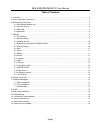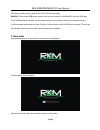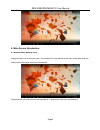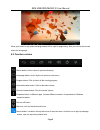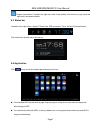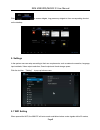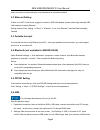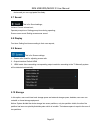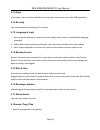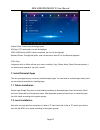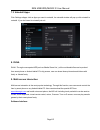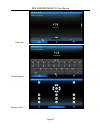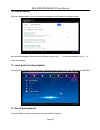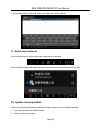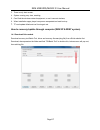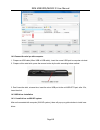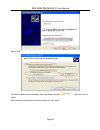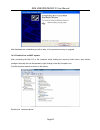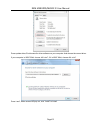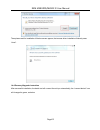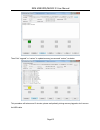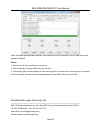- DL manuals
- RKM
- TV Accessories
- MK802 IIIS
- User Manual
RKM MK802 IIIS User Manual
Summary of MK802 IIIS
Page 1
Rkm mk802iiis/mk802 iv user manual user manual.
Page 2
Rkm mk802iiis/mk802 iv user manual page1 table of contents 1. Connector........................................................................................................................................................................... 2 2. Device connection instruction..........................
Page 3
Rkm mk802iiis/mk802 iv user manual page2 declaration the user manual includes all the information of safe and correct operation instruction. To avoid accident and product damaged, please make sure go through all the content carefully before using the product. Please keep the product away from high t...
Page 4
Rkm mk802iiis/mk802 iv user manual page3 1. Connector micro-usb power: connect with tv usb/ usb power supply to power the device. Usb 2.0 host: connect to other usb devices. (keyboard, mouse etc) usb otg: data transfer/recovery with pc, or connect to other usb devices. Hdmi: high definition multimed...
Page 5
Rkm mk802iiis/mk802 iv user manual page4 usb power supply that can provide 5v/1a to 5v/2a can be used). Mk802iv: take out the usb power supply in the box and connect it with mk802iv via micro usb port. C) all usb keyboards and mice can be used however for convenience sake we recommend using a 2.4ghz...
Page 6
Rkm mk802iiis/mk802 iv user manual page5 4. Main screen introduction 4.1 move/delete desktop icon long-press any icon in the main menu, you could put it in any position as you like, at the same time you could put the other apps shortcut to the desktop. Long press the icon and move it to the right ab...
Page 7
Rkm mk802iiis/mk802 iv user manual page6 move your cursor to any space and drag towards left or right for page rolling. Also you can use the mouse wheel for rolling page. 4.2 function column return button: click to return to previous directory; homepage button: click it anytime to return to main men...
Page 8
Rkm mk802iiis/mk802 iv user manual page7 program tools button: located in the right top corner of the desktop, click this icon to pop up all the apps which has been installed. 4.3 status bar located on the right bottom, display t-flash card, usb connection, time, wifi and download status. Click stat...
Page 9
Rkm mk802iiis/mk802 iv user manual page8 click to access widgets, long press any widgets to form corresponding shortcut on the desktop. 5. Settings in the system user can setup according to their own requirements, such as network connection, language, input methods, video output resolution, sound ou...
Page 10
Rkm mk802iiis/mk802 iv user manual page9 user just choose a router and input correct password to connected network. 5.2 ethernet setting if there is no wifi in the house, suggest to connect a usb lan adapter (please select right matched usb lan adapter) to setting ethernet. Setting method: click “se...
Page 11
Rkm mk802iiis/mk802 iv user manual page10 device and you can copy/paste files freely. 5.7 sound this is for sound settings; volume: control volume level; operate prompt tone: setting prompt tone during operating; screen saver sound: setting screen saver sound. 5.8 display font size: setting font siz...
Page 12
Rkm mk802iiis/mk802 iv user manual page11 5.11 apps in this option, user could view installed and running apps, at same time could check ddr parameters. 5.12 security user can set password according to their request. 5.13 language & input 1. User can set the language for system menus according to th...
Page 13
Rkm mk802iiis/mk802 iv user manual page12 internal flash: check internal storage space sd card: if tf card inside, icon will be highlight usb: if usb device (hdd, u-disk) connected, the icon will be highlight. Network places: through this option, user can access to other pc to find files and playbac...
Page 14
Rkm mk802iiis/mk802 iv user manual page13 7.3 uninstall apps click settingsapps, click an apps you want to uninstall, the uninstall window will pop up click uninstall to uninstall. If you don′t want to uninstall just exit. 8. Dlna dlna : through some special app(such as imedia share lite.), all the...
Page 15
Rkm mk802iiis/mk802 iv user manual page14 touch pad virtual keyboard remote control.
Page 16
Rkm mk802iiis/mk802 iv user manual page15 10. Web browsing after connected network, you can access the webpage screen through the system browser. New opened webpage will be shown on the screen as tag, click “+” to add new webpage, click “x“ to close the webpage. 11. Local audio & video playback thro...
Page 17
Rkm mk802iiis/mk802 iv user manual page16 if connect with physical keyboard, system will hidden the virtual keyboard. 13. Switch input methods click the keyboard icon at the right-bottom status bar from desktop; all the installed methods will display as below picture, and you can choose one of you p...
Page 18
Rkm mk802iiis/mk802 iv user manual page17 3. There is only boot screen; 4. System running very slow, crashing; 5. Can’t find the wireless network equipment, or can’t connect wireless; 6. When installation apps, player loss power unexpected and cant boot up. 7. Tf card update failed and can’t boot ag...
Page 19
Rkm mk802iiis/mk802 iv user manual page18 14.2 connect the mini pc with computer. 1. Prepare an usb cable (micro usb to usb cable); insert the normal usb port to computer usb host. 2. Prepare a thin metal stick; press the recover button by the stick according below method. 3. Don’t loose the stick, ...
Page 20
Rkm mk802iiis/mk802 iv user manual page19 select “next” choose the options as picture display, then click browse, find out , then click “next” to install. After installation finished, below window will pop out, click “finish”..
Page 21
Rkm mk802iiis/mk802 iv user manual page20 after finished driver installation,pls refer to step 14.4 to proceed recovery or upgrade. 14.3.2 install driver on win7 system. After connecting the mini pc to the computer whilst holding the recovery button down, open device manager. Normally this can be op...
Page 22
Rkm mk802iiis/mk802 iv user manual page21 press update driver,click browse for driver software on your computer. And choose the correct driver. If your computer is win7 32bit, choose x86--win7; if it is win7 64bit, choose x64--win7. Press “next”, below screen will pop out, click ”install” to install...
Page 23
Rkm mk802iiis/mk802 iv user manual page22 then please wait for installation till below screen appear, that means driver installation finished, press “close”. 14.4 recovery/upgrade instruciton after successful installation, the batch tool will connect the mini pc automatically, the “connect device” i...
Page 24
Rkm mk802iiis/mk802 iv user manual page23 then click “upgrade” or “restore” to update/recovery,(recommend “restore”) as below. This procedure will take around 3 minutes, please wait patiently, during recovery/upgrade, don’t remove the usb cable..
Page 25
Rkm mk802iiis/mk802 iv user manual page24 when this above prompt window appears, then means recovery is successful, pull out usb cable, total process is finished. Notice: 1. Don’t power off during updating or recovering. 2. Same computer just need install driver for one time 3. First booting after r...