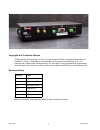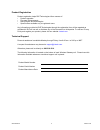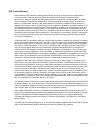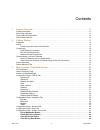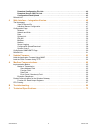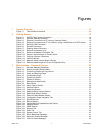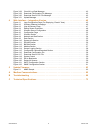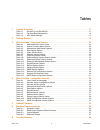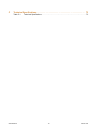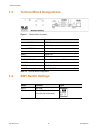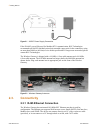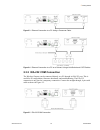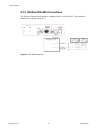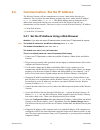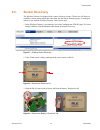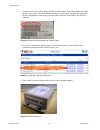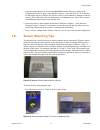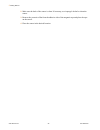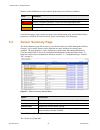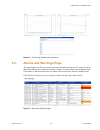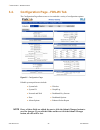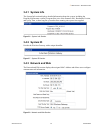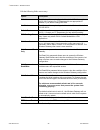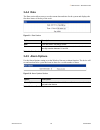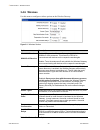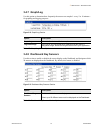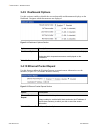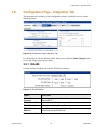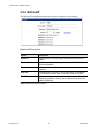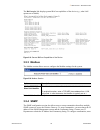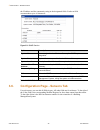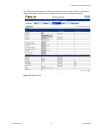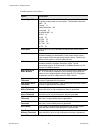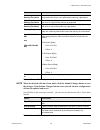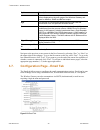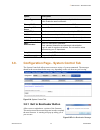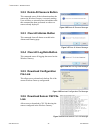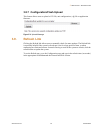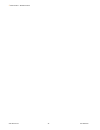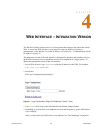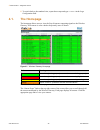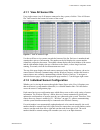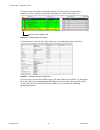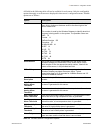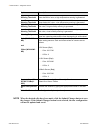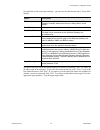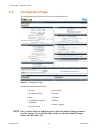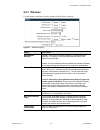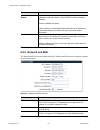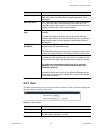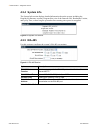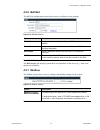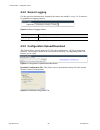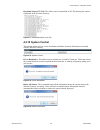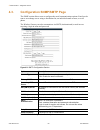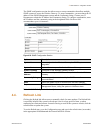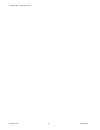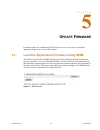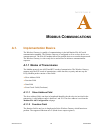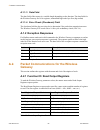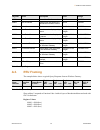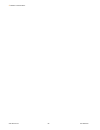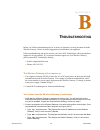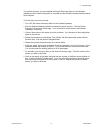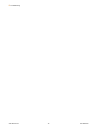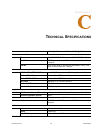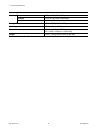- DL manuals
- RLE Technologies
- Gateway
- FDS-Wi
- User Manual
RLE Technologies FDS-Wi User Manual
Summary of FDS-Wi
Page 1
Mo n ito rin g user guide fds-wi wireless gateway version 2.5 firmware version 5.2.10
Page 2
Rletech.Com 2 970.484.6510 copyright and trademark notices © raymond & lae engineering, inc. 2011. All rights reserved. Rle® is a registered trademark and seahawk™, falcon™, and raptor™ are trademarks of raymond & lae engineering, inc. The products sold by raymond & lae engineering, inc. Are subject...
Page 3
970.484.6510 3 rletech.Com product registration product registration helps rle technologies inform owners of: • product upgrades • firmware enhancements • new products and technologies • special offers available only to registered users any information provided to rle technologies through the regist...
Page 4
Rletech.Com 4 970.484.6510 rle product warranty seller warrants to the ultimate purchaser (the purchaser who buys for use and not for resale) that all products furnished under this order and which are manufactured by seller will conform to final specifications, drawings, samples and other written de...
Page 5
Contents rletech.Com 5 970.484.6510 1 system overview . . . . . . . . . . . . . . . . . . . . . . . . . . . . . . . . . . . . . . . . . . . . . . . . . . .11 product description. . . . . . . . . . . . . . . . . . . . . . . . . . . . . . . . . . . . . . . . . . . . . . . . . . . . . . . . . . . . . ....
Page 6
970.484.6510 6 rletech.Com download configuration file link . . . . . . . . . . . . . . . . . . . . . . . . . . . . . . . . . . . . . . . . . . . . . . 42 download sensor csv file link . . . . . . . . . . . . . . . . . . . . . . . . . . . . . . . . . . . . . . . . . . . . . . . . 42 configuration/fl...
Page 7
Figures rletech.Com 7 970.484.6510 1 system overview . . . . . . . . . . . . . . . . . . . . . . . . . . . . . . . . . . . . . . . . . . . . . . . . . . .11 figure 1.1 terminal block locations. . . . . . . . . . . . . . . . . . . . . . . . . . . . . . . . . . . . . . . . . . . . . . . . 12 2 getting...
Page 8
970.484.6510 8 rletech.Com figure 3.28 clear all log data message. . . . . . . . . . . . . . . . . . . . . . . . . . . . . . . . . . . . . . . . . . . . . . 42 figure 3.29 download configuration file message. . . . . . . . . . . . . . . . . . . . . . . . . . . . . . . . . . . . . . 42 figure 3.30 do...
Page 9
Tables rletech.Com 9 970.484.6510 1 system overview . . . . . . . . . . . . . . . . . . . . . . . . . . . . . . . . . . . . . . . . . . . . . . . . . . 11 table 1.1 eia-485 tx and eia-485-rx . . . . . . . . . . . . . . . . . . . . . . . . . . . . . . . . . . . . . . . . . . . . . 11 table 1.2 termin...
Page 10
970.484.6510 10 rletech.Com c technical specifications . . . . . . . . . . . . . . . . . . . . . . . . . . . . . . . . . . . . . . . . . . . . 73 table c.1 technical specifications. . . . . . . . . . . . . . . . . . . . . . . . . . . . . . . . . . . . . . . . . . . . . . . . . 73.
Page 11: Ystem
Www.Rletech.Com 11 970.484.6510 c h a p t e r c hapter 0 s ystem o verview 1.1. Product description the wireless gateway is a wireless acquisition appliance that helps monitor remote facilities. The wireless gateway receives 418 and 900 mhz signals from wireless devices and relays them to facilities...
Page 12: 1.3.
Www.Rletech.Com 12 970.484.6510 1 system overview 1.3. Terminal block designations figure 1.1 terminal block locations 1.4. Sw1 switch settings item description antenna 916 mhz rp-sma connector antenna 418 mhz rp-sma connector power 24 vdc/vac power terminal block jack wall wart adapter connector st...
Page 13: Etting
Www.Rletech.Com 13 970.484.6510 c h a p t e r c hapter 0 g etting s tarted 2.1. Installation the wireless gateway comes with two brackets that, when attached to the device, allow it to be mounted in a 19-inch rack. Remove the screws from the side of the device, put the brackets in place, and reapply...
Page 14: 2.3. Connectivity
Www.Rletech.Com 14 970.484.6510 2 getting started figure 2.1 24vdc power supply connection if the eia-485 port will be used for modbus rtu communication, rle technologies recommends an 18awg shielded twisted pair stranded copper wire for the connection, using no more than 2000 feet (609.6m) of wire ...
Page 15
Www.Rletech.Com 15 970.484.6510 2 getting started figure 2.3 ethernet connection to a pc using a crossover cable figure 2.4 ethernet connection to a pc on a subnet, using a hub/switch and cat5 cables 2.3.2 eia-232 com connection the wireless gateway can be connected directly to a pc through its eia-...
Page 16
Www.Rletech.Com 16 970.484.6510 2 getting started 2.3.3 modbus eia-485 connections the wireless gateway can function as a modbus slave over an eia-485, 2-wire hardware connection, as shown in figure 2.6. Figure 2.6 eia-485 connection.
Page 17: 2.4.
Www.Rletech.Com 17 970.484.6510 2 getting started 2.4. Communication: set the ip address the wireless gateway will not communicate over a user’s network the first time it is connected. This is because the manufacturer programs the device with a default ip address: 10.0.0.188 , subnet mask: 255.255.2...
Page 18: 232 Connection
Www.Rletech.Com 18 970.484.6510 2 getting started 9 the computer and the wireless gateway are now both configured to communicate on the network. Both should be accessible via the network. Connect the pc and the wireless gateway to the network. From the pc web browser, type in the new ip address of t...
Page 19: 2.5. Sensor
Www.Rletech.Com 19 970.484.6510 2 getting started 2.5. Sensor discovery the wireless gateway is equipped with a sensor discovery feature. The device will discover available wireless sensor inputs and enter them into the sensor summary page. To configure sensors to use with the wireless gateway, foll...
Page 20
Www.Rletech.Com 20 970.484.6510 2 getting started 4 turn the sensor over to show the product label on the bottom. This label contains the serial number of the sensor. The serial number is unique to each sensor, and appears in the table on the configuration>sensors page once the sensor has been disco...
Page 21: 2.6. Sensor
Www.Rletech.Com 21 970.484.6510 2 getting started 7 once the sensors have been discovered, turn off the sensor discovery option in the configuration>fds-wi page of the wireless gateway’s user interface. If you do not turn off the sensor discovery feature, the wireless gateway will continue to attemp...
Page 22
Www.Rletech.Com 22 970.484.6510 2 getting started 2 make sure the back of the sensor is clean. If necessary, use isopropyl alcohol to clean the sensor. 3 remove the protective film from the adhesive side of the magnetic tape and place the tape on the sensor. 4 place the sensor in the desired locatio...
Page 23: Nterface
Www.Rletech.Com 23 970.484.6510 c h a p t e r c hapter 0 w eb i nterface – s tandard v ersion the wireless gateway allows users to view data points and configure the unit/points via the web. To access the web interfaces, users must first setup the wireless gateway to communicate via the internet. To...
Page 24: 3.2. Sensor
Www.Rletech.Com 24 970.484.6510 3 web interface – standard version sensors on the dashboard are color coded to help notify users of alarm conditions. From the homepage, users can also navigate to the configuration page, edit individual sensor proprieties, refresh the wireless gateway signal, and nav...
Page 25: 3.3.
Www.Rletech.Com 25 970.484.6510 3 web interface – standard version figure 3.3 current log graphs and log archive 3.3. Alarms and warnings page this page displays the 40 most recent events from all monitored sensors. If a sensor was in an alarm state that has since returned to normal, “return” is not...
Page 26: 3.4.
Www.Rletech.Com 26 970.484.6510 3 web interface – standard version 3.4. Configuration page - fds-wi tab the configuration page allows users to view and edit a variety of configuration options. Figure 3.5 configuration page editable system preferences include: note if any of these fields are edited, ...
Page 27: 3.4.1 System Info
Www.Rletech.Com 27 970.484.6510 3 web interface – standard version 3.4.1 system info the system info section displays detailed information about the system, including the program id (firmware version), program size (size of the firmware file), bootloader version, and sysup time, or how long the syst...
Page 28
Www.Rletech.Com 28 970.484.6510 3 web interface – standard version edit the following fields as necessary: option description ip address the wireless gateway is shipped with a default ip address of 10.0.0.188. Contact your it department for an appropriate ip address, if you wish to change this field...
Page 29: 3.4.4 Date
Www.Rletech.Com 29 970.484.6510 3 web interface – standard version 3.4.4 date the date section allows users to set the current date and time for the system and displays the first three letters of the day of the week. Figure 3.9 date section 3.4.5 alarm options use the alarm options setting to set th...
Page 30: 3.4.6 Wireless
Www.Rletech.Com 30 970.484.6510 3 web interface – standard version 3.4.6 wireless use this menu to configure wireless options on the wireless gateway. Figure 3.11 wireless section option description wi418/433 receiver wi900/2.4g receiver enabled: turns on the wireless gateway’s 418/433 mhz and 900mh...
Page 31: 3.4.7 Graph/log
Www.Rletech.Com 31 970.484.6510 3 web interface – standard version 3.4.7 graph/log use this option to determine how frequently the sensors are sampled - every 5 or 10 minutes - for graphing and logging purposes. Figure 3.12 graph/log section 3.4.8 dashboard key sensors use this section to enable or ...
Page 32: 3.4.9 Dashboard Options
Www.Rletech.Com 32 970.484.6510 3 web interface – standard version 3.4.9 dashboard options use this section to enable or disable the recent alarm table and thermometer displays on the dashboard. Designate which thermometers are displayed. Figure 3.14 dashboard options section 3.4.10 ethernet packet ...
Page 33: 3.5.
Www.Rletech.Com 33 970.484.6510 3 web interface – standard version 3.5. Configuration page - integration tab the integration tab is made up of four configurable sections, which allow users to edit the following options: figure 3.16 configuration page, integration tab use the interface to edit the fo...
Page 34: 3.5.2 Bacnet/ip
Www.Rletech.Com 34 970.484.6510 3 web interface – standard version 3.5.2 bacnet/ip the bacnet/ip configuration section allows users to configure several settings. Figure 3.18 bacnet section option description device id assign a name to uniquely identify each bacnet device on the network. Device name...
Page 35: 3.5.3 Modbus
Www.Rletech.Com 35 970.484.6510 3 web interface – standard version the bacnet pics link displays general bacnet capabilities of the device (e.G., what lan options are available). Figure 3.19 general bacnet capabilities of the device 3.5.3 modbus the modbus section allows users to configure the modbu...
Page 36: 3.6.
Www.Rletech.Com 36 970.484.6510 3 web interface – standard version the ip address and the community string in the designated fields. Each text field accommodates up to 64 characters. Figure 3.21 snmp section 3.6. Configuration page - sensors tab for each sensor, you can edit all fields in gray. All ...
Page 37
Www.Rletech.Com 37 970.484.6510 3 web interface – standard version all fields in the following table will not be available for each sensor. Only the configurable options that apply to each sensor are displayed in that sensor’s configuration menu. Figure 3.22 sensors tab.
Page 38
Www.Rletech.Com 38 970.484.6510 3 web interface – standard version editable options are as follows: option description sensor type id this number is used by the wireless gateway to identify what kind of sensor is being read in to the system. The possible values are: bapi 76 counter 11 setpointoverri...
Page 39
Www.Rletech.Com 39 970.484.6510 3 web interface – standard version note when the desired edits have been made, click the submit changes button to save the changes. If the submit changes button is not selected, the new configuration will not be updated and saved. Several fields on this screen are rea...
Page 40: 3.7.
Www.Rletech.Com 40 970.484.6510 3 web interface – standard version navigate to the previous or next sensor in the list of sensors by selecting “prev” or “next” on the upper-right of the webpage. To go to the first sensor on the list, select “first”. To go to the last connected sensor, click “last”. ...
Page 41: 3.8.
Www.Rletech.Com 41 970.484.6510 3 web interface – standard version 3.8. Configuration page - system control tab the system control tab allows users execute a variety of system commands. The messages shown in the screen shots below may vary, depending on the web browser you’re using. Figure 3.24 syst...
Page 42: File Link
Www.Rletech.Com 42 970.484.6510 3 web interface – standard version 3.8.2 delete all sensors button this command erases all the information about the sensors the wireless gateway is currently reading. Users will have to reinstall sensor information after this command has been performed or rediscover ...
Page 43: 3.9. Refresh
Www.Rletech.Com 43 970.484.6510 3 web interface – standard version 3.8.7 configuration/flash upload this feature allows users to upload a csv file, unit configuration (.Cfg) file or application firmware. Figure 3.31 upload message 3.9. Refresh link clicking the refresh link allows users to manually ...
Page 44
Www.Rletech.Com 44 970.484.6510 3 web interface – standard version.
Page 45: Nterface
Www.Rletech.Com 45 970.484.6510 c h a p t e r c hapter 3 w eb i nterface – i ntegration v ersion the wireless gateway allows users to view data points and configure the unit/points via the web. To access the web interfaces, users must first setup the wireless gateway to communicate via the internet....
Page 46: 4.1. The
Www.Rletech.Com 46 970.484.6510 4 web interface – integration version 5 to switch back to the standard view, repeat these steps and type standard in the logo configuration field. 4.1. The homepage the homepage allows users to view the first 40 sensors outputting signals to the wireless gateway. Each...
Page 47: 4.1.1 View All Sensor Ids
Www.Rletech.Com 47 970.484.6510 4 web interface – integration version 4.1.1 view all sensor ids for a single-screen view of all sensors connected to they system, click the “view all sensor ids” link located in the bottom left corner of the screen. Figure 4.3 view all sensors page use the scroll bar ...
Page 48
Www.Rletech.Com 48 970.484.6510 4 web interface – integration version if a sensor needs to be edited or manually entered, click the sensor’s system number (identifier) # link—displayed in blue and underlined to the left of each sensor row. Figure 4.4 editing sensor properties click the number in the...
Page 49
Www.Rletech.Com 49 970.484.6510 4 web interface – integration version all fields in the following table will not be available for each sensor. Only the configurable options that apply to each sensor are displayed in that sensor’s configuration menu. Editable options are as follows: option descriptio...
Page 50
Www.Rletech.Com 50 970.484.6510 4 web interface – integration version note when the desired edits have been made, click the submit changes button to save the changes. If the submit changes button is not selected, the new configuration will not be updated and saved. High temperature warning threshold...
Page 51
Www.Rletech.Com 51 970.484.6510 4 web interface – integration version several fields on this screen are read-only - you can view the data but not edit it. These fields include: navigate to the previous or next sensor in the list of sensors by selecting “prev” or “next” on the upper-right of the web ...
Page 52: 4.2. Configuration
Www.Rletech.Com 52 970.484.6510 4 web interface – integration version 4.2. Configuration page the configuration page allows users to set the system preferences. Figure 4.6 configuration page editable system preferences include: note if any of these fields are edited, be sure to click the submit chan...
Page 53: 4.2.1 Wireless
Www.Rletech.Com 53 970.484.6510 4 web interface – integration version 4.2.1 wireless use this menu to configure wireless options on the wireless gateway. Figure 4.7 wireless section option description wi418/wi900 receiver enabled: turns on the wireless gateway’s 418 and 900 mhz antennas. This allows...
Page 54: 4.2.2 Network and Web
Www.Rletech.Com 54 970.484.6510 4 web interface – integration version 4.2.2 network and web the network and web section displays the mac address and allows users configure common network information figure 4.8 network and web section ethernet packet repeat use this feature to allow the wireless gate...
Page 55: 4.2.3 Date
Www.Rletech.Com 55 970.484.6510 4 web interface – integration version 4.2.3 date the date section allows users to set the current date and time for the system and displays the first three letters of the day of the week. Figure 4.9 date section tcp max seg size the wireless gateway is defaulted to 14...
Page 56: 4.2.4 System Info
Www.Rletech.Com 56 970.484.6510 4 web interface – integration version 4.2.4 system info the system info section displays detailed information about the system, including the program id (firmware version), program size (size of the firmware file), bootloader version, and sysup time, or how long the s...
Page 57: 4.2.6 Bacnet
Www.Rletech.Com 57 970.484.6510 4 web interface – integration version 4.2.6 bacnet the bacnet configuration section allows users to configure several settings. Figure 4.12 bacnet section the bacnet pics link displays general bacnet capabilities of the device (e.G., what lan options are available). 4...
Page 58: 4.2.8 Sensor Logging
Www.Rletech.Com 58 970.484.6510 4 web interface – integration version 4.2.8 sensor logging use this option to determine how frequently the sensors are sampled - every 5 or 10 minutes - for graphing and logging purposes. Figure 4.14 sensor logging section 4.2.9 configuration upload/download this feat...
Page 59: 4.2.10 System Control
Www.Rletech.Com 59 970.484.6510 4 web interface – integration version download sensor csv file: this allows users to download a csv file showing the sensors configured in the wireless gateway. Figure 4.17 download sensor csv file 4.2.10 system control this section allows users to exit to bootloader ...
Page 60: 4.3.
Www.Rletech.Com 60 970.484.6510 4 web interface – integration version 4.3. Configuration snmp/smtp page the snmp section allows users to configure the email communications options. Email can be sent to an exchange server using a distribution list, an individual email account, or a cell phone. The wi...
Page 61: 4.4. Refresh
Www.Rletech.Com 61 970.484.6510 4 web interface – integration version the snmp configuration section also allows users to setup communities that allow multiple snmp systems to access the wireless gateway. To setup communities, you must know the ip address of the snmp management system and the commun...
Page 62
Www.Rletech.Com 62 970.484.6510 4 web interface – integration version.
Page 63: Pdate
Www.Rletech.Com 63 970.484.6510 c h a p t e r c hapter 0 u pdate f irmware firmware updates are available on the rle web site at www.Rletech.Com . Download appropriate firmware to an accessible location. 5.1. Load the application firmware using mime the wireless gateway has a mime (multipurpose inte...
Page 64: 5.2.
Www.Rletech.Com 64 970.484.6510 5 update firmware 5.2. Load the flash firmware using tftp before updating the firmware, the firmware flash application must be exited and then erased. To do this, navigate to the wireless gateway configuration menu. Once here, click on the “exit to bootloader” button....
Page 65: Odbus
Www.Rletech.Com 65 970.484.6510 a p p e n d i x c hapter 0 m odbus c ommunications a.1. Implementation basics the wireless gateway is capable of communicating via the half-duplex eia-485 serial communication standard. The wireless gateway is configured to act as a slave device on a common network. T...
Page 66: A.1.2 Exception Responses
Www.Rletech.Com 66 970.484.6510 a modbus communications a.1.1.3 data field the data field of the request is a variable length depending on the function. The data fields for the wireless gateway are 16-bit registers, transmitted high order byte first (big-endian) a.1.1.4 error check (checksum) field ...
Page 67: A.3. Rtu
Www.Rletech.Com 67 970.484.6510 a modbus communications a.3. Rtu framing the example below shows a typical query/response from an wireless gateway. Slave address 2 responds to function code 4 with six bytes of hexadecimal data and ends with crc16 checksum. Register values: 40001 = 0000 (hex) 40002 =...
Page 68
Www.Rletech.Com 68 970.484.6510 a modbus communications.
Page 69: Roubleshooting
Www.Rletech.Com 69 970.484.6510 a p p e n d i x c hapter 1 t roubleshooting below you’ll find troubleshooting tips for a variety of situations you may encounter with the wireless gateway. Please use these suggestions to troubleshoot your appliance. If these troubleshooting tips do not resolve your i...
Page 70
Www.Rletech.Com 70 970.484.6510 b troubleshooting d correct any information that is wrong. If the information is correct, go to step 3. 3 with the serial cable connected and your terminal emulation program running, you can enter an address to have the wireless gateway ping to. A obtain a known good ...
Page 71
Www.Rletech.Com 71 970.484.6510 b troubleshooting to avoid this problem, you must disable the sensor discovery feature in the wireless gateway once the initial configuration is complete and the wireless gateway has discovered all the sensors. To fix this issue once it’s occurred: 1 turn off the sens...
Page 72
Www.Rletech.Com 72 970.484.6510 b troubleshooting.
Page 73: Echnical
Www.Rletech.Com 73 970.484.6510 a p p e n d i x c hapter 1 t echnical s pecifications power 24vac @ 600ma max, 50/60hz, 24vdc @ 600ma max. Communications ports ethernet 10/100 base-t, rj45 connector; 500vac rms isolation eia-232 db9 female connector; 9600 baud; no parity, 8 data bits, 1 stop bit eia...
Page 74
Www.Rletech.Com 74 970.484.6510 c technical specifications operating environment temperature 32ºf to 122ºf (0ºc to 50ºc) humidity 5% to 95% rh (non-condensing) altitude 15,000ft (4572m) max. Storage temperature –4ºf to 185ºf (–20ºc to 85ºc) mounting 19" rack mount (48.26cm) dimensions 9.75"w x 1.69"...