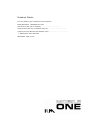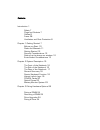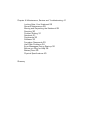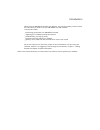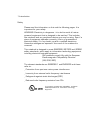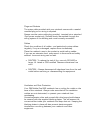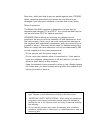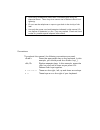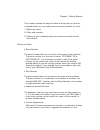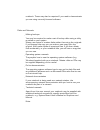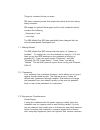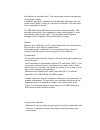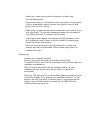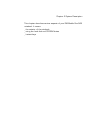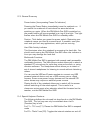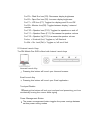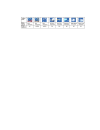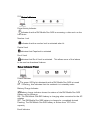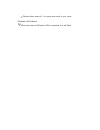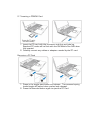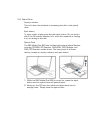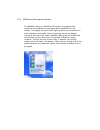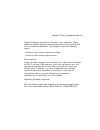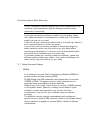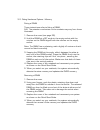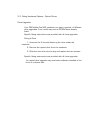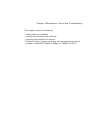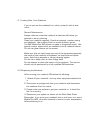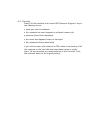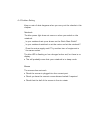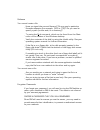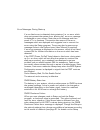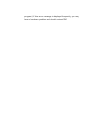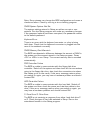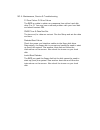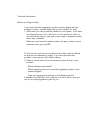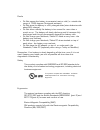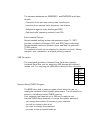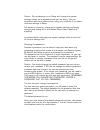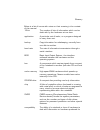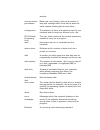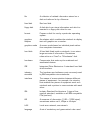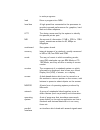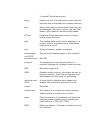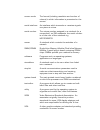- DL manuals
- RM
- Laptop
- Mobile One 945
- User Manual
RM Mobile One 945 User Manual
Notebook Details
Fill in the details of your notebook for quick reference:
Model Description : RM Mobile One 945
Part Number (see rear of notebook): ..........................................
Serial Number (see rear of notebook): WO/TO.......……....…..............………
Customer Account Number (see despatch note): ..........................................
RM Support: 0870 200 200
RM website: www.rm.com
Summary of Mobile One 945
Page 1
Notebook details fill in the details of your notebook for quick reference: model description : rm mobile one 945 part number (see rear of notebook): .......................................... Serial number (see rear of notebook): wo/to.......……....…..............……… customer account number (see desp...
Page 2
Rm mobile one 945 user manual pn rm mobile one 945 user manual edition 1 p.N. Copyright © research machines plc 2005. All rights reserved. Although you may make copies of this manual for your own use, you may make no other form of copy of any part of it without our written permission. At and ibm are...
Page 3
Contents introduction 1 safety 7 plugs and sockets 7 cables 8 fuses 38 ventilation and dust protection 8 chapter 1 getting started 7 before you start 10 disks and manuals 11 getting started 12 security considerations 12 setting up the always on wireless 12 environment considerations 13 chapter 2 sys...
Page 4
Chapter 4 maintenance, service and troubleshooting 41 looking after your notebook 29 general maintenance 29 moving and re-packing the notebook 29 servicing 30 problem solving 31 notebook 31 peripherals 32 software 33 forgotten passwords 33 hard disk problems 34 error messages during start-up 32 befo...
Page 6
Introduction welcome to the rm mobile one 945 user manual. This manual provides you with most of the information you need to use your rm mobile one 945 notebook. This manual includes: _ familiarising yourself with your rm mobile one 945 _ upgrading your notebook by fitting extra options _ troublesho...
Page 7
1 introduction safety please read the information on this and the following pages. It is important for your safety. Warning: electricity is dangerous - it is vital to earth all mains- powered equipment that is designed to be earthed. This includes the notebook and any peripheral devices you may be u...
Page 8
Plugs and sockets the mains cable provided with your notebook comes with a sealed moulded plug so no wiring is required. Always use the mains cable plug provided, inserted into a standard 3-pin power socket only . Sockets should be earthed through the wiring system of the building and must be easily...
Page 9
Note that, while hard disk drives are sealed against dust, cd-rom drives cannot be protected in the same way and they may be damaged if you keep your notebook in an area that is very dusty. Other precautions the mobile one 945 notebook is designed to be operated at temperatures between 5°c and 35°c....
Page 10
• avoid using a telephone (other than a cordless type) during an electrical storm. There may be a remote risk of electric shock from lightning. • do not use the telephone to report a gas leak in the vicinity of the leak. • use only the power cord and batteries indicated in this manual. Do not dispos...
Page 11
Chapter 1 getting started this chapter outlines the steps to follow and the jobs you need to complete before you can really start to use the notebook for work. 1. Before you start. 2. Disks and manuals. 3. Setting up your notebook taking into account security and the environment. Before you start • ...
Page 12
Notebook. These may also be required if you need to demonstrate you are using correctly licensed software. Disks and manuals _ making backups you may be required to make a set of backup disks using a utility provided on your system. Always use copies of master disks rather than using the originals. ...
Page 13
Things to consider before you start:- rm have a security screw that stops the optical drive from being easily removed. Rm supply an optional kensington lock for their notebooks which contains the following: _ kensington lock _ lock keys the rm mobile one 945 has specifically been designed with an in...
Page 14
And lathes) or portable tools. This sometimes causes irregularities in the power supply. If possible, plug your notebook and all attached equipment into the same mains outlet by using a multi-block connector - but take care not to overload the circuit. The rm mobile one 945 also comes with an anti-t...
Page 15
_ adjust your chair and monitor so that you find the most comfortable position. _ check that there are no reflections from windows or bright lights; if this is unavoidable, adjust curtains and blinds or buy an anti- glare cover for your monitor. _ make sure you have enough space underneath your desk...
Page 16
Chapter 2 system description this chapter describes various aspects of your rm mobile one 945 notebook. It covers: _ the exterior of the notebook _ using the hard disk and cd-rom drives _ instant keys.
Page 17
Check content 2.1 the front of the rm mobile one 945.
Page 18
2.2 side of rm mobile one 945 rear of rm mobile one 945.
Page 19
2.3: general summary power button (incorporating power on indicator) pressing the power button immediately turns the notebook on. If you switch the notebook off wait about five seconds before switching on again. When the rm mobile one 945 is switched on, the power button will be surrounded by a ring...
Page 20
Fn+f5 = filled sun icon (f5): decreases display brightness fn+f6 = open sun icon (f6): increase display brightness fn+f7 = lcd icon (f7): toggles the display panel on and off fn+f8 = monitor icon(f8): toggles between display/ external monitor fn+f10 = speaker icon (f10): toggles the speakers on and ...
Page 22
2.6 status indicators drive activity indicator indicates that the rm mobile one 945 is accessing a drive such as the hard drive number lock indicates that the number lock is activated when lit capital lock indicates that capslock is activated scroll lock indicates that scroll lock is activated. This...
Page 23
Flashes when there is 1 or more new email in your inbox wireless lan indicator when the internall wireless lan is activated, this will flash.
Page 24
2.7 inserting a pcmcia card 1. Insert the pc card with the connector side first and label up. Standard pc cards will be flush with the rm mobile one 945 when fully inserted 2. Carefully connect any cables or adapters needed by the pc card. Removing a pc card 1. Press in the toggle eject button and r...
Page 25
2.8: optical drive activity indicator this is lit when the notebook is accessing the disk in the optical drive. Eject button to eject a disk, simply press the disk eject button. Do not eject a disk if the cd activity indicator is lit, since the notebook is reading from or writing to the disk. Optica...
Page 26
2.9 rm battery management system the batmon utility is a windows xp system tray applet that monitors and predicts the remaining time available from the battery. It employs a simple 'traffic light' graphic pop-up window to show teachers and pupils if there is enough remaining battery charge at the st...
Page 27
Chapter 3 fitting hardware options several hardware options can be fitted in your notebook. Fitting additional options upgrades the performance of the notebook and can increase its capabilities. This chapter covers the following topics: _ how to fit and remove memory modules. _ how to fit and remove...
Page 28
Protecting against static electricity static warning: before handling any of the components in the notebook, take precautions against damage caused by static electricity on your body. If you have an earthing wristband, attach it to the power supply unit. Make sure that it is connected to a metal par...
Page 29
3.2: fitting hardware options - memory fitting a dimm these instructions refer to fitting a dimm. N.B. The retention mechanism on the sockets may vary from those illustrated. 1. Remove the cover (see page 29). 2. Hold the dimm at a 90° angle to the empty socket with the notches on the dimm aligned w...
Page 30
3.3: fitting hardware options – optical drives drive upgrades your rm mobile one 945 notebook can have a number of different drive upgrades. Your model may have a cdrom drive already fitted. Specific fitting instructions are provided with all drive upgrades. Fitting a drive 1. Unscrew the 2 screws a...
Page 31
Chapter 4 maintenance, service and troubleshooting this chapter covers the following: _ looking after the notebook _ moving and re-packing the notebook _ returning the notebook for service _ problem solving - if things go wrong and you cannot sort out the problem contact rm customer support. (1-888-...
Page 32
4.1 looking after your notebook if you do not use the notebook for a while, protect it with a dust cover. General maintenance always make sure that the notebook is switched off before you attempt to do any cleaning. Clean your notebook regularly. Dust the keyboard, monitor casing and notebook. Use a...
Page 33
4.3: servicing switch off the notebook and contact rm customer support if any of the following occurs: • liquid gets into the notebook • the notebook has been dropped or suffered a severe jolt • electrical fuses 'blow' repeatedly • the mains lead appears frayed or damaged • the notebook behaves abno...
Page 34
4.4 problem solving keep a note of what happens when you carry out the checks in this chapter. Notebook the blue power light does not come on when you switch on the notebook. _ is your notebook set up as shown on the quick start guide? _ is your notebook switched on at the mains and at the notebook?...
Page 35
Peripherals (printers and other input/output devices) equipment connected to your notebook does not work. _ do you have the correct cable? _ has the equipment been set up correctly according to the manufacturers setup guide? _ has the equipment been started up correctly? _ have any switches on the i...
Page 36
Software you cannot locate a file. _ have you typed the correct filename? Do you need a particular filename extension (for example, .Doc or .Pic)? Do you need to specify a path (a drive and/or a directory)? _ try using the find command, which can be found from the start menu on the bottom of the win...
Page 37
Hard disk problems this section provides some guidance on investigating problems with the hard disk. You should make sure when trying to solve hard disk problems that you do not erase important files unnecessarily. Note: make regular backups of files on the hard disk and keep backup disks of applica...
Page 38
Error messages during start-up if a non-fatal error is detected during start-up (i.E. An error which does not prevent the system from starting up), an error message is displayed on your screen. Note the error message and then press to continue. This section lists some of the error messages which are...
Page 39
Program). If this error message is displayed frequently, you may have a hardware problem and should contact rm..
Page 40
Note: some viruses can change the bios configuration and cause a checksum failure. Check by running a virus checking program. Cmos system options not set the system settings stored in setup are either corrupt or non- existent. Run the setup program and make any necessary changes. If the password opt...
Page 41
50 4: maintenance, service & troubleshooting c: drive failure d: drive failure the bios is unable to obtain any response from either hard disk drive c or d. You may have a serious problem with your hard disk and should contact rm. Cmos time & date not set the time and/or date are not set. Run the se...
Page 42
Technical information before you ring for help if you have tried the suggestions on the previous pages and the problem remains, contact either rm or your supplier for help. 1. Make sure you can provide full details of your system. If you have not already done so, fill in the form on the inside front...
Page 43
52 4: maintenance, service & troubleshooting 53 chapter 5 technical information this chapter provides detailed information about your rm mobile one 945 notebook. Battery care here is a quick list of do's and don'ts for the care of your li-on batteries. Do's • when you receive a new notebook or table...
Page 44
Don'ts • do not expose the battery to excessive heat or cold (i.E. Outside the range of 10-35 degrees centigrade ambient). • do not store the battery in a fully charged state (store batteries with about 50% charge). • do not allow a nearly flat battery to be unused for more than a month or so. The b...
Page 45
The relevant standards are en50082-1 and en55022 and these require: _ protection from spurious mains power interference _ immunity from external radio frequency interference _ safeguards against static discharges (esd) _ reduced radio frequency emission from pcs environmental factors recommended wor...
Page 46
Caution: do not attempt to run setup and change the system settings unless you understand what you are doing. You can experience serious problems when using your notebook if you select incorrect settings in setup. Full details on entering, changing the system settings and saving changes and exiting ...
Page 47
Glossary below is a list of terms with notes on their meaning in the context of this manual. 16-bit the number of bits of information which can be dealt with by the hardware at one time. Application a particular set of tasks, or a program designed to carry them out. Backup copy information for safek...
Page 48
Another. Communication parameters baud rate, word length, parity and number of stop bits: settings which must be the same for serial devices sending data to each other. Configuration the selection of items of equipment used by your notebook and the way they are set up for use. Cpu (central processin...
Page 49
File a collection of related information stored on a disk and referred to by a filename. Fixed disk see hard disk. Floppy disk a disk which can store information and which is inserted in a floppy disk drive for use. Format prepare a disk for use by a particular operating system. Graphics adapter an ...
Page 50
To write programs. Load enter a program into ram. Local bus a high speed bus connected to the processor to provide improved performance for graphics, hard disk and other adapters. Lpt1 the device name used by the system to identify the parallel printer port. Mb an amount of information (1 mb = 1024 ...
Page 51
"in parallel" (at the same time). Parity usually one "bit" of a byte used to check that the byte has been transmitted and received correctly. Park secure the heads of a hard disk so that they are not damaged if the disk is moved - the hard disk fitted in your notebook has self-parking heads. Pci bus...
Page 52
Screen mode the format (including resolution and number of colours) in which information is presented on the screen. Serial interface an interface which transmits or receives signals one piece at a time. Serial number the unique number assigned to a notebook (or a component); on rm notebooks, the se...
Page 53
Vl-bus vesa local bus (see local bus) windows 3.11 a set of programs which extends the ms-dos operating system. It provides a graphical user interface (gui) based on windows, icons, menus and the use of a mouse. Windows 95 or windows nt newer versions of windows 3.11 which supports plug and play and...