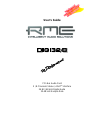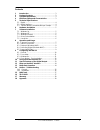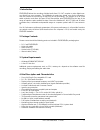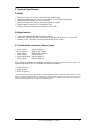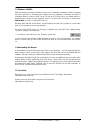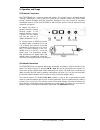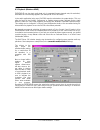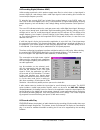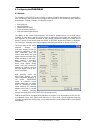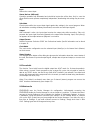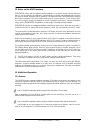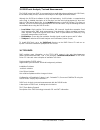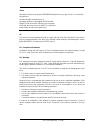- DL manuals
- RME Audio
- Recording Equipment
- DIGI32/8
- User Manual
RME Audio DIGI32/8 User Manual
Summary of DIGI32/8
Page 1
User's guide pci-bus audio card 2 / 8 channels stereo / adat ® interface 24 bit / 48 khz digital audio 32-48 khz sample rate.
Page 2
User's guide digi32/8 © rme 2 contents 1 introduction............................................................ 3 2 package contents .................................................. 3 3 system requirements............................................ 3 4 brief description and characteristics .......
Page 3
User's guide digi32/8 © rme 3 1. Introduction digi32/8 allows the recording of digital audio from cd, dat, sampler or other digital sour- ces directly into your computer. The installation is made very simple, even for the inexperien- ced user, thanks to the most up to date plug & play technology. Th...
Page 4
User's guide digi32/8 © rme 4 5. Technical specifications 5.1 digital • low jitter design: • supported sample rates: 32 khz, 44.1 khz, 48 khz, 25 khz-60 khz via autosync • high sensitive input stage ( • input pll ensures zero dropout, even at more than 40 ns jitter • output voltage consumer 0.8 v, p...
Page 5
User's guide digi32/8 © rme 5 6. Hardware installation important: switch off the computer and remove the power cable from the power supply befo- re fitting the digi32/8. Inserting and removing the card while the computer is in operati- on will more than likely lead to irreparable damage to the mainb...
Page 6
User's guide digi32/8 © rme 6 7.3 windows 2000/xp after the hardware has been installed correctly (see 6. Hardware installation), and the computer has been switched on, windows will recognize the new hardware component and start its ‘hardware wizard’. Insert the rme driver cd into your cd-rom drive,...
Page 7
User's guide digi32/8 © rme 7 8. Operation and usage 8.1 external connectors the digi32/8 has 2 external inputs and outputs. The current input is activated through 'settings', available by a click on the digi symbol in the taskbar's system tray (under win9x through >device manager /digi328 /properti...
Page 8
User's guide digi32/8 © rme 8 8.3 playback (windows mme) digi32/8 can play back audio data only in supported formats (sample rate, bit resolution). Otherwise an error message appears (for example at 22 khz and 8 bit). In the audio application being used, digi32/8 must be selected as the output devic...
Page 9
User's guide digi32/8 © rme 9 8.4 recording digital (windows mme) unlike analog soundcards, which produce empty wave files (or noise) when no input signal is present, digital i/o cards always need a valid input signal to start recording (this includes the correct sample frequency as well). To take t...
Page 10
User's guide digi32/8 © rme 10 9. Configuring the digi32/8 9.1 general the hardware of the digi32 series includes a number of helpful, well thought-of, practical func- tions and options, which allow you to configure the behaviour of the card to suit many different requirements. Through ‘settings’ yo...
Page 11
User's guide digi32/8 © rme 11 input defines the current input. Stereo devices (w2k only) syncalign operates fully automated and should be kept active all the time. Only in case the stereo devices must operate completetely independent, deactivating this setting may be neces- sary. Safe mode check in...
Page 12
User's guide digi32/8 © rme 12 9.4 clock modes - synchronization in the digital world, all devices are either the 'master' (clock source) or a 'slave' synchronized to the master. Whenever several devices are linked within a system, there must always be a sin- gle master. The digi32 series includes a...
Page 13
User's guide digi32/8 © rme 13 example 2: only the outputs of the digis are connected to other devices. Connect the internal sync-out of the master card to the sync-in (cd-rom) of the second card, activate its internal input and autosync mode. Next connect the third card in the same way, from the se...
Page 14
User's guide digi32/8 © rme 14 12. Notes on the adat interface digi32/8 comes with two different driver methods in one driver. Using channel interleave there is only one device, the software in use divides the channels into 8 mono tracks. Because this easy to handle 'windows native' method is not wi...
Page 15
User's guide digi32/8 © rme 15 rule 3: it is not possible to use the same channels with different programs simultaneously. If for example generator uses channels 1/2, this output pair can't be used in wavelab anymo- re. 14. Hotline - troubleshooting 14.1 general the newest information can always be ...
Page 16
User's guide digi32/8 © rme 16 14.2 installation more information on installation problems (which fortunately are very seldom, thanks to plug and play), can be found in the tech info 'installation problems', located in the directory \rmeaudio.Web\techinfo on the rme driver cd. The card is normally f...
Page 17
User's guide digi32/8 © rme 17 15. Digicheck: analysis, test and measurements the digi96 series from rme is accompanied by a world wide unique software tool: digicheck, the incredible utility for test, measure and analysis of the digital audio data stream. Although the digicheck software is fairly s...
Page 18
User's guide digi32/8 © rme 18 17. Warranty each individual digi32/8 undergoes comprehensive quality control and a complete test in a pc environment at rme before shipping. This may cause very slight signs of wear on the contacts (if the card looks like it was used one time before - it was). The usa...
Page 19
User's guide digi32/8 © rme 19 thanx all people involved in the project digi32/8 would like to say a big ‘thank you’ to the follo- wing persons: hermann knödler for believing in us hanspeter widmer for debugging the 24 bit mode margit tischler from xilinx germany for her support dirk reile, who hasn...