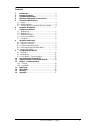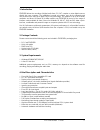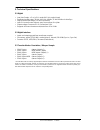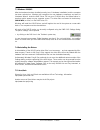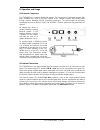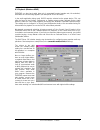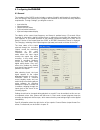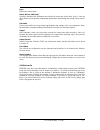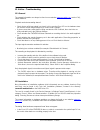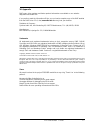Summary of DIGI32
Page 1
User's guide pci-bus audio card 2 channel stereo interface 24 bit / 48 khz digital audio 32-48 khz sample rate.
Page 2
User's guide digi32 © rme 2 contents 1 introduction............................................................ 3 2 package contents .................................................. 3 3 system requirements............................................ 3 4 brief description and characteristics .........
Page 3
User's guide digi32 © rme 3 1. Introduction digi32 allows the recording of digital audio from cd, dat, sampler or other digital sources directly into your computer. The installation is made very simple, even for the inexperienced user, thanks to the most up to date plug & play technology. The suppor...
Page 4
User's guide digi32 © rme 4 5. Technical specifications 5.1 digital • low jitter design: • supported sample rates: 32 khz, 44.1 khz, 48 khz, 25 khz-60 khz via autosync • high sensitive input stage ( • input pll ensures zero dropout, even at more than 40 ns jitter • output voltage consumer 0.8 v, pro...
Page 5
User's guide digi32 © rme 5 6. Hardware installation important: switch off the computer and remove the power cable from the power supply befo- re fitting the digi32. Inserting and removing the card while the computer is in operation will more than likely lead to irreparable damage to the mainboard! ...
Page 6
User's guide digi32 © rme 6 7.3 windows 2000/xp after the hardware has been installed correctly (see 6. Hardware installation), and the computer has been switched on, windows will recognize the new hardware component and start its ‘hardware wizard’. Insert the rme driver cd into your cd-rom drive, a...
Page 7
User's guide digi32 © rme 7 8. Operation and usage 8.1 external connectors the digi32 has 2 external inputs and outputs. The current input is activated through 'set- tings', available by a click on the digi symbol in the taskbar's system tray (under win9x through >device manager /digi32 /properties ...
Page 8
User's guide digi32 © rme 8 8.3 playback (windows mme) digi32 can play back audio data only in supported formats (sample rate, bit resolution). Otherwise an error message appears (for example at 22 khz and 8 bit). In the audio application being used, digi32 must be selected as the output device. Thi...
Page 9
User's guide digi32 © rme 9 8.4 recording digital (windows mme) unlike analog soundcards, which produce empty wave files (or noise) when no input signal is present, digital i/o cards always need a valid input signal to start recording (this includes the correct sample frequency as well). To take thi...
Page 10
User's guide digi32 © rme 10 9. Configuring the digi32 9.1 general the hardware of the digi32 series includes a number of helpful, well thought-of, practical func- tions and options, which allow you to configure the behaviour of the card to suit many different requirements. Through ‘settings’ you wi...
Page 11
User's guide digi32 © rme 11 input defines the current input. Stereo devices (w2k only) syncalign operates fully automated and should be kept active all the time. Only in case the stereo devices must operate completetely independent, deactivating this setting may be neces- sary. Safe mode check inpu...
Page 12
User's guide digi32 © rme 12 9.3 clock modes - synchronization in the digital world, all devices are either the 'master' (clock source) or a 'slave' synchronized to the master. Whenever several devices are linked within a system, there must always be a sin- gle master. The digi32 series includes a v...
Page 13
User's guide digi32 © rme 13 example 2: only the outputs of the digis are connected to other devices. Connect the internal sync-out of the master card to the sync-in (cd-rom) of the second card, activate its internal input and autosync mode. Next connect the third card in the same way, from the seco...
Page 14
User's guide digi32 © rme 14 12. Hotline - troubleshooting 12.1 general the newest information can always be found on our website www.Rme-audio.Com , section faq, latest additions. Playback works but recording doesn´t: • check that a valid input signal is at hand. In this case the error led on the h...
Page 15
User's guide digi32 © rme 15 when the card and the driver have been properly installed but no playback is possible: • check that the digi32 appears correctly in the device manager. If the device 'digi32' is marked with a yellow exclamation mark then either an address conflict or an irq conflict is p...
Page 16
User's guide digi32 © rme 16 14. Tech info rme provides more information on the tech info pages in the web (http://www.Rme- audio.Com/techinfo/index.Htm), and in the directory \rmeaudio.Web\techinfo on the rme driver cd. Here are some examples of available tech infos: synchronization (digi32 series)...
Page 17
User's guide digi32 © rme 17 16. Appendix rme news, driver updates and further product information are available on our website: http://www.Rme-audio.Com if you prefer to read the information off-line, you can load a complete copy of the rme website from the rme driver cd (in the \rmeaudio.Web direc...
Page 18
User's guide digi32 © rme 18 ce this device has been tested and found to comply with the limits of the european council direc- tive on the approximation of the laws of the member states relating to electromagnetic compa- tibility (89/336/eec) according to en 55022 class b. Fcc compliance statement c...