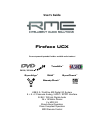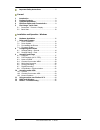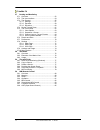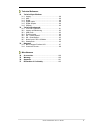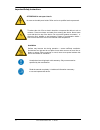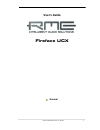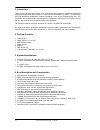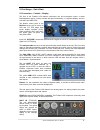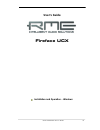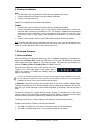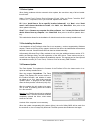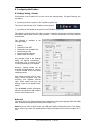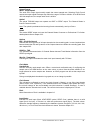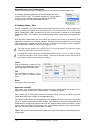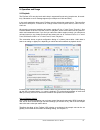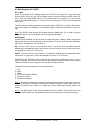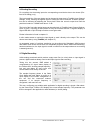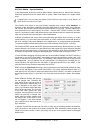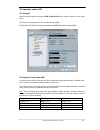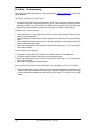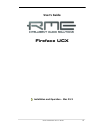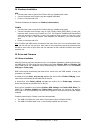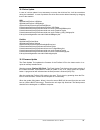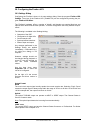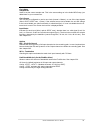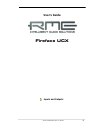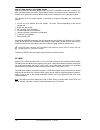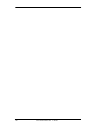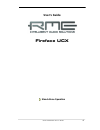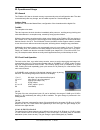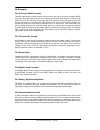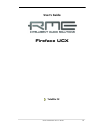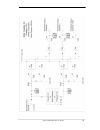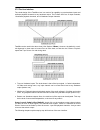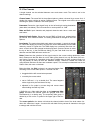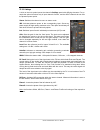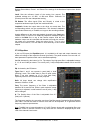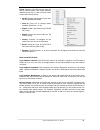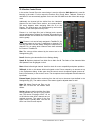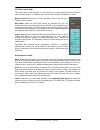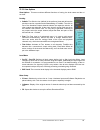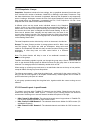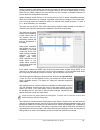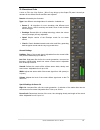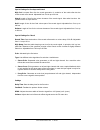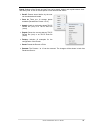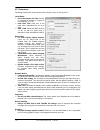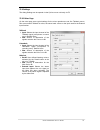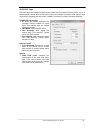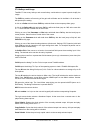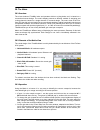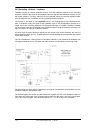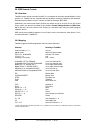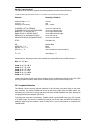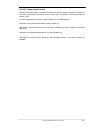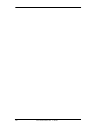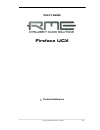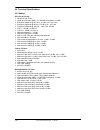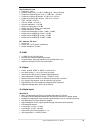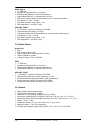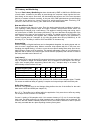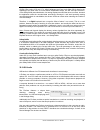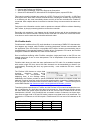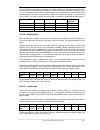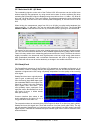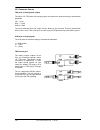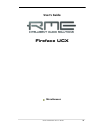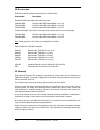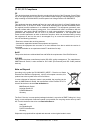- DL manuals
- RME Audio
- Recording Equipment
- Fireface UCX
- User Manual
RME Audio Fireface UCX User Manual
User's Guide
Fireface UCX
The most powerful portable FireWire
®
and USB audio interface!
USB 2.0 / FireWire 400 Digital I/O System
8 + 8 + 2 Channels Analog / ADAT / SPDIF Interface
24 Bit / 192 kHz Digital Audio
36 x 18 Matrix Router
2 x MIDI I/O
Stand-Alone Operation
Class Compliant Operation
MIDI Remote Control
TotalMix
™
24 Bit / 192 kHz
9
SyncAlign
™
ZLM
™
SyncCheck
™
SteadyClock
™
Summary of Fireface UCX
Page 1
User's guide fireface ucx the most powerful portable firewire ® and usb audio interface! Usb 2.0 / firewire 400 digital i/o system 8 + 8 + 2 channels analog / adat / spdif interface 24 bit / 192 khz digital audio 36 x 18 matrix router 2 x midi i/o stand-alone operation class compliant operation midi...
Page 2
2 user's guide fireface ucx © rme important safety instructions ..................................6 general 1 introduction ...............................................................8 2 package contents .....................................................8 3 system requirements ...................
Page 3
User's guide fireface ucx © rme 3 installation and operation - mac os x 14 hardware installation ............................................. 28 15 driver and firmware 15.1 driver installation ................................................. 28 15.2 driver update......................................
Page 4
4 user's guide fireface ucx © rme totalmix fx 27 routing and monitoring 27.1 overview ..............................................................52 27.2 the user interface ...............................................54 27.3 the channel.........................................................55...
Page 5
User's guide fireface ucx © rme 5 technical reference 31 technical specifications 31.1 analog.................................................................. 88 31.2 midi ..................................................................... 89 31.3 digital ............................................
Page 6
6 user's guide fireface ucx © rme important safety instructions attention! Do not open chassis no user serviceable parts inside. Refer service to qualified service personnel. To reduce the risk of fire or electric shock do not expose this device to rain or moisture. Prevent moisture and water from e...
Page 7: User'S Guide
User's guide fireface ucx © rme 7 user's guide fireface ucx general.
Page 8
8 user's guide fireface ucx © rme 1. Introduction thank you for choosing the fireface ucx. This unique audio system is capable of transferring analog and digital audio data directly to a computer from practically any device. The latest plug and play technology guarantees a simple installation, even ...
Page 9
User's guide fireface ucx © rme 9 5. First usage – quick start 5.1 connectors – controls – display the front of the fireface ucx features instrument, line and microphone inputs, a stereo line/headphone output, a rotary encoder with push functionality, a 7 segment display, and sev- eral status and mi...
Page 10
10 user's guide fireface ucx © rme word clock i/o (bnc): termination for the word clock input (75 ohms) can be activated in the settings dialog. Midi i/o : provides two midi inputs and outputs via the included breakout cable. Remote. Mini-din. Connector for the optional remote controls with volume, ...
Page 11: User'S Guide
User's guide fireface ucx © rme 11 user's guide fireface ucx installation and operation – windows.
Page 12
12 user's guide fireface ucx © rme 6. Hardware installation usb • use the power cord to connect the fireface with any suitable power outlet. • connect computer and fireface using the supplied usb cable. • power on computer and ucx. Chapter 32.3 explains how to find the ideal usb port. Firewire • use...
Page 13
User's guide fireface ucx © rme 13 7.2 driver update when facing problems with the automatic driver update, the user-driven way of driver installa- tion will work. Under >control panel /system /device manager /sound, video and game controllers /rme fireface ucx /properties /driver xp : select 'insta...
Page 14
14 user's guide fireface ucx © rme 8. Configuring the fireface 8.1 settings dialog - general configuration of the fireface ucx is done via its own settings dialog. The panel 'settings' can be opened: • by clicking on the fire symbol in the task bar's system tray the mixer of the fireface ucx, totalm...
Page 15
User's guide fireface ucx © rme 15 output format word – single speed the word clock output signal usually equals the current sample rate. Selecting single speed causes the output signal to always stay within the range of 32 khz to 48 khz. So at 96 khz and 192 khz sample rate, the output word clock i...
Page 16
16 user's guide fireface ucx © rme bandwidth (only for the firewire driver) allows to reduce the amount of bandwidth used on the firewire bus. See chapter 32.4. All channels (default) activates all 18 input and output channels. Analog +spdif + adat 1-4 disables channels 15–18 (from adat). Analog + s...
Page 17
User's guide fireface ucx © rme 17 9. Operation and usage 9.1 playback the fireface ucx can play back audio data in supported formats only (sample rate, bit resolu- tion). Otherwise an error message appears (for example at 22 khz and 8 bit). In the audio application being used, fireface must be sele...
Page 18
18 user's guide fireface ucx © rme 9.2 dvd-playback (ac-3/dts) ac-3 / dts when using popular dvd software players like windvd and powerdvd, their audio data stream can be sent to any ac-3/dts capable receiver using the fireface's spdif output. For this to work, the wdm spdif device of the fireface h...
Page 19
User's guide fireface ucx © rme 19 9.3 notes on wdm the driver offers a wdm streaming device per stereo pair, like analog 3+4 (fireface ucx). Wdm streaming is microsoft's current driver and audio system, directly embedded into the op- erating system. Wdm streaming is hardly usable for professional m...
Page 20
20 user's guide fireface ucx © rme 9.4 channel count under wdm the fireface adat optical ports support sample rates of up to 192 khz using a standard adat recorder. For this to work single-channel data is spread to two or four adat channels using the sample multiplexing technique. This reduces the n...
Page 21
User's guide fireface ucx © rme 21 9.6 analog recording for recordings via the analog inputs the corresponding record device has to be chosen (fire- face ucx analog (x+x)). The input sensitivity of the rear inputs can be changed in three steps in totalmix (input channel settings, level), assuring th...
Page 22
22 user's guide fireface ucx © rme 9.8 clock modes - synchronization in the digital world, all devices must be either master (clock source) or slave (clock receiver). Whenever several devices are linked within a system, there must always be a single master clock. A digital system can only have one m...
Page 23
User's guide fireface ucx © rme 23 10. Operation under asio 10.1 general start the asio software and select asio fireface usb as the audio i/o device or the audio driver. The fireface ucx supports asio direct monitoring (adm). The fireface ucx midi i/o can be used with both mme midi and directmusic ...
Page 24
24 user's guide fireface ucx © rme 10.3 known problems if a computer does not provide sufficient cpu-power and/or sufficient usb or pci* bus transfer rates, then drop outs, crackling and noise will appear. Raising the buffer size in the settings dialog of the fireface ucx helps in most cases. It is ...
Page 25
User's guide fireface ucx © rme 25 note: totalmix is part of the hardware of each fireface. Up to three mixers are available, but these are separated and can't interchange data. Therefore a global mixer for all units is not possible. When using more than one fireface ucx the usb/fw bus might get ove...
Page 26
26 user's guide fireface ucx © rme 13. Hotline – troubleshooting the newest information can always be found on our website www.Rme-audio.Com , section faq, latest additions. The 8 adat channels don’t seem to work • the optical output adat has been switched to spdif. As can be seen in the block diagr...
Page 27: User'S Guide
User's guide fireface ucx © rme 27 user's guide fireface ucx installation and operation – mac os x.
Page 28
28 user's guide fireface ucx © rme 14. Hardware installation usb • use the power cord to connect the fireface with any suitable power outlet. • connect computer and fireface using the supplied usb cable. • power on computer and ucx. The mac os detects the hardware as fireface (serial number). Firewi...
Page 29
User's guide fireface ucx © rme 29 15.2 driver update in case of a driver update it's not necessary to remove the old driver first, it will be overwritten during the installation. In case of problems the driver files can be deleted manually by dragging them to the trash bin: usb /applications/firefa...
Page 30
30 user's guide fireface ucx © rme 16. Configuring the fireface ucx 16.1 settings dialog configuring the fireface is done via its own settings dialog. Start the program fireface usb settings . The mixer of the fireface ucx (totalmix fx) can be configured by starting the pro- gram fireface usb mixer....
Page 31
User's guide fireface ucx © rme 31 clock mode sample rate used to set the current sample rate. This is the same setting as in the audio midi setup, just added here for your convenience. Clock source the unit can be configured to use its own clock (internal = master), or one of the input signals (wor...
Page 32
32 user's guide fireface ucx © rme 16.2 clock modes - synchronization in the digital world, all devices must be either master (clock source) or slave (clock receiver). Whenever several devices are linked within a system, there must always be a single master clock. A digital system can only have one ...
Page 33
User's guide fireface ucx © rme 33 17. Mac os x faq 17.1 round about driver installation the driver with the file suffix zip provided by rme is a compressed archive. Zip is directly sup- ported by os x, a double click on the file is all one needs to do. The driver consists of a package file (pkg). A...
Page 34
34 user's guide fireface ucx © rme 17.5 channel count under core audio at a sample rate of 88.2 or 96 khz, the adat optical input and output operates in s/mux mode, so the number of available channels is reduced from 8 to 4. At a sample rate of 176.4 and 192 khz, the adat optical input and output op...
Page 35
User's guide fireface ucx © rme 35 18. Using more than one fireface os x supports the usage of more than one audio device within an audio software. This is done via the core audio function aggregate devices, which combines several devices into one. The current driver supports up to three fireface uc...
Page 36
36 user's guide fireface ucx © rme 20. Hotline – troubleshooting the newest information can always be found on our website www.Rme-audio.Com , section faq, latest additions. The unit and drivers have been installed correctly, but playback does not work: • is fireface ucx listed in the system profile...
Page 37: User'S Guide
User's guide fireface ucx © rme 37 user's guide fireface ucx inputs and outputs.
Page 38
38 user's guide fireface ucx © rme 21. Analog inputs 21.1 line rear the fireface has four balanced line inputs as 1/4" trs jacks on the back of the unit. The elec- tronic input stage is built in a servo balanced design which handles unbalanced (mono jacks) and balanced (stereo jacks) correctly, auto...
Page 39
User's guide fireface ucx © rme 39 21.3 instrument / line front inputs 3/4 of the fireface ucx are exceptionally flexible. Several gain and impedance options make them the ideal receivers for both line and instrument signals. Line inputs 3/4 have balanced line inputs as 1/4" trs jacks. The electroni...
Page 40
40 user's guide fireface ucx © rme 22. Analog outputs 22.1 line the short circuit protected, low impedance line outputs of channels 1 to 6 are available as 1/4" trs jacks on the back of the unit. The electronic output stage is built in a servo balanced de- sign which handles unbalanced (mono jacks) ...
Page 41
User's guide fireface ucx © rme 41 23. Digital connections 23.1 adat the adat optical input of the fireface ucx is fully compatible with all adat optical outputs. Rme's unsurpassed bitclock pll prevents clicks and drop outs even in extreme varipitch op- eration, and guarantees a fast and low jitter ...
Page 42
42 user's guide fireface ucx © rme special characteristics of the spdif output apart from the audio data itself, digital signals in spdif or aes/ebu format have a header con- taining channel status information. False channel status is a common cause of malfunction. The fireface ucx ignores the recei...
Page 43
User's guide fireface ucx © rme 43 24. Word clock 24.1 word clock input and output steadyclock guarantees an excellent performance in all clock modes. Based on the highly effi- cient jitter suppression, the fireface refreshes and cleans up any clock signal, and provides it as reference clock at the ...
Page 44
44 user's guide fireface ucx © rme 24.2 technical description and usage in the analog domain one can connect any device to another device, a synchronization is not necessary. Digital audio is different. It uses a clock, the sample frequency. The signal can only be processed and transmitted when all ...
Page 45
User's guide fireface ucx © rme 45 24.3 cabling and termination word clock signals are usually distributed in the form of a network, split with bnc t-adapters and terminated with resistors. We recommend using off-the-shelf bnc cables to connect all devices, as this type of cable is used for most com...
Page 46
46 user's guide fireface ucx © rme.
Page 47: User'S Guide
User's guide fireface ucx © rme 47 user's guide fireface ucx stand-alone operation.
Page 48
48 user's guide fireface ucx © rme 25. Operation and usage 25.1 general the fireface ucx has an internal memory to permanently store all configuration data. The data is stored directly after any change, and is loaded at power-on. Saved settings are: settings dialog sample rate, clock mode master/sla...
Page 49
User's guide fireface ucx © rme 49 panorama mode pushing the knob in level mode for a second changes to panorama mode. The display will show ce for center, ll for full left and rr for full right. When the value is not changed during one second the unit returns to level mode automatically. Note: it i...
Page 50
50 user's guide fireface ucx © rme 26. Examples 26.1 8-channel ad/da converter totalmix' super-flexible routing functions make it easy to turn the ucx into an 8-channel ad/da converter. The easiest way to do this is by loading the setup ad while the ucx is offline. Read above how to do this. Still e...
Page 51: User'S Guide
User's guide fireface ucx © rme 51 user's guide fireface ucx totalmix fx.
Page 52
52 user's guide fireface ucx © rme 27. Routing and monitoring 27.1 overview the fireface ucx includes a powerful digital real-time mixer, the fireface ucx mixer, based on rme’s unique, sample-rate independent totalmix technology. It allows for practically unlimited mixing and routing operations, wit...
Page 53
User's guide fireface ucx © rme 53.
Page 54
54 user's guide fireface ucx © rme 27.2 the user interface the visual design of the totalmix mixer is a result of its capability to route hardware inputs and software playback channels to any hardware output. The fireface ucx has 18 input channels, 18 software playback channels, and 18 hardware outp...
Page 55
User's guide fireface ucx © rme 55 27.3 the channels a single channel can be switched between mono and stereo mode. The mode is set in the channel settings. Channel name. The name field is the preferred place to select a channel by a mouse click. A double click opens a dialog to assign a different n...
Page 56
56 user's guide fireface ucx © rme the lowest field shows the current routing target. A mouse click opens the routing window to select a routing target. The list shows all activated routings of the current channel by arrows in front of the listed entries. The current one is shown in bold letters. An...
Page 57
User's guide fireface ucx © rme 57 27.3.1 settings a click on the tool symbol opens the channel’s settings panel with differing elements. For ex- ample the option inst exists only in input channels 3 and 4, and the adat channels do not offer the phantom power option. Stereo. Switches the channel to ...
Page 58
58 user's guide fireface ucx © rme besides stereo/mono, phase l und phase r the settings of the hardware outputs have further options: level. Sets the reference levels of the analog line outputs. The available settings are -10 dbv, +4 dbu and higain. Channels 7/8 (phones) have their own independent ...
Page 59
User's guide fireface ucx © rme 59 preset. Settings of the eq and the low cut can be stored, loaded, and copied between channels at any time. A click on preset opens a menu with several entries: ¾ recall: presets stored before by the user can be selected and loaded ¾ save to: there are 16 storage pl...
Page 60
60 user's guide fireface ucx © rme 27.3.3 dynamics a click on d opens the dynamics panel with compressor, expander and auto level. They are available in all input and output channels, and affects all routings of the respective channel. Compressor / expander. Activated by this button. Thres. Threshol...
Page 61
User's guide fireface ucx © rme 61 27.4 section control room in the section control room the menu assign is used to define the main out which is used for listening in the studio. For this output the functions dim, recall, mono, talkback, external in and mute fx are automatically applied. On the unit...
Page 62
62 user's guide fireface ucx © rme 27.5 the control strip the control strip on the right side is a fixed element. It combines different functions that are either required globally, or constantly used, and therefore should not be hidden in a menu. Device selection. Select the unit to be controlled in...
Page 63
User's guide fireface ucx © rme 63 27.5.1 view options view options. This area combines different functions of routing, the level meters and the mi- xer view. Routing ¾ submix. The submix view (default) is the preferred view and delivers the quickest overview, operation and understanding of totalmix...
Page 64
64 user's guide fireface ucx © rme 27.5.2 snapshots - groups snapshots. Snapshots include all mixer settings, but no graphical elements like window posi- tions, window size, number of windows, visible eqs or settings, scroll states, presets etc. Only the state wide/narrow of the channels is register...
Page 65
User's guide fireface ucx © rme 65 hidden channels in mixer/matrix are still fully functional. An existing routing/mixing/fx process- ing stays active. But as the channel is no longer visible it can not be edited anymore. At the same time the hidden channels are removed from the list of remote contr...
Page 66
66 user's guide fireface ucx © rme 27.5.4 scroll location markers another feature to improve overview and working with totalmix fx are scroll location markers (totalmix view only). These are displayed automatically when the horizontal size of the totalmix fx window is smaller than the channel displa...
Page 67
User's guide fireface ucx © rme 67 27.6 reverb and echo a click on fx in the view options / mixer setup brings up the output fx panel. Here all pa- rameters for the effects reverb and echo are adjusted. Reverb. Activated by the on button. Type. Lists different reverb algorithms for selection. Availa...
Page 68
68 user's guide fireface ucx © rme special settings for envelope and gated high cut. Low-pass filter after the reverb generation. A reduction of the treble often lets the reverb sound more natural. Adjustable from 5 khz up to 20 khz. Attack. Length of time for the volume increase of the reverb signa...
Page 69
User's guide fireface ucx © rme 69 preset. Settings of the reverb and the echo can be stored, loaded, and copied between chan- nels at any time. A click on preset opens a menu with several entries: ¾ recall: presets stored before by the user can be selected and loaded ¾ save to: there are 16 storage...
Page 70
70 user's guide fireface ucx © rme 27.7 preferences the dialog preferences can be opened via the options menu or directly via f2. Level meters ¾ full scale samples for ovr. Number of consecutive samples to trigger an over detection (1 to 10). ¾ peak hold time. Hold time of the peak value. Adjustable...
Page 71
User's guide fireface ucx © rme 71 27.8 settings the dialog settings can be opened via the options menu or directly via f3. 27.8.1 mixer page on the mixer page some typical settings for the mixer operation are set, like talkback source, dim amount when talkback is active, the stored main volume or t...
Page 72
72 user's guide fireface ucx © rme 27.8.2 midi page the midi page has settings for midi remote control via cc commands or mackie control proto- col. Midi remote control ¾ midi in. Input where totalmix receives midi remote data. ¾ midi out. Output where totalmix sends midi remote data. ¾ disable midi...
Page 73
User's guide fireface ucx © rme 73 27.8.3 osc page the osc page has settings for midi remote control via open sound control (osc). This is a network based remote protocol that can be used for example by apple’s ipad with the app touchosc to wirelessly remote control totalmix fx running on a mac or w...
Page 74
74 user's guide fireface ucx © rme 27.9 hotkeys and usage totalmix fx has many hotkeys and mouse/hotkey combinations to speed up and simplify the usage. The shift key enables a fine-tuning of the gain with all faders and in the matrix. On all knobs it will speed up the setting. A click on a fader wi...
Page 75
User's guide fireface ucx © rme 75 27.10 menu options deactivate screensaver: when active (checked) any activated windows screensaver will be disabled temporarily. Always on top: when active (checked) the totalmix window will always be on top of the win- dows desktop. Note: this function may result ...
Page 76
76 user's guide fireface ucx © rme 28. The matrix 28.1 overview the mixer window of totalmix looks and operates similar to mixing desks, as it is based on a conventional stereo design. The matrix display presents a different method of assigning and routing channels, based on a single channel or mona...
Page 77
User's guide fireface ucx © rme 77 the matrix not always replaces the mixer view, but it significantly enhances the routing capabili- ties and - more important - is a brilliant way to get a fast overview of all active routings. It shows you in a glance what's going on. And since the matrix operates ...
Page 78
78 user's guide fireface ucx © rme 29.5 recording a submix - loopback totalmix includes an internal loopback function, from the hardware outputs to the recording software. Instead of the signal at the hardware input, the signal at the hardware output is sent to the record software. This way, submixe...
Page 79
User's guide fireface ucx © rme 79 recording a software's playback in real world application, recording a software's output with another software will show the fol- lowing problem: the record software tries to open the same playback channel as the playback software (already active), or the playback ...
Page 80
80 user's guide fireface ucx © rme 30. Midi remote control 30.1 overview totalmix can be remote controlled via midi. It is compatible to the widely spread mackie control protocol, so totalmix can be controlled with all hardware controllers supporting this standard. Examples are the mackie control, t...
Page 81
User's guide fireface ucx © rme 81 30.3 setup open the preferences dialog (menu options or f3). Select the midi input and midi output port where your controller is connected to. When no feedback is needed select none as midi output. Check enable midi control in the options menu. 30.4 operation the c...
Page 82
82 user's guide fireface ucx © rme 30.5 midi control the hardware output which is set up as main out can be controlled by the standard control change volume via midi channel 1. With this, the main volume of the fireface is controllable from nearly any midi equipped hardware device. Even if you don't...
Page 83
User's guide fireface ucx © rme 83 examples for sending midi strings: - set input 1 to 0 db: b0 66 68 - set input 17 to maximum attenuation: b1 66 0 - set playback 1 to maximum: b4 66 7f - set output 16 to 0 db: b8 75 68 note: sending midi strings requires to use programmer's logic for the midi chan...
Page 84
84 user's guide fireface ucx © rme mackie control protocol the stand-alone operation supports the following mackie control surface elements*: *tested with behringer bcf2000 firmware v1.07 in mackie control emulation for steinberg mode. Element: meaning in fireface: channel faders 1 – 8 volume v-pots...
Page 85
User's guide fireface ucx © rme 85 30.8 osc (open sound control) besides simple midi notes, the mackie protocol and control change commands, totalmix fx can also be controlled by the open sound control, osc. For details on setup and usage see chapter 27.8.3. An osc implementation chart can be downlo...
Page 86
86 user's guide fireface ucx © rme.
Page 87: User'S Guide
User's guide fireface ucx © rme 87 user's guide fireface ucx technical reference.
Page 88
88 user's guide fireface ucx © rme 31. Technical specifications 31.1 analog ad, line in 5-8, rear • resolution ad: 24 bit • signal to noise ratio (snr): 111 db rms unweighted, 113 dba • frequency response @ 44.1 khz, -0.5 db: 6 hz – 20.6 khz • frequency response @ 96 khz, -0.5 db: 6 hz – 45.3 khz • ...
Page 89
User's guide fireface ucx © rme 89 da, line out 1-6, rear • resolution: 24 bit • dynamic range (dr): 111 db, 113 dba @ 44.1 khz (unmuted) • frequency response @ 44.1 khz, -0.1 db: 8 hz – 20.4 khz • frequency response @ 96 khz, -0.5 db: 6 hz – 45 khz • frequency response @ 192 khz, -1 db: 5 hz - 90 k...
Page 90
90 user's guide fireface ucx © rme adat optical • 1 x toslink • standard: 8 channels 24 bit, up to 48 khz • double speed (s/mux): 4 channels 24 bit 96 khz • quad speed (s/mux4) : 2 channels 24 bit 192 khz • bitclock pll ensures perfect synchronisation even in varispeed operation • lock range: 31.5 k...
Page 91
User's guide fireface ucx © rme 91 32. Technical background 32.1 lock and synccheck digital signals consist of a carrier and the data. If a digital signal is applied to an input, the re- ceiver has to synchronize to the carrier clock in order to read the data correctly. To achieve this, the receiver...
Page 92
92 user's guide fireface ucx © rme 32.2 latency and monitoring the term zero latency monitoring has been introduced by rme in 1998 for the digi96 series of audio cards. It stands for the ability to pass-through the computer's input signal at the inter- face directly to the output. Since then, the id...
Page 93
User's guide fireface ucx © rme 93 ad/da offset under asio and os x: asio (windows) and core audio (mac os x) allow for the signalling of an offset value to correct buffer independent delays, like ad- and da-conversion, or the safety buffer described below. An analog loopback test will then show no ...
Page 94
94 user's guide fireface ucx © rme ¾ connect the fireface to a usb port ¾ start the device manager, view set to devices by connection ¾ select acpi x86-based pc, microsoft acpi-compliant system, expand pci bus this branch normally includes two entries of a usb2 enhanced host controller. A usb root h...
Page 95
User's guide fireface ucx © rme 95 to use firewire as efficiently as possible, the fireface allows to reduce the number of trans- ferred channels. Limit bandwidth provides four options, limiting the transmission internally to 18, 14, 10 or 8 channels. This limitation is independent from the sample r...
Page 96
96 user's guide fireface ucx © rme 32.7 noise level in ds / qs mode the outstanding signal to noise ratio of the fireface ucx ad-converters can be verified even without expensive test equipment, by using record level meters of various software. But when activating the ds and qs mode, the displayed n...
Page 97
User's guide fireface ucx © rme 97 33. Diagrams 33.1 block diagram fireface ucx.
Page 98
98 user's guide fireface ucx © rme 33.2 connector pinouts trs jacks of analog input / output the stereo 1/4" trs jacks of the analog inputs and outputs are wired according to international standards: tip = + (hot) ring = – (cold) sleeve = gnd the servo balanced input and output circuitry allows to u...
Page 99: User'S Guide
User's guide fireface ucx © rme 99 user's guide fireface ucx miscellaneous.
Page 100
100 user's guide fireface ucx © rme 34. Accessories rme offers several optional components for the fireface ucx: part number description standard firewire 400 cable, both sides 6-pin male: fwk660100bl firewire cable ieee1394a 6m/6m, 1 m (3.3 ft) fwk660300bl firewire cable ieee1394a 6m/6m, 3 m (9.9 f...
Page 101
User's guide fireface ucx © rme 101 36. Appendix rme news, driver updates and further product information are available on our website: http://www.Rme-audio.Com distributor: audio ag, am pfanderling 60, d-85778 haimhausen, tel.: (49) 08133 / 918170 manufacturer: imm elektronik gmbh, leipziger strass...
Page 102
102 user's guide fireface ucx © rme 37. Ce / fcc compliance ce this device has been tested and found to comply with the limits of the european council direc- tive on the approximation of the laws of the member states relating to electromagnetic compati- bility according to rl2004/108/eg, and europea...