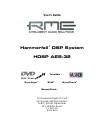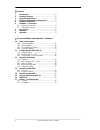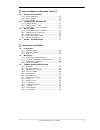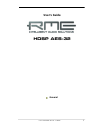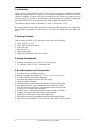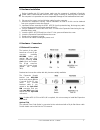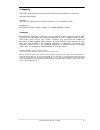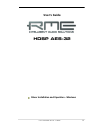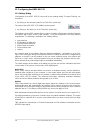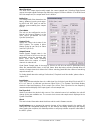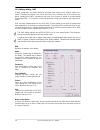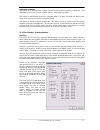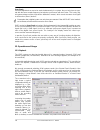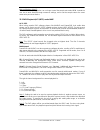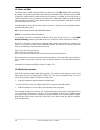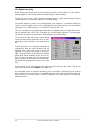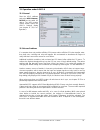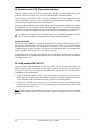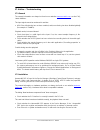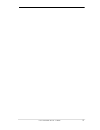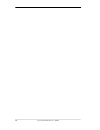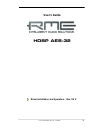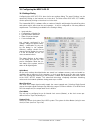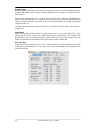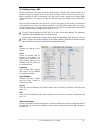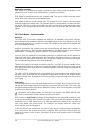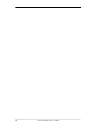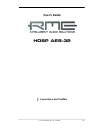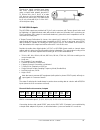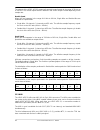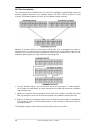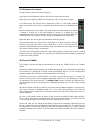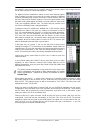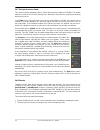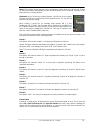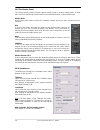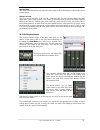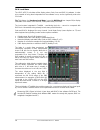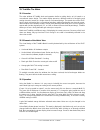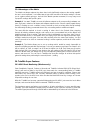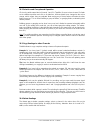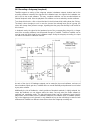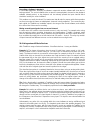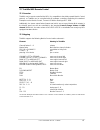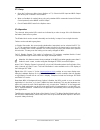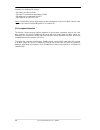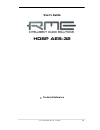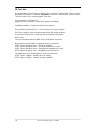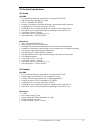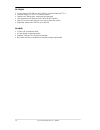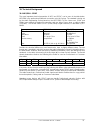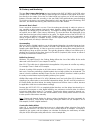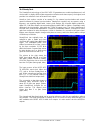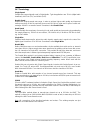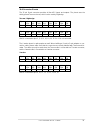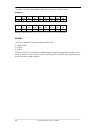- DL manuals
- RME Audio
- Network Router
- Hammerfall HDSP AES-32
- User Manual
RME Audio Hammerfall HDSP AES-32 User Manual
Summary of Hammerfall HDSP AES-32
Page 1
User's guide hammerfall ® dsp system hdsp aes-32 pci busmaster digital i/o card 32 channels aes/ebu interface 24 bit / 192 khz digital audio 32 x 16 matrix router 2 x midi i/o quick boot totalmix ™ 24 bit / 192 khz 9 syncalign ® zlm ® synccheck ® steadyclock ™.
Page 2
2 user's guide hdsp aes-32 © rme general 1 introduction ...............................................................6 2 package contents .....................................................6 3 system requirements ..............................................6 4 brief description and characteris...
Page 3
User's guide hdsp aes-32 © rme 3 driver installation and operation - mac os x 18 driver and flash update 18.1 driver installation ................................................. 30 18.2 driver update....................................................... 30 18.3 flash update..........................
Page 4
4 user's guide hdsp aes-32 © rme 25 totalmix: the matrix 25.1 overview ..............................................................59 25.2 elements of the matrix view ................................59 25.3 usage ...................................................................59 25.4 advantages...
Page 5: User'S Guide
User's guide hdsp aes-32 © rme 5 user's guide hdsp aes-32 general.
Page 6
6 user's guide hdsp aes-32 © rme 1. Introduction thank you for choosing the hdsp aes-32. This unique audio system is capable of transferring digital audio data directly into a computer, from any device equipped with a aes/ebu or spdif interface. Installation is simple, even for the inexperienced use...
Page 7
User's guide hdsp aes-32 © rme 7 5. Hardware installation before installing the pci card, please make sure the computer is switched off and the power cable is disconnected from the mains supply. Inserting or removing the card while the computer is in operation can cause irreparable damage to both mo...
Page 8
8 user's guide hdsp aes-32 © rme 6.2 internal connectors x100 (channel 17-32) 26-pin connector for the included hdsp aes-32 expansion board. X101 10-pin connector for a connection of the optional time code option (tco). X300 no function. Used to program the card in the factory. Blue jumper (main boa...
Page 9
User's guide hdsp aes-32 © rme 9 9. Appendix rme news, driver updates and further product information are available on our website: http://www.Rme-audio.De distributor: audio ag, am pfanderling 60, d-85778 haimhausen, tel.: (49) 08133 / 91810 manufacturer: imm elektronik gmbh, leipziger strasse 32, ...
Page 10
10 user's guide hdsp aes-32 © rme ce / fcc compliance ce this device has been tested and found to comply with the limits of the european council direc- tive on the approximation of the laws of the member states relating to electromagnetic compati- bility according to rl89/336/ewg and rl73/23/ewg. Fc...
Page 11: User'S Guide
User's guide hdsp aes-32 © rme 11 user's guide hdsp aes-32 driver installation and operation - windows.
Page 12
12 user's guide hdsp aes-32 © rme 10. Driver and firmware 10.1 driver installation after the hdsp aes-32 has been installed correctly (see 5. Hardware installation), and the computer has been switched on, windows will recognize the new hardware component and start its ‘hardware wizard’. Insert the r...
Page 13
User's guide hdsp aes-32 © rme 13 10.3 de-installing the drivers a de-installation of the hdsp's driver files is not necessary – and not supported by windows anyway. Thanks to full plug & play support, the driver files will not be loaded after the hardware has been removed. If desired these files ca...
Page 14
14 user's guide hdsp aes-32 © rme 11. Configuring the hdsp aes-32 11.1 settings dialog configuration of the hdsp aes-32 is done via its own settings dialog. The panel 'settings' can be opened: • by clicking on the hammer symbol in the task bar's system tray the mixer of the hdsp aes-32 (totalmix) ca...
Page 15
User's guide hdsp aes-32 © rme 15 word clock out the word clock output signal usually equals the current sample rate. Selecting single speed causes the output signal to always stay within the range of 32 khz to 48 khz. So at 96 khz and 192 khz sample rate, the output word clock is 48 khz. Buffer siz...
Page 16
16 user's guide hdsp aes-32 © rme 11.2 settings dialog - dds usually soundcards and audio interfaces generate their internal clock (master mode) by a quartz. Therefore the internal clock can be set to 44.1 khz or 48 khz, but not to a value in be- tween. Steadyclock, rme's sensational low jitter cloc...
Page 17
User's guide hdsp aes-32 © rme 17 application examples dds allows for a simultaneous change of speed and tune during record and playback. From alignment to other sources up to creative effects – everything is possible.. Dds allows to intentionally de-tune the complete daw. This way, the daw can matc...
Page 18
18 user's guide hdsp aes-32 © rme synccheck if several digital devices are to be used simultaneously in a system, they not only have to oper- ate with the same sample frequency but also be synchronous with each other. This is why digi- tal systems always need a single device defined as ‘master’, whi...
Page 19
User's guide hdsp aes-32 © rme 19 note on windows vista/7: since vista the audio application can no longer control the sample rate under wdm. Instead the user has to work himself through numerous settings, and to set the sample rate to the exact same value per stereo device. 12.2 dvd-playback (ac-3/...
Page 20
20 user's guide hdsp aes-32 © rme 12.3 notes on wdm the driver offers a wdm streaming device per stereo pair, like aes (1+2). Wdm streaming is microsoft's current driver and audio system, directly embedded into the operating system. Wdm streaming is hardly usable for professional music purposes, as ...
Page 21
User's guide hdsp aes-32 © rme 21 asio-multiclient rme audio interfaces support asio multi-client operation. It is possible to use more than one asio software at the same time. Again the sample rate has to be identical, and each software has to use its own playback channels. Once again the same inpu...
Page 22
22 user's guide hdsp aes-32 © rme 12.5 digital recording unlike analog soundcards which produce empty wave files (or noise) when no input signal is present, digital i/o cards always need a valid input signal to start recording. To take this into account, rme included a comprehensive i/o signal statu...
Page 23
User's guide hdsp aes-32 © rme 23 13. Operation under asio 2.0 13.1 general start the asio software and select asio hammer- fall dsp as the audio i/o device. The 'asio system control' button opens the hdsp's settings dialog (see chapter 11 / 19, con- figuration). 13.2 known problems if a computer do...
Page 24
24 user's guide hdsp aes-32 © rme 14. Operation under gsif (gigasampler interface) the gsif interface of the hdsp aes-32 allows direct operation with gigastudio, with up to 16 channels, 192 khz and 24 bit. Gsif 2.0 is also supported with both audio and midi. The gsif latency of the hdsp aes-32 can b...
Page 25
User's guide hdsp aes-32 © rme 25 16. Digicheck the digicheck software is a unique utility developed for testing, measuring and analysing digi- tal audio streams. Although this software is fairly self-explanatory, it still includes a comprehen- sive online help. Digicheck 5.2 operates as multi-clien...
Page 26
26 user's guide hdsp aes-32 © rme 17. Hotline – troubleshooting 17.1 general the newest information can always be found on our website www.Rme-audio.Com , section faq, latest additions. The input signal cannot be monitored in real-time • asio direct monitoring has not been enabled, and/or monitoring...
Page 27
User's guide hdsp aes-32 © rme 27.
Page 28
28 user's guide hdsp aes-32 © rme.
Page 29: User'S Guide
User's guide hdsp aes-32 © rme 29 user's guide hdsp aes-32 driver installation and operation – mac os x.
Page 30
30 user's guide hdsp aes-32 © rme 18. Driver and flash update 18.1 driver installation first fit the card (see 5. Hardware installation), then switch on the computer and install the driv- ers from the rme driver cd. The driver file is located in the folder hdsp madi aes32. Instal- lation works autom...
Page 31
User's guide hdsp aes-32 © rme 31 19. Configuring the hdsp aes-32 19.1 settings dialog configuring the hdsp aes-32 is done via its own settings dialog. The panel 'settings' can be opened by clicking on the hammer icon in the dock. The mixer of the hdsp aes-32, totalmix, can be opened by clicking on ...
Page 32
32 user's guide hdsp aes-32 © rme output format double speed: sample rates in the range of 64 khz to 96 khz can also be transmitted using the standard 48k frame. Note that when selecting double wire the number of output channels is reduced to 8. Quad speed: sample rates in the range of 128 khz to 19...
Page 33
User's guide hdsp aes-32 © rme 33 19.2 settings dialog - dds usually soundcards and audio interfaces generate their internal clock (master mode) by a quartz. Therefore the internal clock can be set to 44.1 khz or 48 khz, but not to a value in be- tween. Steadyclock, rme's sensational low jitter cloc...
Page 34
34 user's guide hdsp aes-32 © rme application examples dds allows for a simultaneous change of speed and tune during record and playback. From alignment to other sources up to creative effects – everything is possible.. Dds allows to intentionally de-tune the complete daw. This way, the daw can matc...
Page 35
User's guide hdsp aes-32 © rme 35 20. Mac os x faq 20.1 round about driver installation the driver with the file suffix gz provided by rme is a compressed tar archive. Tar bundles multiple files and folders into one file, but does not save memory space nor download time. Both tar and gz are supporte...
Page 36
36 user's guide hdsp aes-32 © rme 20.3 midi doesn't work in some cases midi does not work after the installation of the hdsp driver. To be precise, ap- plications do not show an installed midi port. The reason for this is usually visible within the audio midi setup. It displays no rme midi device, o...
Page 37
User's guide hdsp aes-32 © rme 37 21. Hotline – troubleshooting the newest information can always be found on our website www.Rme-audio.De , section sup- port, macintosh os. Playback works, but record doesn’t: • check that there is a valid signal at the input. • check whether the hammerfall dsp has ...
Page 38
38 user's guide hdsp aes-32 © rme.
Page 39: User'S Guide
User's guide hdsp aes-32 © rme 39 user's guide hdsp aes-32 connections and totalmix.
Page 40
40 user's guide hdsp aes-32 © rme 22. Connections 22.1 aes/ebu inputs the aes/ebu inputs are provided via 25 pin d-sub connectors with tascam pinout (also used by digidesign). A digital breakout cable will provide 4 female (and 4 male) xlr connectors per d-sub connector. Every input is transformer-b...
Page 41
User's guide hdsp aes-32 © rme 41 thanks to a highly sensitive input stage, also spdif signals can be processed by using a simple cable adapter phono/xlr. To achieve this, pins 2 and 3 of a male xlr plug are connected individually to the two pins of a phono plug. The cable shield- ing is only connec...
Page 42
42 user's guide hdsp aes-32 © rme the outputs of the hdsp aes-32 support all currently known formats in the range of 32 khz up to 192 khz. The current output format is defined in the section output format depending on the sample rate: double speed when the card operates in the range of 64 khz to 96 ...
Page 43
User's guide hdsp aes-32 © rme 43 23. Word clock 23.1 word clock input and output steadyclock guarantees an excellent performance in all clock modes. Based on the highly effi- cient jitter suppression, the hdsp aes-32 refreshes and cleans up any clock signal, and pro- vides it as reference clock at ...
Page 44
44 user's guide hdsp aes-32 © rme 23.2 technical description and usage in the analog domain one can connect any device to another device, a synchronisation is not necessary. Digital audio is different. It uses a clock, the sample frequency. The signal can only be processed and transmitted when all p...
Page 45
User's guide hdsp aes-32 © rme 45 in case the hdsp aes-32 resides within a chain of devices receiving word clock, plug a t- adapter into its bnc input jack, and the cable supplying the word clock signal to one end of the adapter. Connect the free end to the next device in the chain via a further bnc...
Page 46
46 user's guide hdsp aes-32 © rme 24. Totalmix: routing and monitoring 24.1 overview the hdsp aes-32 includes a powerful digital real-time mixer, the hammerfall dsp mixer, based on rme’s unique, sample-rate independent totalmix technology. It allows for practically unlimited mixing and routing opera...
Page 47
User's guide hdsp aes-32 © rme 47.
Page 48
48 user's guide hdsp aes-32 © rme 24.2 the user interface the visual design of the totalmix mixer is a result of its capability to route hardware inputs and software playback channels to any hardware output. The hdsp aes-32 provides 16 input channels, 16 software playback channels, and 16 hardware o...
Page 49
User's guide hdsp aes-32 © rme 49 24.3 elements of a channel a single channel consists of various elements: input channels and playback channels each have a mute and solo button. Below there is the panpot, realized as indicator bar (l/r) in order to save space. In the field below, the present level ...
Page 50
50 user's guide hdsp aes-32 © rme as shown it is very easy to set up a specific submix for whatever output: select output channel, set up fader and pans of inputs and playbacks – ready! For advanced users sometimes it makes sense to work without submix view. Example: you want to see and set up some ...
Page 51
User's guide hdsp aes-32 © rme 51 you will certainly have noticed that the signal at the outputs 7/8 did not change while you were routing channel 4 to other outputs and setting different gain values for those. With all analog and most digital mixing desks, the fader setting would affect the level f...
Page 52
52 user's guide hdsp aes-32 © rme 24.7 the quick access panel this section includes additional options, further improving the handling of totalmix. The master buttons for mute and solo have already been described, they allow for group-based working with these functions. In the view section the singl...
Page 53
User's guide hdsp aes-32 © rme 53 mouse: the original factory presets can be reloaded by holding down the ctrl-key and clicking on any preset button. Alternatively the files described above can be renamed, moved to a dif- ferent directory, or being deleted. Keyboard: using ctrl and any number betwee...
Page 54
54 user's guide hdsp aes-32 © rme 24.9 the monitor panel the monitor panel provides several options usually found on analog mixing desks. It offers quick access to monitoring functions which are needed all the time in typical studio work. Monitor main use the drop down menu to select the hardware ou...
Page 55
User's guide hdsp aes-32 © rme 55 monitor main dim: amount of attenuation of the monitor main output in db. Activated by the dim button in the monitor panel. Stereo pan law the pan law can be set to -6 db, -4.5 db, -3 db and 0 db. The value chosen defines the level attenuation in pan center position...
Page 56
56 user's guide hdsp aes-32 © rme 24.12 hotkeys in many situations totalmix can be controlled quickly and comfortably by the keyboard, making the mixer setup considerably easier and faster. The shift-key for the fine mode for faders and panpots has already been mentioned. The ctrl-key can do far mor...
Page 57
User's guide hdsp aes-32 © rme 57 24.13 menu options always on top: when active (checked) the totalmix window will always be on top of the win- dows desktop. Note: this function may result in problems with windows containing help text, as the totalmix window will even be on top of those windows, so ...
Page 58
58 user's guide hdsp aes-32 © rme 24.14 level meter the hdsp aes-32 calculates all the display values peak, over and rms in hardware, in order to be capable of using them independent of the software in use, and to significantly reduce the cpu load. Tip: this feature, the hardware level meter, is use...
Page 59
User's guide hdsp aes-32 © rme 59 25. Totalmix: the matrix 25.1 overview the mixer window of totalmix looks and operates similar to mixing desks, as it is based on a conventional stereo design. The matrix display presents a different method of assigning and routing channels, based on a single channe...
Page 60
60 user's guide hdsp aes-32 © rme 25.4 advantages of the matrix the matrix not always replaces the mixer view, but it significantly enhances the routing capabili- ties and - more important - is a brilliant way to get a fast overview of all active routings. It shows you in a glance what's going on. A...
Page 61
User's guide hdsp aes-32 © rme 61 26.2 selection and group-based operation click on the white name label of channel 1 and 2 in totalmix. Be sure to have channel 3's fader set to a different position and click on its label too. All three labels have changed to the colour orange, which means they are ...
Page 62
62 user's guide hdsp aes-32 © rme 26.5 recording a subgroup (loopback) totalmix supports a routing of the subgroup outputs (=hardware outputs, bottom row) to the recording software. Instead of the signal at the hardware input, the signal at the hardware out- put is sent to the record software. This ...
Page 63
User's guide hdsp aes-32 © rme 63 recording a software's playback in real world application, recording a software's output with another software will show the fol- lowing problem: the record software tries to open the same playback channel as the playback software (already active), or the playback o...
Page 64
64 user's guide hdsp aes-32 © rme as explained in chapter 26.5, the hardware input of channel 1 now no longer feeds the record software, but is still connected to totalmix (and thus to the compressor). The record software receives the signal of submix channel 1 instead – the compressor's return path...
Page 65
User's guide hdsp aes-32 © rme 65 27. Totalmix midi remote control 27.1 overview totalmix can be remote controlled via midi. It is compatible to the widely spread mackie control protocol, so totalmix can be controlled with all hardware controllers supporting this standard. Examples are the mackie co...
Page 66
66 user's guide hdsp aes-32 © rme 27.3 setup • open the preferences dialog (menu options or f3). Select the midi input and midi output port where your controller is connected to. • when no feedback is needed (when using only standard midi commands instead of mackie control protocol) select none as m...
Page 67
User's guide hdsp aes-32 © rme 67 27.5 simple midi control the stereo output faders (lowest row) which are set up as monitor main outputs in the monitor panel can also be controlled by the standard control change volume via midi channel 1. With this, the main volume of the hdsp aes-32 is controllabl...
Page 68
68 user's guide hdsp aes-32 © rme examples for sending midi strings*: - set input 1 to 0 db: b0 66 40 - set input 17 to maximum attenuation: b1 66 0 - set playback 1 to maximum: b4 66 7f - set output 16 to 0 db: b8 75 40 *note: sending midi strings might require to use programmer's logic for the mid...
Page 69: User'S Guide
User's guide hdsp aes-32 © rme 69 user's guide hdsp aes-32 technical reference.
Page 70
70 user's guide hdsp aes-32 © rme 28. Tech info not all information to and around our products fit in a manual. Therefore rme offers a lot more and detailed information in additional tech infos, found on the rme website, section support. These are some of the currently available tech infos: synchron...
Page 71
User's guide hdsp aes-32 © rme 71 29. Technical specifications 29.1 inputs aes/ebu • 8 x, transformer balanced, ground-free, according to aes3-1992 • high-sensitivity input stage ( • spdif compatible (iec 60958) • accepts consumer and professional format, copy protection will be ignored • single wir...
Page 72
72 user's guide hdsp aes-32 © rme 29.3 digital • clocks: internal, aes/ebu in, word clock in, optional video and ltc in • low jitter design: • internal clock: 800 ps jitter, random spread spectrum • jitter suppression of external clocks: about 30 db (2.4 khz) • input pll ensures zero dropout, even a...
Page 73
User's guide hdsp aes-32 © rme 73 30. Technical background 30.1 aes/ebu - spdif the most important electrical properties of 'aes' and 'spdif' can be seen in the table below. Aes/ebu is the professional balanced connection using xlr plugs. The standard is being set by the audio engineering society ba...
Page 74
74 user's guide hdsp aes-32 © rme 30.2 lock and synccheck digital signals consist of a carrier and the data. If a digital signal is applied to an input, the re- ceiver has to synchronize to the carrier clock in order to read the data correctly. To achieve this, the receiver uses a pll (phase locked ...
Page 75
User's guide hdsp aes-32 © rme 75 30.3 latency and monitoring the term zero latency monitoring has been introduced by rme in 1998 for the digi96 series of audio cards. It stands for the ability to pass-through the computer's input signal at the inter- face directly to the output. Since then, the ide...
Page 76
76 user's guide hdsp aes-32 © rme 30.4 ds - double speed when activating the double speed mode the hdsp aes-32 operates at double sample rate. The internal clock 44.1 khz turns to 88.2 khz, 48 khz to 96 khz. The internal resolution is still 24 bit. Sample rates above 48 khz were not always taken for...
Page 77
User's guide hdsp aes-32 © rme 77 30.6 steadyclock the steadyclock technology of the hdsp aes-32 guarantees an excellent performance in all clock modes. Its highly efficient jitter suppression refreshes and cleans up any clock signal, and provides it as reference clock at the word clock output. Usua...
Page 78
78 user's guide hdsp aes-32 © rme 30.7 terminology single speed sample rate range originally used in digital audio. Typical applications are 32 khz (digital radio broadcast), 44.1 khz (cd), and 48 khz (dat). Double speed doubles the original sample rate range, in order to achieve higher audio qualit...
Page 79
User's guide hdsp aes-32 © rme 79 30.8 connector pinouts the 25 pin d-sub connector provides all four aes inputs and outputs. The pinout uses the widely spread tascam scheme, which is also used by digidesign. Tascam / digidesign: signal in 1/2+ in 1/2- in 3/4+ in 3/4- in 5/6+ in 5/6- in 7/8+ in 7/8-...
Page 80
80 user's guide hdsp aes-32 © rme the same is true for a direct adapter cable tascam d-sub to euphonix d-sub. Euphonix: signal in 1/2+ in 1/2- in 3/4+ in 3/4- in 5/6+ in 5/6- in 7/8+ in 7/8- d-sub 15 2 4 16 18 5 7 19 signal out 1/2+ out 1/2- out 3/4+ out 3/4- out 5/6+ out 5/6- out 7/8+ out 7/8- d-su...