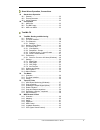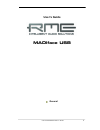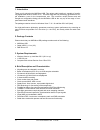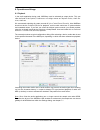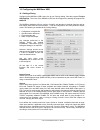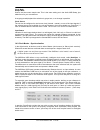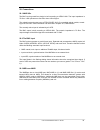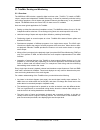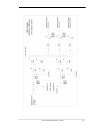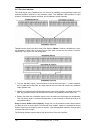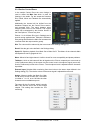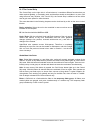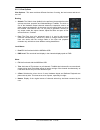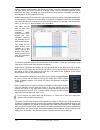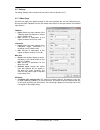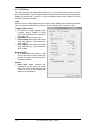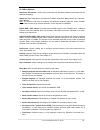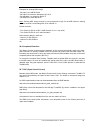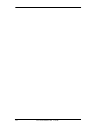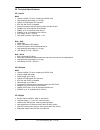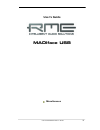- DL manuals
- RME Audio
- Accessories
- MADIface USB
- User Manual
RME Audio MADIface USB User Manual - User'S Guide
Summary of MADIface USB
Page 1
User's guide madiface usb portable madi via usb! Usb 2.0 digital i/o system 64 channels madi interface 2 channels aes recording 24 bit / 192 khz digital audio 128 x 128 matrix router madi, aes and word sync midi embedded in madi stand-alone operation totalmix ™ syncalign ™ 24 bit / 192 khz 9 syncche...
Page 2
2 user's guide madiface usb © rme general 1 introduction ...............................................................6 2 package contents .....................................................6 3 system requirements ..............................................6 4 brief description and characteri...
Page 3
User's guide madiface usb © rme 3 stand-alone operation, connections 19 stand-alone operation 19.1 general ................................................................ 32 19.2 format converter................................................. 32 19.3 active repeater .................................
Page 4
4 user's guide madiface usb © rme technical reference 25 technical specifications 25.1 inputs....................................................................66 25.2 outputs.................................................................66 25.3 digital ..............................................
Page 5: User'S Guide
User's guide madiface usb © rme 5 user's guide madiface usb general.
Page 6
6 user's guide madiface usb © rme 1. Introduction thank you for choosing the madiface usb. This unique audio interface is capable of transfer- ring digital madi audio to a mac or pc. The latest plug and play technology guarantees a sim- ple installation, even for the inexperienced user. The numerous...
Page 7
User's guide madiface usb © rme 7 5. First usage – quick start first install the drivers, see chapter 6/13 for details. After the driver installation connect the rear usb port of the madiface to the computer’s usb port with the included usb cable. Finally con- nect external madi gear to coaxial or o...
Page 8
8 user's guide madiface usb © rme.
Page 9: User'S Guide
User's guide madiface usb © rme 9 user's guide madiface usb installation and operation - windows.
Page 10
10 user's guide madiface usb © rme 6. Hardware, driver and firmware installation 6.1 hardware and driver installation to simplify installation it is recommended to first install the drivers before the unit is connected to the computer. But it will also work the other way round. Insert the rme driver...
Page 11
User's guide madiface usb © rme 11 7. Configuring the madiface usb 7.1 settings dialog - general configuration of the madiface usb is done via its own settings dialog. The panel settings can be opened: • by clicking on the fire symbol in the task bar's notification area the mixer of the madiface usb...
Page 12
12 user's guide madiface usb © rme output format defines the format of the madi output signal. Madi can be a 56 or 64 channel signal. Sample rates in double speed range (64/88.2/96 khz) can be transmitted by the normal 48k frame, or using a native 96k frame. Options tms activates the transmission of...
Page 13
User's guide madiface usb © rme 13 enable mmcss for asio activates support with higher priority for the asio driver. Note: at this time, activating this option seems to be useful only with the latest cubase/nuendo at higher load. With other software this option can decrease performance. The change b...
Page 14
14 user's guide madiface usb © rme option wdm devices the wdm devices configuration has one button to enter the edit dialog, a status display showing the number of currently enabled wdm devices, and a listbox to select between stereo or multi-channel devices. The number represents both record and pl...
Page 15
User's guide madiface usb © rme 15 changing to the tab speaker presents a list of all currently activated wdm de- vices. Any of these can now get the speaker property. Please note that defining more than one device as speaker usually makes no sense, and the speakers also don’t get numbered or rename...
Page 16
16 user's guide madiface usb © rme 8. Operation and usage 8.1 playback in the audio application being used, madiface must be selected as output device. This can often be found in the options, preferences or settings menus as playback device, audio de- vices, audio etc. We recommend switching all sys...
Page 17
User's guide madiface usb © rme 17 8.2 dvd-playback (ac-3/dts) ac-3 / dts when using popular dvd software players like windvd and powerdvd, their audio data stream can be sent to any ac-3/dts capable receiver via the madiface. For this to work, an output device has to be selected in >control panel/ ...
Page 18
18 user's guide madiface usb © rme 8.4 multi-client operation rme audio interfaces support multi-client operation. Several programs can be used at the same time. The formats asio and wdm can even be used on the same playback channels simulta- neously. As wdm uses a real-time sample rate conversion (...
Page 19
User's guide madiface usb © rme 19 9. Operation under asio 9.1 general start the asio software and select asio madiface usb as the audio i/o device or the audio driver. The madiface usb supports asio direct monitoring (adm). Both mme midi and directmusic midi can be used. Note: if an aes signal is a...
Page 20
20 user's guide madiface usb © rme 9.3 known problems if a computer does not provide sufficient cpu-power and/or sufficient usb-bus transfer rates, then drop outs, crackling and noise will appear. Such effects can often be avoided by using a higher buffer setting/latency in the settings dialog of th...
Page 21
User's guide madiface usb © rme 21 using more than one madiface the usb bus will be overloaded. To prevent this connect all units to different usb busses. This should be possible with up to two units even without further hard- ware as many popular usb 2.0 interfaces come as twins, which can be check...
Page 22
22 user's guide madiface usb © rme 12. Hotline – troubleshooting the newest information can always be found on our website www.Rme-audio.Com , section faq, latest additions. The input signal cannot be monitored in real-time • asio direct monitoring has not been enabled within the daw, and/or monitor...
Page 23: User'S Guide
User's guide madiface usb © rme 23 user's guide madiface usb mac os x – installation and operation.
Page 24
24 user's guide madiface usb © rme 13. Hardware, driver and firmware installation 13.1 hardware and driver installation connect computer and madiface using the supplied usb cable. Mac os x detects the new hardware as madiface usb (serial number). Install the drivers from the rme driver cd. The drive...
Page 25
User's guide madiface usb © rme 25 14. Configuring the madiface usb 14.1 settings dialog configuring the madiface usb is done via its own settings dialog. Start the program fireface usb settings. The mixer of the madiface usb can be configured by starting the program to- talmix fx. The madiface hard...
Page 26
26 user's guide madiface usb © rme clock mode sample rate used to set the current sample rate. This is the same setting as in the audio midi setup, just added here for your convenience. At ongoing record/playback the selection is greyed out, so no change is possible. Clock source the unit can be con...
Page 27
User's guide madiface usb © rme 27 15. Mac os x faq 15.1 midi doesn't work in some cases the applications do not show the midi port. The reason for this is usually visible within the audio midi setup – midi window. It displays no rme midi device, or the device is greyed out and therefore inactive. M...
Page 28
28 user's guide madiface usb © rme 15.5 various information the driver of the madiface usb requires at least mac os 10.6. Programs that don't support card or channel selection will use the device chosen as input and output in the system preferences – sound panel. Via launchpad – other – audio midi s...
Page 29
User's guide madiface usb © rme 29 17. Digicheck mac the digicheck software is a unique utility developed for testing, measuring and analysing digi- tal audio streams. Although this mac software is fairly self-explanatory, it still includes a com- prehensive online help. Digicheck 0.690 operates in ...
Page 30
30 user's guide madiface usb © rme 18. Hotline – troubleshooting the newest information can always be found on our website www.Rme-audio.Com , section faq, latest additions. The unit and drivers have been installed correctly, but playback does not work: • is madiface usb listed in the system report,...
Page 31: User'S Guide
User's guide madiface usb © rme 31 user's guide madiface usb stand-alone operation and connections.
Page 32
32 user's guide madiface usb © rme 19. Stand-alone operation 19.1 general the madiface usb can be powered by any usb power wall wart or usb battery, like those for mobile phones and mp3 players. Without a computer host the device enters a pre-configured operation mode which is part of its firmware, ...
Page 33
User's guide madiface usb © rme 33 20. Connections 20.1 madi i/os the bnc input's ground-free design is built according to aes10-1991. The input impedance is 75 ohm. It will operate error-free from about 180 mvpp on. The optical input and output uses a fddi (iso/iec 9413-3) compatible optical module...
Page 34
34 user's guide madiface usb © rme.
Page 35: User'S Guide
User's guide madiface usb © rme 35 user's guide madiface usb totalmix fx.
Page 36
36 user's guide madiface usb © rme 21. Totalmix: routing and monitoring 21.1 overview the madiface usb includes a powerful digital real-time mixer, totalmix fx, based on rme’s unique, sample-rate independent totalmix technology. It allows for practically unlimited mixing and routing operations, with...
Page 37
User's guide madiface usb © rme 37.
Page 38
38 user's guide madiface usb © rme 21.2 the user interface the visual design of the totalmix mixer is a result of its capability to route hardware inputs and software playback channels to any hardware output. The madiface usb provides 64 input channels, 64 software playback channels, and 64 hardware...
Page 39
User's guide madiface usb © rme 39 21.3 the channels a single channel can be switched between mono and stereo mode. The mode is set in the channel settings panel (tool symbol). Channel name. The name field is the preferred place to select a channel by a mouse click. A double click opens a dialog to ...
Page 40
40 user's guide madiface usb © rme the lowest field shows the current routing target. A mouse click opens the routing window to select a routing target. The list shows all activated routings of the current channel by arrows in front of the listed entries, the current one is shown in bold letters. An...
Page 41
User's guide madiface usb © rme 41 21.3.1 settings a click on the tool symbol opens the channel’s settings panel with differing elements. Stereo. Switches the channel to mono or stereo mode. Width. Setting the stereo width. 1.00 equals full stereo, 0.00 mono, -1.00 swapped channels. Ms proc. Activat...
Page 42
42 user's guide madiface usb © rme 21.4 section control room in the section control room the menu assign is used to define the main out which is used for listening in the studio. For this output the functions dim, recall, mono and talkback are automatically applied. Additionally the channel will be ...
Page 43
User's guide madiface usb © rme 43 21.5 the control strip the control strip on the right side is a fixed element. It combines different functions that are either required globally, or constantly used, and therefore should not be hidden in a menu. Still using the menu entry window, hide control strip...
Page 44
44 user's guide madiface usb © rme 21.5.1 view options view options. This area combines different functions of routing, the level meters and the mi- xer view. Routing ¾ submix: the submix view (default) is the preferred view and delivers the quickest overview, operation and understanding of totalmix...
Page 45
User's guide madiface usb © rme 45 21.5.2 snapshots - groups snapshots. Snapshots include all mixer settings, but no graphical elements like window posi- tions, window size, number of windows, visible settings, scroll states etc. Only the state wide/narrow of the channels is registered. Moreover the...
Page 46
46 user's guide madiface usb © rme hidden channels in mixer/matrix are still fully functional. An existing routing/mixing/fx process- ing stays active. But as the channel is no longer visible it can not be edited anymore. At the same time the hidden channels are removed from the list of remote contr...
Page 47
User's guide madiface usb © rme 47 21.5.4 scroll location markers another feature to improve overview and working with totalmix fx are scroll location markers (totalmix view only). These are displayed automatically when the horizontal size of the totalmix fx window is smaller than the channel displa...
Page 48
48 user's guide madiface usb © rme 21.6 preferences the dialog preferences can be opened via the options menu or directly via f2. Level meters ¾ full scale samples for ovr. Number of consecutive samples to trigger an over detection (1 to 10). ¾ peak hold time. Hold time of the peak value. Adjustable...
Page 49
User's guide madiface usb © rme 49 store setting for (windows only) ¾ all users (restart required). See next chapter. Special options ¾ lock user interface. Default off. Can be activated to freeze the current mix state. Faders, buttons and knobs relating to the mix state can not be moved anymore. 21...
Page 50
50 user's guide madiface usb © rme 21.7 settings the dialog settings can be opened via the options menu or directly via f3. 21.7.1 mixer page on the mixer page some typical settings for the mixer operation are set, like talkback source, dim amount when talkback is active, the stored main volume or t...
Page 51
User's guide madiface usb © rme 51 21.7.2 midi page the midi page has four independent settings for up to four midi remote controls, using cc commands or the mackie control protocol. Index select one of four settings pages and thus remote controls. Settings are remembered automati- cally. To activat...
Page 52
52 user's guide madiface usb © rme 21.7.3 osc page the osc page has four independent settings for up to four midi remote controls via open sound control (osc). This is a network based remote protocol that can be used for example by apple’s ipad with the app touchosc or lemur to wirelessly remote con...
Page 53
User's guide madiface usb © rme 53 21.7.4 aux devices the rme octamic xtc is a highly flexible hi-quality 8-channel microphone, line and instrument preamp with integrated ad- conversion to adat, aes/ebu and madi, plus 4 channels of da-conversion for monitoring. It can be used as universal front-end ...
Page 54
54 user's guide madiface usb © rme 21.8 hotkeys and usage totalmix fx has many hotkeys and mouse/hotkey combinations to speed up and simplify the usage. The below description refers to windows. On mac substitute ctrl in the below list with the command key ( u ). The shift key enables a fine-tuning o...
Page 55
User's guide madiface usb © rme 55 21.9 menu options deactivate screensaver: when active (checked) any activated windows screensaver will be disabled temporarily. Always on top: when active (checked) the totalmix window will always be on top of the win- dows desktop. Note: this function may result i...
Page 56
56 user's guide madiface usb © rme 21.10 menu window zoom options 100%, 135%, 200%. Depending on the size of the monitor and the current reso- lution totalmix fx might be much too small and the controls too tiny to easily operate them. Together with the 2 row mode these options give a lot of differe...
Page 57
User's guide madiface usb © rme 57 ¾ to change the gain (equals the use of a different fader position, see simultaneous display of the mixer view), drag the mouse up or down, starting from the gain field. The value within the field changes accordingly. The corresponding fader in the mixer view is mo...
Page 58
58 user's guide madiface usb © rme 23.5 copy and paste everywhere the above three tips use functions found in the right click context menu available on all chan- nels of the totalmix fx mixer view. These menus are also available in the matrix, but only di- rectly on the channel labels. They are self...
Page 59
User's guide madiface usb © rme 59 recording a software's playback in real world application, recording a software's output with another software will show the fol- lowing problem: the record software tries to open the same playback channel as the playback software (already active), or the playback ...
Page 60
60 user's guide madiface usb © rme 24. Midi remote control 24.1 overview totalmix can be remote controlled via midi. It is compatible to the widely spread mackie control protocol, so totalmix can be controlled with all hardware controllers supporting this standard. Examples are the mackie control, t...
Page 61
User's guide madiface usb © rme 61 24.3 setup open the settings dialog (menu options or f3). On the midi tab select the midi input and midi output port where your controller is connected to. When no feedback is needed select none as midi output. Check enable midi control in the options menu. 24.4 op...
Page 62
62 user's guide madiface usb © rme 24.5 midi control the hardware output set up as main out can be controlled by the standard control change volume via midi channel 1. With this, the main volume of the madiface usb is controllable from nearly any midi equipped hardware device. Even if you don't want...
Page 63
User's guide madiface usb © rme 63 examples for sending midi strings: - set input 1 to 0 db: b0 66 68 - set input 5 to maximum attenuation: b1 6a 0 - set playback 1 to maximum: b4 66 7f - set output 3 to 0 db: b8 68 68 note: sending midi strings requires to use programmer's logic for the midi channe...
Page 64
64 user's guide madiface usb © rme.
Page 65: User'S Guide
User's guide madiface usb © rme 65 user's guide madiface usb technical reference.
Page 66
66 user's guide madiface usb © rme 25. Technical specifications 25.1 inputs madi • coaxial via bnc, 75 ohm, according to aes10-1991 • high-sensitivity input stage ( • optical via fddi duplex sc connector • 62.5/125 and 50/125 compatible • accepts 56 channel and 64 channel mode, plus 96k frame • stan...
Page 67
User's guide madiface usb © rme 67 25.4 firmware the madiface usb is internally based on programmable logic. By re-programming both func- tion and behaviour of the unit can be changed at any time. At the time of writing this manual the madiface usb is shipped with firmware 22. The firmware version i...
Page 68
68 user's guide madiface usb © rme 26. Technical background 26.1 madi basics madi, the serial multichannel audio digital interface, has been defined already in 1989 as an extension of the existing aes3 standard following several manufacturers' wish. The format also known as aes/ebu, a balanced bi-ph...
Page 69
User's guide madiface usb © rme 69 26.2 lock and synccheck digital signals consist of a carrier and the data. If a digital signal is applied to an input, the re- ceiver has to synchronize to the carrier clock in order to read the data correctly. To achieve this, the receiver uses a pll (phase locked...
Page 70
70 user's guide madiface usb © rme 26.3 latency and monitoring the term zero latency monitoring has been introduced by rme in 1998 for the digi96 series of audio cards. It stands for the ability to pass-through the computer's input signal at the inter- face directly to the output. Since then, the id...
Page 71
User's guide madiface usb © rme 71 core audio's safety offset under os x, every audio interface has to use a so called safety offset, otherwise core audio won't operate click-free. The madiface usb uses a safety offset of 24 samples. This offset is signalled to the system, and the software can calcu...
Page 72
72 user's guide madiface usb © rme 26.5 ds - double speed when activating the double speed mode the madiface operates at double sample rate. The internal clock 44.1 khz turns to 88.2 khz, 48 khz to 96 khz. The internal resolution is still 24 bit. Sample rates above 48 khz were not always taken for g...
Page 73
User's guide madiface usb © rme 73 26.7 steadyclock rme’s steadyclock technology guarantees an excellent performance in all clock modes. Its highly efficient jitter suppression refreshes and cleans up any clock signal, and provides it as reference clock at the output. Usually a clock section consist...
Page 74
74 user's guide madiface usb © rme double wire before 1998 there were no receiver/transmitter circuits available that could receive or transmit more than 48 khz. Higher sample rates were transferred by splitting odd and even bits across the l/r channels of a single aes connection. This provides for ...
Page 75: User'S Guide
User's guide madiface usb © rme 75 user's guide madiface usb miscellaneous.
Page 76
76 user's guide madiface usb © rme 27. Accessories rme offers several optional components for the madiface usb: part number description optical madi cables: madi0.5s madi optical cable, simplex, 0.5 m (1.6 ft) madi1s madi optical cable, simplex, 1 m (3.3 ft) madi3d madi optical cable, duplex, 3 m (9...
Page 77
User's guide madiface usb © rme 77 29. Appendix rme news, driver updates and further product information are available on our website: http://www.Rme-audio.Com distributor: audio ag, am pfanderling 60, d-85778 haimhausen, tel.: +49 (0)8133 / 918170 manufacturer: imm electronics gmbh, leipziger stras...
Page 78
78 user's guide madiface usb © rme 30. Declaration of conformity ce this device has been tested and found to comply with the limits of the european council direc- tive on the approximation of the laws of the member states relating to electromagnetic compati- bility according to rl2004/108/eg, and eu...