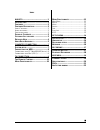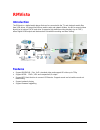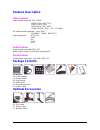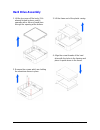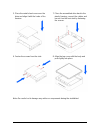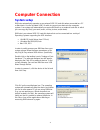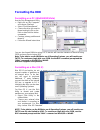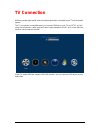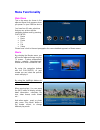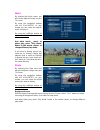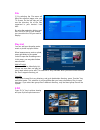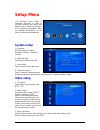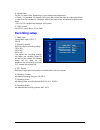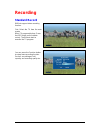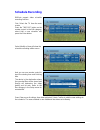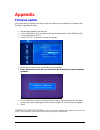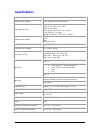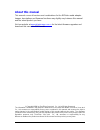Rmvisto3500 user manual version 1.0
I ndex rmvisto .................................................... 2 i ntroduction ......................................... 2 f eatures ............................................... 2 f eatures d escription .......................... 3 v ideo f eatures .......................................... ...
Rmvisto introduction the rmvisto is a digital media player that can be connected to the tv and playback media files from usb drives, its internal hard drive, media cards and network folders, as well as record videos directly to its internal sata hard drive. It supports high definition video playback...
Features description video features video formats supported rm,rmvb mpeg-1 (avi, mpg, dat), mpeg-2 (avi, vob), mpeg-4(avi, divx, xvid). H.264(720*576),mkv,asf,flv(vp6) hd video formats supported ( up to 720p) xvid&divx,wmv9,mpeg2-ts, video output port: : ntsc/pal hdmi avi ypbpr vga audio features au...
Detailed view front led indication: • power led:“red” • network led:“orange”,and lights up during data access through network.。 • hdd led:“blue” lights up during data access • record led:“green” 7 1 2 3 4 5 6 8 rear: 1. Power on/off switch 2. Power receptacle 3. A/voutput ypbpr, vga, a/v composite a...
Hard drive assembly 1. Lift the top cover off the body. If it’s already locked in place, push it upwards with a thin and small item through the opening at the bottom. 2. Remove the screws which are holding the aluminium frame in place. 3. Lift the frame out of the plastic casing. 4. Align the screw ...
5. Place the metal sheet cover over the drive and align it with the holes of the framing. 6. Fasten the screws from the side. 7. Place the assembled drive back in the plastic framing, connect the cables and mount it on the heat sink by fastening the screws. 8. Align the top cover with the body and p...
Computer connection system setup rmvistor automatically operates as an external usb 2.0 hard disk when connected to a pc or macintosh. Use the included usb 2.0 cable to connect your device to the computer system. Your system will automatically recognize rmvistor as an external hard disk in which you...
Formatting the hdd formatting on a pc (win2000/xp/vista) use the disk management utility • right click on “my computer” and choose “manage” • select “disk management” • choose the drive you want to format and right click on the disk or drive field for further commands • create a primary partition an...
Tv connection rmvisto provides high quality video and audio output when connected to your tv set and audio system. The tv connection is straightforward. Just connect rmvisto to your tv set (ntsc or pal) using the included av cable, plug the power supply adaptor to the dc jack on the rmvisto, and the...
The remote control the rmvisto remote has all the functional capabilities to fully control your device and enjoy your multimedia files. The next figure describes each button’s function. Change video output select hdmi video output on/off switch mute numeric key pad vol +, increase volume vol -, decr...
Menu functionality main menu this is the menu (as shown in the adjacent figure) that appears when you power on your rmvisto device. You have four (6) main selections that you can access with the navigation buttons and by pressing play/enter: • movie • music • phote • tv • file • setup please have a ...
Music by selecting the music menu, you will see the adjacent image on your tv screen by using the navigation buttons and the play/enter of your remote you can select the specific music and play it.。 by using the left/right buttons to up/down the folder. And when movie 、 music or photo play, press “p...
File 选 by selecting the file menu will bring the adjacent image onto your tv screen. On the left side you will see the directory list of the files organized in your device’s hard disk.. By using the navigation buttons and the play/enter on your remote, you can select the file you want to display. Pl...
Setup menu the rmvisto setup menu is extremely important in order to correctly configure your device and benefit from its advanced features. In the following paragraphs, there are detailed descriptions of the various settings and parameters. System setup 1. Language rmvisto support english, simplifi...
4. Aspect ratio set the tv aspect ratio, depending on your display and preferences. • zoom:: for standard 4:3 displays (full screen but cuts off the sides for widescreen films). • letter box: for standard 4:3 displays (adds black bars on top and bottom for widescreen films). • 16:9: for 16:9 widescr...
Network setup network connection for network playback. Choose dhcp to get the ip address automatically from the dhcp server or set the ip address manually user can look through, copy or play streams on network neighborhoods through rmvisto platform, and also can visit rmvisto platform from windows. ...
Recording standard record rmvisto support video recording function. First, select the tv from the main screen when tv program displays, press the rec button on the remote control. The rmvisto start to recordin the tv program you can press the function button to setup more recording function. Such as...
Schedule recording rmvisto support video schedule recording function. First, select the tv from the main screen press the time rec button on the remote control. In the edit category, select add a new schedule and press the enter button. Select modify or new will show the schedule recording edition m...
19 - 19 - appendix firmware update you will be able to upgrade your device with new features and capabilities by following the firmware 1 upgrade procedure: • get the latest update from web site. • connect rmvisto to your computer and copy the firmware file to the rmvisto hdd.. • connect rmvisto to ...
Specifications supported music files mp3, wma, aac,ogg available audio outputs stereo analogue audio, digital audio supported video files rm, rmvb mpeg-1 (avi, mpg, dat,asf), mpeg-2 (avi, vob) mpeg-4 (avi, divx, xvid,asf,mkv). H.264(720*576),flv(vp6) hd720p:divx&xvid,mpeg2-ts, wmv9 available video o...
Faqs q: can i connect the av out from my tv directly to the av in on the rmvisto and record? A: yes, this is possible, however the media player does not have a built in tv tuner, so it can only record whatever signal is currently being transmitted. If you change the tv channel, the recorded channel ...
About this manual this manual covers all versions and combinations for the rmvisto media adapter. Images, descriptions and firmware functions may slightly vary between this manual and the actual product you have. Visit our website at www.Datastorage.Com.Cn for the latest firmware upgrades and downlo...