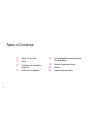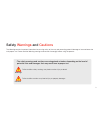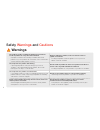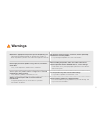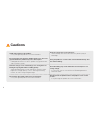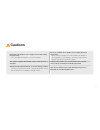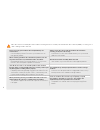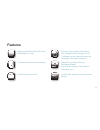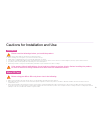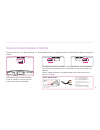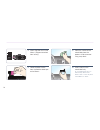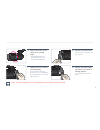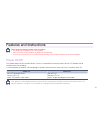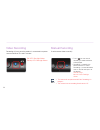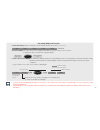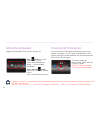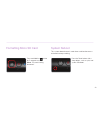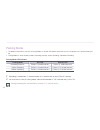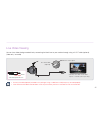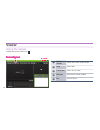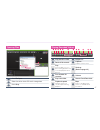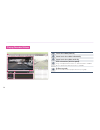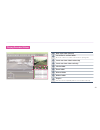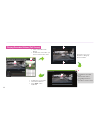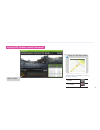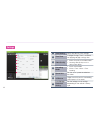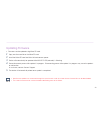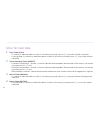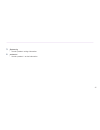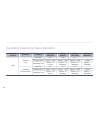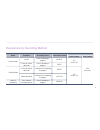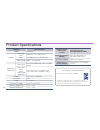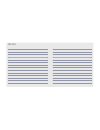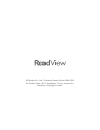- DL manuals
- Road View
- Dash Cameras
- RV-300HD
- User Manual
Road View RV-300HD User Manual - Cautions
6
Cautions
Avoid strong impact to the product.
It may damage the product or cause malfunctions.
Keep the camera lens clean at all times.
Failure to keep the camera lens clean may lower quality of
recordings.
Be careful when you touch this product while in use. The heat
generated from the product may cause burn injuries.
Prolonged continuous use of this product may generate heat
and cause burn injuries.
Using the product in a vehicle with a tinted windshield may alter
the video recording.
Dramatic changes in the surroundings such as brightness or
backlight may degrade video recording quality.
Video recording quality may be affected in situations where
brightness changes quickly, such as entering and exiting
tunnels, or when facing strong backlight.
Event Recording may not be initiated if external impact is not
strong enough.
In such case, you can use the Manual Recording button to
record the event.
Do not touch this product with greasy or wet hands.
It may damage the product or cause malfunctions.
Do not operate the product with a sharp objects such as nails
or awls.
It may damage the product or cause malfunctions.
Summary of RV-300HD
Page 2
2 table of contents 10 what's in the box 11 parts 13 cautions for installation and use 14 main unit installation 18 assembling/disassembling main unit and mount 19 features and instructions 26 viewer 39 product specifications.
Page 3
3 safety warnings and cautions the following contains important information for ensuring safety of the user and preventing potential damage or inconvenience due to improper use. Please read the following warnings and cautions thoroughly before using the product. Failure to follow safety warnings may...
Page 4: Warnings
4 safety warnings and cautions warnings do not disassemble, or modify the product on your own or install the product in a way other than intended. Improper installation, disassembly, or modification of the product may cause product to malfunction. Such malfunctions are not covered under product warr...
Page 5: Warnings
5 warnings maintain the appropriate temperature (0°c to 50°c) during use. Operating the product beyond this temperature range may lower the product’s performance and/or damage the hardware. Do not place water, beverages, chemicals, or other potentially harmful items near the product. It may damage t...
Page 6: Cautions
6 cautions avoid strong impact to the product. It may damage the product or cause malfunctions. Keep the camera lens clean at all times. Failure to keep the camera lens clean may lower quality of recordings. Be careful when you touch this product while in use. The heat generated from the product may...
Page 7: Cautions
7 cautions do not place the product near a magnet or areas with strong magnetic fields. It may damage the product or cause malfunctions. Check the condition of the product and recording quality on regular basis. Make sure that the micro sd card inserted in the product is working properly. If any pro...
Page 8
8 please use only genuine micro sd card provided by the manufacturer. Use of third-party micro sd cards may cause data loss or damage the product. Always check the correct side of the micro sd card when inserting, and insert it all the way. If the micro sd card is not inserted correctly, it may caus...
Page 9
9 features highest resolution smart hd video recording in its class set operating voltage of the black box through battery voltage checks * settings can be adjusted under the settings in the viewer program. 2-channel front and rear recording support for multiple parking recording modes (parking reco...
Page 10
10 what's in the box the parts included in your package may not look identical with the following fi gures. And some parts can be changed without notice. Av-in av-out rec mic gps r m user ’s manual main unit user's manual micro sd card constant power cable av - out cable micro sd card adapter cable ...
Page 11
11 1 vehicle mount for installing on a glass 2 camera lens 2.0m camera 3 security led (blue) led indicator for security features 4 menu button mic on/off and micro sd card formatting 5 reset restart button 6 microphone records audio 7 manual recording button turns manual recording and speaker on/off...
Page 12
12 * the figures shown in this manual may vary from the actual product. * the content of this manual are subject to be change without notice. 1 av - out connector outputs video to external devices 2 micro sd card slot slot for inserting micro sd card 3 av-in input connector for connecting rear camer...
Page 13
13 cautions for installation and use installation please read the followings before you install the product. • please read the user's manual carefully before installing the product. • before installing, turn off the ignition of your vehicle and remove the keys. • always keep your windshield glass cl...
Page 14
14 14 main unit installation inserting and removing micro sd card 2 insert the card until you feel a click inside the slot. Av-in av-out rec mic gps r m av-in av-out rec mic gps r m av-in av-out rec mic gps r m av-in av-out rec mic gps r m 3 press the sd card gently, and the tip of the micro sd card...
Page 15
15 recommended installation method to position the lens in the optimal position, it is recommended that you assemble the main unit and the mount before installing the product. Cable (3 pins)> gnd acc b+ cable specifications • connect red wire (acc) to accessory fuse (acc fuse). • connect yellow wire...
Page 16
16 1 attach the main unit to the mount. (shipped attached from factory.) 2 clean the surface of the windshield where the product will be mounted using a dry fabric. 3 remove protective film from the double-sided tape on the mount. 4 attach mount to the windshield firmly. Do not install the product o...
Page 17
17 quality of video recordings will may depending on the installed position and angle. Av-in av-out rec mic gps r m dc-in gps mic rec gps r m dc-in gps mic rec gps r m gps av-in av-out rec gps r m 5 adjust the the lens of the main unit to a proper angle. * hold the main unit and the mount in each ha...
Page 18
18 assembling/disassembling main unit and mount the main unit and the mount can be disassembled as shown below. Assemble disassemble.
Page 19
19 features and instructions power on/off this product does not have a power button. Once it is connected to a constant power source, led indicator will be turned on and start recording in, parking mode, the product starts recording10 seconds after power from accessory fuse is turned off (acc off). ...
Page 20
20 video recording recording will start once the product is connected to a power source and micro sd card is inserted. • this feature will not operate while event recording is in progress. • the name of manual recording file will contain “b”. Manual recording used to record videos manually. • press ...
Page 21
21 • an event means the detection of impact. If sensitivity is set as high, even small impacts are detected. If it is set as low, only strong impact are detected. • if recorded file uses all the available space on the micro sd card, oldest files will be deleted sequentially in order to create space ...
Page 22
22 microphone/speaker toggle voice recording on/off (factory settings: off) press button (less than 1 second) : mic on/off voice: "voice recording has begun."/ "voice recording completed." press and hold button (more than 5 seconds): speaker on/off voice: audio notification (chime) if speaker is tur...
Page 23
23 formatting micro sd card press and hold the button for 5 seconds or more. Voice: "sd card is being formatted." system reboot this system reboot feature is used when a malfunction occurs or the device stops working. Press the reset button with a sharp object, such as a pin, and system will reboot..
Page 24
24 1 recording is created from 10 seconds before to 10 seconds after an event (total 20 seconds). 2 if an event occurs while in parking mode, video will be recorded in 720p resolution only (1024x720). Parking recording files are identified by the letter "p" in their file names. Parking mode • the pr...
Page 25
25 live video viewing you can view videos being recorded live by connecting the black box to your monitor through using a v-out cable (optional). (video only / no audio) • use only the cable (optional) included in this package. Using a cable from a third party may not work properly. • if the connect...
Page 26
26 viewer using the viewer double-click on the viewer icon ( ). Default layout 345 2 1 1 viewer version shows the current viewer version. 2 help show help. 3 full screen switch to full screen. 4 minimize minimize the viewer window. 5 exit exit the viewer..
Page 27
27 1 click file open. 2 select the drive where sd card is recognized. 3 click okay. 2 3 1 3 4 5 6 7 8 9 0 ! @ 2 1 1 play previous video 7 brightness 2 rewind 10 seconds 8 capture capture current screen. 3 play press the button once to pause during playback and to resume playback when paused. 9 setti...
Page 28
28 # front-view video (default) $ invert front-view video horizontally % invert front-view video vertically ^ gps information (vehicle speed) a logo is displayed when there is no gps information available. Shows speed when gps information is available. & g-sensor graph shows g-sensor values (impact ...
Page 29
29 * rear-view video (default) ( list of files in current folder show list of files in the folder selected when opening a file. ) invert rear-view video horizontally a invert rear-view video vertically b infinite folder c event folder d manual folder e motion folder f playlist files are sorted seque...
Page 30
30 x 2 x 2 x 2 playing recorded videos (full screen) enlarges/reduces video to fit the screen. Switches front and rear-view videos. • click on the full screen button! • double-click on the video you wish to watch in full screen! • double-click on the video! • click restore button! • press ‘esc’ on t...
Page 31
31 viewing gps (location, speed) information * gps information is available only if gps module is installed. If gps information is available if gps information is not available shows speed. Brings up gps map window..
Page 32
32 1 time setting adjust the device's time settings. 2 time zone "daylight savings time" is a feature for applying daylight savings time. 3 video quality • select the quality of recorded videos. • lowering video quality results in storing more videos. 4 recording mode • infinite: infinite mode • inf...
Page 33
33 updating firmware • firmware cam be updated using micro sd card. 1 copy new firmware file on the micro sd card. 2 install the micro sd card into main unit and connect power. 3 device will automatically be updated while mic/gps led (red color) is flickering. 4 do not disconnect power while update ...
Page 34
34 micro sd card data 1 event folder (event) - 20 seconds of video and audio are saved as a file named yyyymmdd_hhmmss_e_x.Mp4 when vibration is detected. - in parking mode, 20 seconds of video and audio are saved as a file named yyyymmdd_hhmmss_e_x.Mp4 when vibration is detected. 2 infinite recordi...
Page 35
35 5 _system.Cfg - contains product settings information. 6 _version.Txt - contains product's version information..
Page 36
36 memory capacity channels category infinite (infinite) event (event) motion (motion) manual (manual) 16gb 1 channels front allocation 60% 10% 20% - available space approx. 10gb approx. 1.6gb approx. 3.2gb 250mb recording time approx. 220 minutes approx. 105 recordings approx. 210 recordings approx...
Page 37
37 mode condition recording status destination folder front camera rear camera infinite mode infinite infinite recording in progress infinite hd (1280x720) vga (640x480) g-sensor impact detection event recording in progress event parking mode g-sensor impact detection parking event recording in prog...
Page 38
38 product specifications category specifications model rv-300hd camera front (main unit) 2.0m pixel, 1/3.2”, cmos sensor rear 1/3" cmos sensor (sold separately) viewing angle approx. 120°(diagonal) resolution & frame rate front (1ch) front camera (main unit): 1280 x 720 (max. 30 fps) front / rear (...
Page 39
39 warranty card regarding services • sd system guarantees the quality of this product as the following according to customer dispute resolution standards (declared by fair trade commission). • customers are eligible to receive services from sd system or affiliated partners. Warranty is valid for 1 ...
Page 40: Memo
Memo.
Page 41
Sd system co., ltd. / customer service center 1899-3316 613 hundai i valley, 223-12 sangdaiwon 1-dong, jungwon-gu, seongnam, gyeonggi-do, korea.