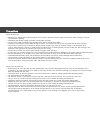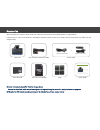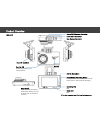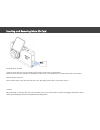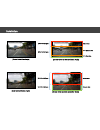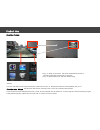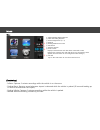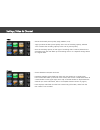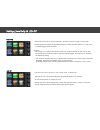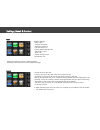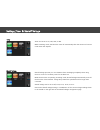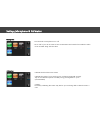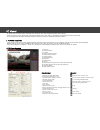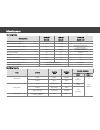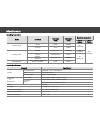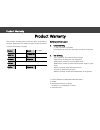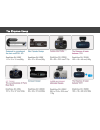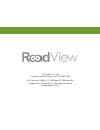- DL manuals
- Road View
- Dash Cameras
- RV-330LC
- User Manual
Road View RV-330LC User Manual
Summary of RV-330LC
Page 1
※ safety precautions included in this manual are intended to ensure your safety and prevent property damage. Read them carefully before using the product. ※ the product's functions and design features may change without prior notice for quality and functionality improvement purposes. Rv-330lc.
Page 2
Precautions ☞ whenever you change the mounting position of the product, adjust the camera angle and check the video recording to ensure accurate video capturing. ☞ excessively dark window tinting can hinder normal video recording. ☞ use the power cable provided by the manufacturer to ensure normal f...
Page 3
After unpacking the product, check inside and make sure all accessories are included. (refer to images below) if the product or any of its accessories is damaged or defective, please contact your retailer. (actual components may differ from the images below.) ※ actual components may differ from the ...
Page 4
Product overview main unit # the actual component may differ from the images above. Power cable connector rear camera connector external gps antenna connector reset button if the black box becomes u nresponsive during use, pre ss this button to reboot th e device. Micro sd card slot recording led re...
Page 5
Inserting and removing micro sd card inserting micro sd card open the micro sd slot cover and insert the micro sd card as shown in the diagram. Failure to insert the card properly can damage the card, cause it to malfunction, or corrupt the data the card contains. Removing micro sd card power off th...
Page 6
Installation [correct installation angle] 1/3 of vertical space 2/3 of vertical space ¾ = dynamic area ¼ = fixed area distant area [screen ratio: correct installation angle] [incorrect installation angle] distant area dynamic area 2/3 of vertical space 1/3 of vertical space [screen ratio: incorrect ...
Page 7
Product use [front/rear preview] ∙ tap ① to bring up the menu. The screen automatically reverts to recording mode after 10 seconds of inactivity. ∙ tap ② to flip between front and rear camera feeds. Caution) if a micro sd card has not been inserted, the screen will not turn on. Instead, the black bo...
Page 8
① infinite/parking mode selection ② video recording playback ③ volume adjustment (0 - 5) ④ settings ⑤ parking mode event count ⑥ gps status ⑦ software version ⑧ time & date displays retrieved time and date when connected to gps. Displays the system's time and date when not connected to gps. (system ...
Page 9
Channel ∙ choose between front/rear and front. ∙ front/rear: displays video feeds from front and rear cameras on a single screen. Front camera feed takes up the bulk of the screen, with the rear camera feed shown as a small window on the upper right corner. Tap on the pip window to flip between the ...
Page 10
Lcd off ∙ lcd off can be set to 30 secs, 1 min, 5 mins, clock, or always on. ∙ the lcd will turn off automatically after the specified duration of inactivity. ∙ to turn the lcd back on, simply tap on it. ∙ setting lcd off to clock displays the current date and time after 1 minute of inactivity. Curr...
Page 11
Parking mode ∙ configure parking mode and switchover settings. ∙ parking mode can be set to parking infinite or parking event. ∙ switchover can be set to off, 5 mins, 15 mins, or 30 mins. ∙ if the ignition is turned off while the system is in infinite mode, the system will automatically switch over ...
Page 12
Settings_reset & format reset ∙ restore the black box's factory default settings. ∙ resetting erases all previous user-configured settings. Format ∙ format the micro sd card. ∙ if using a new micro sd card, make sure to format it first. ∙ formatting a used micro sd card erases all files stored on th...
Page 13
Timer shutoff voltage ∙ timer can be set to 6h, 12h, 24h, or 48h. ∙ while in parking mode, the black box turns off automatically after the amount of time set under timer has elapsed. ∙ shutoff voltage protects your car's batteries from discharging completely when using them as a source of constant p...
Page 14
Settings_microphone & calibration microphone ∙ turn the built-in microphone on or off. ∙ set to "off" if you do not want to have conversations and sounds from inside the cabin to be recorded along with the video. Calibration ∙ calibrate the black box's lcd screen. ∙ calibrate the screen if your touc...
Page 15
Pc viewer 1. Pc viewer installation ∙ pc viewer lets you watch video recordings from micro sd cards and configure the black box's settings. ∙ video recordings can be played back using regular media players, but doing so will display the feed from the front camera only. ∙ you must play back the video...
Page 16
Recording capacity miscellaneous operating status mode led rec led security led (blue led) (red led) (security led) infinite recording in progress on flashing off event recording in progress on flashing off parking infinite recording in progress on flashing sequential (l/r) flashing at 1-second inte...
Page 17
Miscellaneous product specifications recording resolutions category specification camera front(main unit) 2.0m pixel, 1/3.2", cmos sensor rear 1/3" cmos sensor viewing angle approx. 120°(diagonal) resolution & frame rate front (1ch) front camera: 1280 x 720 (max. 30 fps) front/rear (2ch) front camer...
Page 18
Product warranty product warranty product model rv-330lc serial no. Purchase da te purchaser telephone address retailer telephone this product's warranty period comes into effect on the date of purchase. Please have your retailer record the date of purchase to ensure full warranty coverage. Servicin...
Page 19
The sdsystem lineup.
Page 20
Sd system co., ltd customer service center +82-70-8299-5989 613, hyundai i valley, 31, 244 beon-gil, galmachi-ro, jungwon-gu, seongnam-si, gyeonggi-do, korea www.Sdsystem.Com.