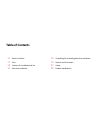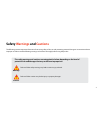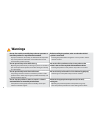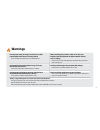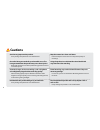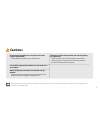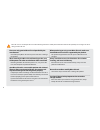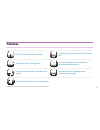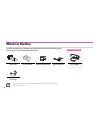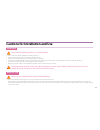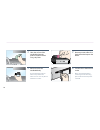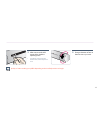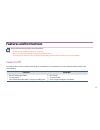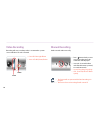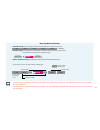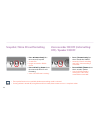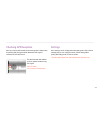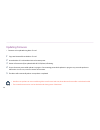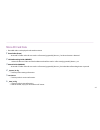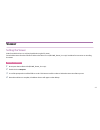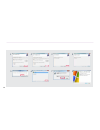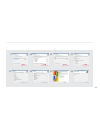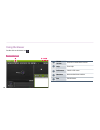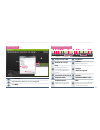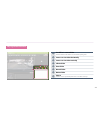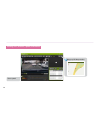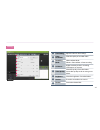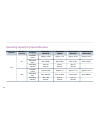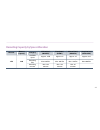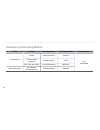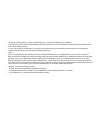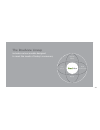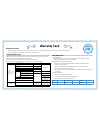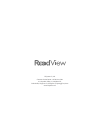Summary of RV-500F
Page 1
135*75.
Page 2: Table of Contents
Table of contents 10 what’s in the box 11 parts 13 cautions for installation and use 14 main unit installation 18 assembling/disassembling main unit and mount 19 features and instructions 27 viewer 39 product specifications.
Page 3: Safety
3 safety warnings and cautions the following contains important information for ensuring safety of the user and preventing potential damage or inconvenience due to improper use. Please read the following warnings and cautions thoroughly before using the product. Failure to follow safety warnings may...
Page 4: Warnings
4 warnings do not disassemble, or modify the product on your own or install the product in a way other than intended. Improper installation, disassembly, or modification of the product may cause product to malfunction. Such malfunctions are not covered under product warranty. Before installing the p...
Page 5: Warnings
5 warnings do not place water, beverages, chemicals, or other potentially harmful items near the product. It may damage the product or cause malfunctions. When installing the product, make sure it does not interfere with the operation of other onboard devices, such as airbags. Failure to do so may i...
Page 6: Cautions
6 cautions avoid strong impact to the product. It may damage the product or cause malfunctions. Keep the camera lens clean at all times. Failure to keep the camera lens clean may lower quality of recordings. Be careful when you touch this product while in use. The heat generated from the product may...
Page 7: Cautions
7 manufacturer is not responsible for product damage and loss of data due to potential product malfunction brought on by an accident or any other event. Cautions do not place the product near a magnet or areas with strong magnetic fields. It may damage the product or cause malfunctions. Check the co...
Page 8
8 please use only genuine micro sd card provided by the manufacturer. Use of third-party micro sd cards may cause data loss or damage the product. When purchasing or using a new micro sd cards, make sure that the micro sd card size is supported by the product. This product supports micro sd cards up...
Page 9: Features
9 features full hd (1920*1080) images at 30fps various recording functions with 180° rotating lens high quality 140° wide-angle lens functional design for easy attachment, detachment and portability low power consumption, low-heat circuit design support of various recording modes (infinite, manual, ...
Page 10: What’S In The Box
10 main unit user’s manual usb car cigarette jack micro usb cable cable clips what’s in the box • user’s manual can also be downloaded from the manufacturer’s web site. Www.Sdsystem.Com gps module sold separately the parts included in your package may not look identical with the following figures. A...
Page 11: Parts
11 parts 1 vehicle mount for installing on a glass 2 camera lens for video recording camera 3 front led indicates operating status in the front 4 status led 1. Mic(red led): indicates the microphone’s status (on/off) 2. Gps(green led): indicates a status of a gps connection 3. Rec(green led): indica...
Page 12
12 ※ please insert a micro sd card to the right direction. ※ the figures shown in this manual may vary from the actual product. ※ the contents of this manual are subject to be change without notice. 1 dc-in connector for connecting usb power cable 2 gps/av out connector for the use of connecting to ...
Page 13
13 cautions for installation and use installation please read the followings before you install the product. • please read the user’s manual carefully before installing the product. • before installing, turn off the ignition of your vehicle and remove the keys. • always keep your windshield glass cl...
Page 14: Main Unit Installation
14 main unit installation inserting and removing micro sd card 2 insert the card until you feel a click inside the slot. 1 press the sd card gently, and the tip of the micro sd card will pop out of the slot. 2 remove the micro sd card completely. 1 insert the micro sd card as shown in the figure. In...
Page 15
15 recommended installation method to position the lens in the optimal position, it is recommended that you assemble the main unit and the mount before installing the product. Methods of connecting to the power 1. Connect the usb car cigarette jack to your car. 2. Connect the usb power cable of the ...
Page 16
16 1 clean the surface of the windshield where the product will be mounted using a dry fabric. 2 remove protective film from the double-sided tape on the mount. 3 attach mount to the windshield firmly. Do not install the product on where it may obstruct the driver’s view or cause any kind of disturb...
Page 17
17 quality of video recordings may differ depending on the installed position and angle. 5 after connect to the usb power cable, check the operating status. * it should be connected to the dc-in socket, and dc 5v power is used. 6 change a direction of lens on the main unit as you want..
Page 18
18 assembling/disassembling main unit and mount the main unit and the mount can be disassembled as shown below. Disassembling assembling.
Page 19: Features and Instructions
19 features and instructions power on/off this product does not have a power button. Once it is connected to a constant power source, led indicator will be turned on and start recording. Please read the followings before using the product. • do not operate the product while you are driving. • micro ...
Page 20: Video Recording
20 video recording recording will start once the product is connected to a power source and micro sd card is inserted. • this feature will not operate while event recording is in progress. • the name of manual recording file will contain “b”. • press button shortly to start manual recording. An audi...
Page 21
21 • an event means the detection of impact. If sensitivity is set as high, even small impacts are detected. If it is set as low, only strong impact are detected. • if recorded file uses all the available space on the micro sd card, oldest files will be deleted sequentially in order to create space ...
Page 22: Off) / Speaker On/off
22 • the snapshot function is not available, while event recording mode is activated. • if voice guidance is turned off, voice guidance will not sound, when an event occurs or a snapshot is taken. Snapshot / micro sd card formatting • press button shortly (less than 1second): snapshot • sound: click...
Page 23: Checking Gps Reception
23 checking gps reception once you connect gps module and connect power to the product, the product will gps signal will be detected. If gps signal is received, gps led will turn on. Settings user’s settings can be configured on the setting menu of the viewer. Settings that you can configure consist...
Page 24: Updating Firmware
24 updating firmware • firmware can be updated using micro sd card. 1 copy new firmware file on the micro sd card. 2 insert the micro sd card into main unit and connect power. 3 device will automatically be updated while gps led(green) is flickering. 4 do not disconnect power while update is in prog...
Page 25: Micro Sd Card Data
25 micro sd card data • recorded videos can be played on the exclusive viewer. 1 event folder (event) - 30 seconds of video and audio are saved as a file named yyyymmdd_hhmmss_e.Avi when vibration is detected. 2 infinite recording folder (infinite) - 1 minute of video and audio recorded in infinite ...
Page 26: Check Real-Time Videos
26 check real-time videos you can check a real-time video, which is being recorded, if you connect av-out cable to your car monitor. (video: o / audio: x) • the terminal may not fit into some types of monitors. In this case, you should separately purchase an adaptor compatible with your car monitor....
Page 27: Viewer
27 viewer setting the viewer video from the black box can only be played back using the pc viewer. Download the viewer from the website or find it on the micro sd card (rv-500f_viewer_vx.X.X.Zip). See below for instructions on installing the viewer. Viewer installation 1 uncompress the installation ...
Page 28
28 1 2 3 4 5 6 7 8.
Page 29
29 9 10 11 12 13 14 15 16.
Page 30: Using The Viewer
30 using the viewer double-click on the viewer icon ( ). Default layout 345 2 1 1 viewer version shows the current viewer version. 2 help show help. 3 full screen switch to full screen. 4 minimize minimize the viewer window. 5 exit exit the viewer..
Page 31
31 1 click file open. 2 select the drive where sd card is recognized. 3 click okay. 2 3 1 3 4 5 6 7 8 9 0 ! @ 2 1 1 play previous video 7 brightness 2 rewind 10 seconds 8 capture capture current screen. 3 play press the button once to pause during playback and to resume playback when paused. 9 setti...
Page 32
32 # front-view video (default) $ invert front-view video horizontally % invert front-view video vertically ^ gps information (vehicle speed) a logo is displayed when there is no gps information available. Shows speed when gps information is available. & g-sensor graph shows g-sensor values (impact ...
Page 33
33 * list of files in current folder show list of files in the folder selected when opening a file. ( invert rear-view video horizontally ) invert rear-view video vertically a infinite folder b event folder c manual folder d motion folder e playlist files are sorted sequentially with most recent fil...
Page 34
34 viewing gps (location, speed) information shows speed. Brings up gps map window..
Page 35
35 1 time setting adjust the device’s time settings. 2 video resolution select the quality of recorded videos. 3 recording mode infinite: infinite mode infinite + event: infinite + event recording 4 3g sensor higher sensitivity results in recording small impacts as an event. 5 video quality select t...
Page 36
36 recording capacity by space allocation channel memory capacity category infinite(60%) (infinite) event(20%) (event) manual(10%) (manual) snapshot(1%) (snapshot) 1ch 8g available space approx. 4.5gb approx. 1.5g approx. 0.75g approx. 0.75g recording files max. 80 files max.65 files max.32 files ma...
Page 37
37 recording capacity by space allocation channel memory capacity category infinite(60%) (infinite) event(20%) (event) manual(10%) (manual) snapshot(1%) (snapshot) 1ch 32g available space approx. 18gb approx. 6g approx. 3g approx. 0.3g recording files max.320 files max. 260 files max. 130 files max....
Page 38
38 resolutions by recording method mode condition recording status destination folder main camera infinite mode infinite infinite recording infinite fhd (1920x1080) g-sensor impact detection event recording event press snapshot button snapshot recording snapshot manual recording press manual recordi...
Page 39: Product Specifications
39 product specifications category specifications model rv-500f camera front (main unit) 2.0m pixel, 1/2.7” full size cmos sensor viewing angle approx. 140°(diagonal) resolution & frame rate front (1ch) front camera (main unit): 1920 x 1080 (max. 30 fps) encoding h.264 (video), aac (audio) file form...
Page 40
• this device complies with part 15 of the fcc rules. Operation is subject to the following two conditions: • (1) this device may not cause harmful interference, and (2) this device must accept any interference received, including interference that may cause undesired operation • caution : any chang...
Page 41
41 the roadview lineup includes various models designed to meet the needs of today's consumers. Design trend life style needs high technology.
Page 42
42 awesome color a joy to behold! Multiple colors to choose from stylish shape modern and functional shape easy user system an intuitive interface and numerous convenience features.
Page 43: Warranty Card
43 warranty card regarding services • sd system guarantees the quality of this product as the following according to customer dispute resolution standards (declared by fair trade commission). • customers are eligible to receive services from sd system or affiliated partners. Customers are eligible t...
Page 44
Sd system co., ltd. Customer service center: +82-70-8299-5989 613, hyundai i valley, 31, 244, beon-gil, galmachi-ro, jungwon-gu, seongnam-si, gyeonggi-do, korea www.Sdsystem.Com.