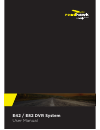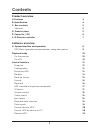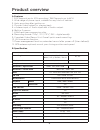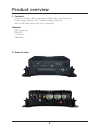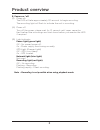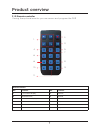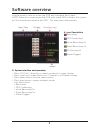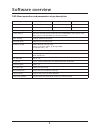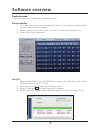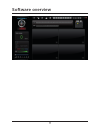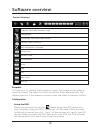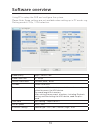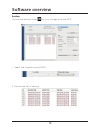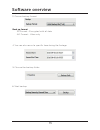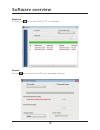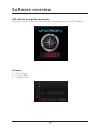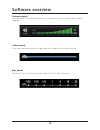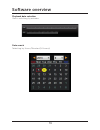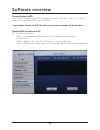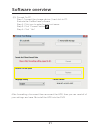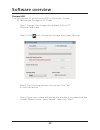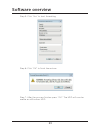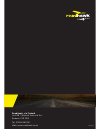Summary of E42
Page 1
1 e42 / e82 dvr system user manual brand.
Page 2
2 before using the product, please ensure that you read the safety precautions described below. Always ensure that the product is used correctly. • only use the supplied power sources. • do not attempt to disassemble, alter or apply heat to the product. • avoid dropping or subjecting the product to ...
Page 3: Product Overview
3 contents product overview a. Features 4 b. Specification 4 c. Box contents 5 optional 5 d. Product views 5 e. Power on / off 6 f. Ir remote controller 7 software overview g. System interface and operation 8 osd menu operation and parameters setup description 9 playback mode 10 on the monitor 10 on...
Page 4
4 a. Features 1. E42 supports up to 4ch recording / e82 supports up to 8ch 2. Wide range of power input, suitable for any kinds of vehicles. 3. Auto recording after ignition on. 4. Provide video output for playing-back. 5. X4 alarm input, x1 audio input and x1 audio output. 6. Built-in g-sensor. 7. ...
Page 5
5 c. Contents at end of power cables and alarm cable lines, add ‘(plug in)’ under power cables, add ‘camera cables (plug in) next to rs-485 cable, add ‘(not required)’ optional gps antenna 1tb hdd 7” monitor cameras d. Product views product overview.
Page 6
6 e. Power on / off (1) power on the dvr will take approximately 30 seconds to begin recording. The recording light will flash to indicate the unit is recording. (2) power off turn off the power; please wait for 10 seconds until super capacitor has finalised the recordings and shut down before you r...
Page 7
7 f. Ir remote controller if using the optional monitor you can access and program the dvr remote buttons no. Function no. Function 1 1 ch screen display 7 confirm 2 record button 8 rewind 3 4 ch screen display 9 forward 4 mute 10 play 5 menu 11 pause 6 arrows 12 stop 1. 2. 3. 5. 7 9. 12 4. 6 8 10. ...
Page 8
8 software overview g. System interface and operation • press ch1-ch4 / 8 button or select on menu for single display. • press quad split screen button for 4 channel or 8 channel display. • press menu button to enter menu option. • press play button to enter playback mode. Icon description: • record...
Page 9
9 software overview osd menu operation and parameters setup description recording settings recording frame 5-30 fps resolution 720p d1 cif quality normal better high colour setting select 1-4 ch to adjust, brightness, contrast and colour time setting the time setting will be automatically calibrated...
Page 10
10 playback mode live onscreen or through the software on a pc on the monitor 1. Click the play button on the remote while in live view (not recording) to enter the playback page 2. Select search type then press confirm to enter the playback list 3. Select the file to playback on a pc 1. Remove the ...
Page 11
11 software overview.
Page 12
12 snapshot click the icon, to capture the footage on screen. The image will be saved as .Bmp file format. The player will show the backup folder automatically. The default directory is the snapshot folder. (under the player installation folder). Configuration setup the hdd before you execute this f...
Page 13
13 using pc to setup the dvr and configure the system. Please note: some settings are not available when setting up in pc mode - eg. Parking mode & 720p / vga selection. Video quality high / normal / low video frame rate 5 – 30 fps vehicle information number plate / driver ui mode screen resolution ...
Page 14
14 backup choose the backup folder for your footage from the hdd 1. Select the original source (hdd) 2. Choose the file to backup software overview.
Page 15
15 4. You can also record a specific time during the footage 5. Choose the backup folder 6. Start backup 3. Choose backup format back up format sd format – encrypted with all data avi format – video only software overview.
Page 16
16 format format and restore the hdd and language settings playback choose the file on the hdd or pc to playback software overview.
Page 17
17 gps latitude & longitude coordinates display driving location with latitude and longitude, requires gps antenna g-sensor x - left to right y - front to back z – up and down image software overview.
Page 18
18 volume control volume bar: click the left button of mouse control to adjust the volume degree. Video search you can use the mouse to drag the bar to search the video quickly. Play speed supports 2x, 4x, 8x fast forward and 1/2x,1/4x 1/8x slow play software overview.
Page 19
19 playback date selection quick switching by minutes date search selecting by hours/minutes (24-hours) software overview.
Page 20
20 format hdd by device or pc (1) format by device step 1: use remote controller to enter dvr menu and choose format disk. Step 2: select “yes” and click “enter’’ to start formatting. Step 3: when the screen back to live mode, the formatting is completed. Format/restore hdd you should format a new h...
Page 21
21 (2) format on pc step 1: connect the storage device / hard disk to pc. Execute the carbox2.Exe software step 2: click icon to enter format tool menu. Step 3: click “format” button . Step 4: click “ yes” after formatting, disconnect then reconnect the hdd, then you can reset all of your settings a...
Page 22
22 restore hdd use this function to restore your hdd to a windows format. (1) restore the storage on pc player step 1: connect the storage device (hard disk) to pc. Execute carbox.Exe step 3: the following window will pop up, click “yes” to start the restore. Step 4: now your system will pop up the ...
Page 23
23 step 5: click “yes” to start formatting step 6: click “ok” to finish the restore. Step 7: after the process finishes press “ok”. The hdd will now be usable as a windows hdd. Software overview.
Page 24
24 brand sep16019 roadhawk, c/o trakm8 unit 9b, callywith gate ind est, bodmin, pl31 2rq tel. 01208 269 159 web. Www.Roadhawk.Co.Uk.