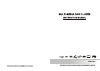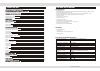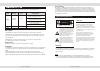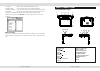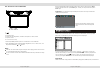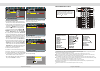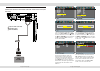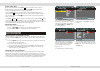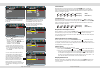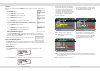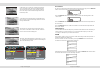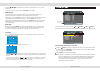Before operating this product please read all the operating and connection instructions in this manual before operating this product please read all the operating and connection instructions in this manual notes: any changes to the design and specifications are not recommended. Notes: any changes to...
Page 25 of 25 pages technical specifications technical specifications specifications: - ultra slim design. - multimedia player supports: dvd, dvd-r, dvd-rw, dvd+r, dvd+rw, cd, cd-r, cd-rw, vcd, svcd, mp3 and jpg picture disks - mpeg4 support: divx 3.11 / 4.02 / 5.02 / 5.03 / 5.05 / divx pro / xvid /...
Page 24 of 25 pages compatible disk types compatible disk types some dvd discs may have special requirements for playing, with which this system may not be compatible. Please refer to the specifications on the individual disc. About 700mb - 300 minutes disc type dvd cd-da mp3 content size total play...
Installation installation 1. Determine the mounting location and drill four mounting holes (see fig.1). 2. Attach the mounting bracket to the holes with the tapping screws ( 4x10). 4. Open the monitor to display the four screw holes. 5. Attach the unit to the bracket with the mounting bolts (d 5x6)....
1) single (all the songs / videos will be played only once) 2) repeat one (the current playing song / video will be repeated) 3) repeat folder (only the songs / videos of the current folder will be repeated) 4) folder (only all the songs / videos of this folder will be played once) 5) shuffle / rand...
The 11 inch tft color lcd monitor 1- 2- src 3- adjust decrease 4- menu selection: brightness, saturation, sharpness, contrast, reset 5- adjust increase 6- control sensor pick up 1 press the [power] button to power on or off the tft color lcd monitor. 2 press the [menu] button to toggle between brigh...
Preference page preference page set parental control set parental control tv type pal tv type pal pbc off pbc off parental parental default default 1 kio saf 1 kio saf 2 g 2 g 3 pg 3 pg 4 pg 13 4 pg 13 5 pgr 5 pgr 6 r 6 r 7 nc17 7 nc17 8 adult 8 adult set age control grade: for dvd discs with a rati...
Connection connecting the unit to an external dvd game using the a/v cable (not included) dvd game composite video (yellow) right audio (red) left audio (white) page 6 of 25 pages connection connecting the unit to an external dvd game using the a/v cable (not included) dvd game composite video (yell...
Basic operations basic operations pal-ntsc selection to set up the multimedia player according to the connected tft lcd monitor and video signal system, to play a dvd or any other video discs, follow these guidelines: if the tft lcd monitor is ntsc, press the n/p button on the multimedi a player unt...
Pause / stop / play when a disc is playing press the pause button on the remote control or on the multimedia player to pause the session. Press the play button on the remote control or the multimedia player to resume playing the disc. Press the stop button once on the remote control or the multimedi...
Audio setup page audio setup page analog audio set up analog audio set up equalizer equalizer 3d processing 3d processing hdcd hdcd goto audio setup page goto audio setup page press play to enter the analog audio setup page. The page hereunder will be shown: equalizer page equalizer page sound mode ...
When playing a dvd disc and you have selected on, then the screen will show the angle mark. This will give you the possibility to view multi angle dvd's. (whether this functions works, depends on the disc type in use.) when you have selected off, no angle mark will be shown on the screen. To select ...
4:3lb allow you to see movies in their original aspect ratio. The entire frame of the movie will be displayed. 16:9 recorded movies will occupy a smaller portion of the screen and you will see black margins above and below the picture. 4:3ps the movie will be shown full screen without any black marg...
System settings system settings current item the explanation to the current item. System settings system settings current item the explanation to the current item. General setup page general setup page tv display wide tv display wide angle mark on angle mark on osd language eng osd language eng capt...