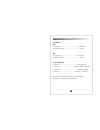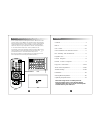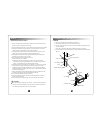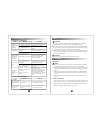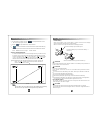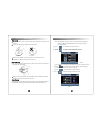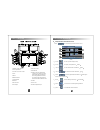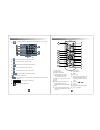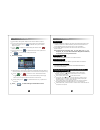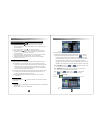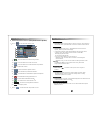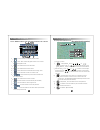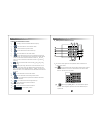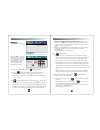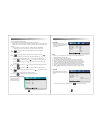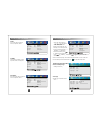- DL manuals
- Roadmaster
- Car Video System
- RM-Y100BT
- Instruction Manual
Roadmaster RM-Y100BT Instruction Manual
Summary of RM-Y100BT
Page 1
No.:088-mtk6200-000-00a bluetooth/tv/disc some functions in the user manual are optional. Please refer to the real model in actual use. Ir mic.
Page 2
41 capability & specifications notice: the specification and design of this product are subject to changes without prior notice. Capability & specifications capability frequency range .................................................... 87.5-108.0mhz intermediate frequency..............................
Page 3
Contents welcome using series car audio products. Pleasecarefully read our user manual before installing and using our products. Plesekeep the manual well for your reference. 1 ................................... ..... 1 notice .................. ........... ..... 2-3 .................. ...............
Page 4
2 notice important prevention measure please read the entire instruction manual about your monitor and preserve properly it, by win prepare later to consult. 1. Before operating this , please read this instruction manual carefully. 2. Please preserve the instruction manual in convenient place, in or...
Page 5
Trouble reason measure fails to dialogue language and subtitle language the playing dvd has not multi-lingual record content. If the disc does not record muti-lingual, you will not switch it. You have to switch in the item of the disc menu. If the disc has not record subtitle. The subtitle can't dis...
Page 6
4 user guide notice a. When your hands have sweat, water. B. When your hands have dirt. Do not touch the monitor to avoid it was damaged and cause the operating can t control. ' car back video input function this unit includes car back video input function. (when car back camera connects this player...
Page 7
5 use & maitenance for remote control install battery slide out the battery seat from the back of remote control, then according to anode and negative direction to insert the battery. When use it first. Please pull out film which the battery protrudes. 3v + 3 v + to prize the battery tray with the t...
Page 8
35 touch screen operations c touch to enter audio setup interface. Pic8-3 1 there are 4 kinds of modes in audio modes: rock, jazz, standard, classic. 2 press / to adjust loudness, treble, dediant, and bass ranging from 0 to 16. Karaoke mode can not be adjusted. 3 touch to quit and back to setup inte...
Page 9
7 playable disc some dvd, s-vcd, vcd discs playing operation may be limited by the soft ware designer s special regulation, please refer to the instruction manual of disc. This unit can play recorded discs (cd-r,cd-rw) too, but it depends on the quality and situation, some kinds of discs can not pla...
Page 10
K setup interface introduction pic8 touch to enter setup operation interface. Pic8 a touch b touch c touch d touch to enter system setup.(pic8-1) to display setup interface. Pic8-2 to enter audio balance interface. Pic8-3 to enter main menu interface. Pic1 e touch back to playback/radio interface de...
Page 11
32 touch screen operations 7010 6208 8 press this button to quit the system setup and back to the main menu interface. 9 disc playing time display 10 disc playing order display j touch this button to enter changer mode interface as pic 7 shows: pic 7 1. Touch this button for the previous disc. 2. To...
Page 12
10 key-press instructions in working state, touch this button to enter dvd playback interface. Dvd shortcut button in standby state, press this button on panel to enter the touch screen main menu interface. Menu button in standby state, press this button on panel/'radio'button on remote control to e...
Page 13
30 touch screen operations (1) when there is a call incoming, it will switch to bluetooth hand-free interface from any mode. The original playback voice will switch to the cellphone ring. (2) touch or to answer or refuse. If the model has been set , the calls will be connected automatically after ri...
Page 14
1.In working state, press this button to enter gps&audio/vedio synchro 1 gps&audio: in audio/radio/tv mode, press gps button on panel/ remote control to enter gps interface with the above mentioned mode. When there is voice coming from the gps, the current voice will be covered by it. After the gps ...
Page 15
Press the direction button to move the cursor to the needed item and press enter to choose. Direction/enter button 13 key-press instructions when pbc is off, choose the track on remote control through the numeric buttons. When pbc is on, you can not choose the track through remote control. Warning w...
Page 16
D.Tv operation interface pic5 1 frequency column 2 storage button touch or button on remote control, or to choose the frequency. Press save buttonor scan button on remote control to save the stations. 5 setup button touch this button to enter setup interface. 27 3 direction button touch or on remote...
Page 17
15 1 1 touch a area on the right side. The operation interface of dvd touch screen will be shown. Touch this button and numeric buttons will be shown as follow. Touch these buttons on screen or numeric buttons on remote control to choose the track as pic2-2 shows. 2 vcd cd while playing disc, touch ...
Page 18
Now touch / / / on remote control to choose the previous/next track. The track can be chosen directly by touching it on panel. B usbplayback insert usb to the unit. It will play the contents automatically. Click in the main menu and touch to enter usb playback interface.3 c introduction to radio tou...
Page 19
1. 2. 3. While playing dvd, press this button once to show the title, chapter, playback time. Touch it again to show the title, chapter, rest of playback time. Touch it again to show the title, chapter, chapter playback time. Touch it again to show the title, chapter, rest of chapter playback time. ...
Page 20
Note: you can choose the rating only when it is unlocked. The limitation can only make effects in locked state. Touch screen operations 23 * touch setup button in dvd menu or to quit the setup menu. While playing locked disc, you can choose the parental control rating according to the disc or your n...
Page 21
22 touch screen operations for sound options: english, french, spanish, italian title options: english, french, spanish, italian, portuguese disc language options: english, french, spanish, italian - - pr ef er enc e page- - audi o subt i t l e di sc menu par ent al def aul t eng eng eng engl i s h ...
Page 22
20 touch screen operations two kinds of opening:default captured * touch setup button in dvd menu or to quit the setup menu. There are two options: on /off - - gonor al set up page - - tv di spl ay os d lang logo type angl e mar k ps of f eng def on of f - - gonor al set up page - - tv di spl ay ps ...
Page 23
This document was created with win2pdf available at http://www.Daneprairie.Com. The unregistered version of win2pdf is for evaluation or non-commercial use only..