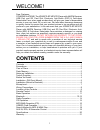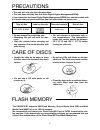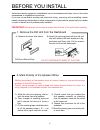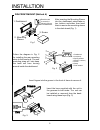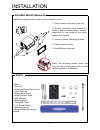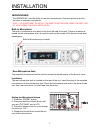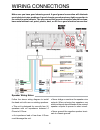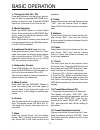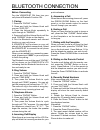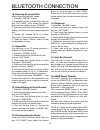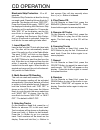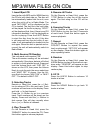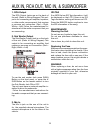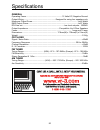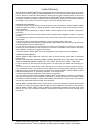Summary of VR500CS-BT
Page 2: Contents
Welcome! Dear customer, congratulations. The vr500cs-bt mp3/cd player with am/fm receiver, usb port and sd card slot, electronic anti-shock (esp) & fold-down detachable face, when used as described, will give you years of dependable service in your car, truck, rv, or mini-van. We have taken numerous...
Page 3
Precautions • handle the disc by its edge to keep the disc clean. Do not touch the disc’s surface. • do not use a cd with paste or ink residue on it. • do not use cds with labels or stickers attached. The label may leave a sticky residue when it begins to peel. • clean the discs with an optional cle...
Page 4
• disconnect negative battery terminal before starting installation. Consult the vehi- cle’s owner’s manual for proper instruction. • the unit is designed for a 12volt dc negative ground operation system only. Before installing the unit, confirm that your vehicle is a 12volt dc negative ground syste...
Page 5
Before you install automotive audio equipment installations can be troublesome at times, even to the most experienced of installation technicians. If you are not confident working with electrical wiring, removing and re-installing interior panels, carpeting, dashboards or other components of your ve...
Page 6
Installtion 1. Dashboard 2. Nut (5mm) 3. Spring washer 4. Screw (5 x 25mm) 5. Screw 6. Strap 7. Plain washer 2. Mounting sleeve 3. Screw 1. Dashboard bend the tabs to secure the mounting sleeve in the dashboard. Din front-mount (method a) after inserting the mounting sleeve into the dashboard, selec...
Page 7
Din rear-mount (method b) installation using the screw holes on both sides of the unit. 1. Screw holes on the side of the unit. 2. Screws. Use either truss screws (5 x 8mm) or flush surface screws (4 x 8mm), depending on the shape of the screw holes in the bracket. 3. Vehicle’s factory mounting brac...
Page 8
Installation 7 the vr500cs-bt has the ability to use two microphones. One microphone is built-in, the other is a remote microphone. Note: it is always best to install the remote microphone using the rear “mic in” jack during the inital installation. Built-in microphone the built-in microphone is loc...
Page 9
Wiring connections make sure you have good chassis ground. A good ground connection will eliminate most electrical noise problems. A good chassis ground requires a tight connection to the vehicle’s metal chassis. The area around the ground connection should be clean, bare metal without rust, paint, ...
Page 10
5. Previous track/fast reverse 6. Power 7. Next track/fast forward 8. Mode/mute 9. Volume/sel/enter 10. Eject 11. Answer/ green phone 12. Hang up/ red phone 13. Remove faceplate ...
Page 11
Remote control 1. Power on/off 2. Volume up 3. Select/menu/enter 4. Volume down 5. Intro/no. 2 6. No.1/top 7. No. 5/down 10 8. No. 4/random 9. No. 8 10. No. 7 11. No. 0/stereo 12. Star symbol/scan 13. Phone 14. Green phone icon 15. No. 3 16. Next track/fast forward 17. No. 6/up 10 18. Previous/fast ...
Page 12
Basic operation 1. Tuning the unit on / off press any button to turn the unit on, the dis- play will show a message welcome to in- dicate it is ready for use. Press the power button for 2 seconds to turn the unit off. 2. Mode selection press the band button to select radio mode. Press and hold the m...
Page 13
Before connecting turn the vr500cs-bt on, then turn your cell phone’s bluetooth function on. 1. Pairing 1. Press the “phone” button. 2. Press and hold the volume knob until you see “disp off”, 3. Press the volume knob repeatedly to cycle through to “pairing”. 4. Press and hold the volume knob until ...
Page 14
Bluetooth connection 13 10. Recently received calls after connecting with cell phone; 1. Press the “phone” button. 2. Press and hold the volume knob until you see “out num”, then press the volume knob until the display shows “in num”. 3. Press and hold the volume knob and the display will show the m...
Page 15
Radio operation 1. Choose radio band press the bnd•id3 button anytime to ac- cess the radio function. The unit comes with five bands - three fm (fm1, fm2, and fm3) and two am (am1 and am2) band selects. Each of the five bands can store up to six preset stations, for a to- tal of 30 preset memory sta...
Page 16
Cd operation electronic skip protection - 10 or 40 seconds electronic skip protection is ideal for driving on rough roads. Press the volume knob for 2 seconds. The display will show “dsp off”. Press the volume knob again, “esp10” will be displayed indicating that electronic skip protection will be a...
Page 17
Mp3/wma files on cds 1. Insert/eject cd insert a disc with mp3 and/or wma files into the cd slot with label side up. The disc will be automatically loaded into the unit, even when the unit is off or in radio mode. The word “mp3 disc” will be displayed as the cd is loaded. The first file in the root ...
Page 18
Usb flash memory to play mp3/wma files from a usb flash memory, insert a usb flash memory into the usb port on the left side of the unit. The unit will start playing mp3/wma files on the usb flash memory automatically. Or press the mode button to select usb after press- ing power button to turn on t...
Page 20
1. Rca output the rca output jacks are on the back of the unit. (refer to wiring diagram) this out- put is for connecting an amplifier, equalizer, or other audio componement that requires a pre-amp out connection. (red = right, white = left) follow the manufacturers in- structions for the audio comp...
Page 21
20 specifications general operating power ................................................................... 12 volts dc, negative ground output wiring ............................................................Designed for using four speakers only maximum output power ...............................
Page 22
Limited warranty virtual reality video labs ® products are designed and manufactured to provide a high level of trouble- free performance. Virtual reality video labs® warrants, to the original purchaser, that its products are free from defects in material and workmanship for 30 days from the date of...