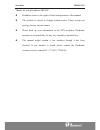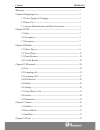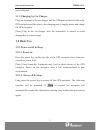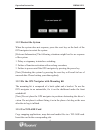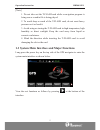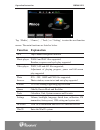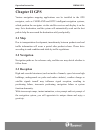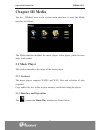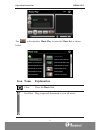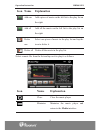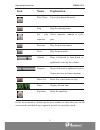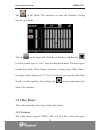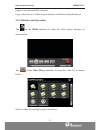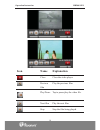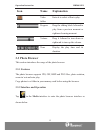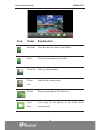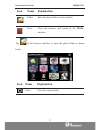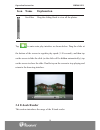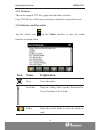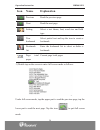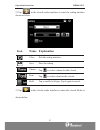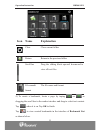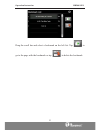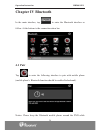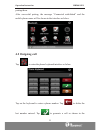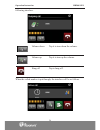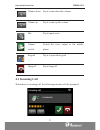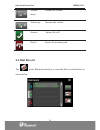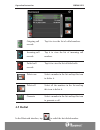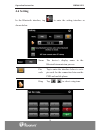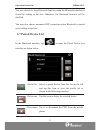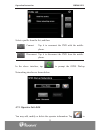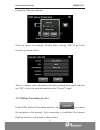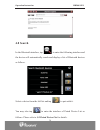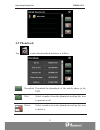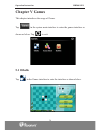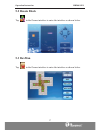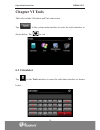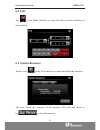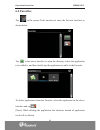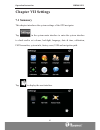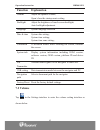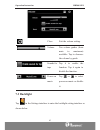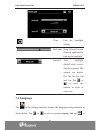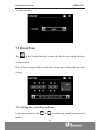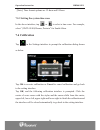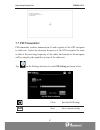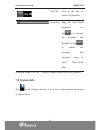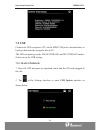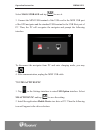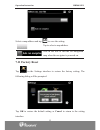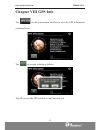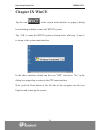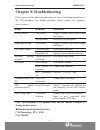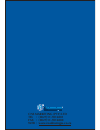Summary of HD500i
Page 1
.*o user’s manual 5” portable gps navigation and multimedia system 5” portable gps navigation and multimedia system hd now available in stunning h i g h d e f i n i t i o n hd able in stunning e f i n i t i o n.
Page 3
Statement hd500i gps thanks for using roadmate hd500i! Z roadmate reserves the rights of final interpretation of the manual. Z the product is subject to change without notice. Please accept our apology for any inconvenience. Z please back up your information in the gps navigator. Roadmate assumes no...
Page 4
Read me first hd500i gps z please read the instructions in this manual and use only accessories of roadmate to avoid unpredicted damage. Failure to follow the instructions will invalidate warranty and might endanger personnel safety, for which roadmate assumes no responsibility. Z data of navigation...
Page 5
Contents hd500i gps welcome------------------------------------------------------------------------- 1 chapter i beginning use ------------------------------------------------------ 2 1.1 power supply & charging ---------------------------------------- 2 1.2 basic use -------------------------------...
Page 6
Contents hd500i gps 6.1 calculator------------------------------------------------------------ 38 6.2 unit------------------------------------------------------------------- 39 6.3 system resource --------------------------------------------------- 39 6.4 favorites ----------------------------------...
Page 7: Welcome
Welcome hd500i gps 1 welcome thanks for using the hd500i. With navigation as the major function, it supports audio play, video play, photo browsing, e-book reading, fm transmitter, window explorer and bluetooth. 9 sirf atlas-Č cpu with high performance and low power consumption 9 friendly user inter...
Page 8: Chapter I Beginning Use
Operation instruction hd500i gps 2 chapter i beginning use this chapter introduces the components and basic operations of hd500i. 1.1 power supply & charging charge the gps navigator fully with the charger before first use. 1.1.1 power supply the hd500i can be powered by the built-in battery or exte...
Page 9: 1.2 Basic Use
Operation instruction hd500i gps 3 succeeding use. 1.1.3 charging by car charger plug one terminal of the car charger into the usb port on the left side of the gps navigator and the other to the charging port to supply power and charge the gps navigator. [note] plug in the car charger after the auto...
Page 10: 1.2.2 Restart The System
Operation instruction hd500i gps 4 1.2.2 restart the system when the system does not response, press the reset key on the back of the gps navigator to restart the system. [relevant information] the following situations might lead to no response of the system. 1. Delay or stagnancy in interface switc...
Page 11
Operation instruction hd500i gps 5 [note] 1. Do not take out the t-flash card while a navigation program is being run or a media file is being played. 2. To avoid drop or crash of the t-flash card, do not exert heavy pressure on it or bend it. 3. Avoid using or storing the t-flash card in high tempe...
Page 12: Function Explanation
Operation instruction hd500i gps 6 tapNjmedianj,Njgamesnj,NjtoolsnjorNjsettingnjto enter the next function menus. The main functions are listed as below. Function explanation gps tap to enable navigation function music player wma9 and wav files supported; random, sequence and cycle play supported video play...
Page 13: Chapter Ii Gps
Operation instruction hd500i gps 7 chapter ii gps various navigation mapping applications can be installed in the gps navigator, such as careland and ritu intelligent navigation systems, which position the navigator via the satellite receiver and display it on the map. Set a destination, and the sys...
Page 14: Chapter III Media
Operation instruction hd500i gps 8 chapter iii media tap the Ǎmediaǎicon in the system main interface to enter the media interface as follows: the media function includes the music player, video player, photo browser and e-book reader 3.1 music player this section introduces the usage of the music p...
Page 15: Icon Name
Operation instruction hd500i gps 9 tap in the interface music play to enter the music list as shown below. Icon name explanation close close the music list scroll bar drag it upward/ downward to view all music..
Page 16: Icon Name
Operation instruction hd500i gps 10 icon name explanation add one add a piece of music on the left list to the play list on the right. Add all add all the music on the left list to the play list on the right. Delete one select one piece of music in the play list and tap the icon to delete it. Delete...
Page 17: Icon Name
Operation instruction hd500i gps 11 icon name explanation play/ pause tap to play/pause the music stop stop the playing music set play sequence select sequence, random or cycle play. Previous play the previous music. Next play the next music. Volume drag it leftward to turn down or rightward to turn...
Page 18: 3.2 Video Player
Operation instruction hd500i gps 12 tap in the music play interface to enter the equalizer setting interface as follows: tick in on the upper left of the above interface, and then tap to select a music type or “user” from the drop-down menu. The music types include pop, rock, metal, dance, electroni...
Page 19
Operation instruction hd500i gps 13 progress selection and file selection. Copy video files to a folder in your memory card before using the player. 3.2.2 interface and operation tap in the media interface to enter the video player interface as shown below. Tap in the video player interface to enter...
Page 20: Icon Name
Operation instruction hd500i gps 14 icon name explanation close close the video player. Previous film play the previous film. Play/pause tap to pause/play the video file. Next film play the next film. Stop stop the film being played..
Page 21: Icon Name
Operation instruction hd500i gps 15 icon name explanation video folder enter it to select a film to play. Progress drag the sliding block leftward to play from a previous moment or rightward coming moment. Volume drag it leftward to turn down or rightward to turn up the volume. Time display the play...
Page 22: Icon Name Explanation
Operation instruction hd500i gps 16 icon name explanation previous view the preview photo in the folder. Next view the next photo in the folder. Zoom in scale up current photo. Zoom out scale down current photo. Rotate rotate current photo 90°clockwise. Auto play cycle play all the photos in the fol...
Page 23: Icon Name Explanation
Operation instruction hd500i gps 17 icon name explanation folder enter the photo folder to select a photo. Close close the browser and return to the media interface. Tap in the browser interface to enter the photo folder as shown below. Icon name explanation close close the current folder..
Page 24: Icon Name Explanation
Operation instruction hd500i gps 18 icon name explanation scroll bar drag the sliding block to view all the photos. Tap to enter auto play interface as shown below. Drag the slider at the bottom of the screen to regulate play speed (1-10 seconds), and then tap on the screen to hide the slide (or the...
Page 25: 3.4.1 Features
Operation instruction hd500i gps 19 3.4.1 features the reader supports txt files, page turn and folder selection. Copy txt files to a folder in your memory card before using the browser. 3.4.2 interface and operation tapthe e-book icon in the media interface to enter the reader interface as shown be...
Page 26: Icon Name
Operation instruction hd500i gps 20 icon name explanation previous read the previous page. Next read the next page. Setting select a text theme, font, word size and bold type. New bookmark select partial text and tap the icon to create a bookmark. Bookmark list enter the bookmark list to select or d...
Page 27: Icon Name
Operation instruction hd500i gps 21 2) tap in the e-book reader interface to enter the setting interface shown as below. Icon name explanation close exit the setting interface. Save save the setting. Theme tap to select a theme for the e-book. Font tap to select a font for the e-book. Bold tap to en...
Page 28: Icon Name
Operation instruction hd500i gps 22 icon name explanation close close current folder return return to the previous folder. Scroll bar drag the sliding block upward/ downward to view all text files. File name& format the file name and format. 4) to create a bookmark, locate a page by taping or or dra...
Page 29
Operation instruction hd500i gps 23 drag the scroll bar and select a bookmark on the left list. Tap to go to the page with the bookmark or tap to delete the bookmark..
Page 30: Chapter Iv Bluetooth
Operation instruction hd500i gps 24 chapter iv bluetooth in the main interface, tap to enter the bluetooth interface as follow. At the bottom is the connection status bar. 4.1 pair tap to enter the following interface to pair with mobile phone (mobile phone’s bluetooth function should be enabled bef...
Page 31: 4.2 Outgoing Call
Operation instruction hd500i gps 25 pairing them. After successful pairing, the message “connected established” and the mobile phone name will be shown in the interface as below. 4.2 outgoing call tap to enter the phone keyboard interface as below. Tap on the keyboard to enter a phone number. Tap to...
Page 32
Operation instruction hd500i gps 26 following interface. Volume down tap it to turn down the volume. Volume up tap it to turn up the volume. Hang off tap to hang off. When the called number is put through, the interface will be as follows..
Page 33: 4.3 Incoming Call
Operation instruction hd500i gps 27 volume down tap it to turn down the volume. Volume up tap it to turn up the volume. Mic tap to input voice. Volume switch switch the voice output to the mobile phone. Keypad tap it to open the keypad hang off tap to hang off. 4.3 incoming call when there is incomi...
Page 34: 4.4 Dial Record
Operation instruction hd500i gps 28 volume down reduce the volume volume up increase the volume answer answer the call reject reject the incoming call 4.4 dial record tap in the bluetooth interface to enter the dial record interface as shown below..
Page 35: 4.5 Redial
Operation instruction hd500i gps 29 outgoing call records tap it to view the list of called numbers. Incoming call records tap it to view the list of incoming call numbers. Failed call records tap it t to view the list of failed calls. Delete one select a number in the list and tap this icon to dele...
Page 36: 4.6 Setting
Operation instruction hd500i gps 30 4.6 setting in the bluetooth interface, tap to enter the setting interface as shown below. Name the device’s display name in the bluetooth transmission process. Pin code tap to enter the interface below to set a pin code for the connection between the pnd and mobi...
Page 37: 4.7 Paired Device List
Operation instruction hd500i gps 31 you may choose to keep bluetooth function when the bluetooth interface is closed by ticking in the box. Otherwise, the bluetooth function will be disabled. You may also choose automatic hfp connection when bluetooth is started up by ticking in the box. 4.7 paired ...
Page 38: 4.7.1 Operator Info Edit
Operation instruction hd500i gps 32 select a profile from the list, and then: connect tap it to reconnect the pnd with the mobile phone. Disconnect tap it to disconnect the pnd from the mobile phone. In the above interface, tap to prompt the gprs dial-up networking interface as shown below. 4.7.1 op...
Page 39
Operation instruction hd500i gps 33 prompt the following interface. Select an option, for example “modify info”, and tap “ok” to go to the interface as shown below. Tap in a column, enter information with the prompted input panel and then tap “ok” to save the input information or tap “cancel” to qui...
Page 40: 4.8 Search
Operation instruction hd500i gps 34 4.8 search in the bluetooth interface, tap to enter the following interface and the device will automatically search and display a list of bluetooth devices as follows. Select a device from the left list and tap to pair with it. You may also tap to enter the inter...
Page 41: 4.9 Phonebook
Operation instruction hd500i gps 35 4.9 phonebook tap to enter the phonebook interface as follows. Download download the phonebook of the mobile phone to the pnd. Dial select a number from the phonebook and tap this icon to generate a call. Delete select a number from the phonebook and tap this icon...
Page 42: Chapter V Games
Operation instruction hd500i gps 36 chapter v games this chapter introduces the usage of games. Tap in the system main interface to enter the games interface as shown as below. Tap to exit. 5.1 othello tap in the games interface to enter the interface as shown below..
Page 43: 5.2 Russia Block
Operation instruction hd500i gps 37 5.2 russia block tap in the games interface to enter the interface as shown below. 5.3 boxman tap in the games interface to enter the interface as shown below..
Page 44: Chapter Vi Tools
Operation instruction hd500i gps 38 chapter vi tools the tools include calculator and unit conversion. Tap in the system main interface to enter the tools interface as shown below. Tap to exit. 6.1 calculator tap in the tools interface to enter the calculator interface as shown below..
Page 45: 6.2 Unit
Operation instruction hd500i gps 39 6.2 unit tap in the tools interface to enter the unit converter interface as shown below. 6.3 system resource tap the icon in the tools interface to enter the following interface: you may check the capacity of the memory, sd card and flash, or tap to clear the mem...
Page 46: 6.4 Favorites
Operation instruction hd500i gps 40 6.4 favorites tap in the system tools interface to enter the favorite interface as shown below. Tap in the above interface to open the directory where the application to be added is, and then double tap the application to add it to the favorite. To delete applicat...
Page 47: Chapter Vii Settings
Operation instruction hd500i gps 41 chapter vii settings 7.1 summary this chapter introduces the system settings of the gps navigator. Tap in the system main interface to enter the system interface to check and/or set volume, backlight, language, date & time, calibration, fm transmitter, system info...
Page 48: Function Explanation
Operation instruction hd500i gps 42 function explanation volume adjust the speaker volume; open/ close the startup music setting backlight adjust the brightness of touch screen backlight; auto backlight adjustment. Language system language selection date & time system date setting; system time setti...
Page 49: 7.3 Backlight
Operation instruction hd500i gps 43 close exit the volume setting. Volume ten volume grades (from mute to maximum) available. Tap to decrease the volume by grade. Sounds for taps tap it to enable the function. Tap it again to disable the function. Power-on music tap or to select power-on music or di...
Page 50: 7.4 Language
Operation instruction hd500i gps 44 close exit the backlight setting. Backlight drag leftward to turn down or rightward to turn up the backlight. Auto off auto backlight shutoff after service stop for a period. The options are always on, 10s, 30s, 1m, 2m and 3m. Tap or to view the options in cycle o...
Page 51: 7.5 Date& Time
Operation instruction hd500i gps 45 save the selection. 7.5 date& time tap in the settings interface to enter the date & time setting interface as shown below. Date & time setting includes system date setting, time setting and time zone setting. 7.5.1 setting the system date and time in the above in...
Page 52: 7.6 Calibration
Operation instruction hd500i gps 46 [note]: time format options are 12-hour and 24-hour. 7.5.2 setting the system time zone in the above interface, tap or to select a time zone. For example, select “(gmt+02:00) harare, pretoria” for south africa. 7.6 calibration tap in the settings interface to prom...
Page 53: 7.7 Fm Transmitter
Operation instruction hd500i gps 47 7.7 fm transmitter fm transmitter realizes transmission of audio signals of the gps navigator to radio sets. Adjust the emission frequency of the gps navigator the same as that of the receiving frequency of the radio, and sounds of the navigator will be output by ...
Page 54: 7.8 System Info
Operation instruction hd500i gps 48 use fm tick in the box to enable fm function. Frequency drag the slide block rightward (or tap ) to increase the frequency and leftward (or tap ) to reduce the frequency. The frequency range is 88.00 mhz-108.00 mhz. Attention: when “use fm ” is ticked, sound from ...
Page 55: 7.9 Usb
Operation instruction hd500i gps 49 7.9 usb connect the gps navigator to pc via the mini usb port to transmit data, or back up data from the navigator data to pc. The gps navigator provides mass storage and ms storage modes. Select one in the usb setting. 7.9.1 mass storage 1. Have the gps navigator...
Page 56: 7.9.2 Ms Activesync
Operation instruction hd500i gps 50 select mass storage and tap to save it. 3. Connect the mini usb terminal of the usb cord to the mini usb port of the gps navigator and the standard usb terminal to the usb host port of pc. Then, the pc will recognize the navigator and prompt the following interfac...
Page 57
Operation instruction hd500i gps 51 3. Connect the mini usb terminal of the usb cable to the mini usb port of the gps navigator and the standard usb terminal to the usb host port of pc. 4. After the pc finds new hardware, double click the mobile device drive in the selection area to enter the memory...
Page 58: 7.11 Factory Reset
Operation instruction hd500i gps 52 select a map address and tap to save the setting. Tap to select a map address. Tick in the box to run the set navigation map when the navigator is powered on. 7.11 factory reset tap in the settings interface to restore the factory setting. The following dialog wil...
Page 59: Chapter Viii Gps Info
Operation instruction hd500i gps 53 chapter viii gps info tap on the system main interface to view the gps information as shown below. Tap to prompt a dialog as follows. Tap ok to reset the gps satellite or tap cancel to exit..
Page 60: Chapter Ix Wince
Operation instruction hd500i gps 54 chapter ix wince tap the icon in the system main interface to popup a dialog box indicating whether to enter the wince system. TapNjoknjto enter the wince system as shown below while tapNjcancelnj to return to the system main interface. In the above interface, double ...
Page 61: Chapter X Troubleshooting
Operation instruction hd500i gps 55 chapter x troubleshooting please carry out the following operations in case of abnormal operation of the gps navigator. For further problems, please contact our customer service center. Fault reason solution low battery supply external power and charge the battery...
Page 64: Cns Marketing (Pty) Ltd
Cns marketing (pty) ltd tel fax web : (0027)11-7816001 : (0027)11-7816000 : www.Roadmategps.Co.Za.