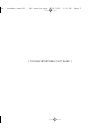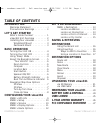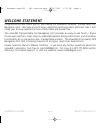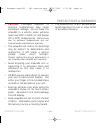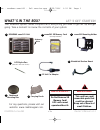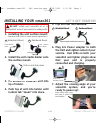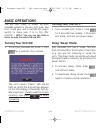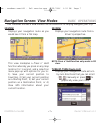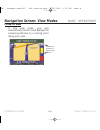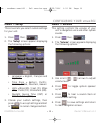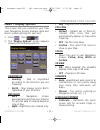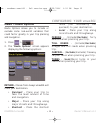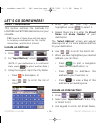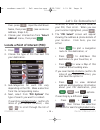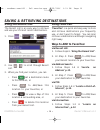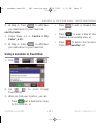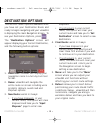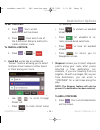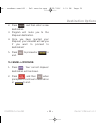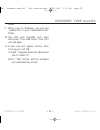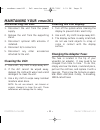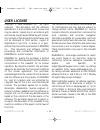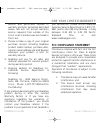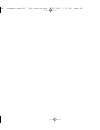Roadmax VMAX361 Owner's Manual - Fcc Compliance Statement
service was performed outside of
warranty period or exclusions described
above. We will not accept warranty
service requests from outside of the
U.S.A. even if product was purchased in
the U.S.A.
3. Please include a copy of your original
purchase receipt including Roadmax
product model number, purchase date,
retailer name/address and a RA Number
whenever your product is sent for
warranty service.
4. Roadmax will pay for all labor and
material expenses for covered product
during warranty period.
5. Shipping address for Roadmax Inc.
Customer Service Department is
following:
Roadmax Inc., 4030 Spencer Street,
Suite 108, Torrance, California 90503
U.S.A., Phone: 1-877-777-8811(within
the USA only)
If any problem develops with your Roadmax
product during or after the Limited
Warranty Period, or if you have any
questions regarding the operation or
installation of the product, you should
contact your Roadmax retailer. If the
problem or your questions is not handled to
your satisfaction, please contact Roadmax
Customer Service Department at 1-877-777-
8811 (within the USA only) Monday - Friday
between 8:30 AM to 5:00 PM Pacific
Standard Time or visit
www.roadmaxgear.com.
FCC COMPLIANCE STATEMENT
This device complies with Part 15 of the FCC
interference limits for Class B digital
devices for home or office use. These limits
are designed to provide more reasonable
protection against harmful interference in
a residential installation and are more
stringent than “outdoor” requirements.
Operation of this device is subject to the
following conditions:
1. This device may not cause harmful
interference, and
2. This device must accept any
interference received, including
interference that may cause
undesired operation.
• 27 •
ROADMAX vmax361
Owner’s Manual v1.1
ONE YEAR LIMITED WARRANTY
om - roadmax vmax361 - 5x5 version.qxp 9/25/2006 3:33 PM Page 27