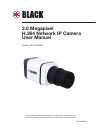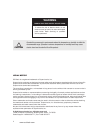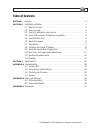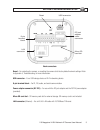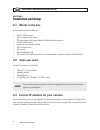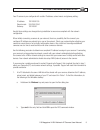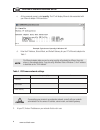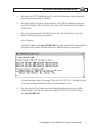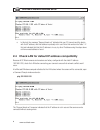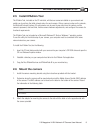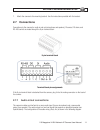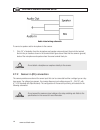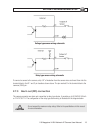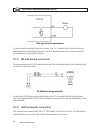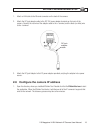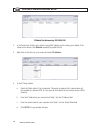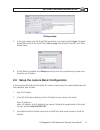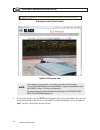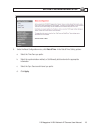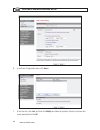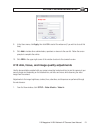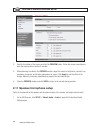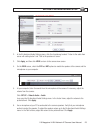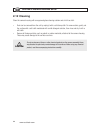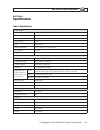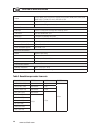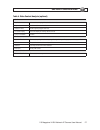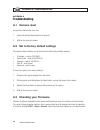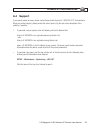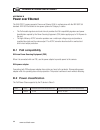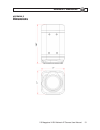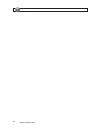2.0 megapixel h.264 network ip camera user manual product: blk-ips102m please read this manual before using your camera, and always follow the instructions for safety and proper use. Save this manual for future reference. Blk-ips102m_cm ®.
Ii www.Sc-black.Com warning risk of electric shock. Do not open. To reduce the risk of electric shock, do not remove cover (or back). No user serviceable parts inside. Refer servicing to qualified service personnel. Caution operate this camera only in environments where the temperature or humidity i...
1 2.0 megapixel h.264 network ip camera user manual table of contents section 1 features. . . . . . . . . . . . . . . . . . . . . . . . . . . . . . . . . . . . . . . . . . . . . . . . . . . . . . . . 2 section 2 installation.And.Setup . . . . . . . . . . . . . . . . . . . . . . . . . . . . . . . . ....
2 www.Sc-black.Com section 1: features section 1 features the sc black blk-ips102m is a professional, premium-grade 2 megapixel, cs-mount box camera designed for indoor use. Lens and mounting bracket are optional. It features: • aptina™ 1/3.2” (4:3) cmos 2.0 megapixel sensor • dual streaming mode • ...
3 2.0 megapixel h.264 network ip camera user manual section 2: installation and setup reset usb connector micro sd card slot lan connector 9-pin terminal block dc jack adapter cable connector back connectors reset – for restarting the camera, or resetting the camera to its factory default network se...
4 www.Sc-black.Com section 2: installation and setup section 2 installation and setup 2.1 what’s in the box your camera includes the following: • blk-ips102m camera • cap for protecting the sensor • dc power adapter with power plugs for different powering sources • dc jack adapter cable • adapter fo...
5 2.0 megapixel h.264 network ip camera user manual section 2: installation and setup your ip camera is pre-configured with a static ip address, subnet mask, and gateway setting: ip address: 192.168.0.100 subnet mask: 255.255.255.0 gateway: 192.168.0.1 usually these settings are changed during insta...
6 www.Sc-black.Com section 2: installation and setup c. At the command prompt, enter ipconfig. The pc will display ethernet data associated with your ethernet adapter lan connection. Example: typical use of ipconfig in windows xp d. Enter the ip address, subnet mask, and default gateway for your pc’...
7 2.0 megapixel h.264 network ip camera user manual section 2: installation and setup a. Write down the exact ip address of your pc up to the third/last period. Using the example shown above, this expression is: 192.168.1. B. After the third period, include any number between 1 and 256 that is diffe...
8 www.Sc-black.Com section 2: installation and setup e. In this test, the message “request timed out” indicates that your pc cannot reach the device with that ip address, and that address is probably not in use. Enter this number into table 1. If this test indicated that that this ip address is in u...
9 2.0 megapixel h.264 network ip camera user manual section 2: installation and setup 2.5 install ipadmin tool the ipadmin tool, included on the cd mini disk, will discover cameras installed on your network and enable you to perform the initial network setup for each camera. After a camera is setup ...
10 www.Sc-black.Com section 2: installation and setup mounting adapter 4. Remove the protective cap covering the camera ccd. 5. Attach the lens assembly to the camera by screwing it clockwise onto the camera until it is fully seated. The lens may require a mounting ring adapter to fit onto the camer...
11 2.0 megapixel h.264 network ip camera user manual section 2: installation and setup 7. Attach the camera to the mounting bracket. Use the instructions provided with the bracket. 2.7 connections connections to the camera for audio in and out (microphone and speaker), di sensor, do alarm, and rs-48...
12 www.Sc-black.Com section 2: installation and setup audio in/out wiring schematic to connect a speaker and/or microphone to the camera: 1. Strip 1/4” of insulation from the microphone and speaker wires and insert them into the terminal block in the pin locations shown in the terminal block figure ...
13 2.0 megapixel h.264 network ip camera user manual section 2: installation and setup voltage type sensor wiring schematic relay type sensor wiring schematic to connect a sensor to the camera, strip 1/4” of insulation from the sensor wires and insert them into the terminal block in the di 1 and c p...
14 www.Sc-black.Com section 2: installation and setup relay type alarm wiring schematic to connect an alarm reporting device to the camera, strip 1/4” of insulation from the alarm wires and insert them into the terminal block in the do 1 and c pin locations shown above. The pin marked c on the termi...
15 2.0 megapixel h.264 network ip camera user manual section 2: installation and setup 1. Attach a lan cable to the ethernet connector on the back of the camera. 2. Attach the dc jack adapter cable to the dc 12v power adapter terminals on the back of the camera. Connect the red wire of the adapter c...
16 www.Sc-black.Com section 2: installation and setup ipadmin tool discovering 192.168.0.100 2. In the product list, find the entry with the same mac address as the camera you installed. If the camera is not shown, click refresh repeatedly to update the list. 3. Right click on the entry for your cam...
17 2.0 megapixel h.264 network ip camera user manual section 2: installation and setup ip setup window 5. In the login window, enter the id and pw (password) for your camera and click login. The default administrator values for the id and pw are root and pass. After entering id and pw, the ip setup ...
18 www.Sc-black.Com section 2: installation and setup ie prompt to install activex control typical initial camera view note if, after logging into your camera, you cannot see live video and the message: “can not create xmldomdocument install msxml4.0” appears, download and install the ms xml 4.0 lib...
19 2.0 megapixel h.264 network ip camera user manual section 2: installation and setup 5. Under the basic configuration menu, click date & time. In the date & time setting options: a. Select the time zone you prefer. B. Select the synchronization method, or set manually bullet and enter the appropri...
20 www.Sc-black.Com section 2: installation and setup 6. In the basic configuration menu, click users. 7. In the user list, click root, and then click modify and follow the prompts. Setup the root user with a new password and click ok..
21 2.0 megapixel h.264 network ip camera user manual section 2: installation and setup 8. In the users menu, click apply, then click ok to restart the webserver (if you wish to do so at this time). 9. Click add to include other administrators, operators or viewers to the user list. Follow the screen...
22 www.Sc-black.Com section 2: installation and setup 2. Scroll to the bottom of the screen and click the preview button. Follow the screen instructions to open the camera view in another ie window. 3. While observing the video in the preview window, adjust the values for brightness, contrast, hue, ...
23 2.0 megapixel h.264 network ip camera user manual section 2: installation and setup 2. In the bi-directional audio settings menu, click the checkboxes to select “listen to the audio from server with setting below” and “talk to the speakers of server”. 3. Click apply, and then click view to return...
24 www.Sc-black.Com section 2: installation and setup 2.12 cleaning clean the camera housing with an approved glass cleaning solution and a lint free cloth. • dust can be removed from the unit by wiping it with a soft damp cloth. To remove stains, gently rub the surface with a soft cloth moistened w...
25 2.0 megapixel h.264 network ip camera user manual section 3: specifications section 3 specifications table 2. Specifications camera module image sensor aptina (micron ® ) 1/3.2” (4:3) cmos 2m effective pixels 1600 x 1200 (uxga, 2m) scanning system progressive scan dynamic range 71 db snr max 42.3...
26 www.Sc-black.Com section 3: specifications protocol tcp/ip, udp/ip, http, rtsp, rtcp, rtp/udp, rtp/tcp, sntp, mdns, upnp, smtp, sock, igmp, dhcp, ftp, ddns, ssl v2/v3, ieee 802.1x, ssh usb 2.0 support (mini-b plug) sd slot supported (microsd type, not included) electrical characteristics audio in...
27 2.0 megapixel h.264 network ip camera user manual section 3: specifications table 4. Video content analysis (optional) vca presence high performance advanced tracking algorithm, low false alarm rate easy to use intuitive web browser interface detection zones multi-segment polygons and lines on-sc...
28 www.Sc-black.Com appendix a: troubleshooting appendix a troubleshooting a.1 camera reset to reset the camera while it is in use: 1. Press and hold the reset button for 3 seconds. 2. Wait for the camera to reboot. A.2 set to factory default settings the camera network settings can be forced to the...
29 2.0 megapixel h.264 network ip camera user manual appendix a: troubleshooting a.4 support if you cannot resolve an issue, please contact supercircuits support at 1.800.335.9777 for assistance. When you contact support, please provide the server reports, log file and a brief description of the pro...
30 www.Sc-black.Com appendix b: power over ethernet appendix b power over ethernet the blk-ips101 camera supports power over ethernet (poe) in conformance with the ieee 802.3af standard. Ieee 802.3af allows for two power options for category 5 cables. • the poe module signature and control circuit p...
31 2.0 megapixel h.264 network ip camera user manual appendix c: dimensions appendix c dimensions.
32 www.Sc-black.Com.