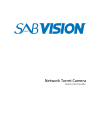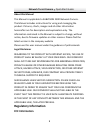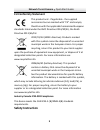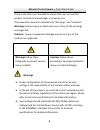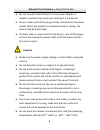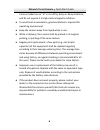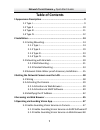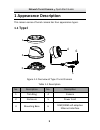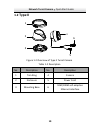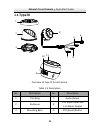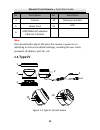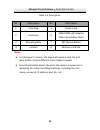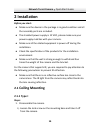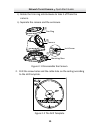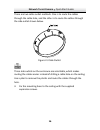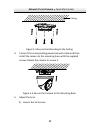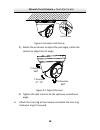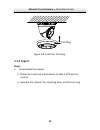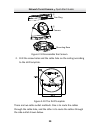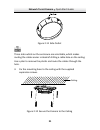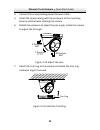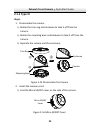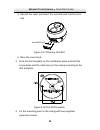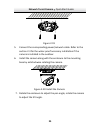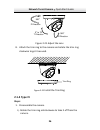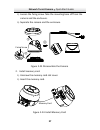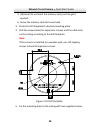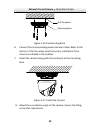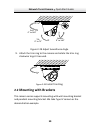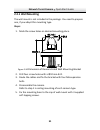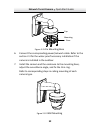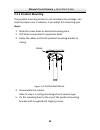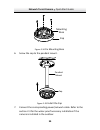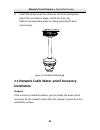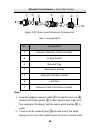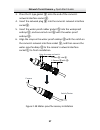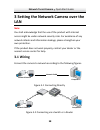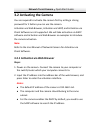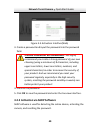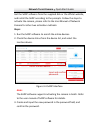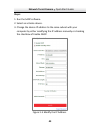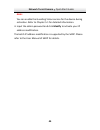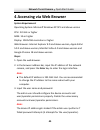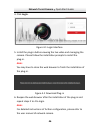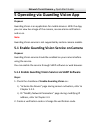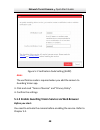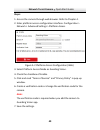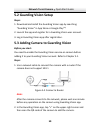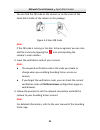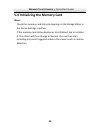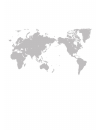- DL manuals
- SAB
- Security Camera
- SabVision 2300
- Quick Start Manual
SAB SabVision 2300 Quick Start Manual
Summary of SabVision 2300
Page 1
Network turret camera quick start guide.
Page 2: About This Manual
Network turret camera·quick start guide 1 1 about this manual this manual is applicable to sabvision 2300 network camera. The manual includes instructions for using and managing the product. Pictures, charts, images and all other information hereinafter are for description and explanation only. The ...
Page 3: Fcc Conditions
Network turret camera·quick start guide 2 2 please take attention that changes or modification not expressly approved by the party responsible for compliance could void the user’s authority to operate the equipment. Fcc compliance: this equipment has been tested and found to comply with the limits f...
Page 4: Eu Conformity Statement
Network turret camera·quick start guide 3 3 eu conformity statement this product and - if applicable - the supplied accessories too are marked with "ce" and comply therefore with the applicable harmonized european standards listed under the emc directive 2014/30/eu, the rohs directive 2011/65/eu. 20...
Page 5: Cautions:
Network turret camera·quick start guide 4 4 these instructions are intended to ensure that user can use the product correctly to avoid danger or property loss. The precaution measure is divided into “warnings” and “cautions” warnings: serious injury or death may occur if any of the warnings are negl...
Page 6: Cautions
Network turret camera·quick start guide 5 5 ● do not connect several devices to one power adapter as adapter overload may cause over-heating or a fire hazard. ● please make sure that the plug is firmly connected to the power socket. When the product is mounted on wall or ceiling, the device shall be...
Page 7
Network turret camera·quick start guide 6 6 camera model has an “h” in its suffix), dusty or damp locations, and do not expose it to high electromagnetic radiation. ● to avoid heat accumulation, good ventilation is required for operating environment. ● keep the camera away from liquid while in use. ...
Page 8: Table Of Contents
Network turret camera·quick start guide 7 7 table of contents 1 appearance description ................................................................. 9 1.1 type i .............................................................................. 9 1.2 type ii ............................................
Page 9
Network turret camera·quick start guide 8 8 guarding vision setup ................................................... 50 5.2 adding camera to guarding vision ................................ 50 5.3 initializing the memory card ......................................... 52 5.4 0504051070109.
Page 10: 1 Appearance Description
Network turret camera·quick start guide 9 9 1 appearance description this camera series of turret camera has four appearance types. 1.1 type i overview of type i turret camera figure 1-1 description table 1-1 no. Description no. Description 1 trim ring 4 camera 2 enclosure 5 power cord 3 mounting ba...
Page 11: 1.2
Network turret camera·quick start guide 10 10 1.2 type ii overview of type ii turret camera figure 1-2 description table 1-2 no. Description no. Description 1 trim ring 4 camera 2 enclosure 5 power cord 3 mounting base 6 10m/100m self-adaptive ethernet interface 1 2 3 6 5 4.
Page 12: 1.3
Network turret camera·quick start guide 11 11 1.3 type iii overview of type iii turret camera description table 1-3 no. Description no. Description 1 trim ring 7 audio output 2 enclosure 8 1-ch alarm input and 1-ch alarm output 3 mounting base 9 rst (reset) button 1 2 3 6 5 7 8 4 9 10 11.
Page 13: Note:
Network turret camera·quick start guide 12 12 no. Description no. Description 4 camera 10 memory card slot 5 power cord 11 mic 6 10m/100m self-adaptive ethernet interface note: press reset button about 10s when the camera is power on or rebooting to restore the default settings, including the user n...
Page 14: Notes:
Network turret camera·quick start guide 13 13 description table 1-4 no. Description no. Description 1 trim ring 5 power cord 2 enclosure 6 10m/100m self-adaptive ethernet interface (poe) 3 mounting base 7 rst (reset) button 4 camera 8 memory card slot notes: ● for this type iv camera, the layout of ...
Page 15: 2 Installation
Network turret camera·quick start guide 14 14 2 installation before you start: ● make sure the device in the package is in good condition and all the assembly parts are included. ● the standard power supply is 12 vdc, please make sure your power supply matches with your camera. ● make sure all the r...
Page 16
Network turret camera·quick start guide 15 15 2). Rotate the trim ring anticlockwise to take it off from the camera. 3). Separate the camera and the enclosure. Disassemble the camera figure 2-1 drill the screw holes and the cable hole on the ceiling according 2. To the drill template. The drill temp...
Page 17
Network turret camera·quick start guide 16 16 there are two cable outlet methods. One is to route the cables through the cable hole, and the other is to route the cables through the side outlet shown below. Side outlet figure 2-3 three side outlets on the enclosure are selectable, which makes routin...
Page 18
Network turret camera·quick start guide 17 17 secure the mounting to the ceiling figure 2-4 connect the corresponding power/network cable and then 4. Install the camera to the mounting base with the supplied screws. Rotate the camera to secure it. Secure the camera to the mounting base figure 2-5 ad...
Page 19
Network turret camera·quick start guide 18 18 loosen lock screw figure 2-6 2). Rotate the enclosure to adjust the pan angle; rotate the camera to adjust the tilt angle. Adjust the lens figure 2-7 3). Tighten the lock screw to fix the optimum surveillance angle. Attach the trim ring to the camera and...
Page 20: 2.1.2 Type Ii
Network turret camera·quick start guide 19 19 install the trim ring figure 2-8 2.1.2 type ii steps: disassemble the camera. 1. 1). Rotate the enclosure anticlockwise to take it off from the camera. 2). Separate the camera, the mounting base, and the trim ring. Trim ring.
Page 21
Network turret camera·quick start guide 20 20 disassemble the camera figure 2-9 drill the screw holes and the cable hole on the ceiling according 2. To the drill template. The drill template figure 2-10 there are two cable outlet methods. One is to route the cables through the cable hole, and the ot...
Page 22
Network turret camera·quick start guide 21 21 side outlet figure 2-11 three side outlets on the enclosure are selectable, which makes routing the cables easier instead of drilling a cable hole on the ceiling. Use a plier to remove the plastic and route the cables through the hole. Fix the mounting b...
Page 23
Network turret camera·quick start guide 22 22 connect the corresponding power/network cable. 4. Install the camera along with the enclosure to the mounting 5. Base by anticlockwise rotating the camera. Rotate the enclosure to adjust the pan angle; rotate the camera 6. To adjust the tilt angle. Adjus...
Page 24: 2.1.3 Type Iii
Network turret camera·quick start guide 23 23 2.1.3 type iii steps: disassemble the camera. 1. 1). Rotate the trim ring anticlockwise to take it off from the camera. 2). Rotate the mounting base anticlockwise to take it off from the camera. 3). Separate the camera and the enclosure. Disassemble the ...
Page 25
Network turret camera·quick start guide 24 24 2). Take off the cover and insert the microsd card into the card slot. Memory card slot figure 2-17 3). Place the cover back. Stick the drill template on the installation place and drill the 3. Screw holes and the cable hole on the ceiling according to t...
Page 26
Network turret camera·quick start guide 25 25 figure 2-19 connect the corresponding power/network cable. Refer to the 5. Section 2.3 for the water-proof accessory installation if the camera is installed in the outdoor. Install the camera along with the enclosure to the mounting 6. Base by anticlockw...
Page 27: 2.1.4 Type Iv
Network turret camera·quick start guide 26 26 adjust the lens figure 2-21 attach the trim ring to the camera and rotate the trim ring 8. Clockwise to get it secured. Figure 2-22 install the trim ring 2.1.4 type iv steps: disassemble the camera. 1. 1). Rotate the trim ring anticlockwise to take it of...
Page 28
Network turret camera·quick start guide 27 27 2). Loosen the fixing screw. Take the mounting base off from the camera and the enclosure. 3). Separate the camera and the enclosure. Disassemble the camera figure 2-23 install memory card. 2. 1). Unscrew the memory card slot cover. 2). Insert the memory...
Page 29: Note:
Network turret camera·quick start guide 28 28 3). (optional) to unmount the memory card, push to get it ejected. 4). Screw the memory card slot cover back. Paste the drill template to desired mounting place. 3. Drill the screw holes (for expansion screws) and the cable hole 4. On the ceiling accordi...
Page 30
Network turret camera·quick start guide 29 29 fix mounting base figure 2-26 connect the corresponding power/network cable. Refer to the 6. Section 2.3 for the water-proof accessory installation if the camera is installed in the outdoor. Install the camera along with the enclosure to the mounting 7. ...
Page 31: 2.2
Network turret camera·quick start guide 30 30 adjust surveillance angle figure 2-28 attach the trim ring to the camera and rotate the trim ring 9. Clockwise to get it secured. Figure 2-29 install trim ring 2.2 mounting with brackets this camera series supports mounting with wall mounting bracket and...
Page 32: 2.2.1 Wall Mounting
Network turret camera·quick start guide 31 31 2.2.1 wall mounting the wall mount is not included in the package. You need to prepare one, if you adopt this mounting type. Steps: mark the screw holes on desired mounting place. 1. Figure 2-30 dimension of demonstrated wall mounting bracket drill four ...
Page 33
Network turret camera·quick start guide 32 32 figure 2-31 fix mounting base connect the corresponding power/network cable. Refer to the 6. Section 2.3 for the water-proof accessory installation if the camera is installed in the outdoor. Install the camera and the enclosure to the mounting base, 7. A...
Page 34: 2.2.2 Pendant Mounting
Network turret camera·quick start guide 33 33 2.2.2 pendant mounting the pendant mounting bracket is not included in the package. You need to prepare one in advance, if you adopt this mounting type. Steps: mark the screw holes on desired mounting place. 1. Drill three screw holes for expansion bolts...
Page 35
Network turret camera·quick start guide 34 34 figure 2-34 fix mounting base screw the cap to the pendant mount. 6. Figure 2-35 install the cap connect the corresponding power/network cable. Refer to the 7. Section 2.3 for the water-proof accessory installation if the camera is installed in the outdo...
Page 36: 2.3
Network turret camera·quick start guide 35 35 install the camera and the enclosure to the mounting base, 8. Adjust the surveillance angle, and fix the trim ring. Refer to corresponding steps in ceiling mounting of each camera type. Figure 2-36 pendant mounting 2.3 network cable water-proof accessory...
Page 37: Steps:
Network turret camera·quick start guide 36 36 water-proof accessory components figure 2-37 table 2-1 components no. Components 1 camera’s network interface socket 2 o-type gasket 3 network plug 4 waterproof endcap 5 waterproof rubber gasket 6 lock nut 7 network cable from router/switch steps: feed t...
Page 38: Socket①.
Network turret camera·quick start guide 37 37 place the o-type gasket ② onto the end of the camera’s 3. Network interface socket ①. Insert the network plug ③ into the camera’s network interface 4. Socket①. Insert the water-proof rubber gasket ⑤ into the waterproof 5. Endcap ④, and secure lock nut ⑥ ...
Page 39: Lan
Network turret camera·quick start guide 38 38 3 setting the network camera over the lan note: you shall acknowledge that the use of the product with internet access might be under network security risks. For avoidance of any network attacks and information leakage, please strengthen your own protect...
Page 40: Activating The Camera
Network turret camera·quick start guide 39 39 activating the camera 3.2 you are required to activate the camera first by setting a strong password for it before you can use the camera. Activation via web browser, activation via sadp, and activation via client software are all supported. We will take...
Page 41: 3.2.2
Network turret camera·quick start guide 40 40 activation interface(web) figure 3-3 3. Create a password and input the password into the password field. Strong password recommended– we highly recommend you create a strong password of your own choosing (using a minimum of 8 characters, including upper...
Page 42: Steps:
Network turret camera·quick start guide 41 41 get the sadp software from the supplied disk or the official website, and install the sadp according to the prompts. Follow the steps to activate the camera, please refer to the user manual of network camera for other two activation methods. Steps: 1. Ru...
Page 43: Note:
Network turret camera·quick start guide 42 42 strong password recommended– we highly recommend you create a strong password of your own choosing (using a minimum of 8 characters, including upper case letters, lower case letters, numbers, and special characters) in order to increase the security of y...
Page 44: Steps:
Network turret camera·quick start guide 43 43 steps: 1. Run the sadp software. 2. Select an activate device. 3. Change the device ip address to the same subnet with your computer by either modifying the ip address manually or checking the checkbox of enable dhcp. Modify the ip address figure 3-5.
Page 45: Note:
Network turret camera·quick start guide 44 44 note: you can enable the guarding vision service for the device during activation. Refer to chapter 5.1 for detailed information. 4. Input the admin password and click modify to activate your ip address modification. The batch ip address modification is ...
Page 46: System Requirement:
Network turret camera·quick start guide 45 45 4 accessing via web browser system requirement: operating system: microsoft windows xp sp1 and above version cpu: 2.0 ghz or higher ram: 1g or higher display: 1024×768 resolution or higher web browser: internet explorer 8.0 and above version, apple safar...
Page 47: 4. Click Login.
Network turret camera·quick start guide 46 46 4. Click login. Login interface figure 4-1 5. Install the plug-in before viewing the live video and managing the camera. Please follow the installation prompts to install the plug-in. Note: you may have to close the web browser to finish the installation...
Page 48: Purpose:
Network turret camera·quick start guide 47 47 5 operating via guarding vision app purpose: guarding vision is an application for mobile devices. With the app, you can view live image of the camera, receive alarm notification and so on. Note: guarding vision service is not supported by certain camera...
Page 49: Note:
Network turret camera·quick start guide 48 48 verification code setting (sadp) figure 5-1 note: the verification code is required when you add the camera to guarding vision app. 3. Click and read "terms of service" and "privacy policy". 4. Confirm the settings. Enable guarding vision service via web...
Page 50: Steps:
Network turret camera·quick start guide 49 49 steps: 1. Access the camera through web browser. Refer to chapter 4. 2. Enter platform access configuration interface: configuration > network > advanced settings > platform access platform access configuration (web) figure 5-2 3. Select platform access ...
Page 51: Guarding Vision Setup
Network turret camera·quick start guide 50 50 guarding vision setup 5.2 steps: 1. Download and install the guarding vision app by searching “guarding vision” in app store or google play tm . 2. Launch the app and register for a guarding vision user account. 3. Log in guarding vision app after regist...
Page 52: Note:
Network turret camera·quick start guide 51 51 you can find the qr code on the camera or on the cover of the quick start guide of the camera in the package. Figure 5-4 scan qr code note: if the qr code is missing or too blur to be recognized, you can also add the camera by tapping the icon and inputt...
Page 53: 5.4
Network turret camera·quick start guide 52 52 initializing the memory card 5.4 steps: check the memory card status by tapping on the storage status in the device settings interface. If the memory card status displays as uninitialized, tap to initialize it. The status will then change to normal. You ...
Page 54
0