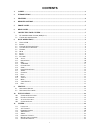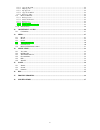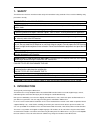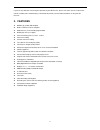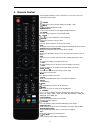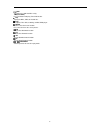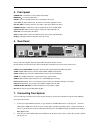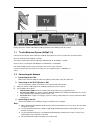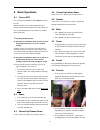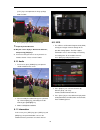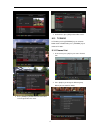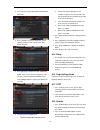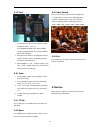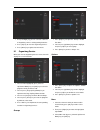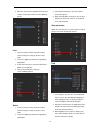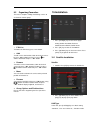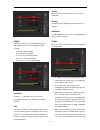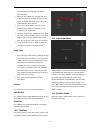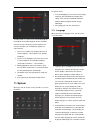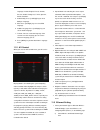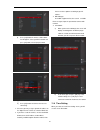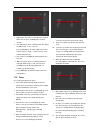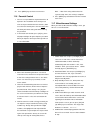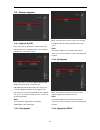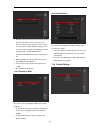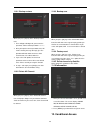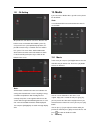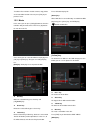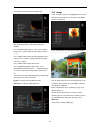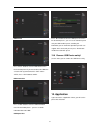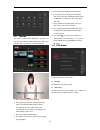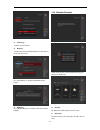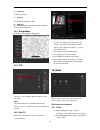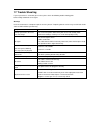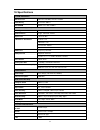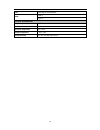SAB Titan FTASC User Manual
1
CONTENTS
1.
SAFETY .............................................................................................................................................................3
2.
INTRODUCTION .............................................................................................................................................3
3.
FEATURES........................................................................................................................................................4
4.
REMOTE CONTROL ......................................................................................................................................5
5.
FRONT PANEL ................................................................................................................................................7
6.
REAR PANEL ...................................................................................................................................................7
7.
CONNECTING YOUR SYSTEM ...................................................................................................................7
7.1
TV
WITH
M
OTORIZED
S
YSTEM
(D
I
SE
Q
C
1.2) ..................................................................................................8
7.2
C
ONNECTING THE
N
ETWORK
............................................................................................................................8
8.
BASIC OPERATIONS .....................................................................................................................................9
8.1
T
URN ON
STB ...................................................................................................................................................9
8.2
P
OWER
..............................................................................................................................................................9
8.3
C
HANNEL
U
P
/C
HANNEL
D
OWN
........................................................................................................................9
8.4
V
OLUME
U
P
/V
OLUME
D
OWN
- ..........................................................................................................................9
8.5
N
UMBER
...........................................................................................................................................................9
8.6
M
UTE
...............................................................................................................................................................9
8.7
P
AUSE
...............................................................................................................................................................9
8.8
R
ECALL
............................................................................................................................................................9
8.9
F
AVORITE
.........................................................................................................................................................9
8.10
A
UDIO
......................................................................................................................................................... 10
8.11
I
NFORMATION
............................................................................................................................................. 10
8.12
EPG ............................................................................................................................................................ 10
8.13
TV/RADIO ................................................................................................................................................. 11
8.14
C
HANNEL
L
IST
............................................................................................................................................ 11
8.15
S
LEEP
.......................................................................................................................................................... 12
8.16
P
AGE
U
P
/P
AGE
D
OWN
................................................................................................................................ 12
8.17
TEXT ......................................................................................................................................................... 12
8.18
S
UBTITLE
.................................................................................................................................................... 12
8.19
F
IND
............................................................................................................................................................ 13
8.20
Z
OOM
.......................................................................................................................................................... 13
8.21
TV/S
AT
....................................................................................................................................................... 13
8.22
M
ENU
.......................................................................................................................................................... 13
8.23
V
IDEO
F
ORMAT
........................................................................................................................................... 13
8.24
E
XIT
............................................................................................................................................................ 13
9.
SERVICE ......................................................................................................................................................... 13
9.1
O
RGANIZING
S
ERVICE
.................................................................................................................................... 14
9.2
O
RGANIZING
F
AVOURITES
.............................................................................................................................. 16
10.
INSTALLATION ............................................................................................................................................ 16
10.1
S
ATELLITE
I
NSTALLATION
.......................................................................................................................... 16
10.2
F
AST
S
CAN
S
ATELLITE
................................................................................................................................ 18
10.3
A
UTO INSTALLATION
.................................................................................................................................. 18
10.4
S
ATELLITE
G
UIDE
....................................................................................................................................... 18
11.
SYSTEM .......................................................................................................................................................... 19
11.1
L
ANGUAGE
................................................................................................................................................. 19
11.2
A/V
C
ONTROL
............................................................................................................................................ 20
11.3
E
THERNET
S
ETTING
.................................................................................................................................... 20
11.4
T
IME
S
ETTING
............................................................................................................................................. 21
11.5
T
IMER
......................................................................................................................................................... 22
11.6
P
ARENTAL
C
ONTROL
.................................................................................................................................. 23
11.7
M
ISCELLANEOUS
S
ETTINGS
........................................................................................................................ 23
11.8
S
OFTWARE
U
PGRADE
.................................................................................................................................. 24