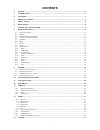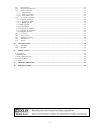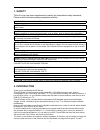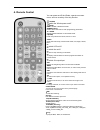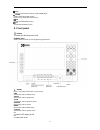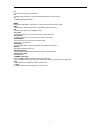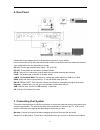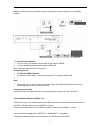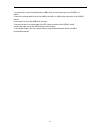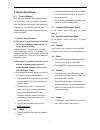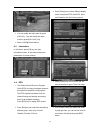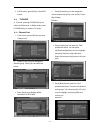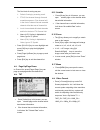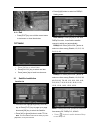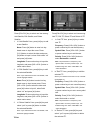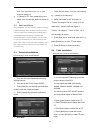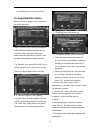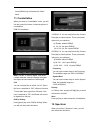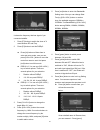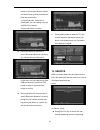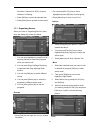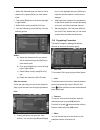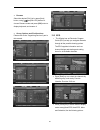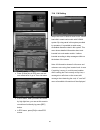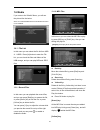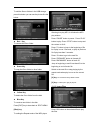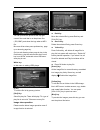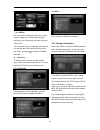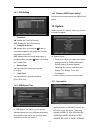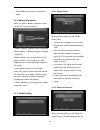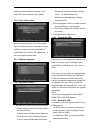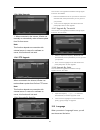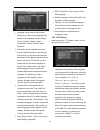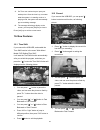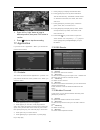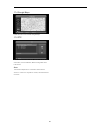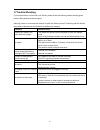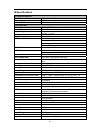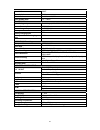SAB xFinder 2 User Manual
1
CONTENTS
1.
SAFETY ............................................................................................................................................................ 3
2.
INTRODUCTION ............................................................................................................................................ 3
3.
FEATURES ....................................................................................................................................................... 4
4.
REMOTE CONTROL ..................................................................................................................................... 5
5.
FRONT PANEL ............................................................................................................................................... 6
6.
REAR PANEL .................................................................................................................................................. 8
7.
CONNECTING YOUR SYSTEM .................................................................................................................. 8
8.
BASIC OPERATIONS .................................................................................................................................. 11
8.1
T
URN ON
X
FINDER
......................................................................................................................................... 11
8.2
P
OWER
........................................................................................................................................................... 11
8.3
C
HANNEL
U
P
/C
HANNEL
D
OWN
..................................................................................................................... 11
8.4
V
OLUME
U
P
/V
OLUME
D
OWN
........................................................................................................................ 11
8.5
N
UMBER
........................................................................................................................................................ 11
8.6
M
UTE
............................................................................................................................................................ 11
8.7
P
AUSE
............................................................................................................................................................ 11
8.8
A
UDIO
........................................................................................................................................................... 11
8.9
I
NFORMATION
................................................................................................................................................ 12
8.10
EPG ........................................................................................................................................................... 12
8.11
TV/RADIO ................................................................................................................................................ 13
8.12
C
HANNEL
L
IST
........................................................................................................................................... 13
8.13
P
AGE
U
P
/P
AGE
D
OWN
............................................................................................................................... 14
8.14
TXT ........................................................................................................................................................... 14
8.15
S
UBTITLE
................................................................................................................................................... 14
8.16
Z
OOM
......................................................................................................................................................... 14
8.17
M
ENU
......................................................................................................................................................... 14
8.18
V
IDEO
F
ORMAT
.......................................................................................................................................... 14
8.19
E
XIT
........................................................................................................................................................... 15
9.
FINDER........................................................................................................................................................... 15
9.1
S
ATELLITE
I
NSTALLATION
............................................................................................................................. 15
9.2
A
UTO
I
NSTALLATION
..................................................................................................................................... 18
9.3
T
ERRESTRIAL
I
NSTALLATION
........................................................................................................................ 18
9.4
C
ABLE
I
NSTALLATION
................................................................................................................................... 18
10.
ANGLE(SATELLITE GUIDE) .................................................................................................................... 19
11.
CONSTELLATION ....................................................................................................................................... 20
12.
SPECTRUM ................................................................................................................................................... 20
13.
SERVICE ........................................................................................................................................................ 22
13.1
O
RGANIZING
S
ERVICE
................................................................................................................................ 23
13.2
O
RGANIZING
F
AVOURITES
......................................................................................................................... 24
13.3
EPG ........................................................................................................................................................... 25
13.4
CA
S
ETTING
............................................................................................................................................... 26
14.
MEDIA ............................................................................................................................................................ 27
14.1
F
ILE
L
IST
................................................................................................................................................... 27
13.1.1 Record Files .............................................................................................................................................. 27
13.1.2 MP3 Files .................................................................................................................................................. 27
13.1.3 Image Files ................................................................................................................................................ 28
13.1.5.Software .................................................................................................................................................... 30
13.1.4All ............................................................................................................................................................... 30
14.2
S
TORAGE
I
NFORMATION
............................................................................................................................ 30
14.3
PVR
S
ETTING
............................................................................................................................................ 31
14.4
USB
S
PEED
T
EST
....................................................................................................................................... 31
14.5
R
EMOVE
USB
D
EVICE SAFELY
! ................................................................................................................. 31
15.
SYSTEM ......................................................................................................................................................... 31