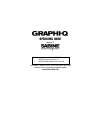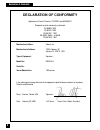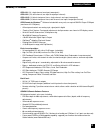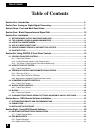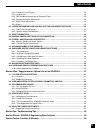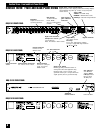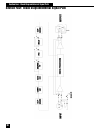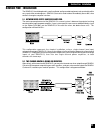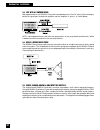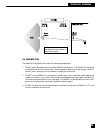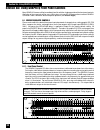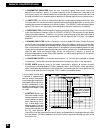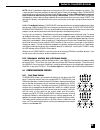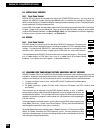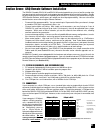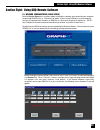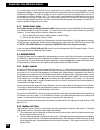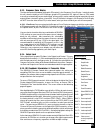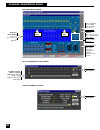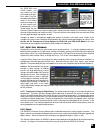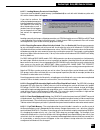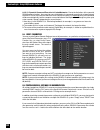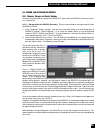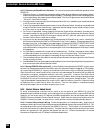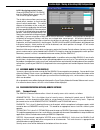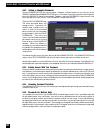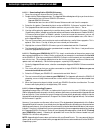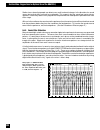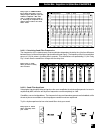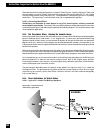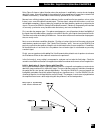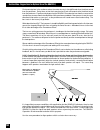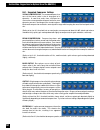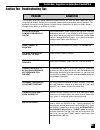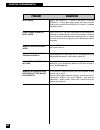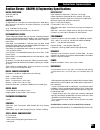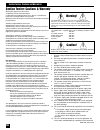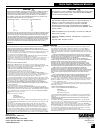- DL manuals
- SABINE
- Stereo Equalizer
- GRAPHI-Q
- Operating Manual
SABINE GRAPHI-Q Operating Manual
Summary of GRAPHI-Q
Page 1
Operating guide version 7 this manual written for sabine graphi-qs with: • grq firmware version 3.10 • grq remote software version 3.10 visit sabine’s website for the latest information and free software/firmware and operating guide updates www.Sabineusa.Com.
Page 2: Declaration of Conformity
Manufacturer's name: sabine, inc. Manufacturer's address: 13301 highway 441 alachua, fl 32615 usa type of equipment: equalizer model no.: graphi-q serial no.: year of manufacture: 1999 and on i, the undersigned, hereby declare that the equipment specified above conforms to the above directive and st...
Page 3
! Grq-3101 (1u, single channel, one input, two outputs) grq-3102 (2u, dual channel, one input & output per channel) grq-3101s (1u, blank front panel slave, single channel, one input, two outputs) grq-3102s (1u, blank front panel slave, dual channel, one input & output per channel) grq remote for win...
Page 4: Table of Contents
" table of contents table of contents section one: introduction .................................................................................................. 6 section two: analog vs. Digital signal processing ........................................................... 7 section three: front an...
Page 5
# table of contents 8.2.3. Response curve display ............................................................................................................ 25 8.2.4. Output level .........................................................................................................................
Page 6
$ congratulations on your purchase of the sabine graphi-q. This product represents our latest breakthrough in our never-ending quest to improve the world’s sound. Aside from the powerful array of features packed into a single unit (graphic eq, fbx filters, parametric filters, high and low cut filter...
Page 7
% section two: analog vs. Digital signal processing section two: analog vs. Digital signal processing the ongoing debate continues: what sounds better, digital or analog signal processing? Audio engineers all have an opinion on this, but the lack of documented research on the topic makes all conclus...
Page 8
& section three: front and back panel views section three: front and back panel views clip led-lights at 3 db below clipping signal led-lights when input is above 30 dbv peak grq-3101 back panel phoenix block connectors for contact closure switch rs-232 serial in connect to serial port of pc, or pre...
Page 9
' section three: front and back panel views grq-3102 front panel grq-3102 back panel grq-3102s back panel grq-3102s front panel.
Page 10
Section four: block diagram/internal signal path section four: block diagram/internal signal path.
Page 11
The graphi-q should be placed in a well-ventilated, well-grounded equipment rack, preferably within easy reach of the sound engineer. Graphi-q slave units need not be as immediately accessible, since control is through a computer interface. 5.1. Between mixer output and power amplifier. The most com...
Page 12
5.3. Use with a powered mixer. With a powered mixer, the graphi-q must be inserted between the “line out” jack(s) (line level output, before the signal goes through the amplifier) and the “amplifier in” jack(s), as shown below: note: not all powered mixers will offer such patch points, or they may l...
Page 13
! 5.6. What not to do the graphi-q should not be used in the following configurations: 1. Do not plug a microphone directly into the graphi-q back panel. The graphi-q is designed for operation with line level signals only. Your microphone signal must first go through a wireless receiver, mixer, prea...
Page 14
" section six: using graphi-q front panel controls section six: using graphi-q controls many graphi-q owners will be immediately familiar with the simple operation of the front panel controls. Operation of these controls will be very similar when using an rs-232 connection to control graphi- q funct...
Page 15
# section six: using graphi-q controls 6.1.2. Linking channel controls (two channel units) two channel graphi-q units offer a useful and unique feature for linking channel controls. Pulling all the a channel eq sliders to the bottom defeats these controls, and applies the b channel settings to the a...
Page 16
$ • a parametric equalizer allows the user to precisely specify three critical values that determine an equalizer’s quality: the center frequency of the eq band that is boosted or cut (measured in hertz), the amount of boost or cut imposed at the center point (measured in db), and the width of the b...
Page 17
% • turbo mode refers to sabine’s unique, exceptionally fast method of placing fbx filters during sound system setup. Turbo mode is less “fussy” about analyzing the sound it hears and is more likely to regard audio signals over a minimum threshold as feedback. It’s also designed to allow feedback to...
Page 18
& the graphi-q allows two stages of filter resetting. You may reset only the dynamic filters, or you may elect to reset all (both fixed and dynamic). - to reset dynamic filters only, press and hold the reset button long enough for the dynamic filter leds to flash three times, then release. - to rese...
Page 19
' note: while turbo mode is operating, the compressor leds may indicate compressor activity. This is normal and will not affect compressor operation when turbo is not engaged. When turbo mode automatically turns off, you’ll be treated to a brief led light show. The filter leds will light in sequence...
Page 20
Section six: using graphi-q controls 6.5. Digital delay controls 6.5.1. Front panel control digital delay controls are located to the right of the compressor controls. You may delay the output of the graphi-q audio signal by up to 999.96 msec (essentially one second) by using the up/ down increment ...
Page 21
Section six: using graphi-q controls section seven: grq-remote software installation the graphi-q models grq-3101 and grq-3102 are designed with easy-to-use, familiar, analog-style front panel controls on the one hand, and computer-based, software driven control on the other. In order for you to exp...
Page 22
Section seven: grq-remote software installation you may connect and control up to eight graphi-qs from one com port. If your computer offers two com ports, you may set up two distinct graphi-q networks of up to eight units each—one for each port. Simply connect units in series from the serial out ja...
Page 23
! Section eight: using grq remote software section eight: using grq-remote software 8.1. Welcome screen/network chain screen refer to section seven for instructions about installing the software and connecting your computer to up to eight graphi-qs, or 16 channels of audio. If you use two com ports ...
Page 24
" 8.2. Grq main screen the main remote screen (see page 26) is designed for easy access to all of the vital functions and controls of the graphi-q. Most can be accessed directly on the main screen, and no control screen is more than a single keystroke away. If you’re familiar with windows applicatio...
Page 25
# 8.2.3. Response curve display the blue delineated field below the graphic eq controls is the response curve display. In default mode, this will show the totality of all eq changes (graphic eq, parametric eq, high cut, low cut, fbx) made manually or automatically to your audio signal, and currently...
Page 26
$ response curve display shows re- sponse curve of all eq filters fbx and parametric filters screen main grq remote screen global parameters screen scroll bar changes values in selected field click & drag the handle, or click anywhere in the bar for quick editing level indicators input, output, comp...
Page 27
% 8.2.5.1. Setting fbx filters with graphi-q remote software. The remote software offers an additional method for setting fbx filters, as well as both manual turbo mode and normal (non-turbo) fbx setups, similar to front panel control options. The new software option is called auto turbo mode. See s...
Page 28
& for two-channel systems, auto turbo will prompt you to perform the same setup for the second channel, or exit to normal operation. For models grq-3101 and grq-3102s, auto turbo will set the same filters simultaneously for both a and b outputs, and will show the b output fbx/parametric screen durin...
Page 29
' section eight: using grq remote software for grq-3102 and 3102s models, you may choose to have your compressor oper- ate in either true ste- reo mode, or dual mono mode. In dual mono mode, the compressor for each channel acts independently. In true stereo mode, the two channels interact to preserv...
Page 30
! 8.3. Linking parameters and control with the grq-remote software one of the most powerful features of the graphi-q remote software is its capability to control multiple units from a single central computer. Up to two sets of eight units can be linked via serial cables and controlled from a single ...
Page 31
! Could link all the a channels together for all 8 units, the b channels of the first four graphi-qs, the b channels of units 5 and 6, etc., or any combination up to eight different groups. All cells in the same linked group must be either abs linked or rel linked (e.G., cells labeled a1 and r1). Th...
Page 32
! 8.3.2.4. Parametric filter linking. Parametric filters can be linked; however, different rules apply for grq- 3102 and grq-3102s, as opposed to grq-3101 and grq-3101s. For the grq-3102 and grq-3102s: 1. The simplest case occurs when you begin by setting all the filters you wish to be linked for al...
Page 33
!! 8.3.2.7. Loading memory presets to linked units. If you try to recall and load a stored memory (see section 8.6) to a unit with cells linked to any other unit, the screen shown at below will appear: if you elect to continue, the value your loaded memory puts into any linked cell on the cho- sen g...
Page 34
!" section eight: using grq remote software 8.3.2.12. Speed of command execution in linked networks. Due to the limitations of the speed of rs-232 communications, there may be some slight delays in command execution for a large network of graphi-qs for units near the end of the chain. Most of this d...
Page 35
!# section eight: storing & recalling grq presets 8.6. Storing and recalling grq presets 8.6.1. Memory storage and recall options you may store and recall all settings of the graphi-q, either within the graphi-q memory itself, or as an external file. 8.6.1.1. Storage within the graphi-q memory. Ther...
Page 36
!$ section eight: storing & recalling grq presets 8.6.1.2. Summary of stored preset protocols. To summarize the control and indicator protocols of the graphi-q: 1. Whenever preset 1 is selected, the front panel settings will be absolute indicators of parameter settings, and manual adjustments will b...
Page 37
!% section eight: storing & recalling grq configurations 8.6.2.2. Assigning contact closure. Choose assign contact closure from the options menu, or press key f7. The screen at right will appear. The far right column allows you to assign stored preset numbers to each contact closure switch combinati...
Page 38
!& section eight: password protection with grq remote 8.8.2. Setting or changing passwords only an administrator can set passwords. However, until passwords are set, all users of the graphi-q will be allowed administrator access. Therefore, if security is a concern, the first person to use the graph...
Page 39
!' section eight: upgrading graphi-q firmware via flash ram 8.9. Navigating with multiple units here’s a quick guide to moving around rapidly from unit to unit when you are working with one computer and several graphi-qs. Switching control from one unit to another. This can be accomplished with eith...
Page 40
" 8.10.1.1. Downloading sabine graphi-q firmware 1. Go on-line using your internet service provider (isp). 2. Double click the sabine upgrader icon. The upgrade wizard dialog box will give you three choices: - download the latest version of graphi-q firmware. - upgrade graphi-q firmware. - download ...
Page 41
" section nine: suggestions for optimal use of the graphi-q like any powerful tool, the graphi-q offers an infinite number of possible control configurations, and the choices may at times appear overwhelming. Here are some helpful considerations for maximizing the audio quality of your sound system,...
Page 42
" a complete discussion of room acoustics, speaker and microphone placement, and so forth is obviously way beyond the scope of this manual. Likewise, a perfectly optimized acoustical space with an ideal sound system is as rare as a humble lead guitarist. Fortunately, the graphi-q is an ideal tool fo...
Page 43
"! The patented sabine fbx filter is essentially a parametric filter that is automatically activated when acoustical feedback occurs. It is placed exactly at the frequency of the feedback, to the minimum depth necessary to remove it, with a very narrow notch (typically 1/10 octave wide). The accurac...
Page 44
"" • reference microphone. If you’re using a reference microphone and a real time analyzer (such as those integral to the sabine power-q or real-q2), you may also wish to study the results with the microphone at several locations. We recommend using a flat response, free-field reference microphone s...
Page 45
"# 9.4. Using digital delay this section goes beyond the typical operating guide that only explains the front and back panel adjustments of a piece of equipment. Instead, we discuss the basic acoustical concepts needed to get the most out of the use of digital delay in sound systems. If you are fami...
Page 46
"$ studies have shown that people can detect even small horizontal changes in the direction of a sound source, but vertical shifts are much less noticeable. This suggests that the sound from center-cluster speakers is more likely to be visually aligned with the performer than loudspeakers placed on ...
Page 47
"% 9.4.2.1. Calculating comb filter frequencies the frequencies of the reinforcements and cancellations depend on the delay time (the time difference between the arrival time of the original signal and the delayed signal). The frequency of the first cancellation occurs at 1/(2t) hz, where t = the de...
Page 48
"& stack two identical full-range loudspeakers as shown in delay figure 4. Carefully align the hf horns and wire the speakers in mono. Stand in front while listening to your favorite full-spectrum cd. Ask a friend to move the top speaker slowly away from you. The degradation in sound quality you hea...
Page 49
"' delay figure 5 shows a typical situation where the performer is amplified by a center cluster hanging above the stage. Almost everybody in the audience will enjoy good sound, except those seated in the shadow of the balcony. So we add an under-balcony speaker to fill in the shadow. Now we have su...
Page 50
# find a central place in the audience where the center cluster is 6 to 8 db louder than the direct sound from the performer. Delay them so that their sound arrives 5 to 8 milliseconds after the direct sound from the performer. Experiment by bypassing the graphi-q in and out to hear how the source o...
Page 51
# 9.5. Using the compressor/limiter the dynamic range (how loud we can hear to how quiet a sound we can detect) of the human ear is far greater than the capacity of sound systems to reproduce. Although some of this equipment limitation is at the upper extreme of the dynamic range (where too loud a s...
Page 52
# 9.5.1. Suggested compressor settings vocal compression. The renowned expressive- ness of the human voice is due in large part to its dynamics. A vocal that varies from a whisper to a scream has a strong emotional impact, but those same dynamics present a challenge to the sound engineer. Ideal voca...
Page 53
#! Section ten: troubleshooting tips in the unlikely event you should experience trouble with the unit, here are some suggestions about what might be wrong. Some of these are pretty obvious, but so sometimes are the solutions! For additional assistance, call the sabine customer service department at...
Page 54
#" bypass the graphi-q. If noise is still there, it’s not the graphi-q. If noise goes away, check your gain structure. Make sure the input level to the graphi-q is robust. Turn down gain downstream. Is your graphi-q in front-panel mode? Load any stored preset other than #1. Check output level. Most ...
Page 55
## section eleven: graphi-q engineering specifications digital processing 24 bit a/d and d/a 32-bit dsp graphic equalizer 31 digital filters on 1/3-octave iso center frequencies, width adjust- able¨ from 0.5 to 1.0 octave in .01 octave increments; ±12 or 6 db boost and cut ±6 or 12 db boost and cut ...
Page 56
#$ warning! This equipment must be earthed. Caution! Risk of electric shock. Do not open. Caution! Shock hazard. Do not remove covers. No user serviceable parts inside. Refer servicing to qualified service personnel. Warning! To reduce the risk of fire or electric shock, do not expose this product t...
Page 57
#% made in usa manufactured by: sabine, inc. 13301 highway 441 alachua, florida 32615-8544 usa phone: (904) 418-2000 • fax: (904) 418-2001 www.Sabineusa.Com grq-opgd-v7.P65 000222 - hto limited warranty caution caution this apparatus contains a lithium battery. Replacement shall be made by qualified...