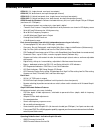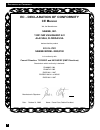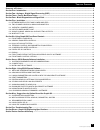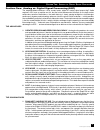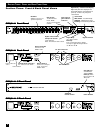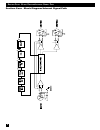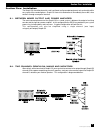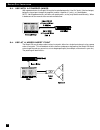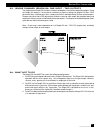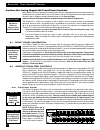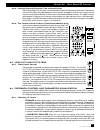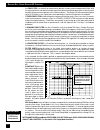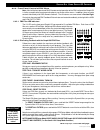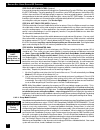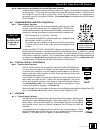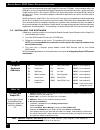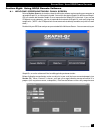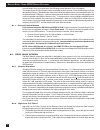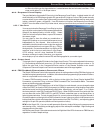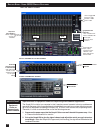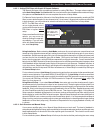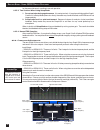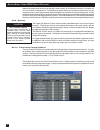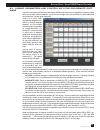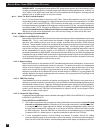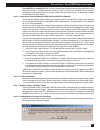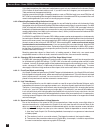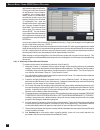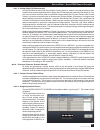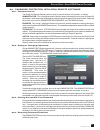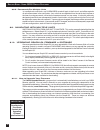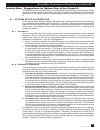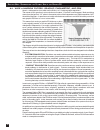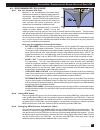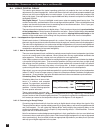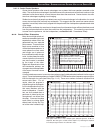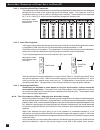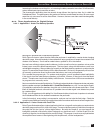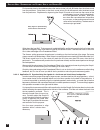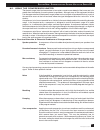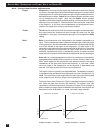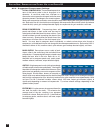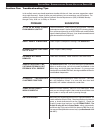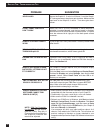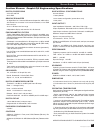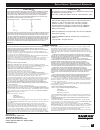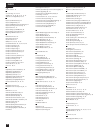1 b1-grq-2-opguide-v1-050125.Pmd grq3121 (1u, single channel, one input, two outputs) grq3122 (2u, dual channel, one input & output per channel) grq3121-s (1u, blank front panel slave, single channel, one input, two outputs) grq3122-s (1u, blank front panel slave, dual channel, one input & output pe...
2 d eclaration of c onformity en 60065: 1993 en 60742: 1995 en 55103-1: 1997 en 55022: 08:94 + a1:05:05 en 55103-2: 1997 ec - declaration of conformity ce m arking we, the manufacturer sabine, inc. 13301 nw us highway 441 alachua, florida usa declare that the product equalizer sabine model grq3100 i...
3 b1-grq-2-opguide-v1-050125.Pmd t able of c ontents summary of features ......................................................................................................................................................... 1 section one: introduction ................................................
4 section one: introduction congratulations on your purchase of the sabine graphi-q2. This product represents our latest breakthrough in our never-ending quest to improve the world’s sound. Aside from the powerful array of features packed into a single unit (graphic eq, fbx filters, parametric filte...
5 b1-grq-2-opguide-v1-050125.Pmd s ection t wo : a nalog vs . D igital s ignal p rocessing section two: analog vs. Digital signal processing (dsp) the ongoing debate continues: what sounds better, digital or analog signal processing? Audio engineers all have an opinion on this, but the lack of docum...
6 section three: front & back panel views s ection t hree : f ront and b ack p anel v iews clip led-lights at 3 db below clipping signal led-lights when input is above 30 dbv peak phoenix block connectors for contact closure switch rs-232 serial in connect to serial port of pc, or previous grq in ch...
7 b1-grq-2-opguide-v1-050125.Pmd s ection t hree : f ront and b ack p anel v iews g g g g gr r r r rq3 q3 q3 q3 q3122 front panel 122 front panel 122 front panel 122 front panel 122 front panel g g g g gr r r r rq3 q3 q3 q3 q3122 bac 122 bac 122 bac 122 bac 122 back panel k panel k panel k panel k p...
8 section four: block diagram/internal signal path s ection f our : b lock d iagram /i nternal s ignal p ath.
9 b1-grq-2-opguide-v1-050125.Pmd section five: installation the graphi-q2 should be placed in a well-ventilated, well-grounded equipment rack, preferably within easy reach of the sound engineer. Graphi-q2 slave units need not be as immediately accessible, since control is through a computer interfac...
10 5.3. Use with a powered mixer with a powered mixer, the graphi-q2 must be inserted between the “line out” jack(s) (line level output, before the signal goes through the amplifier) and the “amplifier in” jack(s), as shown below: note: not all powered mixers will offer such patch points, or they ma...
11 b1-grq-2-opguide-v1-050125.Pmd 5.5. Single channel graphi-q2: one input - two outputs the single channel graphi-q2 also offers a unique setup option, since it offers two parallel outputs. Using the graphi-q2 software, it is possible to separately assign the settings for graphic eq filters, fbx/ p...
12 s ection s ix : u sing g raphi -q2 c ontrols section six: using graphi-q2 front panel controls many graphi-q2 owners will be immediately familiar with the simple operation of the front panel controls. Operation of these controls will be very similar when using an rs-232 connection to control grap...
13 b1-grq-2-opguide-v1-050125.Pmd s ection s ix : u sing g raphi -q2 c ontrols 6.2.2. Linking channel controls (two-channel units) two channel graphi-q2 units offer a useful and unique feature for linking channel controls. Pulling all the a channel eq sliders to the bottom defeats these controls, an...
14 • an fbx filter is essentially an automatically placed, narrowly attenuated parametric filter, with the center point of its narrow cut tuned to a precise frequency that feeds back when a sound system amplifies one or more microphones to a sufficient volume. The graphi-q2 will automatically place ...
15 b1-grq-2-opguide-v1-050125.Pmd 6.4.2. Front panel control of fbx filters note: most of the front panel and grq-remote control operation of the fbx section of the graphi-q2 is similar, except that the remote control replaces your fingers with a mouse. In addition, there are some controls offered o...
16 step five: set fixed filters (optional) if you want to change the factory default setting of nine fixed and three dynamic fbx filters, press and hold the set fixed button. The corresponding leds for all filters set to fixed will come on, then all filter leds will flash, then each filter led will ...
17 b1-grq-2-opguide-v1-050125.Pmd 6.4.3. Adjustments available only with remote control in addition to fbx, graphic, and high and low cut filters, your graphi-q2 can provide fully programmable parametric filters. These filters are accessible only through grq-remote software. Each channel of your gra...
18 s ection s ix : u sing g raphi -q2 c ontrols 6.8. Front panel default settings adjustable only by software graphi-q2 models grq3121 and grq3122 allow adjustment of most, but not all parameters from the front panel. Aside from control of parametric filters and the crossover, which can only be adju...
19 b1-grq-2-opguide-v1-050125.Pmd s ection s ix : u sing g raphi -q2 c ontrols section seven: grq2 remote software installation the graphi-q2 models grq3121 and grq3122 are designed with easy-to-use, familiar, analog-style front panel controls on the one hand, and computer-based, software driven con...
20 s ection s even : grq2 r emote s oftware i nstallation you may connect and control up to eight graphi-q2s from one com port. If your computer offers two com ports, you may set up two distinct graphi-q2 networks of up to eight units each—one for each port. Simply connect units in series from the s...
21 b2-grq-opguide-v9-031020.Pmd s ection e ight : u sing grq2 r emote s oftware section eight: using grq2 remote software 8.1. Welcome screen/network chain screen refer to section seven for instructions about installing the software and connecting your computer to up to eight graphi-qs, or 16 channe...
22 or more graphi-qs in your serial chain, the following screen (network chain) will appear: this screen shows all of the graphi-q units connected to your computer via serial connections from the designated com port. (remember the software will allow two separate chains of connected graphi-qs, using...
23 b2-grq-opguide-v9-031020.Pmd s ection e ight : u sing grq2 r emote s oftware cut filters by clicking on the slope indicators, located between the two horizontal scroll bars. Filter slope can be either 12 or 24 db per octave. 8.2.3. Response curve display the gray field below the graphic eq contro...
24 main grq remote screen s ection e ight : u sing grq2 r emote s oftware level indicators input, output, compressor gain/ reduction, and limiter indicator for both channels click to toggle eq boost/cut range between ± 6 db and ± 12 db. Click to open screens for these parameters. Graphic eq link ind...
25 b2-grq-opguide-v9-031020.Pmd s ection e ight : u sing grq2 r emote s oftware 8.2.5.1. Setting fbx filters with graphi-q remote software the remote software offers an additional method for setting fbx filters. The new software option is called auto setup mode . See section 6.4.1 for more informati...
26 for the second channel, or exiting to normal operation. 8.2.5.3. Two cautions when using setup mode 1. Do not use turbo during a performance. It is a setup tool only. If you play audio through the graphi- q while it is in setup mode (manual or auto), the audio may sound distorted, and fbx filters...
27 b2-grq-opguide-v9-031020.Pmd s ection e ight : u sing grq2 r emote s oftware 8.2.7. Compressor/limiter adjustments compressor/limiter controls are located below the eq curve display on the main graphi-q remote screen. You may adjust settings by clicking (left button) on a virtual knob or control ...
28 s ection e ight : u sing grq2 r emote s oftware caution fbx / parametric bypass be careful when bypassing fbx or parametric filters. This may allow suppressed feedback to be released! Bypass settings are saved in stored presets and will be recalled as part of a saved preset. Bypass switching, how...
29 b2-grq-opguide-v9-031020.Pmd s ection e ight : u sing grq2 r emote s oftware 8.3. Linking parameters and control with the grq-remote soft- ware one of the most powerful features of the graphi-q2 remote software is its capability to control multiple units from a single central computer. Up to two ...
30 s ection e ight : u sing grq2 r emote s oftware range limits if changing cell values within a rel group causes some or all of the linked cell values to reach and exceed the limits of available range, the initial offset will be reduced due to a “ceiling” (or “floor”) effect. Once all rel cells rea...
31 b2-grq-opguide-v9-031020.Pmd s ection e ight : u sing grq2 r emote s oftware for the grq3121 and grq3121-s: you will not be allowed to have corresponding output filters set to different filter types. Changing one filter type from fbx-f to fbx-d to parametric will automatically change the correspo...
32 s ection e ight : u sing grq2 r emote s oftware if you elect to continue, the value your loaded memory puts into any linked cell on the chosen graphi- q 2 will affect all other linked values as well. If you don’t want this to happen, you must open the link table and remove the appropriate linking...
33 b2-grq-opguide-v9-031020.Pmd s ection e ight : u sing grq r emote s oftware 8.4. Reset parameters you may use the sabine remote soft- ware to reset all parameters, or a particu- lar set of parameters. To access the reset parameters, press f12 function key, or select reset parameters from the opti...
34 s ection e ight : u sing grq2 r emote s oftware adjustments made on the graphi- q front panel will be displayed on the remote control screens. In addition, any of these adjust- ments, alone or in combination, can then be saved to any of the memory locations from #2 to #20. To accomplish this, ope...
35 b2-grq-opguide-v9-031020.Pmd s ection e ight : u sing grq r emote s oftware 8.6.1.3. Saving graphi-q2 files externally use the file menu at the top left of the graphi-q main screen for access to storage and recall of files to media (such as the computer hard drive, floppy disc, zip cartridge, etc...
36 s ection e ight : u sing grq2 r emote s oftware grq3122 model. In addition, switch positions 8 through 20 will default to front panel settings, until they are assigned other stored presets. All switch assignments for positions 2 through 7, and any new assignments for positions 8 and above, will r...
37 b2-grq-opguide-v9-031020.Pmd s ection e ight : u sing grq2 r emote s oftware 8.8. Password protection with grq2 remote software 8.8.1. Password levels the graphi-q2 remote software offers 4 levels of security access to its controls, as follows: administrator . This is the highest level of securit...
38 s ection e ight : u sing grq2 r emote s oftware 8.8.5. Passwords for multiple units in a multiple unit serial chain, any passwords saved will apply to the first unit, and will be copied to all units downstream in the serial chain. Any units that are separated from the serial chain in place at the...
39 b2-grq-opguide-v9-031020.Pmd section nine: suggestions for optimal use of the graphi-q like any powerful tool, the graphi-q offers an infinite number of possible control configurations, and the choices may at times appear overwhelming. Here are some helpful considerations for maximizing the audio...
40 9.2. Wide & narrow filters: graphic, parametric, and fbx here’s a trick question: how wide are the filters in a 1/3 octave graphic equalizer? The answer to this question is not as obvious as the term “1/3 octave” would suggest. Much confusion stems from the fact that “1/3” refers to the center po...
41 b2-grq-opguide-v9-031020.Pmd 9.3. Recommended eq usage 9.3.1. Set the graphic eq first because of the considerations discussed above, sabine recommends first adjusting graphic equaliza- tion settings, before addressing use of fbx or para- metric filters. Graphic eq filters will compensate for une...
42 9.4. Using digital delay this section goes beyond the typical operating guide that only explains the front and back panel adjustments of a piece of equipment. Instead, we discuss the basic acoustical concepts needed to get the most out of the use of digital delay in sound systems. If you are fami...
43 b2-grq-opguide-v9-031020.Pmd s ection n ine : s uggestions for o ptimal u se of the g raphi -q2 9.4.1.3. Center cluster speakers center cluster speakers offer several advantages over systems that have speakers mounted on the sides. The most obvious advantage is that the distance to the closest an...
44 9.4.2.1. Calculating comb filter frequencies the frequencies of the reinforcements and cancellations depend on the delay time (the time difference between the arrival time of the original signal and the delayed signal). The frequency of the first cancellation occurs at 1/(2t) hz, where t = the de...
45 b2-grq-opguide-v9-031020.Pmd s ection n ine : s uggestions for o ptimal u se of the g raphi -q2 increasing the loudness more than this, or increasing the delay somewhat more than 35 milliseconds, makes the delayed signal sound like an echo. The phenomenon describing how the acoustic image follows...
46 s ection n ine : s uggestions for o ptimal u se of the g raphi -q2 find a central place in the audience where the center cluster is 6 to 8 db louder than the direct sound from the performer. Delay them so that their sound arrives 5 to 8 milliseconds after the direct sound from the performer. Expe...
47 b2-grq-opguide-v9-031020.Pmd s ection n ine : s uggestions for o ptimal u se of the g raphi -q2 9.5. Using the compressor/limiter the dynamic range (how loud we can hear to how quiet a sound we can detect) of the human ear is far greater than the capacity of sound systems to reproduce. Although s...
48 9.5.2. Compressor/limiter adjustments output output allows you to vary the signal gain after it has been compressed. Without this control, the output signal level would fall below the input, since the function of the compressor is to restrict the increase in gain of signals louder than a user- de...
49 b2-grq-opguide-v9-031020.Pmd limit limit sets an absolute output gain level. Peak input signals rising above the threshold value set with this parameter will be compressed so extremely as to reflect no additional gain at the output stage. Note that the limit threshold and the compressor threshold...
50 s ection n ine : s uggestions for o ptimal u se of the g raphi -q2 9.5.3. Suggested compressor settings vocal compression the renowned expressive- ness of the human voice is due in large part to its dynamics. A vocal that varies from a whisper to a scream has a strong emotional impact, but those ...
51 b2-grq-opguide-v9-031020.Pmd section ten: troubleshooting tips in the unlikely event you should experience trouble with the unit, here are some suggestions about what might be wrong. Some of these are pretty obvious, but so sometimes are the solutions! For additional assistance, call the sabine c...
52 bypass the graphi-q. If noise is still there, it’s not the graphi- q. If noise goes away, check your gain structure. Make sure the input level to the graphi-q is robust. Turn down gain down- stream. Is your graphi-q2 in front-panel mode? Load any stored preset other than #1. Check output level. M...
53 b2-grq-opguide-v9-031020.Pmd section eleven: graphi-q2 engineering specifications digital processing 24 bit a/d and d/a 32-bit dsp graphic equalizer 31 digital filters on 1/3-octave iso center frequencies, width adjust- able from 0.5 to 1.0 octave in .01 octave increments; ±12 or 6 db boost and c...
54 warn ing! This equipment must be earthed. Caution! Risk of electric shock. Do not open. Caution! Shock hazard. Do not remove covers. No user serviceable parts inside. Refer servicing to qualified service personnel. Warning! To reduce the risk of fire or electric shock, do not expose this product ...
55 b2-grq-opguide-v9-031020.Pmd made in usa manufactured by: sabine, inc. 13301 nw us highway 441 alachua, florida 32615-8544 usa phone: (386) 418-2000 • fax: (386) 418-2001 www.Sabine.Com limited warranty caution caution this apparatus contains a lithium battery. Replacement shall be made by qualif...
56 index symb symb symb symb symbols ols ols ols ols 25-pin connector 19 a a a a a acoustic image 42, 44, 45 amplifier 26, 35, 40, 50, 9, 10, 15, 16 applications for digital delay 42, 45 b b b b b bypass (& fbx auto setup) 25 bypass (& digital delay) 42 bypass (& grq remote control software) 27 bypa...