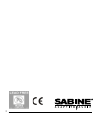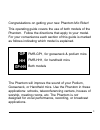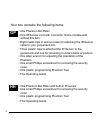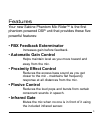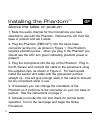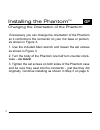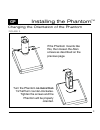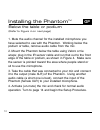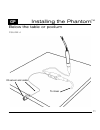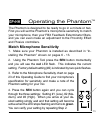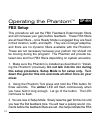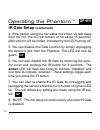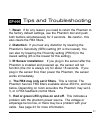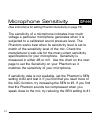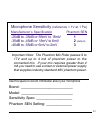- DL manuals
- SABINE
- Other
- PHANTOM MIC RIDER PMR-GP1
- Operating Manual
SABINE PHANTOM MIC RIDER PMR-GP1 Operating Manual - Wise – No More!
8
Installing the Phantom
If necessary you can change the orientation of the Phantom
so it conforms to the connector on your mic base or podium,
as shown in Figure 3.
1. Use the included Allen wrench and loosen the set screws
as shown in Figure 3.
2. Turn the body of the Phantom one half turn counter-clock-
wise – no more!
3. Tighten the set screws on both sides of the Phantom case
and be sure they seat into the connector - just like they did
originally. Continue installing as shown in Step 3 on page 6.
Changing the Orientation of the Phantom
GP
TM
Summary of PHANTOM MIC RIDER PMR-GP1
Page 1
Operating guide table of contents introduction 3 features 5 installation - gp1 6 installation - hh1 12 operation 14 tips & troubleshooting 21 chart of mic sensitivities 23 specifications 25 warranty 26 made in usa patent pending pmr-gp1 pmr-hh1 the phantom mic rider is designed to work with industry...
Page 2
2.
Page 3
3 congratulations on getting your new phantom mic rider! This operating guide covers the use of both models of the phantom. Follow the directions that apply to your model. For your convenience each section of this guide is marked as follows indicating which model is explained. The phantom will impro...
Page 4
4 your box contains the following items: • one phantom mic rider • one ir sensor cord with connector. Some models sold without this item. • eight metal clips in various sizes for attaching the ir sensor cable to your gooseneck mic. • three plastic clips to attached the ir sensor to the gooseneck and...
Page 5: • Automatic Gain Control
5 features your new sabine phantom mic rider tm is the first phantom-powered dsp unit that provides these five powerful features: • fbx feedback exterminator increases gain before feedback. • automatic gain control helps maintain level as you move toward and away from the mic. • proximity effect con...
Page 6
6 installing the phantom 1. Mute the audio channel for the microphone you have selected to use with the phantom. Remove the mic from the base or podium and set it aside. 2. Plug the phantom (pmr-gp1) into the same base connector as the mic, as shown in figure 1. The phantom requires phantom power - ...
Page 7
7 installing the phantom figure 1 figure 2 connecting ir sensor cable.
Page 8: Wise – No More!
8 installing the phantom if necessary you can change the orientation of the phantom so it conforms to the connector on your mic base or podium, as shown in figure 3. 1. Use the included allen wrench and loosen the set screws as shown in figure 3. 2. Turn the body of the phantom one half turn counter...
Page 9
9 installing the phantom changing the orientation of the phantom if the phantom mounts like this, then loosen the allen screws as described on the previous page. Turn the phantom no more than 1/2 half turn counter-clockwise. Tighten the screws and the phantom will be properly oriented. Gp figure 3 t...
Page 10
10 installing the phantom below the table or podium (refer to figure 4 on next page) 1. Mute the audio channel for the installed microphone you have selected to use with the phantom. Working below the podium or table, remove audio cable from the mic. 2. Mount the phantom below the table using velcro...
Page 11
11 below the table or podium installing the phantom ir sensor and cable to mixer figure 4 gp tm.
Page 12
12 installing the phantom handheld microphones (refer to figure 5 on next page) hh 1. Mute the audio channel for the handheld microphone you have selected to use with the phantom. Remove the audio cable from the mic. 2. Plug the phantom (pmr-hh1) into the microphone as shown at right, and reconnect ...
Page 13
13 handheld microphones installing the phantom hh figure 5 ir sensor tm.
Page 14: Button Conventions:
14 operating the phantom the phantom’s controls are hidden behind a security cover. Remove the cover using the included phillips head screwdriver and hold on to those screws. Two buttons and one 3-color led are used to program your phantom. The factory default settings will work well for almost any ...
Page 15: Match Microphone Sensitivity
15 operating the phantom the phantom is designed to be ready to go in a minute or two. First you will set the phantom’s microphone sensitivity to match your microphone, then your fbx feedback exterminator filters, and you can even make an adjustment to the proximity effect and plosive controllers. 1...
Page 16: Mixer.
16 operating the phantom this procedure will set the fbx feedback exterminator filters and will increase your gain before feedback. These fbx filters are all fixed filters - once ready mode is engaged they are fixed in their location, width, and depth. They are no longer adaptive, and there are no d...
Page 17: Fbx Setup (Continued)
17 fbx setup (continued) operating the phantom is in setup mode. The phantom’s first fbx filter will engage and re- move the tone. The flash rate of the led increases with every filter that is placed. Raise the gain again until you hear another feedback tone. The phantom’s second fbx filter will eng...
Page 18
18 operating the phantom proximity & plosive control setup 1. Make sure the phantom is installed as described in “in- stalling the phantom” previously. 2. Using the phantom tool, press the prox button mo- mentarily and you will see the red led flash. This indicates the current setting. Factory defau...
Page 19: Infrared (Ir) Gate Setup
19 operating the phantom infrared (ir) gate setup 1. Connect the sensor to one of the plas- tic clips that matches your gooseneck size. The clip slides on as shown at right. Mount that assembly to the gooseneck. 2. Plug the cable into the phantom’s jack and clip the cable neatly to the gooseneck usi...
Page 20: Ir Gate Setup
20 ir gate setup (continued) operating the phantom 4. If the person using the mic walks more than six feet away from the mic, the mic will remain on for about 15 seconds, after which it will be muted, indicated by the led turning off. 5. You can disable this gate function by simply unplugging the se...
Page 21
21 tips and troubleshooting 1. Reset: if for any reason you need to return the phantom to the factory default settings, use the phantom tool and push both buttons simultaneously for 3 seconds. Be careful - this also clears the fbx filters. 2. Distortion: if you hear any distortion try lowering the p...
Page 22
22 (see instructions for setting phantom sensitivity on page 15) the sensitivity of a microphone indicates how much voltage a particular microphone generates when it is subjected to a calibrated sound pressure level. The phantom works best when its sensitivity level is set to match of the sensitivit...
Page 23
23 microphone sensitivity (reference = 1v at 1 pa) manufacturer’s specification phantom sen -25db to -35db or 56mv to 18mv 1 -35db to -45db or 18mv to 6mv 2 (default) -45db to -55db or 6mv to 2mv 3 use this space to record information about your microphone brand: __________________________ model: __...
Page 24
24 notes.
Page 25
25 specifications • minimum phantom power requirement: 17v @ 9 ma • passes 9 to 17v and up to 4 ma of phantom power to connected mic • frequency response: +/-1.5db (50hz to 20khz) • dynamic range: 94db typ (unweighted) • distortion: • propagation delay: 0.870ms • fbx filters: 2-4 fixed filters • aud...
Page 26: One-Year Limited Warranty:
26 one-year limited warranty: this limited warranty valid only when purchased and registered in the united states or canada. All exported products are subject to war- ranty and services to be specified and provided by the authorized distributor for each country. One-year limited warranty sabine, inc...
Page 27
27 pressed have been complied with, sabine will provide the necessary warranty service to repair or replace the product and will return it, freight collect, to you, the purchaser. Sabine’s liability to the purchaser for damages from any cause whatsoever and regardless of the form of action, includin...
Page 28: 13301 Nw Us Highway 441
Register your sabine products online at: www.Sabine.Com manufactured by: sabine, inc. 13301 nw us highway 441 alachua, florida 32615-8544 usa +(386) 418-2000 fax: +(386) 418-2001 www.Sabine.Com sabine@sabine.Com fbx ® and fbx feedback exterminator ® are registered trademarks of sabine, inc., and are...