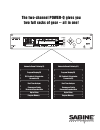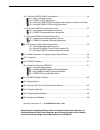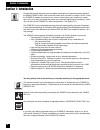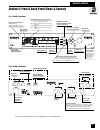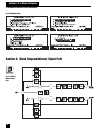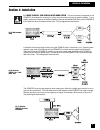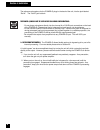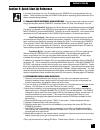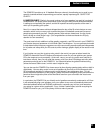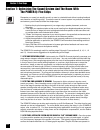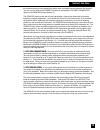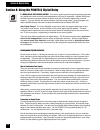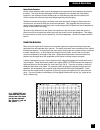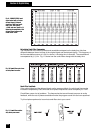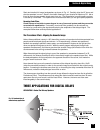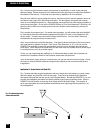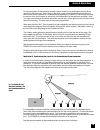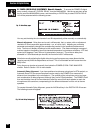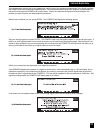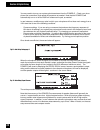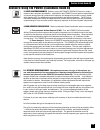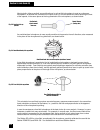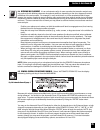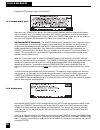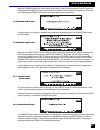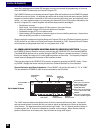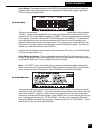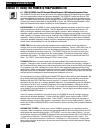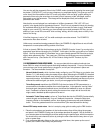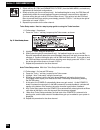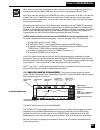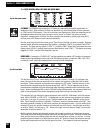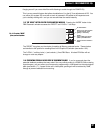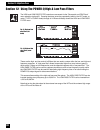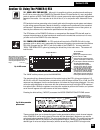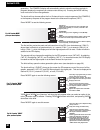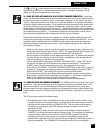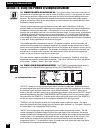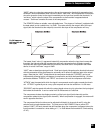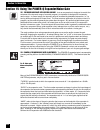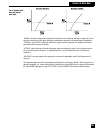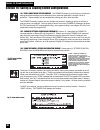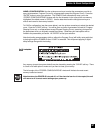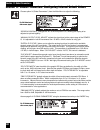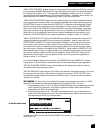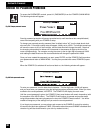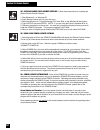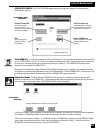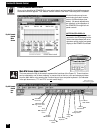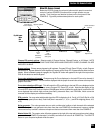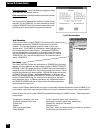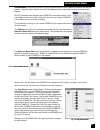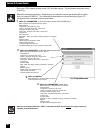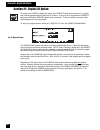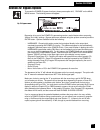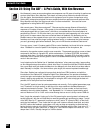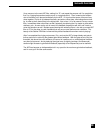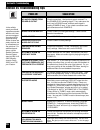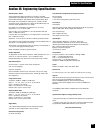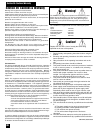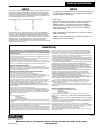- DL manuals
- SABINE
- Music Pedal
- Power-Q
- Operating Information Manual
SABINE Power-Q Operating Information Manual
The two-channel POWER-Q gives you
two full racks of gear -- all in one!
Automatic Room Flattening EQ
Program Shaping EQ
FBX Feedback Exterminator
Parametric EQ
Digital Delay
Downward Expander/Gate
Program Memory
Real-Time Analyzer
Compressor/Limiter
Digital Delay
Automatic Room Flattening EQ
Program Shaping EQ
FBX Feedback Exterminator
Parametric EQ
Digital Delay
Downward Expander/Gate
Program Memory
Real-Time Analyzer
Compressor/Limiter
Digital Delay
CURVE
TURB -
Summary of Power-Q
Page 1
The two-channel power-q gives you two full racks of gear -- all in one! Automatic room flattening eq program shaping eq fbx feedback exterminator parametric eq digital delay downward expander/gate program memory real-time analyzer compressor/limiter digital delay automatic room flattening eq program...
Page 2
Table of contents 1.0 introduction .................................................................................................................. 4 2.0 front and back panel views and controls ................................................................... 5 2.1 main menu windows (quick refer...
Page 3
13.0 using the power-q real-time analyzer ................................................................ 39 13.1 using a real-time analyzer 13.2 power-q rta adjustments 13.3 using the power-q rta and digital delay settings to minimize comb filters 13.4 using the power-q rta during performance 14.0...
Page 4
Section 1: introduction congratulations and welcome to the new digital equalization and signal processing power of the sabine power-q adf-4000, two whole racks' worth of power in a single 2-u unit. Patch the power-q between the output of your mixer and the input to your crossover or power amp, and y...
Page 5
Section 2: front & back panel views & controls rs232 remote control connector rs232 power-q network connector (for multiple power-qs) midi i/o connectors reference mic clip indicator remote control indicators midi: midi data serial: rs232 serial port data digital: aes/ebu digital interface display w...
Page 6
6 sections 2 & 3: menus & diagrams fig. 4: power-q internal signal path 2.1 main menu windows (quick reference) section 3: block diagram/internal signal path fig. 3: main menu items.
Page 7
Section 4: installation 4.1 where to install your power-q in the sound system . The most common placement of the power-q is between the output of a mixing console and the input to a power amplifier. If your system requires a crossover or additional delays (such as the sabine dqx-206), put the power-...
Page 8
The reference microphone for the power-q plugs in the back of the unit, into the jack labeled “ref a.” the “ref b” jack is blank. The power-q should not be used in the following configurations: · do not plug a microphone directly into the channel a or b xlr input connections on the back of the power...
Page 9
If you want to get going in a hurry, first make sure your power-q is correctly patched into your system. There are two main tasks the power-q will perform: equalizing the tonal balance of the system and eliminating feedback. 5.1 eqing an acoustic environment: quick instructions. There are three basi...
Page 10
Live sound reinforcement can be a challenging business. Look what we have to deal with: the guitar player turns up to 11 and still complains that she can’t hear herself. The podium speaker points the mic at his sternum and mumbles, drowned out by the chatter of people eating dinner, in a boxy hotel ...
Page 11
The power-q provides up to 12 feedback filters per channel, thus allowing you to excel in your quest for loudness without compromising your second, equally important goal: quest for clarity. 6.2 quest for clarity. Clarity in the sound coming out of your speakers is a result of a myriad of considerat...
Page 12
Remember, our quest is to amplify sound in a room to a desirable level without creating feedback and distortion or sacrificing clarity. To make the most of a sound system in a particular acoustical environment, you will need to follow five simple steps: 1. Optimize the physical arrangement of your s...
Page 13
Third-octave centers, but are typically an octave wide, overlapping across adjacent filter controls. You can vary the width of the power-q’s filters by accessing the “global parameters” option on the main menu (see section 17). The power-q excels at the task of room equalization, offering both autom...
Page 14
8.1 digital delay applications and use. This section goes beyond the typical operating guide that only explains the front and back panel adjustments of a piece of equipment. Instead, we discuss the basic acoustical concepts needed to get the most out of the use of digital delay in sound systems. If ...
Page 15
Center cluster speakers center cluster speakers offer several advantages over systems that have speakers mounted on the sides. The most obvious advantage is that the distance to the closest and most distant locations in the audience is often almost equal, so most listeners hear about the same level....
Page 16
Calculating comb filter frequencies the frequencies of the reinforcements and cancellations depend on the delay time (the time difference between the arrival time of the original signal and the delayed signal). The frequency of the first cancellation occurs at 1/(2t) hz, where t = the delay time in ...
Page 17
Stack two identical full-range loudspeakers as shown in fig. 12. Carefully align the hf horns and wire the speakers in mono. Stand in front while listening to your favorite full-spectrum cd. Ask a friend to move the top speaker slowly away from you. The degradation in sound quality you hear is cause...
Page 18
Fig. 12 shows a typical situation where the performer is amplified by a center cluster hanging above the stage. Almost everybody in the audience will enjoy good sound, except those seated in the shadow of the balcony. So we add an under-balcony speaker to fill in the shadow. Now we have sufficient v...
Page 19
Find a central place in the audience where the center cluster is 6 to 8 db louder than the direct sound from the performer. Delay them so that their sound arrives 5 to 8 milliseconds after the direct sound from the performer. Experiment by bypassing the power-q in and out to hear how the source of t...
Page 20
8.2 power-q digital delay adjustments: manual & automatic. To access the power-q digital delay controls, choose #7 (“digital delay” from the main menu. Use the up and down arrow keys to scroll the main menu screen, and the soft key or enter key to select digital delay. You will be presented with the...
Page 21
Your sound system must be set up and operational, and the gain of any equipment downstream in the signal path from the power-q must be turned up to operating level. You must also be able to play audio program (a prerecorded cd will work fine) through the power-q at concert levels. Finally, the refer...
Page 22
You may need to turn up your system gain downstream from the power-q. Check your micro- phone and connections, and repeat the procedure as needed. Note that the power-q will automatically turn on or off the 20db mic reference mic pad, as needed. In rare instances, conditions may arise in which your ...
Page 23
9.3. Reference microphone choice. Microphone placement, the type of microphone you use, and the acoustics of the environment are important considerations for performing an acoustic analysis such as the power-q’s automatic room eq. This is potentially quite a complex subject and a complete discussion...
Page 24
Most typically, either a cardioid, an omnidirectional, or a free-field microphone is used as a reference microphone. A cardioid mic is directional in nature, that is, it is more sensitive to sound entering the front of the capsule, in the same plane as the long dimension of the microphone, as shown ...
Page 25
Section 9: auto room eq 25 9.4. Reference mic placement it is an unfortunate reality of room acoustics that acoustic analysis may vary quite a bit with differing reference microphone positions, depending on the size, shape and surface reflections of the environment. For example, in very small rooms,...
Page 26
Pressing enter displays page 2 on the screen: make sure your power-q is in place in the system (typically between the mixer output and the power amp or crossover input), your system is turned on, your reference microphone is in the correct position, oriented correctly, and plugged into the “ref a” j...
Page 27
When the power-q detects an audio signal at its input(s), page 4 of the automatic room eq menu will indicate that the power-q is testing the reference microphone for the presence of signal (a 1 khz tone) and calibrating the power-q to the reference level heard by the microphone. If a weak signal (or...
Page 28
When the analysis is complete, the power-q will display page 7: the analysis shows the high and low frequency roll-offs inherent in your sound system, and this screen allows the user the option of having the power-q insert matching high pass and low pass filters. Press enter to insert the hpf and lp...
Page 29
10.1 graphic equalizer applications. Automatic room eq or an rta analysis will produce a room eq curve that may best be regarded as a starting point or baseline for further fine tuning with the second level of power-q graphic eq controls, which are user adjustable. Experienced graphic equalizer user...
Page 30
Same “flat” starting point for further eq changes, and now you can add (by programming, or from one of the 99 power-q memories) your favorite program eq. The power-q allows you to develop and save program eqs and load them into the power-q graphic eq with the touch of a button. An engineer who works...
Page 31
31 curve display. One powerful feature of the power-q is its ability to display the total frequency response curve at the output stage of the unit, integrating all its equalization (graphic, parametric, fbx, and high and low pass filters). This curve is superimposed on the graphic screen and is acce...
Page 32
Section 11: fbx/parametric eqs 11.1 types of filters: fixed fbx, dynamic fbx and parametric, fbx feedback exterminator filters. The power-q is the most recent refinement of the patented sabine fbx technology that allows the unit to automatically sense and eliminate feedback. The power-q offers two t...
Page 33
Section 11: fbx/parametric eqs 33 you can also edit the parametric filters in the curve mode, accessed by pressing the second soft key button (“curve/list”) until you see a frequency-by-amplitude display. This gives you an eq- curve view of the filters edited in the list mode, plus allows “click and...
Page 34
34 3. Select soft key #3 ("fbx and parametric filters") from the main menu, and make any adjustments to the default configurations. 4. Slowly raise the gain (for one channel only). As feedback begins to occur, the fbx filters will automatically detect the correct feedback frequency and apply a narro...
Page 35
When turbo or auto turbo is engaged for either channel a or b, the corresponding clip led on the front panel of the power-q will blink, and the soft key will change to indicate "turb+". Auto turbo setup will add gain to the power-q’s output, to a maximum of 20 db, or until the first dynamic filter i...
Page 36
11.4 filter control menu: list mode and curve mode list mode: the power-q provides up to 12 filters per channel for parametric equalization or feedback control. Each of these 12 filters can be set to any of the three types of filters: paramet- ric, fbx fixed or fbx dynamic. Only six of the filters a...
Page 37
Flanging sound if you use a wide filter while listening to audio through the power-q!) this is a very powerful feature that allows visualization of “on-the-fly” fine adjustments of eq. You can refine your system eq curve with a touch of parametric eq added to the response curve you’re already workin...
Page 38
The high and low pass filter controls are accessed via the “parametric and fbx filters” menu selection (option #3). Pressing the down arrow key repeatedly (while in the list mode, or under “type” in curve mode) through all 12 filters ultimately shows the high and low pass filter menu. These are the ...
Page 39
13.1 using a real-time analyzer. Although it is possible to achieve excellent results setting up the eq for a room using the power-q’s automatic room eq (see section 9), many engineers prefer to perform a real-time analysis of a sound system and make equalization adjustments based on the results. Yo...
Page 40
Generation. The power-q display will automatically switch to show the real-time analysis in progress (displays the response you choose under soft key #4). Pressing the noise soft key once more turns off the noise generator. The fourth soft key chooses either the a or b channel input or output respon...
Page 41
"dly " and "dly " enable adjustment of the digital delay time for channel a or b. Delay is adjusted using soft key #1 to increase delay and soft key #2 to decrease. Channels a and b delays can only be set independently of each other. 13.3 using the power-q rta and digital delay settings to minimize ...
Page 42
14.1 compressor/limiter applications and use. The dynamic range (how loud to how quiet) of the human ear is something on the order of a ratio of a billion to one; i.E., the loudness of a sound like a close jet engine is a billion times louder than the level of air molecules striking the human eardru...
Page 43
“knee” refers to a changing compression ratio as the compression threshold is approached and exceeded. Most compressors allow a choice of either “hard knee,” which applies the full compres- sion ratio dynamics control to the signal immediately as the input level crosses the threshold, or “soft knee,...
Page 44
15.1 expander/noise gate applications and use. Just as compression is designed to restrict the extremes of the dynamic range of an audio program, an expander is designed to increase dy- namic range. In normal usage, the dynamic range is increased by downward expansion, i.E., by turning down quiet si...
Page 45
“ngate” allows an independent threshold (in addition to the threshold setting for expansion) to be set for the onset of a noise gate, affording simultaneous operation of both gating and expansion. “thresh” and “ratio” values will differ for the gate and the expander; the settings of all other parame...
Page 46
46 section 16: stored configurations 16.1 recall and storage options and use. The power-q allows up to 99 memory locations for storing parameter settings you’ve determined for a particular application, acoustic venue or performer. These settings may be recalled later, saving you much time and effort...
Page 47
Section 16: stored configurations 47 name a configuration: use the up/down arrow keys to select the parameters you wish to save (all parameters, program curve only, all parameters except the program curve). Press the “enter” button to save your selection. The power-q will automatically return you to...
Page 48
Choose option 9 (“global parameters”) from the main menu to adjust the following: “screen contrast” changes the "tilt" of the front panel lcd, allowing the display to be adjusted to optimal legibility. “manual output level adjust” adjusts the signal level at the output stage of the power- q. It is a...
Page 49
“fbx filter tracking” globally adjusts the range over which an automatic fbx filter can move to accommodate feedback frequencies that may drift slightly as a result of humidity and tempera- ture changes (see section 11.2). This parameter is adjustable to a width from .01 to .10 octave, centered arou...
Page 50
50 section 18: password protection to access the password controls, press #11 (password) from the power-q main menu. The following window will appear: security password protection will prevent unauthorized (or well-intentioned but unsophisticated) users from tampering with your power-q setup. To cha...
Page 51
The power-q is available in the following configurations: • standard model: analog in/out. • transformer analog i/o. Analog connections with jensen transformers. • blank front panel: for remote control via rs-232 serial port interface to windows software. • digital and analog i/o. Adds an aes/ebu di...
Page 52
20.2 installing sabine power-q remote software. Follow these instructions for installing the sabine remote control software: 1. Start windows 3.1 or windows 95. 2. Insert remote control disc into your disc drive. 3. Select the windows 3.1 program manager file then run, or the windows 95 start button...
Page 53
Copyright 1998, sabine, inc. Connect power-qs choose this option when you wish to control power-qs with the remote software. Exit quits the program and returns you to the desktop. *select comm port: in order for computer to “talk” to the power-q, it connects via the standard communications port or “...
Page 54
Power-q remote main screen once you've identified all power-qs in your serial network and successfully launched the program, the screen below will appear. The "default" function screen is the real-time analyzer & eq screen. All other functions may be se- lected using 'pull-down' menus, icons or func...
Page 55
Section 20: remote control main rta screen (lower) below the eq/rta screen are a host of options which permit convenient control of various power-q functions from a single location on your monitor. Their functions are identical to those on the front panel of the power-q. Figure 66 provides descripti...
Page 56
Link controls the link controls allow any combination of power-qs to be linked together and controlled with one adjustment from the power-q remote screen. Link list allows selection of power-qs to be linked together: simply click on the power-qs in the list that you wish to be linked. Linked units w...
Page 57
The reference name edit screen below (figure 71) allows you to customize your remote power-q network by assigning names (e.G., “mains” or “monitors”) or ids (besides the default power-q serial numbers) to each power-q in the network. Simply click in the field below each power-q icon displayed on the...
Page 58
4 3 2 1 select the parameters you desire. Depending on your selection, various parameters will be copied from your source power-q. The numbered clickable buttons in the screen below (figure 73) correspond to the numbered functions listed below: section 20: remote control 58 note that all changes mad...
Page 59
Power-q control priorities in order to avoid possible conflicts that could be created by attempted (intentional or accidental) simultaneous control of a power-q from both the unit’s front panel and the remote software, the following priority of control has been established: when the sabine remote so...
Page 60
Section 21: digital i/o options 60 to enable your power-q digital i/o option, your power-q must have firmware 2.1 or higher, and must be equipped with the optional d-i/o board. If your unit is so equipped the power-q back panel will feature aes/ebu digital in/out connectors. These are used to connec...
Page 61
Section 22: bypass options section 22: bypass to access the power-q bypass functions, please press option #13, "bypass" on the main menu screen. The following screen will appear: bypassing all or part of the power-q’s processing can be a useful feature when comparing “before” and “after” settings. B...
Page 62
Section 23: using the adf -- a pro's guide, with ken newman section 23: pro's guide 62 ken newman’s career as a sound engineer encompasses over 20 years of working for performers such as anita baker, barry manilow, chris isaak, and many other artists who demand the best. Like his clients, ken demand...
Page 63
Section 23: pro's guide 63 i then move on to the next adf filter, setting it to “d,” and repeat the process until i’ve caught the first 5 or 6 ringing frequencies (maybe more, in a tough situation). Then i examine the frequen- cies of the filters put in place automatically by the adf. If it turns ou...
Page 64
In the unlikely event you should experience trouble with the unit, here are some sugges- tions about what might be wrong. Some of these are pretty obvious, but so sometimes are the solutions! For additional assis- tance, call the sabine customer service depart- ment at (904) 418- 2000, monday throug...
Page 65
Section 25: engineering specifications fbx/parametric filters twelve independent digital notch filters per channel, controlled automatically or parametrically from 20 hz to 20 khz, each switchable between fbx fixed filters, fbx dynamic filters and parametric filters filter depth: user-controllable i...
Page 66
Section 26: cautions & warranty 66 section 26: cautions/warranty warning! This equipment must be earthed. Caution! Risk of electric shock. Do not open. Caution! Shock hazard. Do not remove covers. No user serviceable parts inside. Refer servicing to qualified service personnel. Warning! To reduce th...
Page 67
Limited warranty caution pqman_v8.P65 9812-hto this limited warranty valid only when purchased and registered in the united states or canada. All exported products are subject to warranty and services to be specified and provided by the authorized distributor for each country. Ces clauses de garanti...