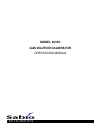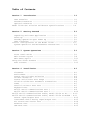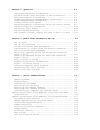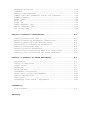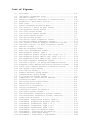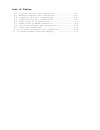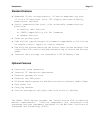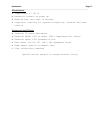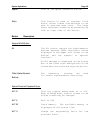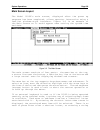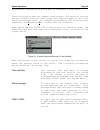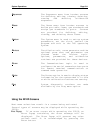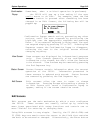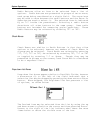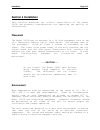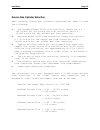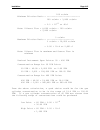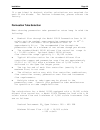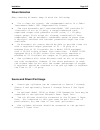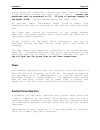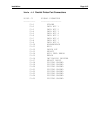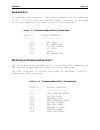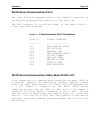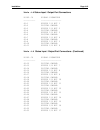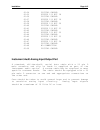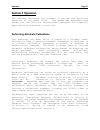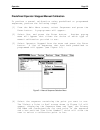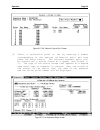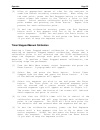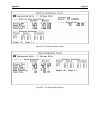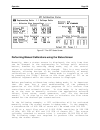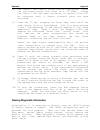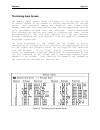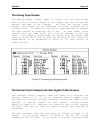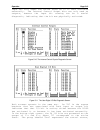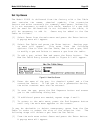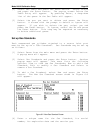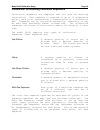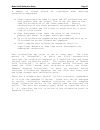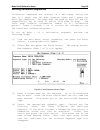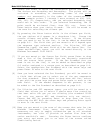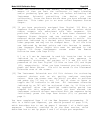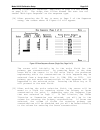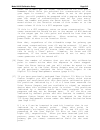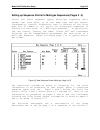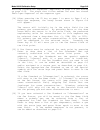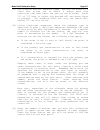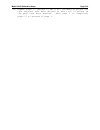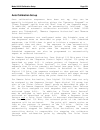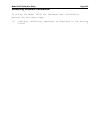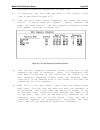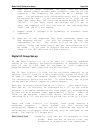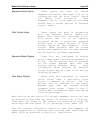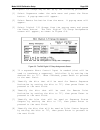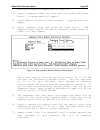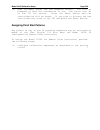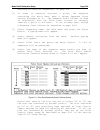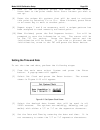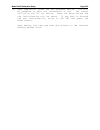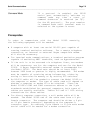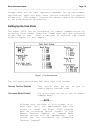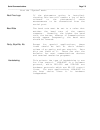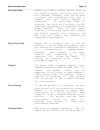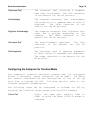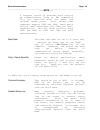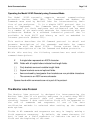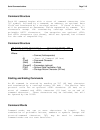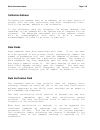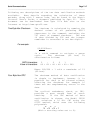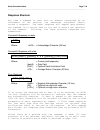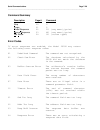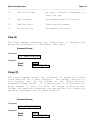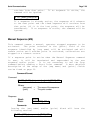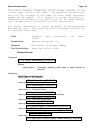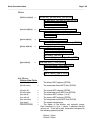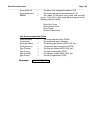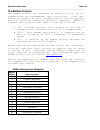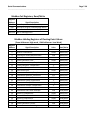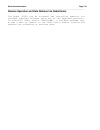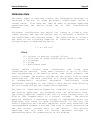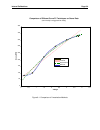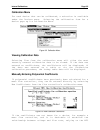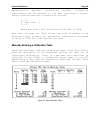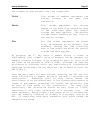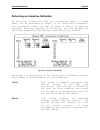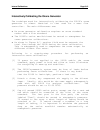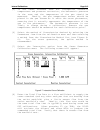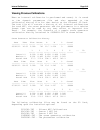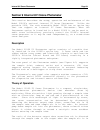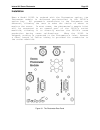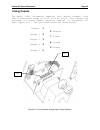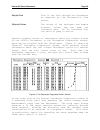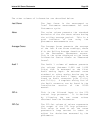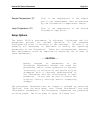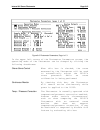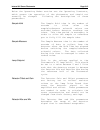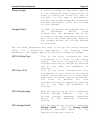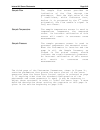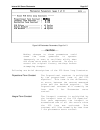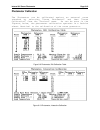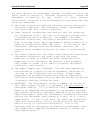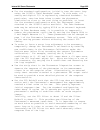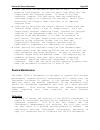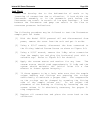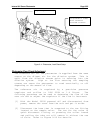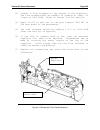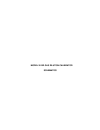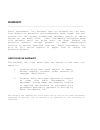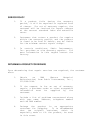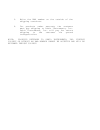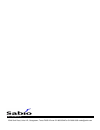- DL manuals
- Sabio
- Test Equipment
- 2010D
- Operation Manual
Sabio 2010D Operation Manual
Summary of 2010D
Page 1
Model 2010d gas dilution calibrator operations manual i n s t r u m e n t s.
Page 2
Model 2010d operations manual ________________________________________________________________ copyright copyright 2004-2013, sabio instruments, inc. All rights reserved. However, any part of this document may be reproduced for sabio instruments, inc. Customer usage with sabio instruments, inc. Cite...
Page 4
Table of contents section 1 introduction.................................... 1-1 user benefits .......................................... 1-1 standard features ....................................... 1-3 optional features ....................................... 1-3 model 2010d gas dilution calibrato...
Page 5
Section 5 operation ...................................... 5-1 performing automatic calibrations ....................... 5-1 calibrating multiple analyzers in one calibration ....... 5-1 performing manual calibrations .......................... 5-2 predefined operator stepped manual calibration .......
Page 6
Response structure ...................................... 7-18 commands ................................................ 7-19 monitor labs commands ................................... 7-19 common data and parameter fields for commands ........... 7-19 command summary....................................
Page 7
List of figures 2-1 main menu .......................................... 2-2 3-1 the model 2010d front panel ......................... 3-2 3-2 the main screen .................................... 3-8 3-3 external keyboard shortcuts in terminal mode ....... 3-9 3-4 examples of data entry fields ........
Page 8
List of tables 4-2 parallel printer port connections .................. 4-8 4-3 external keyboard port connections ............. ... 4-9 4-4 communications port 1 connections .................. 4-9 4-5 communications port 2 connections .................. 4-10 4-6 model 2010d to pc connections .........
Page 9: Section 1 Introduction
Introduction page 1-1 _________________________________________________________________ section 1 introduction users can easily perform gas dilution, ozone, and gpt calibrations with sabio instruments inc.'s intelligent model 2010d gas dilution calibrator. The model 2010d was designed to set a new g...
Page 10
Introduction page 1-2 _________________________________________________________________ a complete calibration system. The model 2010d calibration system makes use of embedded microprocessor technology to enhance the accuracy and control features of the calibration system. The model 2010d is designe...
Page 11
Introduction page 1-3 _________________________________________________________________ standard features embedded 32-bit microprocessor, 42 button membrane key pad, 25 line x 80-character color tft display and user-friendly, menu-driven software serial communications port, with selectable communica...
Page 12
Introduction page 1-4 _________________________________________________________________ model 2010d gas dilution calibrator specifications pneumatics: flow accuracy + 1.0% of full scale flow repeatability + 0.15% of full scale flow linearity + 0.5% of full scale diluent: mass flow controller range 0...
Page 13
Introduction page 1-5 _________________________________________________________________ ozone generator: output range 0.05 - 1.0 ppm at 5 slpm instrument flow (optional extended output range 0.05 - 1 ppm at 10 slpm instrument flow) accuracy + 2% of set point or + 3 ppb at 5 slpm nominal ozone flow o...
Page 14
Introduction page 1-6 _________________________________________________________________ operation modes: manually through use of print panel 42-button membrane keypad and display, external user supplied keyboard or optional rs232 or usb ports automatically by remote contact closures, internal timer ...
Page 15
Introduction page 1-7 _________________________________________________________________ miscellaneous: temperature 5 - 40 oc automatic restart on power up warm-up time less than 30 minutes diagnostic routines for system calibration, checkout and leak testing accessories and options: internal uv ozon...
Page 16: Section 2 Getting Started
Getting started page 2-1 section 2 getting started this section introduces the customer to the model 2010d and presents a few guidelines for getting started using the unit. Unpacking and power application remove the model 2010d from its shipping container and check the unit for damage. Contact the s...
Page 17
Getting started page 2-2 user interface after the model 2010d has finished it's power-up sequence, the screen shown in figure 2-1 will be displayed on the 2010d's front panel. The operation of the model 2010d is similar to operation of many popular windows applications. The front panel touch buttons...
Page 18
Getting started page 2-3 initial configuration of the model 2010d before the model 2010d can perform calibrations, it must be configured for the intended application. Following is the list of tasks that must be accomplished in order to place the unit in proper working order. [1] set the model 2010d'...
Page 19: Section 3 System Operation
System operations page 3-1 section 3 system operation this section presents general information about the operation of the model 2010d calibration system. Front panel guide the model 2010d front panel consists of a twenty-five line by eighty character electroluminescent or color display, an optional...
Page 20
System operations page 3-2 figure 3-1 the model 2010d front panel.
Page 21
System operations page 3-3 button description function buttons: f1 - f7 function key or button usage varies somewhat throughout the model 2010d software application. The most common usage follows. Their active usage is given on the bottom status line of the application. Generally speaking, buttons f...
Page 22
System operations page 3-4 button description special function buttons: standby (home) in most instances the standby button is used to bring the user back to the main menu and place the model 2010d in standby mode to await further commands. Sun button the sun button is used to illuminate the display...
Page 23
System operations page 3-5 report (f12) this button is used to output the current screen contents to a printer attached to the parallel printer port. End sequence (esc) this button serves as an "escape" key, backing out of edit screens and menus. When in standby mode, it is also terminates calibrati...
Page 24
System operations page 3-6 space this is the space character button. Enter this button is used to register field edits, select a menu item and move to the next or previous menu level. The large enter registers actuation by pressing the left or right side of the button. Button description keypad shif...
Page 25
System operations page 3-7 alt-v toggle the screen between voltage and engineering units. Button description special external keyboard factory test keys: --- caution --- the following special keys are normally used only at the factory for testing purposes. Improper use of these functions or leaving ...
Page 26
System operations page 3-8 main screen layout the model 2010d's main screen, displayed after the power up sequence has been completed, allows operator interaction using a familiar windows-style interface. Figure 3-2 is an example of the main screen as it would appear when setting the system time and...
Page 27
System operations page 3-9 of shortcut letters is a quick way to navigate a menu path. Since the display does not support gray-scales, the shortcut letters are not evident from the front panel, but they are usually the first letter of the menu item. For example, by entering "se" on an external keybo...
Page 28
System operations page 3-10 alt if the alt key is pressed on the front panel, an "alt" indicator will be shown on the status line. Pressing buttons on the front panel while in alt mode causes the alternate key definitions (indicated to the upper left of the key) to be selected. Ovr/ins to the far ri...
Page 29
System operations page 3-11 sequences the sequences menu item invokes screens for defining, editing, viewing, deleting, running and aborting calibration sequences. Gases the gases menu item invokes screens to define gas table items, gas standards and assign gas standards to ports. Screens are provid...
Page 30
System operations page 3-12 confirmation sometimes, when a critical operation is performed, popup the 2010d will pop up a box asking if the user really wants to do that. For example, when the end sequence button is pressed after something has been changed in an edit screen, the following box will be...
Page 31
System operations page 3-13 may be used to move to the next field. After entering the appropriate information, the enter button can be pressed or the cursor moved to another field in order to confirm the change. If inappropriate information is entered into the field, an error popup will be presented...
Page 32
System operations page 3-14 overwrite/insert state, determining whether the entered text will overwrite or be inserted into existing text. Integer edit field the integer edit field allows whole numbers to be entered. Number edit field the number edit field allows floating-point numbers with decimal ...
Page 33
System operations page 3-15 radio buttons allow an item to be selected from a list of options. Radio buttons are presented in groups of two or more; each group being considered as a single field. The arrow keys may be used to move between the radio buttons and the enter or space button used to selec...
Page 34: Section 4 Installation
Installation page 4-15 section 4 installation this section describes the initial installation of the model 2010d and presents considerations for improving the quality of calibrations. Placement the model 2010d may be mounted in a 19 inch equipment rack or set on a laboratory counter top or other ben...
Page 35
Installation page 4-2 source gas cylinder selection when choosing source gas cylinder concentrations keep in mind the following: the standard model 2010d flow controller ranges are a 0 - 100 cc/min for the source gas flow controller and a 0 - 10,000 cc/min for the diluent gas flow controller. Option...
Page 36
Installation page 4-15 100 cc/min minimum dilution ratio = ---------------------------- 100 cc/min + 3,900 cc/min = 2.5 * 10-2 or 40:1 note: diluent flow = 4,000 cc/min - 100 cc/min = 3,900 cc/min 5 cc/min maximum dilution ratio = ----------------------- 5 cc/min + 10,000 cc/min = 5.00 * 10-4 or 2,0...
Page 37
Installation page 4-4 if a gas blend is desired, similar calculations are required for each of the blends. For further information, please contact the factory. Permeation tube selection when choosing permeation tube permeation rates keep in mind the following: nominal flow through the model 2010d pe...
Page 38
Installation page 4-15 maximum diluent flow = 1.00 * 10,000 cc/min = 10,000 cc/min permeation oven flow = 94 cc/min 94 cc/min minimum dilution ratio = ------------------------ 94 cc/min + 1,906 cc/min = 4.7 * 10-2 or 21.28:1 note: diluent flow = 2,000 cc/min - 94 cc/min = 1,906 cc/min 94 cc/min maxi...
Page 39
Installation page 4-6 high point = 9 ppm * 4.7 * 10-2 = 423 ppb to calculate the permeation rate in ng/min for an so2 permeation tube, perform the following calculations: fc 94 * 9 permeation rate, p = -- = ------ km 0.382 = 2,214.7 ng/min where f = permeation oven flow rate, cc/min c = output conce...
Page 40
Installation page 4-15 diluent selection when choosing diluents keep in mind the following: for a clean air source, the recommended choice is a sabio instruments model 1001 compressed air source. The rack mountable self contained model 1001 provides 22 liters/min of air at 25 psig, a surge/condensat...
Page 41
Installation page 4-8 dilution calibrator pneumatic connections a rear panel drawing of the model 2010d dilution calibrator is shown in figure 4-1. Teflon or stainless steel tubing should be used for pneumatic connections. Teflon tubing is preferred for ozone analyzer connections. The compressed air...
Page 42
Installation page 4-15 figure 4-1 rear panel.
Page 43
Installation page 4-10 source gases are connected to source gas input ports, 1 through 4 and optionally source gas input ports 5 and 6. Source gas pressures must be regulated to 20 - 25 psig to prevent damage to the model 2010d. Cap all unused source gas input ports. An optional sabio instruments mo...
Page 44
Installation page 4-15 table 4-2 parallel printer port connections signal signature 2010d j1 __________ _________________ j1-1 strobe j1-2 data bit 1 j1-3 data bit 2 j1-4 data bit 3 j1-5 data bit 4 j1-6 data bit 5 j1-7 data bit 6 j1-8 data bit 7 j1-9 data bit 8 j1-10 acknowledge j1-11 busy j1-12 pap...
Page 45
Installation page 4-12 keyboard port a standard, off-the-shelf, pcat type keyboard may be connected to j2. A 6 pin circular mini-din female connector is provided on the rear panel of the model 2010d for this purpose. Table 4-3 external keyboard port connections signal signature 2010d j2 __________ _...
Page 46
Installation page 4-15 rs-232 serial communications port 2 the cable should be equipped with a 9 pin female d connector on one end and an appropriate connector on the other end. The com2 connector j4 on the rear panel of the model 2010d is a male type db-9 connector. Table 4-5 communications port 2 ...
Page 47
Installation page 4-14 table 4-6 model 2010d to pc connections 2010d pc pc 9 pin signal 9 pin 25 pin signal signature female flow female female _______________________ ______ __________ ______ ______ carrier detect cd 1 4 20 receive data rxd 2 3 2 transmit data txd 3 ----------> 2 3 data terminal re...
Page 48
Installation page 4-15 status input/output port the model 2010d calibrators are equipped with 24 digital input/output bits which may be programmed to control calibration sequences and provide status output information on the calibration process. Relay contact closures or ttl logic connected to the a...
Page 49
Installation page 4-16 table 4-8 status input / output port connections signal signature 2010d j6 __________ _________________ j6-1 status i/o bit 1 j6-2 digital ground j6-3 status i/o bit 2 j6-4 digital ground j6-5 status i/o bit 3 j6-6 digital ground j6-7 status i/o bit 4 j6-8 digital ground j6-9 ...
Page 50
Installation page 4-15 j6-34 digital ground j6-35 status i/o bit 18 j6-36 digital ground j6-37 status i/o bit 19 j6-38 digital ground j6-39 status i/o bit 20 j6-40 digital ground j6-41 status i/o bit 21 j6-42 digital ground j6-43 status i/o bit 22 j6-44 digital ground j6-45 status i/o bit 23 j6-46 d...
Page 51
Installation page 4-18 table 4-9 audit port connections signal signature 2010d j7 __________ _________________ j7-1 chassis ground j7-14 chassis ground j7-2 das 1 output j7-15 analog ground j7-3 das 2 output j7-16 analog ground j7-4 das 3 output j7-17 analog ground j7-5 das 4 output j7-18 analog gro...
Page 52
Installation page 4-15 the output module which activates the air source is configured at the factory to provide switched 12 volts dc. When using an alternate compressed air source, current draw should be limited to 200 ma. Inductive loads such as solenoids and relays must have snubber diodes in para...
Page 53
Installation page 4-20 in addition to the physical wiring connections, the analog output parameters must be set up for the specific application. The 2010d allows the scaling and averaging of each analog output to be independently set from the photometer parameters screen, as described beginning on p...
Page 54
Installation page 4-15 each instrument solenoid output provides 24 volts when active and is capable of directly driving an external 24 volt solenoid valve. Although each output can power solenoid valves requiring up to 9 watts of power, only a total of 9 watts may be supplied from the 2010d's power ...
Page 55
Installation page 4-22 external permeation oven connections if the external permeation oven is installed, it is connected via a cable attached to j11. J11 is located on the option module's rear panel (see figure 4-1), which may also support other connectors related to the photometer or instrument so...
Page 56
Installation page 4-15 the ethernet / internet port if the network interface card is installed, the model 2010d can be connected to an ethernet network. This allows the 2010d to be remotely accessed or controlled via the internet or an office network. The ethernet cable plugs into a standard rj45 so...
Page 57: Section 5 Operation
Operation page 5-1 section 5 operation this section introduces the customer to the use and day-to-day operation of the model 2010d. The operations described here assume that the 2010d has already been configured for a specific application as described in section 6. Performing automatic calibrations ...
Page 58
Operation page 5-2 calibrating multiple analyzers in one calibration session when using gas blends for auto calibration of multiple analyzers, the model 2010d has the capability to calculate span concentrations for each gas in the blend. For example, three instruments may be calibrated simultaneousl...
Page 59
Operation page 5-3 predefined operator stepped manual calibration to perform a manual calibration using predefined or programmed sequences, perform the following steps: [1] from the main menu screen, select sequences and press the enter button. A pop-up menu will appear. [2] select run, and press th...
Page 60
Operation page 5-4 figure 5-2 the "select a point to run" screen [5] select a calibration point to run by entering a number corresponding to the desired calibration point and then press the enter button. The selected sequence point will be started and a status screen will appear (see figure 5- 3). T...
Page 61
Operation page 5-5 [6] allow an appropriate amount of time for the analyzer to stabilize before recording concentrations. When ready for the next point, press the end sequence button to exit the status screen and return to the "select a point to run" screen. Select another calibration point by enter...
Page 62
Operation page 5-6 viewing calibration status pressing the status button (or the f8 key on an external keyboard) or selecting "status" from the main menu will cause a status screen to be displayed. The status screen is also displayed automatically when a manual calibration is started. The status scr...
Page 63
Operation page 5-7 figure 5-5 the dilution status screen figure 5-6 the ozone status screen.
Page 64
Operation page 5-8 figure 5-7 the gpt status screen performing manual calibrations using the status screen normally, when a status screen is displayed, the only item that can be changed is the engineering or voltage units selector button, however by entering debug mode, any of the control values or ...
Page 65
Operation page 5-9 [1] calculate the source and diluent flow rates as follows: if: desired concentration = 500 ppb source concentration = 50,000 ppb total flow = 5.000 slpm (5000 sccm) ozone flow = 100 sccm then: desired concentration x total flow source flow = ---------------------------------- sou...
Page 66
Operation page 5-10 [6] the source 1 mfc control should now be highlighted. Enter the calculated source flow value (e.G. 50 sccm). Though the source 1 mfc has been activated, no monitor flow will be indicated until a source solenoid valve has been activated. [7] press the f3 key, skipping the ozone ...
Page 67
Operation page 5-11 the analog input screen the analog input screen shown in figure 5-8 allows each of the 24 analog inputs to be viewed in either engineering or voltage units. All available inputs are shown in this screen even though some are only applicable when the corresponding options (e.G. Pho...
Page 68
Operation page 5-12 the analog ouput screen the analog output screen, shown in figure 5-9, not only allows each of the 20 analog outputs to be viewed, but also allows the current settings to be changed. As with the analog input screen, the values can be displayed in either engineering or voltage uni...
Page 69
Operation page 5-13 input bit will sense the active state as if it were activated externally. The internal control output bits are only used as outputs, however the input bit sensing can be a useful diagnostic, indicating that the bit was physically activated. Figure 5-10 the internal control ouputs...
Page 70
Operation page 5-14 while the "in" group represent the status inputs that are read back. The two groups allow the user to determine if a bit is active due to internal or external control. When an output is activated, the bit in the "out" group will indicate "1" immediately, but the corresponding "in...
Page 71: Section 6 Model
Model 2010d calibration setup page 6-1 section 6 model 2010d calibration setup before the model 2010d can perform gas dilutions or calibrations, certain application-specific information must be entered. The following steps describe the basic set up operations that must be performed before using the ...
Page 72
Model 2010d calibration setup page 6-2 set up gases the model 2010d is delivered from the factory with a gas table that contains the names, chemical symbols, flow correction factors and molar constants for commonly used gases. Ordinarily, it is not necessary to modify this table, however if a gas th...
Page 73
Model 2010d calibration setup page 6-3 [2] select gas table and press the enter button. Select delete and press the enter button. The pop-up screen delete gas table entry will appear. By pressing enter, a drop-down list of the gases in the gas table will appear. [3] select the gas you want to delete...
Page 74
Model 2010d calibration setup page 6-4 [5] select a gas for the first component by positioning the cursor over a component gas field and pressing enter. Select a gas name and symbol from the drop-down list and press enter to proceed to the concentration field. If a gas is not present in the list, it...
Page 75
Model 2010d calibration setup page 6-5 [3] select edit and press the enter button. The edit port assignments screen shown in figure 6-3 will appear. This screen lists all the diluent ports and source ports installed in the unit (the standard 2010d has one diluent and three source ports). For each po...
Page 76
Model 2010d calibration setup page 6-6 introduction to initializing calibration sequences calibration sequences are templates that are used for defining calibrations. Each sequence is composed of up to 20 calibration points, each point representing a concentration of a calibration gas. Sequences may...
Page 77
Model 2010d calibration setup page 6-7 a number of things should be considered when defining calibration sequences: ozone concentrations used in ozone and gpt calibrations are most precise when the diluent flow is set the same as that used for calibration of the ozone generator. Factory calibrations...
Page 78
Model 2010d calibration setup page 6-8 defining calibration sequences calibration sequences are defined in a multi-page dialog box that is 3 pages long for most sequence types and 5 pages for multi-gas sequences. The page down and page up keys (f5 and f4, respectively) may be used to switch from pag...
Page 79
Model 2010d calibration setup page 6-9 [5] select the order in which the calibration points are to run. The choices are ascending and descending. The points will be activated in ascending or descending order of the point number; not necessarily in the order of the concentrations. If for example poin...
Page 80
Model 2010d calibration setup page 6-10 [11] enter the conditioning time needed, in minutes. This is the amount of time you want the calibrator to begin blending and/or producing span gas or zero air before activating the instrument solenoid controlling the device you are calibrating. Press the ente...
Page 81
Model 2010d calibration setup page 6-11 setting up sequence points for single-gas sequences (pages 2 and 3) the following paragraphs are a continuation of the steps describing how to set up page 1 of a sequence in the section ".
Page 82
Model 2010d calibration setup page 6-12 defining calibration sequences" beginning on page 6-8 and ending on page 6-10. The steps that follow assume the user has not chosen "multi-gas sequence" as the sequence type. [14] after pressing the f5 key to move to page 2 of the sequence setup, the screen sh...
Page 83
Model 2010d calibration setup page 6-13 enter the primary gas (or ozone) concentration for this point. Remember which units you selected for concentration so that your input is correct. If the number is not in the proper units, you will probably be prompted with a pop-up box showing what the range o...
Page 84
Model 2010d calibration setup page 6-14 [18] repeat steps 15 through 17 until each calibration point for this sequence has been entered. If there more than 10 points in this sequence, press f5 after you have entered the first 10 points. This takes you to page 3, which allows you to program an additi...
Page 85
Model 2010d calibration setup page 6-15 setting up sequence points for multi-gas sequences (pages 2 - 5) unlike the other sequence types, multi-gas sequences don't assume that each point is of the same type and gas source. Consequently, certain information that is entered on the first page and is co...
Page 86
Model 2010d calibration setup page 6-16 defining calibration sequences" beginning on page 6-8 and ending on page 6-10. The steps that follow assume the user has chosen "multi-gas sequence" as the sequence type. [14] after pressing the f5 key on page 1 to move to page 2 of a multi-gas sequence, the s...
Page 87
Model 2010d calibration setup page 6-17 [17] for dilution and gpt sequence types, you will be moved to a field that allows you to select a source mass flow controller that best suits the gas you are diluting. Enter "1" or "2" here to select the desired mfc and press enter to proceed. The standard 20...
Page 88
Model 2010d calibration setup page 6-18 [20] repeat steps 15 through 19 until all calibration points for this sequence have been defined or until all 10 points on the page have been entered. When page 2 is completed, press f5 to proceed to page 3..
Page 89
Model 2010d calibration setup page 6-19 [21] figure 6-7 shows page 3 of a multi-gas sequence. Pages 3 and 5 contain only two editable fields for each point; the gas names and the primary and ozone concentrations are presented only for reference. Figure 6-7 new sequence screen (multi-gas, page 3 of 5...
Page 90
Model 2010d calibration setup page 6-20 [23] repeat steps 21 and 22 until all the instrument solenoids and point status outputs have been set up for each calibration point or until all 10 points on the page have been entered. If there more than 10 points in this sequence, press f5 after you have ent...
Page 91
Model 2010d calibration setup page 6-21 auto calibration set-up once calibration sequences have been set up, they can be manually initiated by selecting either the "operator stepped" or "timer stepped" option from the "run" item of the sequence menu. In addition, calibrations can be automatically in...
Page 92
Model 2010d calibration setup page 6-22 scheduling automatic calibrations to set-up the model 2010d for scheduled auto calibration, perform the following steps: [1] configure calibration sequences as described in the section titled ".
Page 93
Model 2010d calibration setup page 6-23 defining calibration sequences", on page 6-8. [2] if necessary, set the time and date to the correct local time as described on page 6-27. [3] from the main menu select sequences and press the enter button. A pop-up menu will appear. Select schedule and press ...
Page 94
Model 2010d calibration setup page 6-24 [6] next fill in, under frequency, the days, hour and minutes that should elapse between each automatic starting of the sequence. The frequency for days can be 0 through 365 days. For performing this calibration every day a 1 would be entered in days. If the c...
Page 95
Model 2010d calibration setup page 6-25 sequence control inputs these inputs are used for remote sequence activation (see page 6-24) or in conjunction with the point control inputs for remote point activation. Each sequence that is to be remotely activated should have a unique pattern of sequence co...
Page 96
Model 2010d calibration setup page 6-26 the digital i/o groups may be set up by the following procedure: [1] select sequences under the main menu and press the enter button. A pop-up menu will appear. [2] select remote activation from the menu. A pop-up menu will appear. [3] select digital i/o group...
Page 97
Model 2010d calibration setup page 6-27 [9] when all of the i/o bits have been identified, press the end sequence button. You will be prompted to save the information or not. The cursor will be on the "y" for saving. Press the enter button and the initialization will be saved. If you wish to discard...
Page 98
Model 2010d calibration setup page 6-28 defining calibration sequences", on page 6-8. [2] select sequences under the main menu and press the enter button. A pop-up menu will appear. [3] select remote activation from the menu. A pop-up menu will appear. [4] select sequence start and press the enter b...
Page 99
Model 2010d calibration setup page 6-29 [8] when finished, press the end sequence button. You will be prompted to save the information or not. The cursor will be on the "y" for saving. Press the enter button and the initialization will be saved. If you wish to discard the new initialization, arrow t...
Page 100
Model 2010d calibration setup page 6-30 defining calibration sequences", on page 6-8. [2] in order to remotely activate a point, the sequence containing the point must have a unique sequence start pattern assigned to it. The sequence start pattern is used in conjunction with the point start pattern ...
Page 101
Model 2010d calibration setup page 6-31 [7] each of the 20 possible points are shown on the screen. Arrow down to the point whose point start pattern you wish to set up. [8] enter the unique bit pattern that will be used to activate this point by entering 1's or 0's. When finished, press enter or an...
Page 102
Model 2010d calibration setup page 6-32 [5] upon completion, press the end sequence button. You will be prompted to save the information or not. The cursor will be on the "y" for saving. Press the enter button and the initialization will be saved. If you wish to discard the new initialization, arrow...
Page 103
Serial communications page 7-1 _________________________________________________________________ section 7 serial communications the model 2010d incorporates a serial rs-232 port, which can be attached to a modem or personal computer for remote configuration, operation, control and for updating the ...
Page 104
Serial communications page 7-2 _________________________________________________________________ command mode if a protocol is enabled, the 2010d serial port automatically switches to command mode any time a start of command character is received (an "@", for the ml protocol). The port remains in co...
Page 105
Serial communications page 7-3 _________________________________________________________________ configuring the modem before connecting the model 2010d to a modem, the modem must be configured to answer the phone and act as a "dumb" modem. If the modem has dip switches, this can usually be done by ...
Page 106
Serial communications page 7-4 _________________________________________________________________ though these are the most important commands for an auto-answer application, there are many other options available for special situations. The modem's instruction manual should be referred to for more d...
Page 107
Serial communications page 7-5 _________________________________________________________________ from the "system" menu. Real-time logs if the photometer option is installed, checking this box will enable a log of data relevant to the photometer's ozone measurements to be transmitted from the serial...
Page 108
Serial communications page 7-6 _________________________________________________________________ setting up the remote terminal the following terminal mode options can be changed by selecting "remote terminal" under the "comm" menu ( figure 7-2 ): figure 7-2 remote terminal setup screen remote sessi...
Page 109
Serial communications page 7-7 _________________________________________________________________ setting up the command protocol if the remote command mode is used, the following command mode options may be changed by selecting "command mode" under the "comm" menu (figure 7-3): figure 7-3 command mo...
Page 110
Serial communications page 7-8 _________________________________________________________________ multi-drop mode though the 2010d's serial rs-232 ports do not normally support multi-drop operation, with external hardware, they can be made to enable the transmitter only when a the command with 2010d'...
Page 111
Serial communications page 7-9 _________________________________________________________________ response start the character that initiates a response when data is returned. The character is the default for the ml protocol. Acknowledge the response character that acknowledges the execution of a com...
Page 112
Serial communications page 7-10 _________________________________________________________________ --- note --- a frequent source of problems when setting up communications links on ibm compatible pc's are conflicts with the mouse and internal modem ports. Also, though some computers support com3 and...
Page 113
Serial communications page 7-11 ________________________________________________________________ _ operating the model 2010d remotely using terminal mode once the model 2010d and all modems, computers and cables are configured correctly, it is simple matter to establish a communications link and ope...
Page 114
Serial communications page 7-12 _________________________________________________________________ audit f9 display the run sequence menu. Set-up f10 display the sequence menu. Diag f11 report f12 end seq. Esc purge ! Alt --- display the diag menu. Print the model 2010d screen. Back up one menu level...
Page 115
Serial communications page 7-13 _________________________________________________________________ operating the model 2010d remotely using command mode the model 2010d currently supports several communications protocols: monitor labs (ml), dot commands and modbus. Ml commands were used by monitor la...
Page 116
Serial communications page 7-14 _________________________________________________________________ number representation (floating point) the monitor labs protocol represents all numeric values as floating point (or integer) ascii numbers with the most significant digit transmitted first. The number ...
Page 117
Serial communications page 7-15 _________________________________________________________________ command structure each ml command begins with a start of command character (the "@" symbol) followed by a command, an address, an optional data field and terminated by a carriage return. If there is dat...
Page 118
Serial communications page 7-16 _________________________________________________________________ calibrator address following the command word is an address, up to three digits in length, with the most significant hex digit transmitted first. This is the decimal address of the calibrator. If the ca...
Page 119
Serial communications page 7-17 _________________________________________________________________ following are descriptions of the two data verification methods available. More details regarding the calculation of these methods, along with c source code, can be found in the mistic protocol user’s g...
Page 120
Serial communications page 7-18 _________________________________________________________________ response structure any time a command is sent with an address recognized by an instrument on the network, the addressed instrument should return a response. The exact response will depend upon whether t...
Page 121
Serial communications page 7-19 _________________________________________________________________ if no response is received for a certain time period, the master program should time-out and the command should either be aborted or re-sent (for a limited number of re-tries). Commands the following pa...
Page 122
Serial communications page 7-20 _________________________________________________________________ command summary description page # command stop 20 s purge 21 p timed sequence 22 ts {seq name},{point} manual sequence 23 ms {seq name},{point} get status 24 gs {status types} error codes if error resp...
Page 123
Serial communications page 7-21 _________________________________________________________________ 70 seq start error an error occurred attempting to start the seq. 71 bad seq name the sequence name is invalid. 72 bad seq point invalid point number. 73 no active seq no sequence is active. Stop (s) th...
Page 124
Serial communications page 7-22 _________________________________________________________________ timed sequence (ts) this command causes a timed sequence to be initiated. The sequence to be started is identified by the {seq name} field, which is the ascii sequence name. The point at which to start ...
Page 125
Serial communications page 7-23 _________________________________________________________________ continue from that point. If no sequence is active, the command will be ignored. @ ts , {aaa} [chk] if a sequence is already active, the sequence will advance to the next point and the timed sequence wi...
Page 126
Serial communications page 7-24 _________________________________________________________________ if a sequence is already active with the same name as {seq name}, the next point in the sequence will be selected. If no sequence is active or the sequence is different, the first point (or last point i...
Page 127
Serial communications page 7-25 _________________________________________________________________ the status selection characters can be strung together in the {status types} field in any order. The respective categories of data will be returned in the order in which these characters appear in the c...
Page 128
Serial communications page 7-26 _________________________________________________________________ where: {dilution status} = {dil mfc ctl}, {dil mfc mon}, {o3 mfc ctl}, {o3 mfc mon}, {src mfc #}, {src mfc ctl}, {src mfc mon},{sys temp}, dddddddddd, ssssss {ozone status} = {o3 temp ctl}, {o3 temp mon...
Page 129
Serial communications page 7-27 _________________________________________________________________ source 1 valve source 2 valve source 3 valve source 4 valve source 5 valve source 6 valve purge valve output valve ssssss = the states of the instument solenoids. Each character is a 0 or 1, where 1 ind...
Page 130
Serial communications page 7-28 _________________________________________________________________ {perm temp ctl} = the perm oven temperature setpoint (°c) {perm temp mon} = the measured perm oven temperature (°c) mmmm = the states of the perm oven pump and solenoid valves. From left to right, these...
Page 131
Serial communications page 7-29 _________________________________________________________________ the modbus protocol the modbus protocol was developed by modicon in the 70’s for communicating with programmable logic controllers. Since then, modbus has become a de facto standard protocol that is typ...
Page 132
Serial communications page 7-30 _________________________________________________________________ modbus coil registers, read/write register address signal description 0-99 start sequence or indicate activity 100 activate a purge or indicate purge active 101 stop all cals or indicate inactivity 200-...
Page 133
Serial communications page 7-31 _________________________________________________________________ remote operation and data retrieval via sabiocomm the model 2010d can be accessed and controlled remotely via customer supplied software using any of the supplied protocols. In addition, sabio offers “s...
Page 134
Internal calibrations page 8-1 section 8 internal calibrations the accuracy of diluted calibration gases produced by the model 2010d is dependent upon the accuracy of its mass flow controllers and ozone generator. These devices are calibrated at the factory prior to shipment to the customer, but in ...
Page 135
Internal calibrations page 8-2 calibration data two basic types of data may contain the information necessary to calibrate a device: 2 nd order polynomial coefficients and/or a lookup table. This data may then be used to produce equations characterizing the device using one of four linearization met...
Page 136
Internal calibrations page 8-3 linearization methods there are four linearization methods, independently selectable for each calibrated device. The method to be used for a particular device may be specified in the device parameters screen, which can be selected from the device’s calibration menu. Th...
Page 137
Internal calibrations page 8-4 figure 8-1 comparison of linearization methods comparison of different curve fit techniques on ozone data (non-linearity is exaggerated for clarity) 0 50 100 150 200 250 300 350 400 450 0 0.5 1 1.5 2 2.5 3 3.5 4 4.5 voltage o z o n e ( p p b ) lookup table linear fit p...
Page 138
Internal calibrations page 8-5 calibration menu for each device that can be calibrated, a selection is available under the devices menu. Selecting the calibration item for a device pops up its calibration menu. Figure 8-2 calibration menu viewing calibration data selecting view from the calibration ...
Page 139
Internal calibrations page 8-6 manufacturer’s physical calibration, default calibration coefficients can be entered in the new coefficients screen. Default coefficients are calculated as follows: a = 0 b = max flow / 5 c = 0 where max flow = full scale flow of the mfc in sccm note that, although the...
Page 140
Internal calibrations page 8-7 the columns of data entered into this screen are: control this column of numbers represents the control voltage to the mass flow controller. Monitor this column represents the voltage output of the mass flow controller when it has stabilized after the control voltage h...
Page 141
Internal calibrations page 8-8 performing an interactive calibration by selecting interactive from the calibration menu, a lookup table can be generated by means of an interactive procedure. This procedure allows the user to enter a series of setpoint voltages, which are applied to the device, and t...
Page 142
Internal calibrations page 8-9 flow the flow column represents the actual flow or ozone concentration produced by the device for each control voltage. Editing calibration data selecting edit from the calibration menu allows either the polynomial coefficients or a lookup table to be edited. As with v...
Page 143
Internal calibrations page 8-10 interactively calibrating mass flow controllers the following step-by-step procedure describes how to perform a mass flow controller calibration using the interactive calibration feature. [1] if power is not applied to the 2010d, apply power to it and the mass flow st...
Page 144
Internal calibrations page 8-11 [6] select the method of linearization desired by selecting the parameters item from the calibration menu and then selecting a method from the linearization method list (see figure 8- 6). For mass flow controllers, the lookup table is the recommended linearization met...
Page 145
Internal calibrations page 8-12 interactively calibrating the ozone generator the technique used for interactively calibrating the 2010d's ozone generator is almost identical to that used for a mass flow controller. The main differences are: an ozone generator calibration requires an ozone standard ...
Page 146
Internal calibrations page 8-13 [5] if the ozone standard does not incorporate automatic temperature and pressure correction, the barometric pressure in the room and the temperature of the gas should be measured. Ideally, the gas temperature sensor should be placed in the gas stream as it exits the ...
Page 147
Internal calibrations page 8-14 [9] in order to obtain the best accuracy, he calibration table should contain points below the lowest point needed during ozone or gpt calibrations and above the highest. Experimentally determine what control voltages are needed to produce these low and high ozone con...
Page 148
Internal calibrations page 8-15 [14] press the esc key. A dialog box will appear, asking if you want to calculate the coefficients. Answering "yes" will cause the calibration coefficients to be calculated. If the spline linearization method is used, no coefficients will be displayed, but the linear ...
Page 149
Internal calibrations page 8-16 viewing previous calibrations when an internal calibration is performed and saved, it is saved to the dynamic parameters file and also appended to the calibration history file for that device on the internal sd card. The text file will contain a history of all interna...
Page 150
Internal calibrations page 8-17 these calibration files may be copied to a pc for review by removing the sd card and inserting it into a laptop or computer with an sd card reader. Since they are text files, they can be viewed by any text editor, microsoft word or imported to microsoft excel for anal...
Page 151
Internal uv ozone photometer page 9-1 section 9 internal uv ozone photometer this section describes the setup, operation and maintenance of the model 2010 d's optional internal uv ozone photometer. Unlike the portable 2010, the rack mountable model 2010d has an option bay that can support an interna...
Page 152
Internal uv ozone photometer page 9-2 the tube determines the ozone concentration according to the following equation: equation 9-1 where: = absorption coefficient of ozone at 254nm and with the sample gas at 0°c and 760 mmhg = 308 l = optical path length = 31.6 cm i = sample count (conditioned dete...
Page 153
Internal uv ozone photometer page 9-3 installation when a model 2010d is ordered with the photometer option, the photometer module is delivered pre-installed in the 2010 d's option bay. All pneumatic connections to the photometer are external, allowing the user to make the choice of where to monitor...
Page 154
Internal uv ozone photometer page 9-4 analog outputs the model 2010d photometer supports four analog outputs, each with a selectable range of 0-1v, 0-5v or 0-10v. The outputs are provided on a 9-pin female connector labeled “j9 photometer io” (see figure 9-1). The pin connections are shown below: ch...
Page 155
Internal uv ozone photometer page 9-5 the voltage range of each output is independently selectable by installing jumpers labeled jp1 through jp8 on the detector preamp board, near the rear panel (see figure 9-2). All outputs are set to the 10v range by default, with all jumpers installed (oriented v...
Page 156
Internal uv ozone photometer page 9-6 after determining what mode of operation is to be used, the mode should be selected by clicking the appropriate checkboxes in the photometer parameters screen, as described on page 12. Other than customizing the analog outputs for a specific application, the ope...
Page 157
Internal uv ozone photometer page 9-7 following are descriptions of the items that may be found in the photometer section of the ozone calibration status screen: measured ozone the measured ozone presents the average ozone measured by the photometer. Lamp temp the control and monitor values of the p...
Page 158
Internal uv ozone photometer page 9-8 sample flow this is the flow through the photometer as measured by the photometer's flow sensor. Solenoid valves the states of the reference and sample solenoid valves and the pump are indicated here. An "x" indicates that the valve or pump is active. Another va...
Page 159
Internal uv ozone photometer page 9-9 the other columns of information are described below: last ozone the last ozone is the unaveraged or "raw" photometer measurement for each photometer cycle. Noise the noise column presents the standard deviation of the raw ozone values during the rolling average...
Page 160
Internal uv ozone photometer page 9-10 the "detailed" photometer diagnostics presents more detailed information about the photometer. Rather than updating each photometer cycle, it presents new information each half-cycle, allowing the reference and sample data to be observed. Figure 9- shows an exa...
Page 161
Internal uv ozone photometer page 9-11 sample temperature (°c) this is the temperature of the sample gas in the measurement tube as measured by the photometer's temperature sensor. Lamp temperature (°c) this is the temperature of the heated photometer lamp block. Setup options the model 2010 d's pho...
Page 162
Internal uv ozone photometer page 9-12 figure 9-6 photometer parameters, page 1 of 3 in the upper left corner of the photometer parameters screen, the operating mode of the photometer can be changed by clicking the following checkboxes: ozone servo control when this box is checked, the ozone measure...
Page 163
Internal uv ozone photometer page 9-13 below the operating modes section are the operating constants, which govern the operation of the photometer and should not normally be changed. Following are descriptions of these parameters: sample hold the sample hold time is the number of seconds to allow af...
Page 164
Internal uv ozone photometer page 9-14 rolling average a rolling average is optionally applied to the calculated ozone concentration in order to reduce the variability that is intrinsic in this type of measurement. The rolling average parameter determines how many photometer cycles are included in t...
Page 165
Internal uv ozone photometer page 9-15 the second page of the photometer parameters, shown in figure 9- contains scaling factors for the various sensors associated with the photometer. For each sensor, there is a sensor equation (and a control equation for the lamp temperature) that allows the senso...
Page 166
Internal uv ozone photometer page 9-16 sample flow the sample flow sensor provides an indication of the flow through the photometer. Note the high value of the c coefficient, which indicates that, before it is processed by the 2 nd order polynomial, the flow sensor's signal is very non-linear. Sampl...
Page 167
Internal uv ozone photometer page 9-17 figure 9-8 photometer parameters, page 3 of 3 --- caution --- making changes to these parameters could cause the ozone generator to operate improperly or even to oscillate wildly when the ozone servo mode is selected. Be sure to record the original factory sett...
Page 168
Internal uv ozone photometer page 9-18 derivative term constant the derivative constant is multiplied by the integral term of the pid equation. The derivative term represents the current rate-of-change of the error. The derivative term is normally small or zero. Pid filter the pid filter smoothes th...
Page 169
Internal uv ozone photometer page 9-19 photometer calibration the photometer can be calibrated against an external ozone standard by selecting "ozone photometer" and then "ozone calibration" from the "devices" menu. As can be seen in the figures, below, the photometer calibration operates in a fashi...
Page 170
Internal uv ozone photometer page 9-20 for more details on performing internal calibrations with the 2010d, refer to section 8, "internal calibrations". Though the photometer calibration is very similar to other internal calibrations, there are a few differences and considerations that should be add...
Page 171
Internal uv ozone photometer page 9-21 ozone servo control adjustments when ozone servo control is selected in the photometer parameters screen, the model 2010d utilizes pid control in order to control the ozone generator based on the photometer's measurements. The ozone servo control loop is adjust...
Page 172
Internal uv ozone photometer page 9-22 for the standard configuration, initially tune the servo loop using the 2010 d's "fake hardware" mode. In this mode, all analog and digital i/o is replaced by simulated hardware. In particular, care has been taken to make the photometer simulation as close to t...
Page 173
Internal uv ozone photometer page 9-23 start out with the derivative term set to zero. It is possible (and simpler) to tune the servo loop using only the proportional and integral terms. If there is a slight overshoot, however, the derivative term can sometimes be increased slightly to eliminate the...
Page 174
Internal uv ozone photometer page 9-24 leak check leaks can develop due to the deformation of seals or by loosening of connections due to vibration. A leak within the photometer assembly or in the pneumatic path before the photometer can result in erratic or low span readings. A leak between the pho...
Page 175
Internal uv ozone photometer page 9-25 figure 9-11 photometer, leak check setup photometer flow check/adjustment the reference air for the photometer is supplied from the same source as the diluent air for the dilution system. This is split from the dilution stream prior to entering into the dilutio...
Page 176
Internal uv ozone photometer page 9-26 [3] connect a flow standard to the output of the regulator. The flow standard must be capable of reading at least 1.4 liters or 1400 sccm. Refer to figure 9-10 for details. [4] apply 35 psi of zero air to the port labeled “air in” on the rear panel of the photo...
Page 177
Model 2010d gas dilution calibrator schematics.
Page 179
Warranty ________________________________________________________________ sabio instruments, inc. Warrants that its products will be free from defects in materials and workmanship under normal use and service for the current established warranty period of twelve months for the model 2010d. Sabio ins...
Page 180
Service policy 1. If a product fails during the warranty period, it will be repaired or replaced free of charge. For out of warranty repairs, the customer will be invoiced for repair charges at the current standard labor and materials rates. 2. Customers that return a product for repairs within the ...
Page 181
5. Write the rma number on the outside of the shipping container. 6. For products under warranty the customer must pay shipping to sabio instruments, inc. Sabio instruments, inc. Will pay for return shipping to the customer via ground transportation. Note: products returned to sabio instruments, inc...
Page 182
Instruments 2548 shell road, units a-d, georgetown, texas 78628 •phone 512-869-0544fax 512-869-0993• sales@sabio.Com.