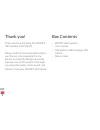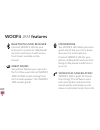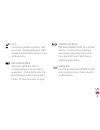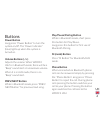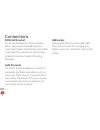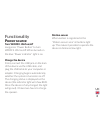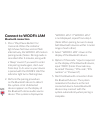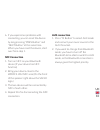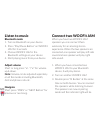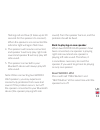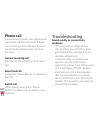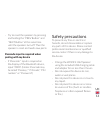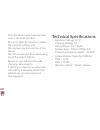Summary of WOOFit JAM
Page 1
Woof it jam user manual.
Page 2
1 thank you! Thank you for purchasing this woofit jam speaker from sackit. Please read this manual carefully before use. We are not responsible for any person or property damage caused by improper use of this product. We hope you enjoy the louder, richer sound, and features from your woofit jam devi...
Page 3
Quick start guide 1. Charge the woofit jam speaker using the included usb charging cable for no less than 2 hours 2. Turn on woofit jam 3. Turn on bluetooth on your device 4. Press “play/pause button” on woofit jam for 3 seconds 5. Choose woofit jam in the bluetooth settings on your device 6. Start ...
Page 4: Woofit Jam Features
Bluetooth music receiver connect woofit jam to your pricey hi-fi system as a bluetooth receiver and revive it with access to all music available online. Clever! Great sound you will not believe your own ears the first time you listen to woofit jam! All that sound coming from such a small speaker? Ye...
Page 5
Nfc connecting made real easy! Just touch the speaker with your nfc- enabled mobile device and you are ready to play. Rechargeable naturally, woofit jam is rechargeable so you can take it anywhere – to the bathroom, the bed, the boat or barcelona. Let it rip for 15 hours for each charge. Stereo pair...
Page 6
Power indicator connection indicator volume down button prev button next button play/pause/ pairing button m (mode) button phone button microphone motion sensor area volume up button power button mini jack socket usb socket aux in socket - power indicator - connection indicator - volume buttons - pr...
Page 7: Power Button
Buttons power button long press “power button” to turn the system on/off. The “power indicator” (blue) lights up when the system is turned on. Volume buttons (-/ +) adjusts the volume. When woofit jam is in bluetooth mode, there will be a “beep” sound alert at a maximum volume. When it is in aux mod...
Page 8: Mini Jack Socket
Connections mini jack socket connects headphones to the speaker. When you connect headphones the sound will reduce immediately, but within 2 seconds, the sound level will increase gradually to protect against hearing damages. Aux in socket connects to the headphone socket of a computer, portable aud...
Page 9: Power Source
Functionality power source turn woofit jam on/off long press “power button” to turn woofit jam on/off. When turned on the blue “power indicator” light is on. Charge the device firmly connect the usb jack on the back of the device via the usb cable, and plug the usb cable to your computer or adaptor....
Page 10: Connect to Woofit Jam
Connect to woofit jam bluetooth connection 1. Press “play/pause button” for 3 seconds. When the indicator light shows fast blue and red flash alternatively, the woofit jam enters pairing mode. (notes: pairing mode is cancelled after 3 minutes, along with a “beep” sound. If you want to enter into pai...
Page 11: Nfc Connection
6. If you experience problems with connecting, you can reset the device by long pressing “prev button” and “next button” at the same time. When you have reset the device, start over from step 1. Nfc connection 1. Turn on nfc on your bluetooth device (if your device has nfc function) 2. Bring your de...
Page 12: Listen to Music
Listen to music bluetooth mode 1. Turn on bluetooth on your device 2. Press “play/pause button” on woofit jam for 3 seconds 3. Choose woofit jam in the bluetooth settings on your device 4. Start playing music from your device adjust volume short or long press “v+ ”/“v-” for volume up & down. Note: v...
Page 13
Flashing red and blue (it takes up to 30 seconds for the speakers to connect). When the speakers are connected the indicator light will again flash blue. 4. The speakers will now be connected, and speaker a will only play right side sound and speaker b will only play left side sound. 5. The speaker ...
Page 14: Phone Call
Uk phone call it is possible to control your phone when connected in bluetooth mode. If there is an incoming call, the bluetooth music automatically stops to enter into call function. Answer incoming call short press ”phone button” to answer call. Reject/end call long press ”phone button” to reject/...
Page 15: Pairing With My Device
Uk - try to reset the speakers by pressing and holding the “prev button” and “next button” at the same time until the speakers turn off. Then the speaker is reset and needs new pairin passcode input is required when pairing with my device - if passcode * input is required on the display of the bluet...
Page 16
- keep this device away from any heat source, dust and vibration. - be sure to place this device on stable, flat and level surfaces only. - do not place any items on top of this device. - do not use excessive force when using any of the control buttons. - be sure to use and store the usb charging ca...