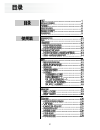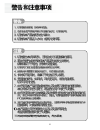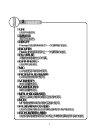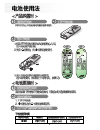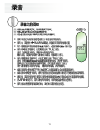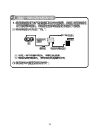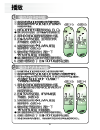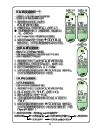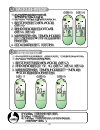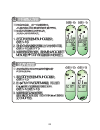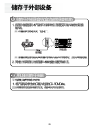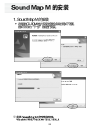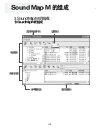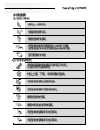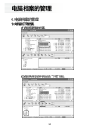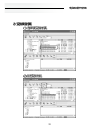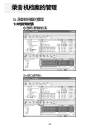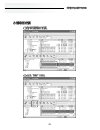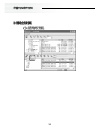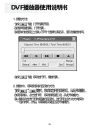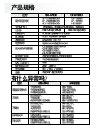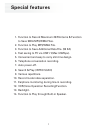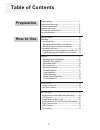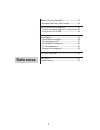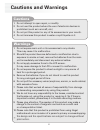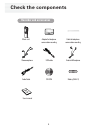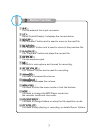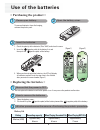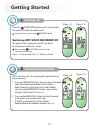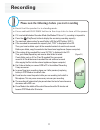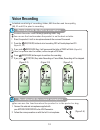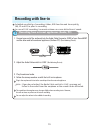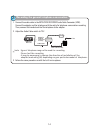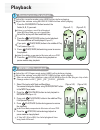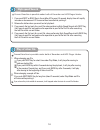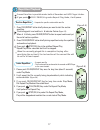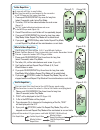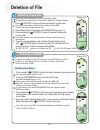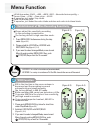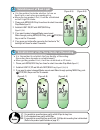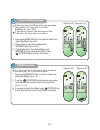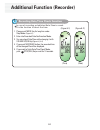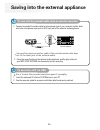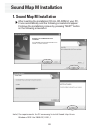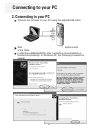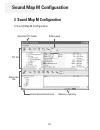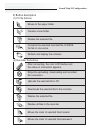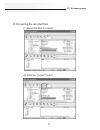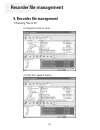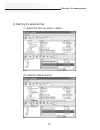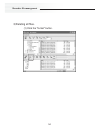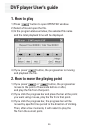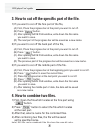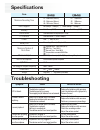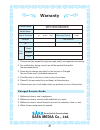- DL manuals
- Safa Media
- Voice Recorder
- SR-M160
- User Manual
Safa Media SR-M160 User Manual
Summary of SR-M160
Page 1
Sf69-00291a.
Page 2: Mp3 Voice Recorder
Mp3 voice recorder sr-m180/m160 thank you your purchasing a mp3 voice recorder. Please read this user guide before you use your mp3 voice recorder. There is a warranty inside of manual. Please state the content of warranty when you purchase it. Please keep the warranty..
Page 3
1.
Page 4
2.
Page 5
3.
Page 6
4.
Page 7
5 tel line.
Page 8
6 1.
Page 9
2 7.
Page 10
8.
Page 11
9 1 2 3 1 2 3.
Page 12
10 1 2.
Page 13
11.
Page 14
12 1 2.
Page 15
13 1.
Page 16
14 2.
Page 17
15 1 2.
Page 18
16 4 3.
Page 19
5 17.
Page 20
18.
Page 21
19 2 1.
Page 22
20 1 2.
Page 23
21 4 3.
Page 24
22 5 6.
Page 25
23 7.
Page 26
24 1.
Page 27
25 1 2.
Page 28
26.
Page 29
27.
Page 30
28.
Page 31
29.
Page 32
30
Page 33
31.
Page 34
32.
Page 35
33.
Page 36
34.
Page 37
35.
Page 38
36.
Page 39
37.
Page 40: Safa Media Co., Ltd.
38 safa media co., ltd. Smart audio & future audiopia.
Page 41: Special Features
1 special features 1. Function to record maximum 297ea items & function to save 99ea mp3/wma files. 2. Function to play mp3/wma file. 3. Function to save additional data file. (99 ea) 4. Fast saving to pc via usb1.1(max 3.5mbpx). 5. Convenient and easy to carry slim-line design. 6. Telephone convers...
Page 42: Table of Contents
2 table of contents special features ............................................................... 1 cautions and warnings.................................................. 4 check the components .................................................. 5 names of each part..................................
Page 43: References
3 specification.....................................................................37 troubleshooting ..............................................................37 saving into the external appliance ...............................25 - to save into external audio (such as cassette recorder) .25 -...
Page 44: Cautions
1. Do not attempt to open repair, or modify. 2. Do not use this product where the use of electronic devices is prohibited. (such as in aircraft, etc.) 3. Do not put this product or any of its accessories in your mouth. 4. Do not immerse this product in water or spill liquids on it. Cautions 1. Do no...
Page 45: Check The Components
5 main unit adaptor for telephone conversation recording tel line audio cable usb cable user's manual stereo earphone external microphone cd-rom battery (aaa x 1) cable for telephone conversation recording check the components recorder and accessories.
Page 46: Names of Each Part
6 names of each part 1 main unit.
Page 47: Button Function
It is the external line input connector. Liquid crystal display: it displays the current status. It is "forward" button and is used to move to the next file. It is "rewind" button and is used to move to the previous file. It is "playback" button and plays the current file. It is the earphone jack. I...
Page 48: Lcd Indicator and Symbols
8 lcd indicator and symbols description of screen display indication of recording sensitivity mode indication of repetition vor display indication of recording folder displayed file index display indication of battery folder display indication of recording mode ˌ ( when using as recorder) ( when usi...
Page 49: Use of The Batteries
9 use of the batteries be sure that the power is off. Open the battery cover. Insert the batteries. Do not replace the batteries while the power is on. It may cause the product malfunction. Battery life battery recording capacity when playing recorded file approximately 6 hours approximately 6 hours...
Page 50: Switching On
10 1 switching on press the (play/pause) button to switch on the product. The product will switch to standby mode. Alternatively, you can press the (rec/pause) button. Switching mp3 voice recorder off the power will be automatically shut off if you do not do activate any functions for 1 minute. Pres...
Page 51: Recording
11 recording please note the followings before you start recording ƃ check that the product is in standby mode. ƃ press and hold play/pause button in the stop state to turn off the power. Ȟ if it is not established as recorder mode (the mode of picture 1-1), recording is impossible. Ȟ press the (pla...
Page 52: Voice Recording
12 recording with the built-in microphone establish sensitivity of recording, folder, vor function and tone quality (hq, sp and lp) in prior to recording. Establish recorder mode through pushing mode key. You can use the function when the product is on the desk or table. 1 direct the product's built...
Page 53: Recording With Line-In
13 recording from external appliances (audio, pc) establish sensitivity of recording, folder, vor function and tone quality (hq, sp and lp) in prior to recording. In case of line recording, too much volume can cause distortion of sound. 1. Connect one end of the audio cable to the audio cable connec...
Page 54
14 recording the general telephone conversation 1. Connect the audio cable in the mp3 voice recorder audio cable connector (line). Connect the adapter and the telephone with the cable for telephone conversation recording. Then, connect the handset cable of the telephone to the adapter. 3. Follow the...
Page 55: Playback
15 playback recorded voice file playback 1. Press the folder/repeat button to select the folder (a, b, c) you want. If there is no selection, current file will be played. Under mp3 player mode, you can't change folder. Select file to play with next and back keys. 3. Press the (play/pause) button to ...
Page 56: Play of Other File
16 play of other file 1. When changing one file if you push next key for short time under play mode, it will play after moving to before or behind file. If you push back key within 3 seconds during the playback, it will play after moving to the previous file and play, and if you push back key after ...
Page 57: Repetition Playback
17 index repetition - it repeats one file. - this function will be performed in the recorder or mp3 player as the same function. 1. Please push folder/repeat key once for long time (about 2 seconds) under play mode. 2. It will repeat the file currently being played endlessly while indicating oval ar...
Page 58
(figure 3-9) (figure 3-7) you can use this function in the mp3 player mode only. This function is used to select a file in the folder and playback. Shuffle repetition 1. Please push folder/repeat key three times for long time (about 2 seconds) under play mode. 2. "shuf" will be displayed in the lcd....
Page 59: Deletion of File
19 deletion of file to delete a folder 1. Press and hold (stop/del) button (for about 3 seconds) during stop state. The current file appears and del flashes. 2. Press the folder/repeat button to move to the folder you want to delete. (figure 4-2, 4-3) folders move as the following order; "a b c abc ...
Page 60: Menu Function
20 menu function establishment of mice recording sensitivity 1. Press menu/hold button once during the stop mode. (figure 5-2) 2. Please establish lo sense or hi sense with next/back key. (figure 5-1, 5-2) 3. If you want to select changed mode, move to next menu through pushing menu/hold key, push (...
Page 61: Establishment of Back Light
Establishment of the tone quality of recording 1. Please push menu/hold key four times for short time under stop mode. (figure 5-7 2. Establish light lp,sp and hq with next/back ley. (figure 5-7, 5-8, 5-9) 3. If you want to select changed mode, move to next menu through pushing menu key, push (stop/...
Page 62: Time Check Function
22 time check function 1. Please push menu/hold key five times for short time under stop mode. (figure 5-10) 2. Please check current time and date with next/back key. (figure 5-10, 5-11) 3. If you want to finish time check mode, push menu/hold key to move to next menu, push (stop/del) key or wait fo...
Page 63: Clock Setting
Clock setting 1. Please push menu/hold key six times for short time under stop mode. 2. In first date establishment mode, cusor will blink in front of y(year). (figure 5-14) 3. Establish date with volume up/down key. (figure 5-15) 4. After changing to y m d with next/back button, establishing month ...
Page 64
24 additional function (recorder) recording date/time check function 1. Please push mode key for long time under stop mode. (figure 6-1) 2. Enter into recorded date confirmation mode. 3. You can check date/time while changing it with volume up/dn key. (figure 6-1, 6-2) 4. If you push next/back butto...
Page 65: To Save Into A Pc Via Usb
25 saving into the external appliance to save into the external audio (such as cassette recorder) 1. Connect one end of the audio cable to the earphone jack of your recorder and the other end to the microphone input jack or aux input jack of the external audio appliance. 2. Press the record button o...
Page 66: Sound Map M Installation
26 sound map m installation 1. Sound map m installation after inserting the installation cd into cd-rom of your pc, it runs automatically and the following screenshots appear. Continue the installation process by pressing "next" button on the following screenshot. Note) the requirements for pc neces...
Page 67: Connecting to Your Pc
27 connecting to your pc 2. Connecting to your pc connect the recorder to your pc using the applied usb cable. When you connect to pc, do not connect an earphone with a line cable. In windows 98se/me/2000, after connecting, the installation is finished automatically. In windows xp, the following scr...
Page 68: Sound Map M Configuration
28 sound map m configuration pc file 3. Sound map m configuration 1) sound map m configuration recorder file information/instructions memory capacity filter setup selected pc folder.
Page 69
29 sound map m configuration 2) button description (1) pc file buttons moves to the upper folder. Creates a new folder. Deletes the selected file. Converts the selected recorded file to wave format or vice versa. (2) recorder file buttons after connecting, the color lcd flashes and the status of con...
Page 70: Pc File Management
30 pc file management 4. Pc file management 1) sending files to the recorder (1) select the files to send. (2) select the folders in the recorder and click the "download" button..
Page 71
31 pc file management 2) converting the recorded files (1) select the files to convert. (2) click the "convert" button..
Page 72: Recorder File Management
32 recorder file management 5. Recorder file management 1) sending files to pc (1) select the files to send. 2) click the "upload" button..
Page 73
33 recorder file management 2) deleting the selected files (1) select the files you want to delete. (2) click the "delete" button..
Page 74
34 recorder file management 3) deleting all files. (1) click the "format" button..
Page 75: Dvf Player User'S Guide
35 dvf player user's guide 1. How to play 1) press ' ' button to open open file window. 2) select a file and open the file. 3) in the program status window, the selected file name and the total playback time will be displayed. 4) if you press ' ' button, the progress bar is moving and playback the f...
Page 76: 4. How to Combine Two Files.
3. How to cut off the specific part of the file. 1) if you want to cut off the fore part of the file, (a) first, place the progress bar at the point you want to cut off. (b) press ' ' button. (c) after opening save file window, write down the file name you want to save. (d) the next part of the prog...
Page 77: Specifications
37 specifications item maximum recording time mp3(8kbps ~ 320kbps) / wma (64kbps ~ 192kbps) flash memory(128mb) flash memory(64mb) standard dos file system (fat 12/16) standard usb 1.1 (max 3.5mbps) recording : 6hours / playback: 6hours recording file : total 297ea (99*3) mp3 file : total 99 ea gene...
Page 78: Warranty
Warranty 1. This product has passed through thorough quality management and testing. 2. Any malfunction during normal use will be repaired free within the warrantee period. 3. Some service charge may apply for the services in charged service guide even in the warrantee period. 4. This warranty is va...