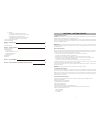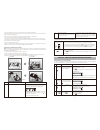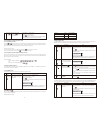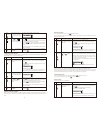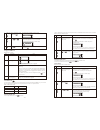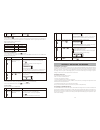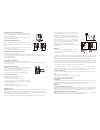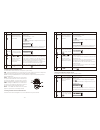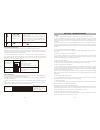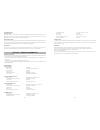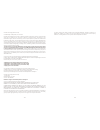Safe & Sound ITSS-9000 User Manual
ITSS-9000
USER GUIDE
COMPLETE WIRELESS ALARM SYSTEM
Section 1 – Getting started
1.1 General system overview
1.2 Introduction to the system
1.3 Items included with the system
1.4 Introduction to the Smart Panel
1.5 Introduction to the Smart Panel backlight
Section 2 – Installing the Complete Wireless Alarm System
2.1 Installing the Smart Panel
2.2 Powering up the Smart Panel
2.3 Understanding the battery and AC adaptor icon
Section 3 – Using the Complete Wireless Alarm System
3.1 Programming your 4-digit PIN
3.2 Transmitting an emergency (Panic) alarm
3.2.1 Using the Panic alarm
3.2.2 Using the Panic alarm without activating the siren
3.3 Operating different modes
3.3.1 STANDBY mode
3.3.2 ARM mode
A. Adjusting Exit Delay
B. Adjusting Entry Delay
C. Adjusting the Alarm Duration
D. Muting the Audible Countdown
E. Arming the system
F. Disarming the system
G. Zone settings
H. Triggers in ARM mode
3.3.3 ALERT mode
A. Entering the ALERT mode
B. Exiting the ALERT mode
C. Zone settings
3.3.4 HOME mode
A. Entering the HOME mode
B. Exiting the HOME mode
C. Zone settings
Section 4 – Installing the Sensors
4.1 Introduction to the Sensors
4.2 Installing the Sensors
4.2.1 Installing the Door/Window Sensor
A. Powering up the the Door/Window Sensor
B. Installing the Door/Window Sensor
C. Mounting with the double-sided adhesive pad
4.2.2 Installing the Motion Sensor
A. Powering up the Motion Sensor
B. Installing the Motion Sensor
C. Sensor sensitivity
D. Walk test
E. Mounting using screws
4.2.3 Introduction of Key Fob Remote Control
A. Introduction
CONTENTS
1
3
5
13
ITSS-9000A Smart Panel
ITSS-9000B Window Sensor
ITSS-9000C Motion Sensor
ITSS-9000D Remote Control