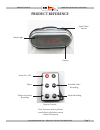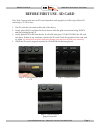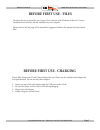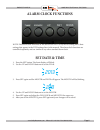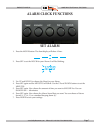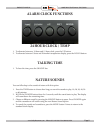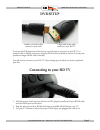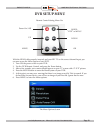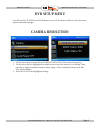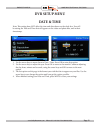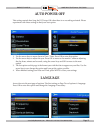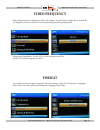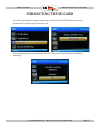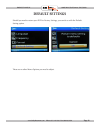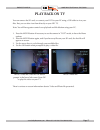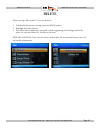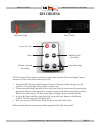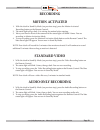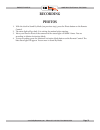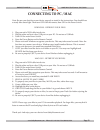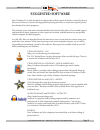- DL manuals
- Safety Basement
- Alarm Clock
- SB-CC8930
- Instruction Manual
Safety Basement SB-CC8930 Instruction Manual
Thank you for purchasing from SafetyBasement.com! We appreciate
your business.
We made this simple manual to help you enjoy your new product as
quickly and easily as possible.
Be sure to check the TECH SUPPORT tab on your product page at
SafetyBasement.com for the latest available manual.
INSTRUCTION MANUAL
Revised: April 17, 2013
1080P Full HD Mini Clock DVR
SB-CC8930
Summary of SB-CC8930
Page 1
Thank you for purchasing from safetybasement.Com! We appreciate your business. We made this simple manual to help you enjoy your new product as quickly and easily as possible. Be sure to check the tech support tab on your product page at safetybasement.Com for the latest available manual. Instructio...
Page 2: Product Reference
Page 2 product manual 1080p mini clock camera : sb-cc8930 www.Safetybasement.Com phone: 877-345-2336 fax: 888-236-2524 product reference remote control power on / off camera status light speak time / snooze motion activated recording photo audio recording standard video recording note: you may need ...
Page 3: Product Reference
Product manual 1080p mini clock camera : sb-cc8930 page 3 www.Safetybasement.Com phone: 877-345-2336 fax: 888-236-2524 product reference usb connector sd memory card power switch clock controls rechargeable battery note: you may need to remove a small paper tab for operation hdmi port.
Page 4: Before First Use - Sd Card
Page 4 product manual 1080p mini clock camera : sb-cc8930 www.Safetybasement.Com phone: 877-345-2336 fax: 888-236-2524 the clock camera must have an sd card inserted to work properly. It will accept a micro sd card of up to 32 gb in size. 1. The sd card slot is located on the back of the device. 2. ...
Page 5: Before First Use - Files
Product manual 1080p mini clock camera : sb-cc8930 page 5 www.Safetybasement.Com phone: 877-345-2336 fax: 888-236-2524 before first use - files no other files are required for use of your clock camera with windows or mac pcs. It uses standard drivers that are already installed on your computer. Plea...
Page 6: Alarm Clock Functions
Page 6 product manual 1080p mini clock camera : sb-cc8930 www.Safetybasement.Com phone: 877-345-2336 fax: 888-236-2524 alarm clock functions note: the alarm clock functions of this devices are not set by the recording time / date settings that appear in the dvr settings later in the manual. The alar...
Page 7: Alarm Clock Functions
Product manual 1080p mini clock camera : sb-cc8930 page 7 www.Safetybasement.Com phone: 877-345-2336 fax: 888-236-2524 alarm clock functions set alarm 1. Press the mode button. The front display will show 4 lines. 2. Press set to set the hour for your alarm. It will be blinking. 12:00 3. Use up and ...
Page 8: Alarm Clock Functions
Page 8 product manual 1080p mini clock camera : sb-cc8930 www.Safetybasement.Com phone: 877-345-2336 fax: 888-236-2524 alarm clock functions 24 hour clock / temp 1. To alternate between a 24 hour and 12 hour clock, press the up button. 2. To alternate between celsius and fehrenheit temperature displ...
Page 9: Dvr Setup
Product manual 1080p mini clock camera : sb-cc8930 page 9 www.Safetybasement.Com phone: 877-345-2336 fax: 888-236-2524 dvr setup to set up the dvr functions of this device, you will need to connect it to an hd tv or monitor with an hdmi connector, using the hdmi cable included in the box. You may al...
Page 10: Dvr Setup Menu
Page 10 product manual 1080p mini clock camera : sb-cc8930 www.Safetybasement.Com phone: 877-345-2336 fax: 888-236-2524 dvr setup menu with the hdmi cable properly inserted, and your hd tv on the correct channel input, you can now access the menu system of your dvr. 1. Turn on the power switch to yo...
Page 11: Dvr Setup Menu
Product manual 1080p mini clock camera : sb-cc8930 page 11 www.Safetybasement.Com phone: 877-345-2336 fax: 888-236-2524 dvr setup menu you will use the up, down and ok buttons on your dvr remote control to access the menu options and make changes. Camera resolution 1. Use the arrow keys to move down...
Page 12: Dvr Setup Menu
Page 12 product manual 1080p mini clock camera : sb-cc8930 www.Safetybasement.Com phone: 877-345-2336 fax: 888-236-2524 dvr setup menu note: this setting does not affect the time and date shown on the clock face. You will be setting the date and time that will appear on the video and photo files, an...
Page 13: Auto Power Off
Product manual 1080p mini clock camera : sb-cc8930 page 13 www.Safetybasement.Com phone: 877-345-2336 fax: 888-236-2524 this setting controls how long the dvr stays on when there is no recording activated. Please experiment with these settings to find your best option. Auto power off 1. Use the arro...
Page 14: Video Frequency
Page 14 product manual 1080p mini clock camera : sb-cc8930 www.Safetybasement.Com phone: 877-345-2336 fax: 888-236-2524 this setting controls the frequency of the video image. You will need to adjust this to match the tv frequency of your country for best image during recording and playback. Video f...
Page 15: Formatting The Sd Card
Product manual 1080p mini clock camera : sb-cc8930 page 15 www.Safetybasement.Com phone: 877-345-2336 fax: 888-236-2524 formatting the sd card a new sd card should not require formatting to work with this dvr. Should you need to format an sd card, the option is here for you. When formatting, be sure...
Page 16: Default Settings
Page 16 product manual 1080p mini clock camera : sb-cc8930 www.Safetybasement.Com phone: 877-345-2336 fax: 888-236-2524 default settings should you need to return your dvr to factory settings, you can do so with the default setting option. There are no other menu options you need to adjust..
Page 17: Play Back On Tv
Product manual 1080p mini clock camera : sb-cc8930 page 17 www.Safetybasement.Com phone: 877-345-2336 fax: 888-236-2524 play back on tv you can remove the sd card, or connect your dvr to your pc using a usb cable to view your files. But, you can also view them directly on your hd tv. Note: you will ...
Page 18: Delete
Page 18 product manual 1080p mini clock camera : sb-cc8930 www.Safetybasement.Com phone: 877-345-2336 fax: 888-236-2524 delete when viewing a file on your tv, you can delete it. 1. To delete the file you are viewing, press the menu button. 2. Highlight the delete option. 3. You will be able to delet...
Page 19: Recording
Product manual 1080p mini clock camera : sb-cc8930 page 19 www.Safetybasement.Com phone: 877-345-2336 fax: 888-236-2524 recording blue status light power switch note: the main power switch on the back of the clock must be on for recordings. Camera functions will not work while connected to usb. 1. P...
Page 20: Recording
Page 20 product manual 1080p mini clock camera : sb-cc8930 www.Safetybasement.Com phone: 877-345-2336 fax: 888-236-2524 recording 1. With the clock in stand by mode (see previous step), press the motion activated recording button on the remote control. 2. The status light will go dark. It is waiting...
Page 21: Recording
Product manual 1080p mini clock camera : sb-cc8930 page 21 www.Safetybasement.Com phone: 877-345-2336 fax: 888-236-2524 recording 1. With the clock in stand by mode (see previous step), press the photo button on the remote control. 2. The status light will go dark. It is waiting for motion before st...
Page 22: Connecting to Pc / Mac
Page 22 product manual 1080p mini clock camera : sb-cc8930 www.Safetybasement.Com phone: 877-345-2336 fax: 888-236-2524 note: be sure you shut down your device properly as stated in the instructions. You should have a steady blue status light. Then turn off with the remote, then off on the power swi...
Page 23: Suggested Software
Product manual 1080p mini clock camera : sb-cc8930 page 23 www.Safetybasement.Com phone: 877-345-2336 fax: 888-236-2524 your windows pc or mac has built-in software that will play most of the files created by devices like yours. However, if you are having problems playing your files, or need more op...