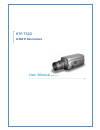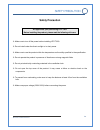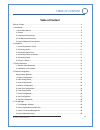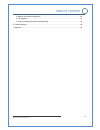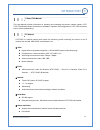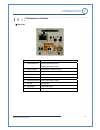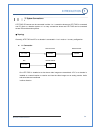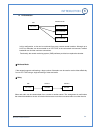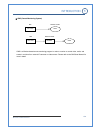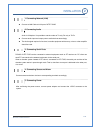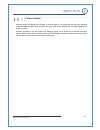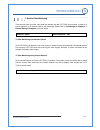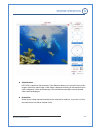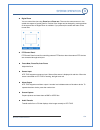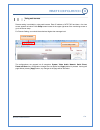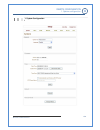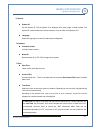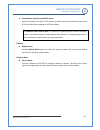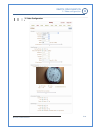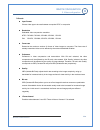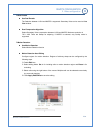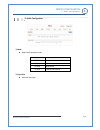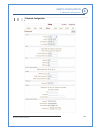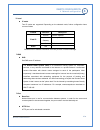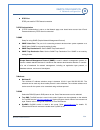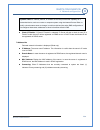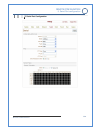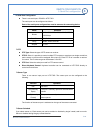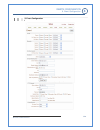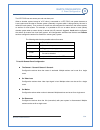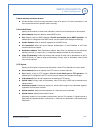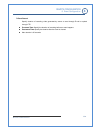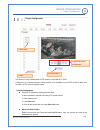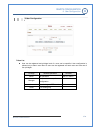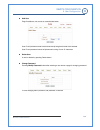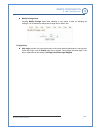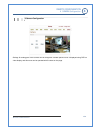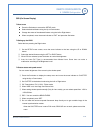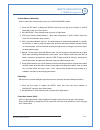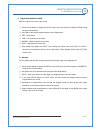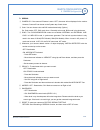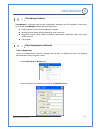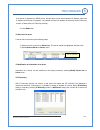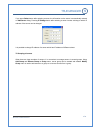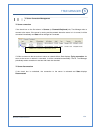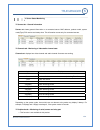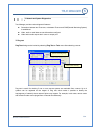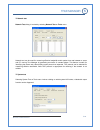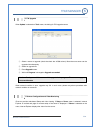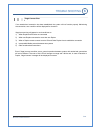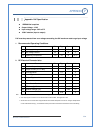- DL manuals
- Safety Precaution
- IP Camera
- HTP-T32G
- User Manual
Safety Precaution HTP-T32G User Manual
Summary of HTP-T32G
Page 1
H.264 hd video server user manual ver.1.0 htp‐t32g h.264 ip box camera.
Page 2: Safety Precaution
H.264 ip camera manual 2/4 safety precaution make sure to turn off the power before installing htp-t32g. Do not install under the direct sunlight or in dusty areas. Make sure to use the product within the temperature and humidity specified in the specification. Do not operate the product in presence...
Page 3: Table Of Content
H.264 ip camera manual 3/4 table of content table of content....................................................................................................................................3 1. Introduction .............................................................................................
Page 4
H.264 ip camera manual 4/4 5. Network and system diagnostics ............................................................................................50 6. F/w upgrade ...........................................................................................................................53 7. ...
Page 5
H.264 ip camera manual 5/4 1. About this manual this user manual provides information on operating and managing the premium network camera, htp- t32g. The manual includes instructions of installation, operation and configuration of htp-t32g as well as how to make troubleshooting. 2. Features htp-t32...
Page 6
H.264 ip camera manual 6/4 user interface z diagnose and upgrade through dedicated program called true manager z system configuration using internet explorer high reliability z reliable embedded system z system recovery by dual watch-dog functions 3. Product and accessories htp-t32g (lens is not...
Page 7
H.264 ip camera manual 7/4 4. Part names and functions rear view connector function 1. Ethernet/802.3af ethernet port/802.3af led : booting and system check 2. Reset button initialization of network setting 3. Audio in audio input 4. Audio out audio output 5. Power in dc 12v 6. Sensor/alarm sensor...
Page 8
H.264 ip camera manual 8/4 5. System connections htp-t32g ip cameras can be connected in either 1 to 1 connection where one htp-t32g is connected one pc client or a decoder system or 1 to many connections where one htp-t32g can be connected several pcs and decoder systems. topology generally, htp-...
Page 9
H.264 ip camera manual 9/4 z 1:n connection . In this configuration, a site can be monitored from many remote central locations. Although up to 64 pcs or decoders can be connected to on htp-t32g, in the real network environment, network bandwidth can limit the maximum connections. . Functionally, th...
Page 10
H.264 ip camera manual 10/4 cms (central monitoring system) cms is a window-based remote monitoring program in order to monitor or control video, audio, and events in real time from several ip cameras or video servers. Please refer to the cms user manual for more in detail. Introduction 1 htp-t32g...
Page 11
H.264 ip camera manual 11/4 1. Connecting network (lan) z connect a lan cable to lan port of htp-t13mg. 2. Connecting audio audio is full-duplex. It is possible to set the mode as tx-only, rx-only or tx-rx. Z connect audio input and output ports to audio devices accordingly. Z the audio signal requi...
Page 12
H.264 ip camera manual 12/4 6. Check if it works once the power is supplied to the camera, it will start booting. The system will boot up to an operating mode after approximately 40-60 seconds. The green led on the ethernet port will flash indicating the system is ready. Software provided on the dis...
Page 13
H.264 ip camera manual 13/4 1. Remote video monitoring there are two ways to monitor video when the decoder site and htp-t32g are connected. In order for a proper operation, an ip address must be set accordingly. Please refer to true manager in chapter 3 or remote setting in chapter 4 for further de...
Page 14
H.264 ip camera manual 14/4 z video selection htp-t32g is capable of dual streaming. Video selection allows you to choose primary video image or secondary video image. Video image is displayed according to the resolution set on video configuration. When dual streaming is not activated and secondary ...
Page 15
H.264 ip camera manual 15/4 z digital zoom you can control the view using zoom in and zoom out. The more the camera zooms in, the smaller the square of control panel is. Position of the image can be changed by moving position of the square. Max x5 digital zoom is available. If you press x1, the scre...
Page 16
H.264 ip camera manual 16/4 2. Initialization of ip address if a system ip address is lost, the system can be reset to the system default ip address using the reset button in the back side of the system. ① while system is in operation, press the reset button for more than 5 seconds. ② the system wil...
Page 17
H.264 ip camera manual 17/4 using web browser remote setting is available by using web browser. Enter ip address of htp-t32g and then a live view screen appears as below. Press setup button located in the upper right area of the monitoring screen to go to the server setup. For remote setting, user s...
Page 18
H.264 ip camera manual 18/4 1. System configuration remote configuration 1. System configuration 4.
Page 19
H.264 ip camera manual 19/4 general z system id set the system id. The set system id is displayed with video image on web browser. The system id is also transferred to remote software, such as cms, and displayed on it. Z language select the language to be used for web-based configuration firmware z ...
Page 20
H.264 ip camera manual 20/4 z automatically synchronize with ntp server synchronize system time with an ntp server using ntp (network time protocol). Name of the ntp server should be registered on ntp server name. Reboot z reboot server pressing reboot server button will cause the system to reboot. ...
Page 21
H.264 ip camera manual 21/4 2. Video configuration 4 remote configuration 2. Video configuration.
Page 22
H.264 ip camera manual 22/4 encode z input format choose video type to be used between composite ntsc or composite z resolution selectable video compression resolution: ntsc: 720x480, 720x240, 352x480, 352x240, 176x120 pal: 720x576, 720x288, 352x576, 352x288, 176x144 z frame rate determine the maxim...
Page 23
H.264 ip camera manual 23/4 dual encode z use dual encode the selection between h.264 and mjpeg is supported. Secondary video can be used on live view window. Z dual compression algorithm select secondary video compression between h.264 and mjpeg. Maximum resolution is 720 x 480. There are 8steps fo...
Page 24
H.264 ip camera manual 24/4 z sensitivity condition to trigger an event of motion detection. The value determines the sensitivity of the motion detection within a block: the smaller, the more sensitive. It is selectable from 0 to 10. Information display system id and/or server time can be display ov...
Page 25
H.264 ip camera manual 25/4 3. Audio configuration mode z select audio operation mode mode action off no operation tx-only transmit only rx-only receive only tx & rx transmit and receive input gain z set audio input gain remote configuration 3. Audio configuration 4.
Page 26
H.264 ip camera manual 26/4 4. Network configuration remote configuration 4. Network configuration 4.
Page 27
H.264 ip camera manual 27/4 local z ip mode two ip modes are supported. Depending on the selected mode, further configuration items come as follows ip mode selection description local ip fixed ip address local gateway gateway ip address fixed ip local subnet subnet mask dhcp n/a please ask an ip add...
Page 28
H.264 ip camera manual 28/4 z rtsp port rtsp port used for rtsp-based connection rtsp authentication z if rtsp authentication is set to on the network page, user should enter correct user id and password when any rtsp client is connected. Snmp setup for using snmp (simple network management protocol...
Page 29
H.264 ip camera manual 29/4 z check ip disable: if “check ip disable” is selected, ip server will skip to check its own ip. In fixed ip mode, the set ip will be registered on ddns server. In dhcp mode, the allotted ip will be registered on ddns server. address info followed network information is ...
Page 30
H.264 ip camera manual 30/4 5. Serial port configuration remote configuration 5. Serial port configuration.
Page 31
H.264 ip camera manual 31/4 serial port configuration z there is one serial port, rs-485 in htp-t32g. The serial ports can be configured as follows. Each of the serial ports configurations must be same as the connecting device. Mode selection bitrate 2400, 4800, 9600, 19200, 38400, 57600, 115200 b...
Page 32
H.264 ip camera manual 32/4 6. Event configuration 4 remote configuration 6. Event configuration.
Page 33
H.264 ip camera manual 33/4 the htp-t32g has one sensor port and one alarm port. When a decoder system instead of a pc client is connected to a htp-t32g, one system becomes a local system and the other a remote system (generally a system which is being used by the user is called as local system). Th...
Page 34
H.264 ip camera manual 34/4 alarm and beep activation duration z set the duration of alarm or beep activation in case of an event. If it is set to continuous, it will be in active state until an operator reset it manually. e-mail notification specify the information to send event information, wh...
Page 35
H.264 ip camera manual 35/4 event record specify duration of recording video generated by events to send through e-mail or upload through ftp.. Z pre-event time: specify the duration of recording before an event happens. Z post-event time: specify the duration after the event is cleared. Z max dur...
Page 36
H.264 ip camera manual 36/4 7.Preset configuration this function is only available when a ptz receiver is used with htp-t32g configure up to 15 preset positions. Preset function is not available on some ptz receivers. Make sure to check if a ptz receiver supports preset preset configuration z set ...
Page 37
H.264 ip camera manual 37/4 8.User configuration user list z user can be registered and privilege level of a user can be specified. User configuration is allowed only to admin user. Max 16 users can be registered and each user can have one of four privileges. Privilege allowed operations remarks a...
Page 38
H.264 ip camera manual 38/4 z add user page for adding a user comes on pressing add button user id and password need to be entered and privilege level need to be selected. User id and password consist of alphanumeric string of max 15 characters. Z delete user a user is deleted by pressing delete but...
Page 39
H.264 ip camera manual 39/4 z modify privilege level pressing modify privilege button after selecting a user shows a page for changing the privilege. It is not allowed to change the privilege level of admin user. login policy z skip login provides for convenient access to the server when authentic...
Page 40
H.264 ip camera manual 40/4 9.Camera configuration settings for analog part of the camera can be configured. Camera-specific menu is displayed using osd on video display, and this menu can be operated with 5 buttons on the page . Remote configuration 9. Camera configuration 4.
Page 41
H.264 ip camera manual 41/4 osd (on screen display) how to use z press the set button to access the setup mode. Z select the desired feature using the up or down button. Z change the status of the selected feature using the left or right button. Z when completed, move the arrow indicator to ‘exit’...
Page 42
H.264 ip camera manual 42/4 white balance (white bal) when it needs color control on the screen, use ‘white balance’ function. ① press the set button to display the setup menu and move the arrow indicator to ‘white balance’ using up or down button. ② set ‘white bal.’ to the desired mode using left...
Page 43
H.264 ip camera manual 43/4 digital noise reduction (dnr) dnr is to reduce the noise on the screen. ① press the set button to display the setup menu and move the arrow indicator to ‘dnr’ using the up or down button. ② set ‘dnr’ to the desired mode using the left or right button. ③ off : deactivati...
Page 44
H.264 ip camera manual 44/4 special ① camera id : if the camera id feature is set to ‘off’, the name will not displayed in the monitor. However, camera id can be set on the system tap of web viewer. ② color: you can choose color and b/w mode electronically. (option) on: color mode, off : b/w mode,...
Page 45
H.264 ip camera manual 45/4 1.True manager software true manager is a program used for basic configuration, diagnostics and f/w upgrade of video server or ip camera. True manager provides the following features. Z finding servers on the lan and assigning ip address z monitoring server status: encodi...
Page 46
H.264 ip camera manual 46/4 if the server is registered on ddns server, domain name can be used instead of ip address. When the ip address of the server is forgotten, it is possible to find the ip address of the server with ip discovery function. (please refer to ip discovery section). E press add b...
Page 47
H.264 ip camera manual 47/4 if you press select button after selecting a server, the information on the server is automatically entered on add server dialog. Pressing ip change button after selecting a server invokes a dialog on which ip address of the server can be changed. It is possible to change...
Page 48
H.264 ip camera manual 48/4 3. Server connection management server connection if the check box on the first column in servers (or channels/peripheral) tab, true manager tries to connect to the server. If the server is running and the network where the server is in is normal, it will be connected imm...
Page 49
H.264 ip camera manual 49/4 4. Server status monitoring servers tab – general information servers tab shows general information on a connected server: mac address, product model, system mode(type) f/w version and startup time. This information comes only for connected servers. Channels tab - monitor...
Page 50
H.264 ip camera manual 50/4 5. Network and system diagnostics true manager provides various diagnostic features. Z connection between two ip-servers, or between ip-server and cms(central monitoring system) is established. Z video, audio or serial data are not delivered as configured. Z video and/or ...
Page 51
H.264 ip camera manual 51/4 network test network test dialog is invoked by selecting network test on tools menu. Network test can be used for measuring effective bandwidth and/or packet loss rate between a server and pc running true manager by generating test traffic of constant bitrate. This featur...
Page 52
H.264 ip camera manual 52/4 z system check system check tests if h/w components are fine and board id and mac address are displayed. Z video out check / display color bar it displays color bar on video output port. This function works for decoder or duplex mode, and is useful for checking if video o...
Page 53
H.264 ip camera manual 53/4 6. F/w upgrade when update is selected on tools menu, the dialog for f/w upgrade comes. ① select a server to upgrade (check the check box in sel column). More than one server can be upgraded simultaneously. ② select an upgrade file. ③ press upgrade button. ④ wait until pr...
Page 54
H.264 ip camera manual 54/4 illegal connect error if an unauthorized connection has been established, the system will not function properly. Maintaining the connection, error condition will be displayed for correction. Illegal connect sing will appear in such conditions as: 1) when duplex and encode...
Page 55
H.264 ip camera manual 55/4 appendix: poe specification z ieee802.3af compliant z output voltage : 12.0v z input voltage range : 36v to 57v z 1500v isolation (input to output) . Poe must be protected from over-voltages exceeding the 80v maximum rated surge input voltage 1. Recommended operating cond...