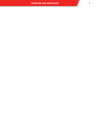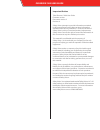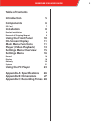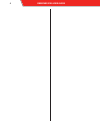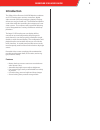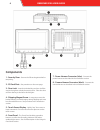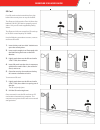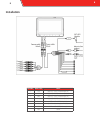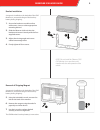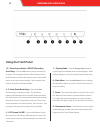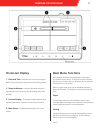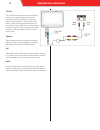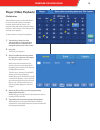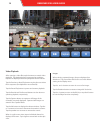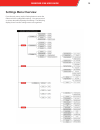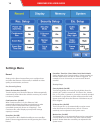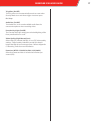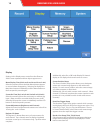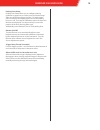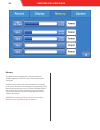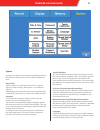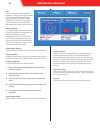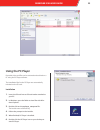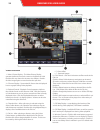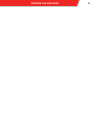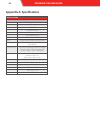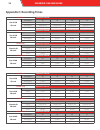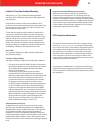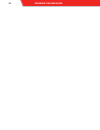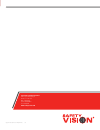- DL manuals
- Safety Vision
- Monitor
- OBSERVER 2100
- User Manual
Safety Vision OBSERVER 2100 User Manual
Summary of OBSERVER 2100
Page 1
Observer® 2100 dvr monitor user guide document version 2.0
Page 2
Observer 2100 user guide 1.
Page 3
Observer 2100 user guide important notices title: observer® 2100 user guide firmware version: document version: 2 revision: 0 safety vision attempts to provide information contained in this manual based on the latest product information available at the time of publication. However, because of safet...
Page 4: Table Of Contents
3 observer 2100 user guide 3 observer 2100 user guide table of contents introduction 5 components 6 sd card 7 installation 8 bracket installation 9 removal of shipping magnet 9 using the front panel 10 on-screen display 11 main menu functions 11 player (video playback) 13 settings menu overview 15 s...
Page 5
4 observer 2100 user guide.
Page 6: Introduction
5 observer 2100 user guide 5 introduction the safety vision observer 2100 dvr monitor combines an 8” lcd touchscreen monitor, control box, digital video recorder (dvr) and emergency battery back-up, all into one easy-to-install unit. The full-featured dvr re- cords video while also providing the ass...
Page 7: Components
6 observer 2100 user guide components 1 - security door - secures the sd cards against theft or tampering. 2 - sd card slots - see procedure on the next page. 3 - door lock - insert the included key and turn it all the way to the right to unlock the security door. Close the door and turn the key to ...
Page 8
7 observer 2100 user guide 7 sd card four sd cards can be inserted into four slots behind the security door on top of the dvr. The observer 2100 requires class 10 (often also labeled “full hd”) sd cards to properly record video. Only use sd cards supplied by safety vision. The observer 2100 can acce...
Page 9: Installation
8 observer 2100 user guide 8 installation number wire color label 1 gray trigger 3 (9 ~ 30v dc, via direction light, etc.) 2 blue trigger 4 (9 ~ 30v dc, via direction light, etc.) 3 green trigger 2 (9 ~ 30v dc, via direction light, etc.) 4 orange trigger 1 (9 ~ 30v dc, via direction light, etc.) 5 b...
Page 10
9 observer 2100 user guide 9 bracket installation a magnet is installed on the backside of the dvr monitor to prevent discharge of the back-up battery during shipping. 1. Secure the bracket to a stable surface with screws, rivets, or other appropriate mounting devices. 2. Slide the observer 2100 uni...
Page 11: Using The Front Panel
10 observer 2100 user guide using the front panel 1/2 - recording indicator led/rec (recording start/stop) - press the rec button to begin recording all channels. The recording indicator led illuminates next to the rec button to indicate this mode is active. Press the rec button once more to stop re...
Page 12: Main Menu Functions
Observer 2100 user guide 11 main menu functions press the main menu button to display the main menu on-screen as shown above. To select a menu item, lightly tap the screen surface with your fingertip. Do not exert too much pressure on the screen. When in a split screen view, tap an individual channe...
Page 13
12 observer 2100 user guide tv out the tv out function allows output of recorded images to an external television or monitor. Use male-to-male a/v cables to connect the observer 2100 as shown. Then tap the tv out button. Video and image playback appears on the external monitor while the on-screen di...
Page 14: Player (Video Playback)
13 observer 2100 user guide 13 player (video playback) file selection tap the player button on the main menu to access recorded video and images and play them back for review. You cannot record data while using the player function. When player is first selected, the calendar view appears. To select ...
Page 15
14 observer 2100 user guide video playback after opening a video file, tap the buttons to control video playback. The playback speed, a progress bar, and time elapsed are displayed above the playback control buttons. Tap the previous or next file buttons to play the next video file in sequence (if m...
Page 16: Settings Menu Overview
Observer 2100 user guide 15 settings menu overview from the main menu, tap the setting button to enter the observer 2100’s configurable settings. You cannot record or review data while adjusting the settings. The following display shows how the settings menus are organized..
Page 17: Settings Menu
16 observer 2100 user guide settings menu record settings in the record menu allow you to configure how and when the observer 2100 records, in addition to video quality, event duration, and more. Rec. (recording) setup power on auto rec. (on/off) turn this setting on to have the observer 2100 automa...
Page 18
17 observer 2100 user guide 17 trig 4 rec. (on/off) turn trig 4 rec. On to automatically record an event when security mode is on and when trigger 4 receives input. Etc. Setup audio rec. (on/off) turn audio rec. On to record available audio from the camera microphones when recording video. Function ...
Page 19
18 observer 2100 user guide display settings in the display menu control how the observer 2100’s screen operates and how objects appear on it. Menu display time (on/3 sec/5 sec/10 sec/15 sec/1 min) select the amount of time the main menu buttons appear on screen before disappearing. Selecting on dis...
Page 20
19 observer 2100 user guide 19 parking lines setup parking lines setup allows you to configure parking guidelines to appear as an overlay over the camera image when one of the four triggers is active. For each trigger, select or deselect the display option to turn the parking lines on or off. Then t...
Page 21
20 observer 2100 user guide memory the memory menu displays the used space and total available capacity of each sd card, as well as all sd cards combined. Each sd card (or all at once) can be formatted. Formatting an sd card in the observer 2100 erases any previously stored data and places the necce...
Page 22
Observer 2100 user guide 21 system settings in the system menu adjust assorted aspects of how the observer 2100 operates as well as allowing diagnostic tools. Date & time adjust the observer 2100’s date and time. First, tap the value you want to change, then tap the ^ or v buttons to adjust it. Addi...
Page 23
22 observer 2100 user guide gps the gps setting provides diagnostic displays to confirm a gps signal is being received. Satellite position, satellite signal, latitude, longitude, altitude, speed, date, and time are displayed. This information may provide useful when placing the external gps antenna....
Page 24: Using The Pc Player
Observer 2100 user guide 23 using the pc player recorded video and files can be reviewed and archived on a pc using the pc player software. The installation files for the pc player are automatically included on the sd card. Installation 1. Insert the sd card into an sd card reader attached to your p...
Page 25
24 observer 2100 user guide screen overview 1 - video /picture display - the video/picture display operates similar to the touch screen on the observer 2100. Double-click any channel to increase it to fullsize. Double- click the image again to revert back to the split view. 2 - g-sensor display - sy...
Page 26
Observer 2100 user guide 25.
Page 27: Appendix A: Specifications
26 observer 2100 user guide appendix a: specifications specifications observer 2100 dvr monitor lcd screen size 8” wide diagonal with touch panel display resolution wvga 800 × 480 pixels power input dc 12v to 36v storage 128gb (4 x 32gb sd card) camera inputs 4 channel + 1 channel (optional) input /...
Page 28: Appendix B: Dimensions
27 observer 2100user guide 27 appendix b: dimensions 5.900 6.107 6.646 6.852 2.763 r1.103 r.911 Ø .386 1.382 4.348 .653 1.510 .625 r.062 8.696 9.097 8.539 2.497.
Page 29
28 observer 2100 user guide appendix c: recording times 32 gb total frames per second one 32 gb sd card resolution 30 25 20 15 high [d1] 9 hours 15 mins 9 hours 45 mins 10 hours 15 mins 14 hours 15 mins normal [half d1] 18 hours 30 mins 19 hours 30 mins 20 hours 30 mins 28 hours 30 mins low [cif] 37...
Page 30
29 observer 2100 user guide 29 limited 1-year new product warranty safety vision, llc (“sv”) makes the following limited warranty, which is effective at the time of the original end- user purchase. Note: optional warranty products are available for all sv products and may be purchased at the time of...
Page 31
30 observer 2100 user guide.
Page 32
Copyright © 2013 safety vision, llc all rights reserved. 3/14 corporate headquarters 6100 w. Sam houston pkwy. N. Houston, tx 77041-5113 main: 713.896.6600 toll free: 800.880.8855 fax: 713.896.6640 www.Safetyvision.Com.