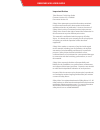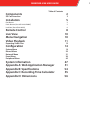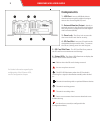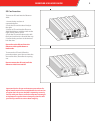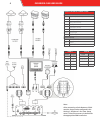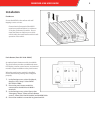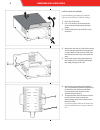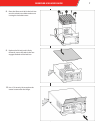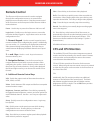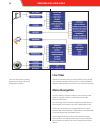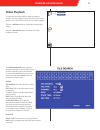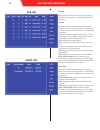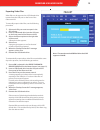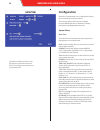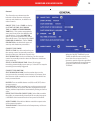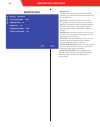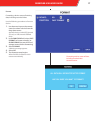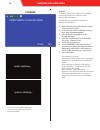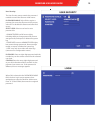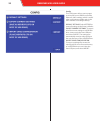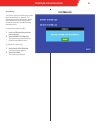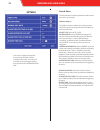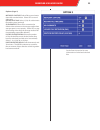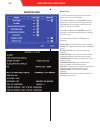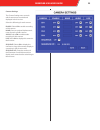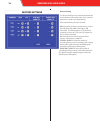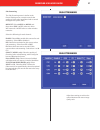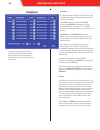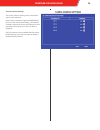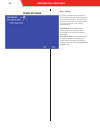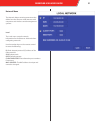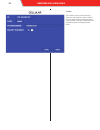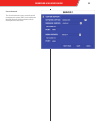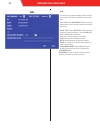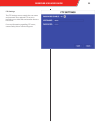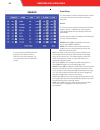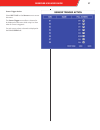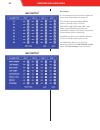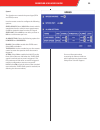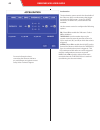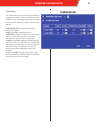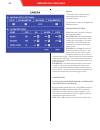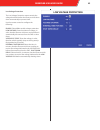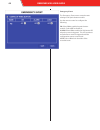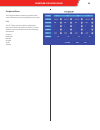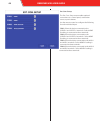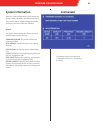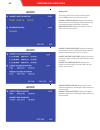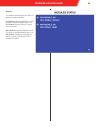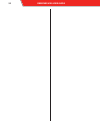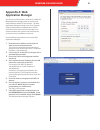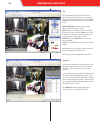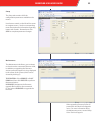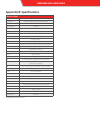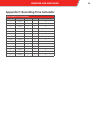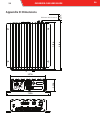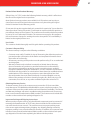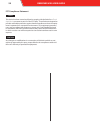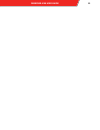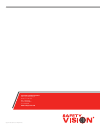Summary of OBSERVER 4100
Page 1
Observer™ 4100 user guide.
Page 2
Observer 4100 user guide important notices title: observer™ 4100 user guide firmware version: x3-4-t642681 document version: 2.3 safety vision attempts to provide information contained in this manual based on the latest product information available at the time of publication. However, because of sa...
Page 3: Components 2
Observer 4100 user guide 1 table of contents components 2 sd card insertion 3 installation 5 flat mount 5 panic button (part #sv-4100-panic) 5 lock box (part #sv-4100lb) 6 remote control 8 live view 10 menu navigation 10 video playback 11 exporting video files 13 configuration 14 system menu 14 reco...
Page 4: Components
2 observer 4100 user guide components 1 - usb port - insert a usb flash drive to download events quickly without having to remove the secure digital (sd) card. 2 - external monitor output - attach an external monitor to the observer 4100 with an rca plug here to configure the mobile digital video re...
Page 5
Observer 4100 user guide 3 sd card insertion to insert an sd card into the observer 4100: 1. Insert the key and turn it counterclockwise. 2. Push the sd card slot door firmly to the right. 3. Insert an sd card into the observer 4100 label-side up, with the notch to the right, until it clicks in plac...
Page 6
4 observer 4100 user guide wiring harness connections recommended sensor connections (12v) sensor 8 stop arm lights (school bus) sensor 7 amber warning lights (school bus) sensor 6 door (or wheel chair lift) sensor 5 head lights sensor 4 event button (see note) sensor 3 brake lights sensor 2 left tu...
Page 7: Installation
Observer 4100 user guide 5 installation flat mount secure the mdvr to the surface with self- tapping screws or rivets. Ensure that the front panel of the mdvr remains accessible and there is a minimum 2.5 inches of clearance for cables.. Do not install the observer 4100 in an area of the vehicle cab...
Page 8
6 observer 4100 user guide lock box (part #sv-4100lb) use the following procedure to install the observer 4100 in the sv-4100lb lock box:: 1. Open the front door. 2. Use a t15 security bit to remove the screw centered underneath the door hinge. 3. Push the lid to the rear and lift it up to remove it...
Page 9
Observer 4100 user guide 7 8. Place the observer 4100 in the lock box over the raised screw holes and secure it using the included screws. 9. Replace the lid and push it firmly forwards, ensure the tabs in the rear engage the back of the lock box. 10. Use a t15 security bit to replace the central sc...
Page 10
8 observer 4100 user guide cp3 monitor cp4 monitor.
Page 11: Remote Control
Observer 4100 user guide 9 remote control the observer 4100 remote control is used to navigate through the configuration menus or to control video playback on an external monitor. Point the remote control at the ir receiver on the front panel of the observer 4100 to make selections. Power - use this...
Page 12: Live View
10 observer 4100 user guide live view attach an external monitor to the front rca port (or install a permanent external monitor as shown in the installation diagram) while the observer 4100 is on to view the live view. Menu navigation press the setup or login/lock keys on the remote control while an...
Page 13: Video Playback
Observer 4100 user guide 11 video playback to view recorded video with an attached external monitor, use the remote to access the menu, then select the first icon. The all files and event files options appear. Select the all files option to review all recorded video stored. Select the event files op...
Page 14
12 observer 4100 user guide file list after selecting criteria from the file search menu, the file list menu appears. The following fields are displayed: all files sel: use the arrow and enter keys on the remote control to select or unselect each file. Selected files can then be exported. Multiple f...
Page 15
Observer 4100 user guide 13 exporting video files video files can be exported to a usb thumb drive inserted into the usb port on the front of the observer 4100. To manually export video files, use the following procedure: 1. Select each file you want to export in the sel column. 2. Insert a usb thum...
Page 16: Configuration
14 observer 4100 user guide configuration select the configuration icon to display the system, record, network, and event menus. These menu options allow you to configure how the mdvr operates, in addition to setting passwords and updating the firmware. System menu date/time the date/time menu deter...
Page 17
Observer 4100 user guide 15 general the general menu determines the behavior of the observer 4100 upon start up and shutdown, in addition to other controls. On/off type: select timer to display the start up time, shut down time, and boot up in recording time fields. This option automatically starts ...
Page 18
16 observer 4100 user guide register info the register menu includes the assorted serial numbers and names unique to the observer 4100 for identification. Unit s/n: the observer 4100’s serial number. This number is unique and cannot be changed. Unit id: the observer 4100’s identifying number. Use th...
Page 19
Observer 4100 user guide 17 format formatting a device erases all existing data, including recorded video. Use the following procedure to format a device: 1. Use the arrow keys on the remote control to select a device from the drop-down menu. Available devices include sd (inserted sd card), or usb (...
Page 20
18 observer 4100 user guide upgrade periodically safety vision releases new firmware updates for the observer 4100 to increase functionality and features. Use the following procedure to update the observer 4100 firmware: 1. Obtain the firmware update file from safety vision technical support. 2. In ...
Page 21
Observer 4100 user guide 19 user security the user security menu controls the password needed to access the observer 4100 menus. Password enable: select on to require a password to access the observer 4100’s menus; select off to disable this feature and allow free access. Select user: select a user ...
Page 22
20 observer 4100 user guide config the config menu allows you to export to or import from a usb drive all of the observer 4100’s settings, which is useful when configuring multiple units in the same manner or creating a backup. Default settings: select restore to revert all settings to the factory d...
Page 23
Observer 4100 user guide 21 system log the system log menu allows the system log to be exported or deleted. The system log contains information about the dvr that may assist safety vision technical support in troubleshooting potential issues. To export the system log file: 1. Insert a usb flash driv...
Page 24
22 observer 4100 user guide record menu the record menu contains parameters that control how video is recorded. Options (page 1) the options menu contains most of the parame- ters that control how long and when the observer 4100 records video. Video type: select ntsc or pal. Record mode: select gene...
Page 25
Observer 4100 user guide 23 options (page 2) metadata capture: select on to record meta- data with recorded video. Select off to record video only. Record file time: select 15, 30, 45 or 60 minute file packing sizes (optional) sd overwrite: select on to overwrite the oldest video existent on the sto...
Page 26
24 observer 4100 user guide osd overlay the osd overlay menu selects what elements appear on the on-screen display. Select off or on from the live view column to display the associated element when you press the enter key on the remote control when the observer 4100 is in live view. Select off or on...
Page 27
Observer 4100 user guide 25 camera settings the camera setting menu controls which cameras are recorded and displayed in the live view. Select the following for each camera: enable: select on to enable recording of this camera. Name: enter an optional alphanumeric name for each specific camera. Audi...
Page 28
26 observer 4100 user guide record setting the record setting menu controls the framerate and resolution of recorded video. Each camera’s parameters can be set independently. Select the following for each channel: res: select the resolution of this camera. Select from d1 (704×576), hd1 (704×288), or...
Page 29
Observer 4100 user guide 27 sub-streaming the sub-streaming menu is similar to the record setting menu, except it controls the quality of video when networked with a central management system (cms). Mode set: select mode1 or mode2 and then select sure. Mode1 refers to lan or wifi networks. Mode2 ref...
Page 30
28 observer 4100 user guide schedule the schedule menu allows to the observer 4100 to begin and end recording automatically based on a timed schedule. In the date column to select from every (every day), weekday (monday thru friday) or individual days. Asterisks (******) disable automatic recording ...
Page 31
Observer 4100 user guide 29 cameo-camera settings the cameo-camera settings menu controls the cameo camera feature. Select on in a channel’s respective enable field to turn on the cameo functionality. The selected channel’s camera is then turned off during normal operation, and only turns on when an...
Page 32
30 observer 4100 user guide other settings the other settings menu controls if a special safety vision watermark appears on recorded video files. This watermark improves the validity of recorded video as evidence since it is not as easily tampered with. Watermark: select on to insert a watermark on ...
Page 33
Observer 4100 user guide 31 network menu the network menu contains parameters that define how the observer 4100 interacts with computers and wireless central management systems. Local the local menu controls network information for the observer 4100 unit when configuring networks. Use the number key...
Page 34
32 observer 4100 user guide cellular the cellular screen controls how the observer 4100 interfaces with a cellular network for the observer management system (oms). Enter the cellular network credentials given in the appropriate fields..
Page 35
Observer 4100 user guide 33 server network the server network screen controls central management system (cms) server addresses that the observer 4100 networks with (in development at this time)..
Page 36
34 observer 4100 user guide wifi the wifi menu controls settings of the wireless access point the observer 4100 communicates with. Select on in the wifi enable field and use the number keys on the remote control to enter the following: get ip type: select static ip for wifi networks requiring a stat...
Page 37
Observer 4100 user guide 35 ftp settings the ftp settings screen controls the user name and password of an optional ftp server to remotely access video files and transfer data to a host server. For more information regardling ftp server, contact safety vision technical support..
Page 38
36 observer 4100 user guide a sensor must be installed and wired properly to the observer 4100 in order for it to function properly. For more information see the installation section. Event menu the event menu contains parameters that control connected sensor inputs and how events are recorded. Sens...
Page 39
Observer 4100 user guide 37 sensor trigger action select next page on the sensor menu to access this menu. The sensor trigger menu allows a channel to be displayed in fullscreen while using live view when an event is triggered. For each sensor, select a channel to displayed in the full screen field..
Page 40
38 observer 4100 user guide aux output the aux output menus select which outputs are active when certain alarms are triggered. For each alarm type, select on or off for outputs 1 through 4 (out1 to out4). Over speed, low speed, high temp., low temp., and acceration type alarms are controlled by sett...
Page 41
Observer 4100 user guide 39 speed the speed menu controls the speed type (spdl and spdo) events. Use the remote control to configure the following options: speed source: select vehicle to obtain vehicle speed data from the vehicle’s own speedometer, or gps to obtain this data from the gps signal. Sp...
Page 42
40 observer 4100 user guide acceleration the acceleration menu controls the thresholds of the observer 4100’s accelerometers that trigger an overshock (shk) event. 3 axis (sv-4csdis) and 6 axis (41-6axis-acc) accelerometers are available. Use the remote control to configure the following options: en...
Page 43
Observer 4100 user guide 41 temperature the temperature menu controls the thresholds of a temperature event. A 3 axis accelerometer (sv- 4csdis) is required to trigger temperature events. Use the remote control to configure the following options: temerature unit: select f for fahrenheit. Select c fo...
Page 44
42 observer 4100 user guide camera the camera menu controls camera motion detection settings and associated events. Use the remote control to configure the following options: motion detect settings ch id: select the channel to configure the following settings. M.D. Sensitive: select the sensitivity ...
Page 45
Observer 4100 user guide 43 low voltage protection the low voltage protection menu controls the voltage threshold before the observer 4100 shuts down automatically to protect itself. Use the remote control to configure the following: enable: select on to enable voltage protection. Low voltage: enter...
Page 46
44 observer 4100 user guide emergency event the emergency event menu controls events relating to the panic button module. Use the remote control to configure the following: en: select on to enable the panic button module. Select off to disable it. Alarm: select on to enable the alm status led when t...
Page 47
Observer 4100 user guide 45 peripheral menu the peripheral menu contains parameters that control optional connected peripheral accessories. Ptz the ptz setup menu provides configuration options for advanced optional cameras. Consult with the camera manufacturer for the following information: protoco...
Page 48
46 observer 4100 user guide ext. Com. Setup the ext. Com. Setup menu enables optional connections to a control panel, acceleration sensor, or panic button. Use the remote control to configure the following for each individual input: com1: select the device connected to the 232rxd-1 and 232txd-1 term...
Page 49: System Information
Observer 4100 user guide 47 system information select the system information icon to display the system, history, modules, and authorized menus. These menu options display unique information and history about the observer 4100 unit. System the system menu displays the firmware version and informatio...
Page 50
48 observer 4100 user guide history info the history info menu consists of three pages. Select clear next to any record to reset it. Highest speed in history: displays the highest obtained speed, including the date and time it was recorded (assuming speed data is collected). Mileage history: display...
Page 51
Observer 4100 user guide 49 modules the modules menu displays the status of optional installed modules. Gps module: displays normal if a gps module is installed; none is one is not. Gps signal: displays if the gps signal received is valid. Wifi module: displays normal if a wi- fi module is installed...
Page 52
50 observer 4100 user guide.
Page 53: Appendix A: Web
Observer 4100 user guide 51 appendix a: web application manager the observer 4100 includes a web server, called the web application manager, that can be accessed with a windows based pc and browser. The web application manager includes live view, playback, setup (configuration) and maintenance menus...
Page 54
52 observer 4100 user guide live the live tab displays the current camera’s views similar to the live view on an external monitor, with the added features of the play & control menu in the lower right corner of the screen: open window: refreshes camera feeds when configuring camera views. Snap: sele...
Page 55
Observer 4100 user guide 53 when upgrading firmware, follow all precautions described in the upgrade menu. For more information about the maintenance menu, contact safety vision technical support. Setup the setup tab contains all of the configuration parameters available in the menus. Use the tree c...
Page 56: Appendix B: Specifications
Observer 4100 user guide appendix b: specifications *configurable per channel and event specifications os embedded real time linux configuration ir remote (included); web browser via ethernet port video standard ntsc / pal selectable audio/video inputs 4 channels audio/video output 1 channel, rca in...
Page 57
Observer 4100 user guide 55 appendix c: recording time calculator hdd capacity calculations resolution quality cameras fps hours of recording cif 4 - medium 4 5 243 cif 4 - medium 4 10 121 cif 4 - medium 4 15 81 cif 4 - medium 4 30 40 half d1 4 - medium 4 5 152 half d1 4 - medium 4 10 76 half d1 4 -...
Page 58: Appendix D: Dimensions
56 observer 4100 user guide 56 2.20 in. 2.5 in. 7.92 in. 8.49 in. 5.97 in. 7.48 in. Appendix d: dimensions minimum cable clearance.
Page 59
Observer 4100 user guide 57 limited 3-year new product warranty safety vision, llc (“sv”) makes the following limited warranty, which is effective at the time of the original end-user purchase. Note: optional warranty products are available for all sv products and may be pur- chased at the time of t...
Page 60
58 observer 4100 user guide fcc compliance statement this device has been tested and found to comply with the limits for a class a digital device, pursuant to part 15 of the fcc rules. These limits are designed to provide reasonable protection against harmful interference when the equip- ment is ope...
Page 61
Observer 4100 user guide 59.
Page 62
Copyright © 2016 safety vision, llc all rights reserved. Corporate headquarters 6100 w. Sam houston pkwy. N. Houston, tx 77041-5113 main: 713.896.6600 toll free: 800.880.8855 fax: 713.896.6640 www.Safetyvision.Com.