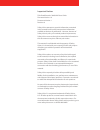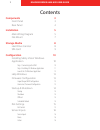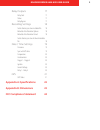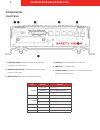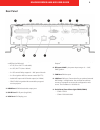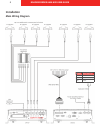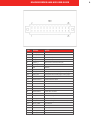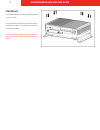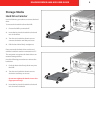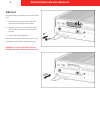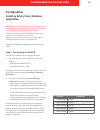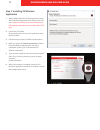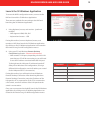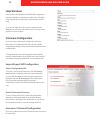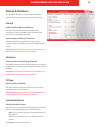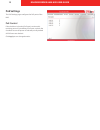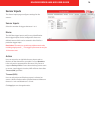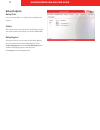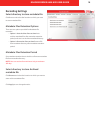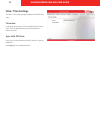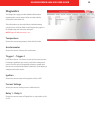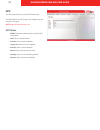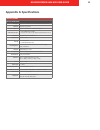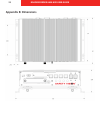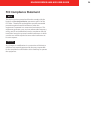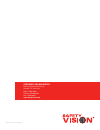Summary of ROADRECORDER 8400 NVR
Page 1
Roadrecorder® 8400 nvr user guide.
Page 2
Important notices title: roadrecorder® 8400 nvr user guide firmware version: 1.6 document version: 1 revision: 0 safety vision attempts to provide information contained in this manual based on the latest product information available at the time of publication. However, because of safety vision’s po...
Page 3: Contents
1 roadrecorder 8400 nvr user guide contents components 3 front panel 3 rear panel 4 installation 5 main wiring diagram 5 flat mount 7 storage media 8 hard drive canister 8 sim card 9 configuration 10 installing safety vision windows application 10 step 1. Connecting to the nvr 10 step 2. Installing ...
Page 4: Appendix A: Specifications
Roadrecorder 8400 nvr user guide 2 relay outputs 17 relay outs 17 status 17 relay bypass 17 recording settings 18 select directory to store metadata file 18 metadata files retention options 18 metadata files retention period 18 select directory to store archived metadata file 18 date / time settings...
Page 5: Components
3 roadrecorder 8400 nvr user guide components front panel 1 - led status lights displays the status of various nvr operations (see table below) 2 - remote power switch 2-pin terminal block for distant power-on/off control 3 - sim card slot externally accessible sim card slot 4 - lan ports 10/100/100...
Page 6: Rear Panel
Roadrecorder 8400 nvr user guide 4 rear panel 1 - multiple i/o connector a 26-pin male connector configured as followed: • 4 × di (5v or 12v ttl selectable) • 4 × do (12v ttl, max. 100ma) • 2 × do control relay support 9 ~ 36v @max 2a each • 2 × di to ignition mcu as remote control (5v ttl) • audio ...
Page 7: Installation
5 roadrecorder 8400 nvr user guide installation main wiring diagram color description green ignition black ground red 9~36v.
Page 8
Roadrecorder 8400 nvr user guide 6 pin signal notes 1 audio_out_r right audio mic input 2 audio_out_l left audio mic input 3 gnd_aud audio ground (-) 4 gnd_aud audio ground (-) 5 ampout_r right line-out/ hd audio output (2w) 6 ampout_l left line-out/ hd audio output (2w) 7 gnd ground (-) 8 n/a not u...
Page 9: Flat Mount
7 roadrecorder 8400 nvr user guide flat mount secure the nvr to the surface with self-tapping screws or rivets. Ensure that the front panel of the nvr remains accessible and there is a minimum 2.5 inches of clearance for cables. Do not install nvr in an area on the vehicle cabin that could interfere...
Page 10: Storage Media
Roadrecorder 8400 nvr user guide 8 storage media hard drive canister use the following procedure to remove the hard drive. To remove the hard drive from the nvr: 1. Ensure the nvr is powered off. 2. Insert the key into the hard drive lock and turn it clockwise. 3. Turn the two hard drive thumb screw...
Page 11: Sim Card
9 roadrecorder 8400 nvr user guide sim card use the following procedures to remove the sim card. 1. Remove the two screws on the sim card access panel and flip down the panel. 2. Lightly push down on the sim card until a “click” is felt, then allow it to spring out of the slot. 3. Pull the sim card ...
Page 12: Configuration
Roadrecorder 8400 nvr user guide 10 configuration installing safety vision windows application note: windows os and safety vision windows application is pre-installed prior to deployment, but there are some instances where the end user will want to do this themselves. If installing windows os yourse...
Page 13
11 roadrecorder 8400 nvr user guide step 2. Installing sv windows application 1. After installing windows os, download and extract the sv windows application from safety vision’s ftp site. (contact your safety vision account executive for url and login information to access safety vision’s ftp site....
Page 14
Roadrecorder 8400 nvr user guide 12 launch the sv windows application to access the nvr’s configuration menus, connect to the nvr and launch the sv windows application. There are two methods for connecting to the nvr and launching the sv windows application: 1. Using keyboard, mouse, and monitor - (...
Page 15: Help Windows
13 roadrecorder 8400 nvr user guide help windows each screen in the roadrecorder 8400 nvr configuration interface includes a comprehensive help menu. The help menus explain the functionality and parameters of each field. To access the help menu for a screen, simply click the help button at the top r...
Page 16: Startup & Shutdown
Roadrecorder 8400 nvr user guide 14 startup & shutdown the startup & shutdown page configures conditions when the nvr can automatically start and shut down. Startup enable ignition boot and record if enabled, ignition above threshold value will be counted as a start-up condition and recording will b...
Page 17: Poe Settings
15 roadrecorder 8400 nvr user guide poe settings the poe settings page configures the poe ports of the nvr. Poe control if the checkbox is checked, poe port is active and is receiving power. If not utilizing a poe port, uncheck the checkbox to turn off power to selected port. By default all poe boxe...
Page 18: Sensor Inputs
Roadrecorder 8400 nvr user guide 16 sensor inputs the sensor inputs page configures settings for the sensors. Sensor inputs select the number of triggers between 1 to 4. Name the nvr has trigger inputs, and for easy identification these trigger inputs can be configured to have user defined names whi...
Page 19: Relay Outputs
17 roadrecorder 8400 nvr user guide relay outputs relay outs users can select from 1 to 4 relay outs to display and control. Status this column shows current state of each relay out. User can control state of each relay out which is on or off. Relay bypass this feature shows current state of each re...
Page 20: Recording Settings
Roadrecorder 8400 nvr user guide 18 recording settings select directory to store metadata file click browse and select the location to which you want to store metadata files. Metadata files retention options there are two options provided for metadata file retention: • option 1: auto archive after s...
Page 21: Date / Time Settings
19 roadrecorder 8400 nvr user guide date / time settings the date / time settings page configures the nvr’s time zone. Timezone in the drop-down menu, select a default region of time zone. The new default time zone will be used next reboot onwards. Sync with gps time users can sync the nvr time with...
Page 22: Diagnostics
Roadrecorder 8400 nvr user guide 20 diagnostics the diagnostics page provides detailed information regarding the current status of the recorder and the accessories connected to it. This information can be useful when troubleshooting certain issues. All of the fields in the diagnostics page are for d...
Page 23: Gps
21 roadrecorder 8400 nvr user guide gps the gps page shows the current gps information. All of the fields in the gps page are for display only and cannot be changed. Note: page will refresh at every 1 sec. Gps status • gprmc: recommended minimum specific gps/ transit data. • valid: shows validity of...
Page 24: Appendix A: Specifications
Roadrecorder 8400 nvr user guide 22 specifications part no. 8400-nvr os support windows: xp embedded ; win7 pro fes/embedded; win8; win10 processor intel® core™ i7 processor cameras supported up to 16 ip cameras via 4 × ieee 802.3af poe ports audio/video outputs 3 × video (hdmi, dvi-d, and vga) 1 × ...
Page 25: Appendix B: Dimensions
23 roadrecorder 8400 nvr user guide appendix b: dimensions.
Page 26: Fcc Compliance Statement
Roadrecorder 8400 nvr user guide 24 fcc compliance statement this device has been tested and found to comply with the limits for a class a digital device, pursuant to part 15 of the fcc rules. These limits are designed to provide reasonable protection against harmful interference when the equipment ...
Page 27
Copyright © 2018 safety vision, llc all rights reserved. Corporate headquarters 6100 w. Sam houston pkwy. N. Houston, tx 77041-5113 main: 713.896.6600 toll free: 800.880.8855 fax: 713.896.6640 www.Safetyvision.Com.