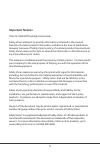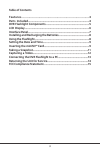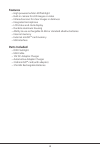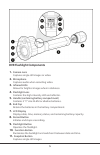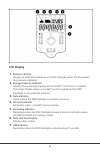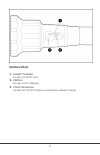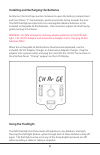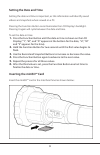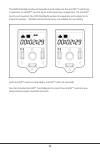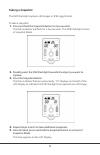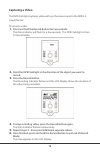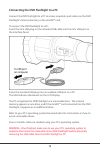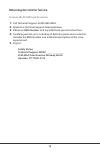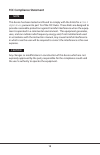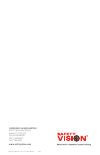Safety Vision SV-1000 User Manual - Important Notices
2
Important Notices
Title: SV-1000 DVR Flashlight User Guide
Safety Vision attempts to provide information contained in this manual
based on the latest product information available at the time of publication.
However, because of Safety Vision’s policy of continual product improvement,
Safety Vision reserves the right to amend the information in this document at
any time without prior notice.
This material is confidential and the property of Safety Vision. It is shared with
your company for the sole purpose of helping you with the operation of the
described equipment.
Safety Vision makes no warranty of any kind with regard to this material,
including, but not limited to, the implied warranties of merchantability and
fitness for a particular purpose. Safety Vision shall not be liable for errors
contained herein or for incidental or consequential damages in connection
with the furnishing, performance, or use of this material.
Safety Vision expressly disclaims all responsibility and liability for the
installation, use, performance, maintenance, and support of third-party
products. Customers are advised to make their independent evaluation of
such products.
No part of this document may be photocopied, reproduced, or translated to
another language without the prior written consent of Safety Vision.
Safety Vision® is a registered trademark of Safety Vision, LP. All other products or
name brands mentioned in this document are trademarks of their respective
owners. For more information about Safety Vision and its products, go to
www.safetyvision.com or call 800-880-8855.