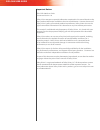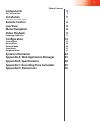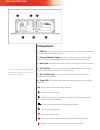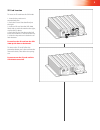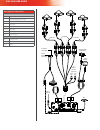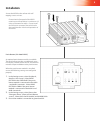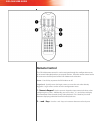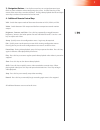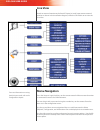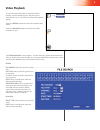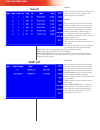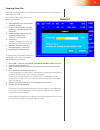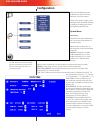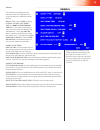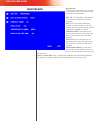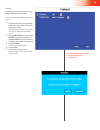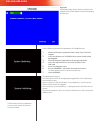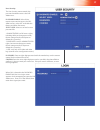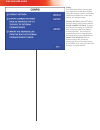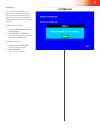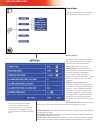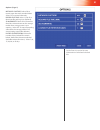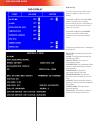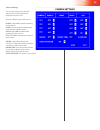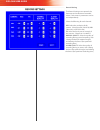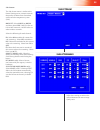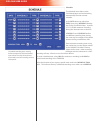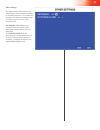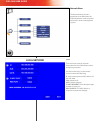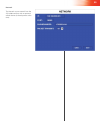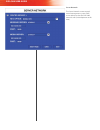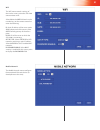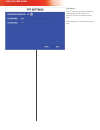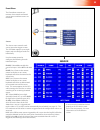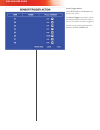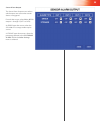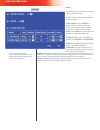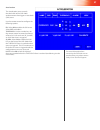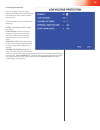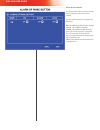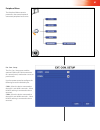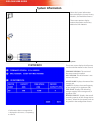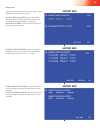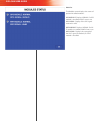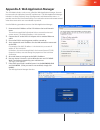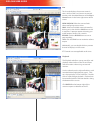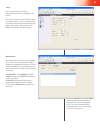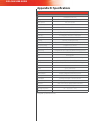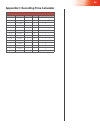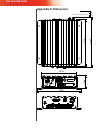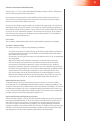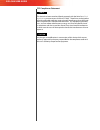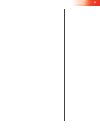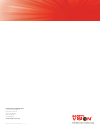- DL manuals
- Safety Vision
- DVR
- SVR-4100
- User Manual
Safety Vision SVR-4100 User Manual
Summary of SVR-4100
Page 1
Advanced mobile digital video recorder.
Page 2
Svr-4100 user guide important notices title: svr-4100 user guide document version: 1.0 safety vision attempts to provide information contained in this manual based on the latest product information available at the time of publication. However, because of safety vision’s policy of continual product ...
Page 3: Components
1 table of contents components 2 sd card insertion 3 installation 5 panic button (sv-4100-panic) 5 remote control 6 live view 8 menu navigation 8 video playback 9 exporting video files 11 configuration 12 system menu 12 record menu 20 network menu 28 event menu 33 peripheral menu 41 system informati...
Page 4: Components
Svr-4100 user guide components 1 - usb port - insert a usb flash drive to download events quickly without having to remove the secure digital (sd) card. 2 - external monitor output - attach an external monitor to the svr-4100 with an rca plug here to configure the mobile digital video recorder (mdvr...
Page 5
3 sd card insertion to insert an sd card into the svr-4100: 1. Insert the key and turn it counterclockwise. 2. Push the sd card slot door firmly to the right. 3. Insert an sd card into the svr-4100 label-side up, with the notch to the right, until it clicks in place. 4. Push the sd card slot door to...
Page 6
Svr-4100 user guide wiring harness connections recommended sensor connections (12v) sensor 8 stop arm lights (school bus) sensor 7 amber warning lights (school bus) sensor 6 door (or wheel chair lift) sensor 5 head lights sensor 4 event button (see note) sensor 3 brake lights sensor 2 left turn sign...
Page 7: Installation
5 installation secure the mdvr to the surface with self- tapping screws or rivets. Ensure that the front panel of the mdvr remains accessible and there is a minimum 2.5 inches of clearance for cables.. Do not install the svr-4100 in an area of the vehicle cabin that could interfere with the safe ope...
Page 8: Remote Control
Svr-4100 user guide remote control the svr-4100 remote control is used to navigate through the configuration menus or to control video playback on an external monitor. Point the remote control at the ir receiver on the front panel of the svr-4100 to make selections. Power - use this key to power the...
Page 9
7 3 - navigation buttons - use the four arrow keys to navigate between input fields or menu selections when configuring the system. Use the enter key in the center of the arrow keys to make selections. During video playback the left and right arrow keys can be used to rewind or fast-forward. 4 - add...
Page 10: Live View
Svr-4100 user guide live view attach an external monitor to the front rca port (or install a permanent external monitor as shown in the installation diagram) while the svr-4100 is on to view the live view. Menu navigation press the setup or login/lock keys on the remote control while an external mon...
Page 11: Video Playback
9 video playback to view recorded video with an attached external monitor, use the remote to access the menu, then select the first icon. The all files and event files options appear. Select the all files option to review all recorded video stored. Select the event files option to review only video ...
Page 12
Svr-4100 user guide file list after selecting criteria from the file search menu, the file list menu appears. The following fields are displayed: all files sel : use the arrow and enter keys on the remote control to select or unselect each file. Selected files can then be exported. Multiple files ca...
Page 13
11 exporting video files video files can be exported to a usb thumb drive inserted into the usb port on the front of the svr-4100. To manually export video files, use the following procedure: select each file you want to export 1. In the sel column. Insert a usb thumb drive into the 2. Usb port on t...
Page 14: Configuration
Svr-4100 user guide configuration select the configuration icon to display the system, record, network, and event menus. These menu options allow you to configure how the mdvr operates, in addition to setting passwords and updating the firmware. System menu date/time the date/time menu determines th...
Page 15
13 general the general menu determines the behavior of the svr-4100 upon start up and shutdown, in addition to other controls. On/off type : select timer to display the boot up time , shut down time , and boot up in recording time fields. This option automatically starts and shuts down the mdvr at t...
Page 16
Svr-4100 user guide register info the register menu includes the assorted serial numbers and names unique to the svr-4100 for identification. Unit s/n : the svr-4100’s serial number. This number is unique and cannot be changed. Unit id : the svr-4100’s identifying number. Use the number keys on the ...
Page 17
15 format formatting a device erases all existing data, including recorded video. Use the following procedure to format a device: use the arrow keys on the remote 1. Control to select a device from the drop-down menu. Available devices include sd (inserted sd card), or usb (inserted usb flash drive)...
Page 18
Svr-4100 user guide upgrade periodically safety vision releases new firmware updates for the svr-4100 to increase functionality and features. Use the following procedure to update the svr-4100 firmware: obtain the firmware update file from safety vision technical 1. Support. In the root directory of...
Page 19
17 user security the user security menu controls the password needed to access the svr- 4100 menus. Password enable : select on to require a password to access the svr- 4100’s menus; select off to disable this feature and allow free access. Select user : select a user level to set a password for: - ...
Page 20
Svr-4100 user guide config the config menu allows you to export to or import from a usb drive all of the svr-4100’s settings, which is useful when configuring multiple units in the same manner or creating a backup. Default settings : select restore to revert all settings tot he factory defaults. Exp...
Page 21
19 system log the system log menu allows the user log to be exported or deleted. The system log file contains a log of which users accessed the svr-4100s configuration menus and at what time and date. To export the user log file: insert a usb flash drive into the 1. Front usb port. Select export sys...
Page 22
Svr-4100 user guide record menu the record menu contains parameters that control how video is recorded. Options (page 1) the options menu contains most of the parameters that control how long and when the svr-4100 records video. Video type : select ntsc or pal. Record mode : select general to began ...
Page 23
21 options (page 2) metadata capture : select on to record meta-data with recorded video. Select off to record video only. Record file time : select 15, 30, 45 or 60 minute file packing sizes (optional) sd overwrite : select on to overwrite the oldest video existent on the storage media when storage...
Page 24
Svr-4100 user guide osd overlay the osd overlay menu selects what elements appear on the on-screen display. Select off or on from the live view column to display the associated element when you press the enter key on the remote control when the svr- 4100 is in live view. Select off or on from the re...
Page 25
23 camera settings the camera setting menu controls which cameras are recorded and displayed in the live view. Select the following for each camera: enable: select on to enable recording of this camera. Name: enter an optional alphanumeric name for each specific camera. Audio: select on to enable au...
Page 26
Svr-4100 user guide record setting the record setting menu controls the framerate and resolution of recorded video. Each camera’s parameters can be set independently. Select the following for each channel: res: select the resolution of this camera. Select from d1 (704×576), hd1 (704×288), or cif (35...
Page 27
25 sub-stream the sub-stream menu is similar to the record setting menu, except it controls the quality of video when networked with a central management system (cms). Mode set: select mode1 or mode2 and then select sure . Mode1 refers to lan or wifi networks. Mode2 refers to other wireless networks...
Page 28
Svr-4100 user guide schedule the schedule menu allows to the svr-4100 to begin and end recording automatically based on a timed schedule. In the date column to select from every (every day), weekday (monday thru friday) or individual days. Asterisks ( ****** ) disable automatic recording during the ...
Page 29
27 other settings the other settings menu controls if a special safety vision watermark appears on recorded video files. This watermark improves the validity of recorded video as evidence since it is not as easily tampered with. Watermark: select on to insert a watermark on all recorded video. Selec...
Page 30
Svr-4100 user guide network menu the network menu contains parameters that define how the svr-4100 interacts with computers and wireless central management systems. Local the local menu controls network information for the svr-4100 unit when configuring networks. Use the number keys on the remote co...
Page 31
29 network the network screen controls how the svr-4100 interfaces with an optional cellular device (in development at this time)..
Page 32
Svr-4100 user guide server network the server network screen controls central management system (cms) server addresses that the svr-4100 networks with (in development at this time)..
Page 33
31 wifi the wifi menu controls settings of the wireless access point the svr-4100 communicates with. Select on in the wifi field and use the number keys on the remote control to enter the following: ip: static ip address of the access point. Sub: subnet mask of the access point. Gate: default gatewa...
Page 34
Svr-4100 user guide ftp settings the ftp settings screen controls central management system (cms) server addresses that the svr-4100 networks with. Cms integration is in development at this time..
Page 35
33 event menu the event menu contains pa- rameters that control connected sensor inputs and how events are recorded. Sensor the sensor menu controls each sensor input that triggers events. The svr-4100 supports up to eight inputs and can configure each one individually. Use the remote control to con...
Page 36
Svr-4100 user guide sensor trigger action select next page on the sensor menu to access this menu. The sensor trigger menu allows a chan- nel to be displayed in fullscreen while us- ing live view when an event is triggered. For each sensor, select a channel to dis- played in the full screen field..
Page 37
35 sensor alarm output the sensor alarm output menu selects which outputs are active when certain alarms are triggered. For each alarm type, select on or off for outputs 1 through 4 (out1 to out4). An error type alam occurs when the svr-4100 or its storage media require service. A storage type alarm...
Page 38
Svr-4100 user guide speed the speed menu controls the speed type (spdl and spdo) events. Use the remote control to configure the following options: speed source: select vehicle to obtain vehicle speed data from the vehicle’s own speedometer, or gps to obtain this data from the gps signal. Speed: sel...
Page 39
37 acceleration the acceleration menu controls the thresholds of the svr-4100’s accelerometers that trigger an overshock (shk) event. Use the remote control to configure the following options: en: select on to enable the shk event. Select off to disable it. Threshold: use the number keys on the remo...
Page 40
Svr-4100 user guide camera the camera menu controls camera motion detection settings and associated events. Use the remote control to configure the following options: motion detect settings ch id : select the channel to configure the following settings. M.D. Sensitive : select the sensitivity of the...
Page 41
39 low voltage protection the low voltage protection menu controls the voltage threshold before the svr-4100 shuts down automatically to protect itself. Use the remote control to configure the following: enable: select on to enable voltage protection. Low voltage: enter the minimum voltage, in volts...
Page 42
Svr-4100 user guide alarm of panic button the alarm of panic button menu controls events relating to the panic button module. Use the remote control to configure the following: en: select on to enable the panic button module. Select off to disable it. Alarm: select on to enable the alm status led wh...
Page 43
41 peripheral menu the peripheral menu contains parameters that control optional connected peripheral accessories. Ext. Com. Setup the ext. Com. Setup menu enables optional com3 and com4 connections to a control panel, acceleration sensor, or panic button. Use the remote control to configure the fol...
Page 44: System Information
Svr-4100 user guide system information select the system information icon to display the system, history, modules, and authorized menus. These menu options display unique information and history about the svr-4100 unit. System the system menu displays the firmware version and information on the sd c...
Page 45
43 history info the history info menu consists of three pages. Select clear next to any record to reset it. Highest speed in history: displays the highest obtained speed, including the date and time it was recorded (assuming speed data is collected). Mileage of history: displays the total amount of ...
Page 46
Svr-4100 user guide modules the modules menu displays the status of optional installed modules. Gps module: displays normal if a gps module is installed; none is one is not. Gps signal: displays if the gps signal received is valid. Wifi module: displays normal if a wi- fi module is installed; none i...
Page 47
45 appendix a: web application manager the svr-4100 includes a web server, called the web application manager, that can be accessed with a windows based pc and browser. The web application manager includes live view, playback, setup (configuration) and maintenance menus. It provides much of the same...
Page 48
Svr-4100 user guide live the live tab displays the current camera’s views similar to the live view on an external monitor, with the added features of the play & control menu in the lower right corner of the screen: open window: refreshes camera feeds when configuring camera views. Snap: select an av...
Page 49
47 setup the setup tab contains all of the configuration parameters available in the menus. Use the tree control on the left of the screen to navigate menus. See the corresponding menu description for information regarding inputs and controls. Remember to click save to complete parameter changes. Ma...
Page 50: Appendix B: Specifications
Svr-4100 user guide appendix b: specifications svr-4100 os embedded real-time linux configuration ir remote (included); web browser via ethernet port video standard ntsc / pal selectable audio/video inputs 4 channels audio/video output 1 channel, rca in front of unit, bnc on av cable harness audio/v...
Page 51
49 appendix c: recording time calculator resolution quality cameras fps hours of recording cif 4 - medium 4 5 243 cif 4 - medium 4 10 121 cif 4 - medium 4 15 81 cif 4 - medium 4 30 40 half d1 4 - medium 4 5 152 half d1 4 - medium 4 10 76 half d1 4 - medium 4 15 51 half d1 4 - medium 4 30 26 d1 4 - m...
Page 52: Appendix D: Dimensions
Svr-4100 user guide 5.97 in. 7.48 in. 2.20 in. 2.5 in. 7.92 in. 8.49 in. Appendix d: dimensions minimum cable clearance.
Page 53
51 limited 1-year new product warranty safety vision, llc (“sv”) makes the following limited warranty, which is effective at the time of the original end-user purchase. Note: optional warranty products are available for all sv products and may be pur- chased at the time of the original end-user purc...
Page 54
Svr-4100 user guide fcc compliance statement this device has been tested and found to comply with the limits for a class a digital device , pursuant to part 15 of the fcc rules. These limits are designed to provide reasonable protection against harmful interference when the equip- ment is operated i...
Page 55
53.
Page 56
Copyright © 2011 safety vision, llc. All rights reserved. 2/12 corporate headquarters 6100 w. Sam houston pkwy. N. Houston, tx 77041-5113 toll free: 800.880.8855 main: 713.896.6600 fax: 713.896.6640 www.Safetyvision.Com.