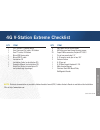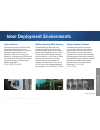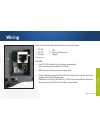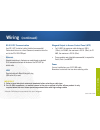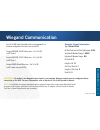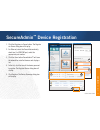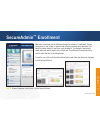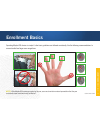- DL manuals
- Safran
- Touch terminals
- 4G V-Flex
- Quick Start Manual
Safran 4G V-Flex Quick Start Manual
Summary of 4G V-Flex
Page 1
4g fingerprint product series.
Page 2
S t e p o n e : o v e r v ie w quick start guide 1 1 ridge lock 2 tricolor pass/fail led 3 finger scan sensor 4 power indicator led 5 internal smart card or proximity reader (optional) 6 usb port (bottom) 7 power input 8 ethernet & poe 9 i/o port (wiegand & rs-485/232) 28 pin connector 10 built-in h...
Page 3
S t e p o n e : o v e r v ie w quick start guide 2 indoor & weather resistant (wr) checklist qty item 1 4g v-station™ or 4g v-flex™ device 1 2-pin or 3-pin power cable 1 external 28-pin signal cable 1 micro-usb to usb-a cable 1 installation cd 1 installation guide (on installation cd) 1 operator’s m...
Page 4
S t e p o n e : o v e r v ie w quick start guide 3 4g v-station extreme overview 1 tricolor pass/fail led 2 finger scan sensor 3 power indicator led 4 internal smart card or proximity reader (optional) 5 usb port (bottom) 6 power input 7 ethernet & poe 8 i/o port (wiegand & rs-485/232) 9 3.5” backli...
Page 5
S t e p o n e : o v e r v ie w quick start guide 4 4g v-station extreme checklist qty item 1 4g v-station™ extreme device 1 user comm and ctrl cable, 4g outdoor 1 user ttl cable, 4g outdoor 1 micro-usb device cable 1 micro-usb pc cable 1 installation cd 1 installation guide (on installation cd) 1 op...
Page 6
S t e p o n e : o v e r v ie w quick start guide 5 ideal deployment environments indoor solutions these versatile solutions are perfect for indoor environments where restricted access to specific areas is required such as, in corporate environments where employee time and attendance is a key factor ...
Page 7: Wiring
Quick start guide 6 s t e p t w o : w ir in g there are six communication types that can be used by the device: 9. Rs-485 9. Rs-232 8. Ethernet rs-485 • use cat-5 utp (or better) cable (shielded recommended) with a characteristic impedance of 120 ohms. • awg 24 should be the minimum wire gauge used....
Page 8: Wiring
Quick start guide 7 s t e p t w o : w ir in g rs-232 pc communication use cat-5 utp (or better) cable (shielded recommended). Cable should be run in a direct (homerun) connection from the unit to the pc’s db9 com port. Ethernet ethernet connections to the device are made through a standard rj-45 con...
Page 9
Quick start guide 8 s t e p t w o : w ir in g indoor & wr 28-pin signal connector pin no. Function color 1 rs485a blue 3 rs485b blue/black 5 sgnd black/red 7 wiegand_led_in0 grey/black 9 not connected 11 wiegand_led_out0 brown/green 13 wiegand_led_out1 brown/black 15 ttlout_oh white/brown 17 ttlout_...
Page 10
Quick start guide 9 s t e p t w o : w ir in g extreme 26-pin signal connector pin no. Function color 1 rs485a blue 2 rs232_rx violet/white 3 rs485b blue/black 4 rs232_tx violet 5 sgnd black/red 6 relay_nc orange 7 relay_no yellow 8 relay_com grey 1 wiegand_led_in0 red/white 2 wiegand_din0 green/whit...
Page 11: Mounting Plate Installation
Quick start guide 10 s t e p t w o : w ir in g 4g v-station, 4g v-station wr, 4g piv-twic station, 4g v-flex and 4g v-flex wr for 4g v-flex device, recess-mount on an electrical box. A double gang box is required to accept the rear extension of the housing. For 4g v-station device, attach an electri...
Page 12: Mounting Plate Installation
Quick start guide 11 s t e p t w o : w ir in g mounting procedure. 1. Hold the mounting plate onto the wall in the desired location, trace the square hole that will be cut out, and mark the mounting screw locations. Note that for the 4g v-flex, the large square hole is at the bottom and for the 4g v...
Page 13: Mounting Plate Installation
Quick start guide 12 s t e p t w o : w ir in g mounting plate installation 4g v-flex flush-mount mounting plate dimension (mm) 4g v-flex recessed-mount mounting plate.
Page 14: Mounting Plate Installation
Quick start guide 13 s t e p t w o : w ir in g mounting plate installation 4g v-station (indoor and wr) - mounting plate dimension (mm) 4g v-station mounting plate note: the 4g v-station devices can only be flush mounted..
Page 15
Quick start guide 14 s t e p t w o : w ir in g mounting plate installation (extreme) magnet attached to mounting plate with extension magnet attached to mounting plate without extension 4g v-station extreme and 4g piv-twic station extreme.
Page 16
Quick start guide 15 s t e p t w o : w ir in g mounting proceduce (extreme). 1. Hold the mounting plate onto the wall in the desired location, trace the rectangular hole that will be cut out, mark the mounting screw locations and the location of the tamper magnet on the mounting plate. 2. Cut out th...
Page 17
Quick start guide 16 s t e p t w o : w ir in g mounting plate installation (extreme) 4g v-station extreme mounting plate dimension (mm) 4g piv-twic station extreme mounting plate dimension (mm).
Page 18
Quick start guide 17 s t e p t w o : w ir in g mounting plate installation (extreme) 4g v-station extreme with skirt dimensions (mm).
Page 19
Quick start guide 18 s t e p t w o : w ir in g mounting plate installation (extreme) 4g piv-twic station extreme with skirt dimensions (mm).
Page 20
Quick start guide 19 s t e p t w o : w ir in g power supply use an external power supply that provides a minimum of 0.5a at 12vdc per device. The power supply should be regulated, filtered, and dedicated to morpho eas products only. If sharing power between devices, be sure that each unit receives 0...
Page 21: 4G V-Station Extreme Power
Quick start guide 20 s t e p t w o : w ir in g power supply use an external power supply that provides a minimum of : - 12v/3a or 24v/1.5a for device only. - 12v/10a peak or 24v/8a peak for cooler module only. The external power source must be a selv and a limited dc power source, as defined in iec ...
Page 22: Usb
Quick start guide 21 s t e p t h r e e : c o m m u n ic a t io n when the device is connected to a pc workstation for the first time, a found new hardware message will be displayed. The hardware installation wizard prompts you to connect to the internet to search for a driver. Select not at this tim...
Page 23: Rs-485
Quick start guide 22 s t e p t h r e e : c o m m u n ic a t io n rs-485 for rs-485 installations, the cable should be run in a daisy-chain configuration (i.E. Converter > position 1 > position 2 > position 3, etc.). Choose one twisted pair of conductors to use for rs-485 tda (blue/black wire - pin 3...
Page 24: Rs-232
Quick start guide 23 s t e p t h r e e : c o m m u n ic a t io n rs-232 for rs-232 installations, a female db9 connector should be used on the cable. Connect rs232_tx (violet wire – pin 4 of 28) to the db9f pin 2. Connect rs232_rx (violet/white wire – pin 2 of 28) to the db9f pin 3. Connect the sign...
Page 25: Ethernet and Wireless Lan
Quick start guide 24 s t e p t h r e e : c o m m u n ic a t io n ethernet and wireless lan 4g devices by default are dhcp enabled. For wireless lan(s): when a wireless network has been installed, it must be enabled either through secureadmin™, or through the front panel of the v-station™ 4g device. ...
Page 26: Wiegand Communication
Quick start guide 25 s t e p t h r e e : c o m m u n ic a t io n wiegand communication use 18-22 awg cable (shielded cable is recommended) in a homerun configuration from each unit to the acp. Connect wiegand_dout0 (green wire – pin 12 of 28) to acp data 0. Connect wiegand_dout1 (white wire – pin 14...
Page 27: Connection to The Acp
Quick start guide 26 s t e p f o u r : a c p o r s d a c connection to the acp door acp 1 1 1. Weigand lines • pin 12 weigand_dout0 - green wire • pin 14 weigand_dout0 - white wire • pin 16 weigand_ground - black/white wire 2. Communication between 4g devices and secureadmin tm ethernet or rs-485 2 ...
Page 28
Quick start guide 27 s t e p f o u r : a c p o r s d a c 12v nc + - 12v + - - - door motion detector 12v + - + + 0 0 0 0 0 0 0 0 0 0 0 0 0 0 0 0 0 0 0 0 0 0 0 0 0 0 0 0 com com lmin = 150ma 1 26 – nc 27 – no 28 – com 25 27 28 21 20 18 com nc no door contact single door access controller (sdac) the 4...
Page 29: (Continued)
Quick start guide 28 s t e p f o u r : a c p o r s d a c single door access controller (continued) dc power supply for external relay dc power supply 27 – no (normally open) 28 – com snubber diode snubber diode connections for external relay operation external relay coil external relay contacts exte...
Page 30
Quick start guide 29 s t e p f iv e : a d m in is t r a t io n front panel access to all 4g v-station devices 1. Numeric keypad 2. Function keys 3. Navigation keypad 4. System 5. System information 6. Security 7. Communication 8. Multimedia 9. Template to navigate to the login screen, press the ente...
Page 31: Secureadmin
Quick start guide 30 s t e p s ix : s o f t w a r e pc workstation • 1-10 terminal installation • minimum 1ghz intel® pentium® 4 or equivalent • 1 gb ram (2 gb recommended) • 11-100 terminal installation • one quad-core processor or equivalent • memory 8-16 gb ram • cd-rom drive • one available usb ...
Page 32: Secureadmin
Quick start guide 31 s t e p s ix : s o f t w a r e secureadmin ™ installation to install the secureadmin™ (client and server) software, the user must have administrative rights. The software required to install secureadmin™ is detected and installed automatically during the setup process. Secureadm...
Page 33: Secureadmin
Quick start guide 32 s t e p s ix : s o f t w a r e secureadmin ™ login the secureadmin™ username and password are created at the time of installation. They make up the user identification required to log in to the database. Secureadmin™ server identifies the machine on which the database is install...
Page 34: Secureadmin
Quick start guide 33 s t e p s ix : s o f t w a r e secureadmin ™ device registration 1. Click the register via server button. The register via server dialog box will display. 2. For ethernet, select the search automatically check box. For usb/com port, select the appropriate port number. 3. Click t...
Page 35: Secureadmin
Quick start guide 34 s t e p s ix : s o f t w a r e secureadmin ™ enrollment new users are entered into the database through the process of “enrollment”. During this process, a user’s finger is scanned and a finger-scan template is generated. The quick enrollment button is used for a single fingerpr...
Page 36: Enrollment Basics
Quick start guide 35 s t e p s e v e n : e n r o l l m e n t enrollment basics operating morpho eas devices is simple if a few basic guidelines are followed consistently. Use the following recommendations to ensure trouble-free finger-scan recognitions: arches note: while morpho eas encourages captu...
Page 37
Quick start guide 36 s t e p f o u r : a c p o r s d a c technical support and hotline morpho hotline-biometrics@morpho.Com copyright © morpho 1998-2013. All rights reserved. Reproduction in whole or in part in any form or medium without the express written permission of morpho is prohibited. Please...