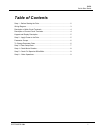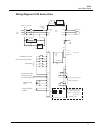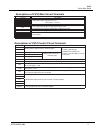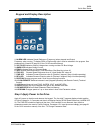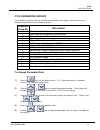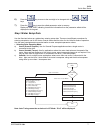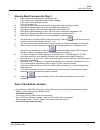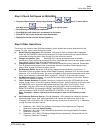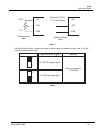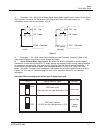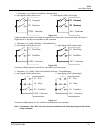Saftronics CV10 Quick Start Manual - Quick Start Guide
CV10
Quick Start Guide
Quick Start Guide
This guide is to assist in installing and running the drive to verify that the drive and motor are working
properly. Initially, the motor will be started and stopped using the Run/Stop Key on the digital operator.
Using
and
keys will set the Speed Reference. Operation from remote start/stop inputs
or contact closures is described later.
Step 1 Before Starting the Drive
Please review Preface and Safety Precautions (page 13 through 16) of the CV10 Instruction Manual.
Verify drive was installed in accordance with the procedures as described in CV10 Ambient Environment
and Installation on pages 18 through 32. If you feel this was abnormal, do not start the drive until
qualified personnel have corrected the situation. (Failure to do so could result in serious injury.)
Check Drive and motor nameplates to determine that they have the same HP and voltage ratings.
(Ensure that full load motor amps do not exceed that of the Drive.)
•
Record the Following Information from the motor nameplate:
Motor Rated Voltage
Motor Rated Speed (RPM)
Motor Rated Frequency (Hz)
Motor Rated Full Load Current (Amps)
Motor Rated Horsepower
•
Remove the terminal cover to expose the motor and power terminals.
a. Connect AC power to L1, L2, and L3 terminals.
b. Connect AC Motor leads to T1 (U), T2 (V), and T3 (W).
Do not connect AC power supply to T1 (U), T2 (V), and T3 (W) terminals of the drive or serious
damage to the drive will result.