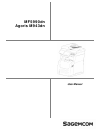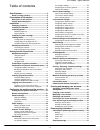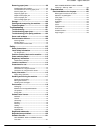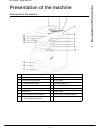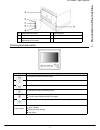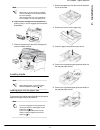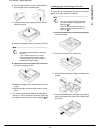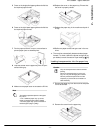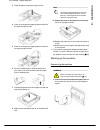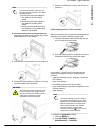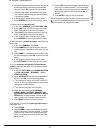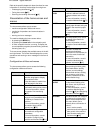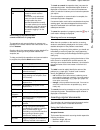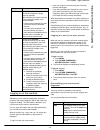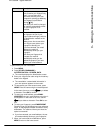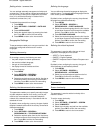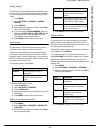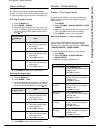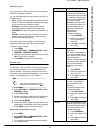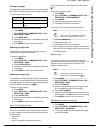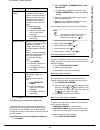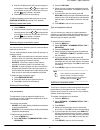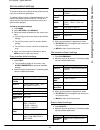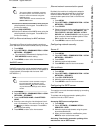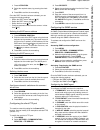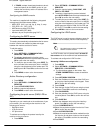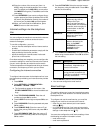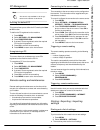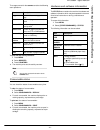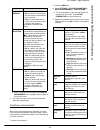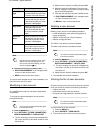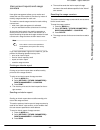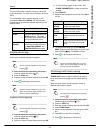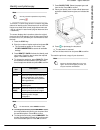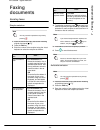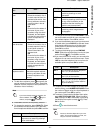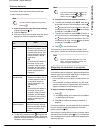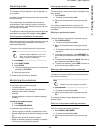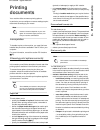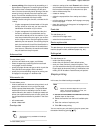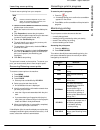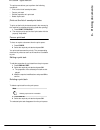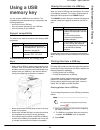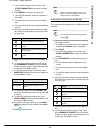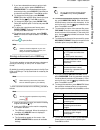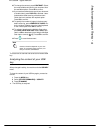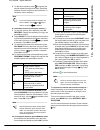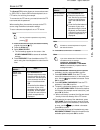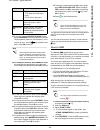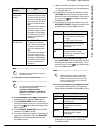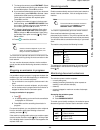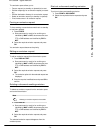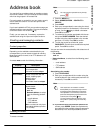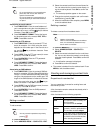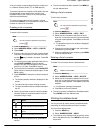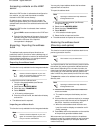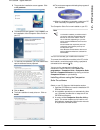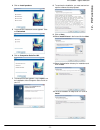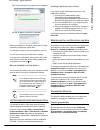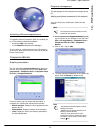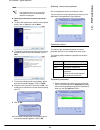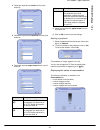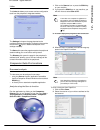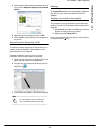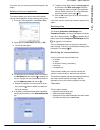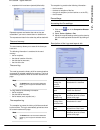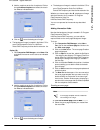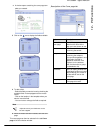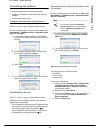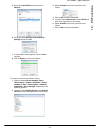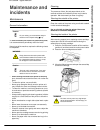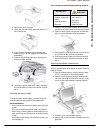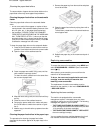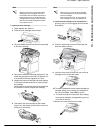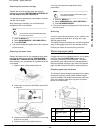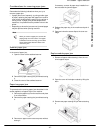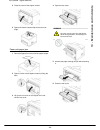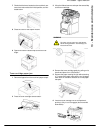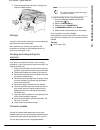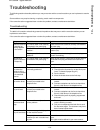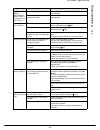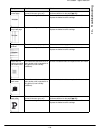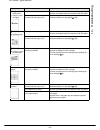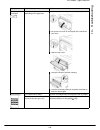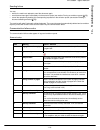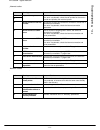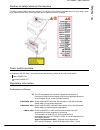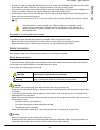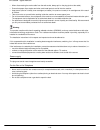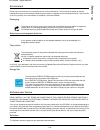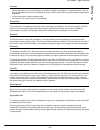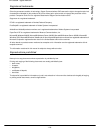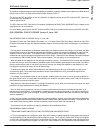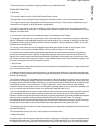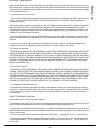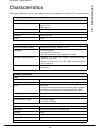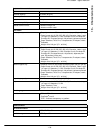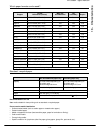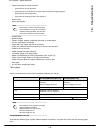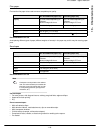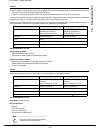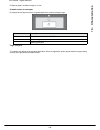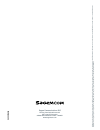- DL manuals
- Sagem
- Fax Machine
- Agoris M943dn
- User Manual
Sagem Agoris M943dn User Manual - 12 -
- 76 -
MF 5990dn - Agoris M943dn
12 -
PC Functions
5 The production installation screen appears. Click
on All products.
6 The welcome screen appears. Click on Next to run
the installation of the Companion Suite Pro kit on
your PC.
7 To continue the installation, you must read and ac-
cept the software license proposed.
8 Click on Next.
9 The final installation is ready to be run. Click on
Install.
10 The next screen appears indicating the progress of
the installation.
11 When the installation is complete, restart your PC
when necessary to update the system files.
The Companion Suite Pro is now installed on your PC.
You can now connect your multifunction machine.
To connect the multifunction machine to the PC via the
local network, consult the section Adding a peripheral
connected to the network [
79].
You can run the management software for your
multifunction machine from the menu Start > All
programmes > Companion Suite > Companion Suite
Pro LH2 > Companion Director or by clicking on the icon
Companion Director on your desktop.
Installing drivers using the Companion
Suite Pro software
Switch on your PC. Open an Administration session.
1 Open the CD-ROM drive, insert the installation CD-
ROM and close the drive.
2 An installation procedure runs automatically (Auto
run). Otherwise, double click on setup.exe in the
CD-ROM root directory.
3 A screen entitled Companion Suite Pro LH2 ap-
pears. This screen enables you to install or unin-
stall software, access the product's user manuals
or explore the CD-ROM content.
Note
If a firewall is installed, you will be asked if
you want to authorize the application MF-
Services to access the network. Click on
Yes or Authorize (depending on your fire-
wall) to authorize MFService.exe to access
the network.
Some firewalls also require the port to be
configured. Check that the ports upf 137
and tcp 26 are open.
Note: Windows XP with Service Pack 2 and
later and Windows Vista have a default fire-
wall installed.
Summary of Agoris M943dn
Page 1
Telecom user manual mf5990dn agoris m943dn.
Page 2: Dear Customer
- 2 - mf 5990dn - agoris m943dn dear customer for your safety and comfort, we urge you to carefully read the chapter safety [ 112] before attempting use. Congratulations on your purchase of a new generation communications terminal. A multifunction device able to fax, print, copy and scan, your machi...
Page 3: Table of Contents
- 3 - mf 5990dn - agoris m943dn table of contents dear customer.................................................... 2 rules for using symbols .......................................2 presentation of the machine ............................. 6 description of the machine .................................
Page 4
- 4 - mf 5990dn - agoris m943dn duplex photocopying ..........................................47 photocopy with toner saving ..............................47 elaborated photocopy .........................................48 identity card photocopy ......................................49 faxing docum...
Page 5
Mf 5990dn - agoris m943dn - 5 - removing paper jams..........................................96 possible paper jam locations..................................... 96 considerations for removing paper jams................... 97 scanner paper jam .................................................... 97 ...
Page 6: 1 -
- 6 - mf 5990dn - agoris m943dn 1 - presentation of the machine presentation of the machine description of the machine 1 automatic document feeder (adf) 10 paper reception stop 2 paper adjustment guide 11 main paper tray 3 automatic document feeder 12 on/off button 4 original document output 13 seco...
Page 7: 1 -
Mf 5990dn - agoris m943dn - 7 - 1 - presentation of the machine control panel description 18 power cable connection 21 lan connector 19 line 1 in - telephone cable connection 22 slave usb connector (for pc) 20 line 2 in - telephone cable connection (depending on the model) 23 duplex module key descr...
Page 8: 2 -
- 8 - mf 5990dn - agoris m943dn 2 - installation installation packaging contents the packaging contains the components listed below: • multifunction printer • duplex module • apron • 1 toner cartridge • 1 initialisation card • 1 installation guide • 1 user manual cd-rom • 1 installation cd-rom for p...
Page 9: 2 -
Mf 5990dn - agoris m943dn - 9 - 2 - installation 6 insert the toner cartridge into its compartment, pushing it fully in until it engages (last movement downwards). 7 close the access flap to the toner cartridge and lower the flatbed scanner. Loading media loading paper into the paper tray the proced...
Page 10: 2 -
- 10 - mf 5990dn - agoris m943dn 2 - installation 6 fan the paper and even it up on a flat surface to prevent paper jams or skewed prints. 7 load the sheets into the paper tray with the print surface facing up. 8 make sure the paper does not exceed the fill limit. 9 replace the cover on the paper tr...
Page 11: 2 -
Mf 5990dn - agoris m943dn - 11 - 2 - installation 5 press on the longitudinal paper guide and slide it to the required paper format. 6 press on the right lateral paper guide and slide it to the required paper format. 7 fan the paper and even it up on a flat surface to prevent paper jams or skewed pr...
Page 12: 2 -
- 12 - mf 5990dn - agoris m943dn 2 - installation 3 press the paper compression flap to lock it. 4 press on the longitudinal paper guide and slide it to the required paper format. 5 press on the longitudinal paper guide and slide it to the required paper format. 6 fan the transparencies in small qua...
Page 13: 2 -
Mf 5990dn - agoris m943dn - 13 - 2 - installation 4 connect one end of the lan network cable (not supplied) to the machine port and the other to your local network port for the machine. 5 ensure that the on/off button is on off (position 0). 6 connect the mains cable to the machine. Connect the main...
Page 14: 2 -
- 14 - mf 5990dn - agoris m943dn 2 - installation 3 select the required country from the list. Use the up and down arrows to scroll through the available countries. Press ok to confirm the new setting. > choosing the country automatically configures the machine's default language and the telecom- mu...
Page 15: 3 -
Mf 5990dn - agoris m943dn - 15 - 3 - getting to know the machine getting to know the machine please read this section carefully to get to know your machine. In it you will find the operating principles required whatever function you are using. Navigation principles using the buttons navigating throu...
Page 16: 3 -
- 16 - mf 5990dn - agoris m943dn 3 - getting to know the machine refer to the specific chapters for these functions for more information on how they work and tips for using them: • photocopying documents [ 46] • faxing documents [ 50] • scanning and sending documents [ 63] presentation of the home s...
Page 17: 3 -
Mf 5990dn - agoris m943dn - 17 - 3 - getting to know the machine monitoring of operations and communications in progress the operations and communications in progress are displayed in the central frame of the home screen in the form of buttons. Sending a fax is thus represented by a button labelled ...
Page 18: 3 -
- 18 - mf 5990dn - agoris m943dn 3 - getting to know the machine inserting the document 1 open the cover of the flatbed scanner. 2 place your document with the side to be copied face down on the window respecting the indica- tions around the window. 3 close the cover of the flatbed scanner. Using th...
Page 19: 3 -
Mf 5990dn - agoris m943dn - 19 - 3 - getting to know the machine logging in on the machine depending on the machine configuration, access to functions may require logging in with a user code or by fingerprint reading. This information is defined in your user account by the machine administrator. For...
Page 20: 3 -
- 20 - mf 5990dn - agoris m943dn 3 - getting to know the machine to personalise your user information: 1 press menu. 2 press [other commands] > authentication > person. Data. > the machine displays the identification screen. 3 enter your 4-figure user code using the virtual key- board or the keypad....
Page 21: 4 -
Mf 5990dn - agoris m943dn - 21 - 4 - configuring the machine and the servic- configuring the machine and the services user rights printing out the guide to functions print out the guide to functions to familiarize yourself with the machine's available functions and the structure of the menus. To pri...
Page 22: 4 -
- 22 - mf 5990dn - agoris m943dn 4 - configuring the machine and the servic- setting winter / summer time you can activate automatic management of winter and summer time. The time will be changed automatically on the last sunday in march for the switchover to summer time (+1hr) and the last sunday i...
Page 23: 4 -
Mf 5990dn - agoris m943dn - 23 - 4 - configuring the machine and the servic- energy saving this function is used to activate machine standby when it is not in use. The time to switch the machine to standby can be immediate or several minutes according to your needs. 1 press menu. 2 select settings >...
Page 24: 4 -
- 24 - mf 5990dn - agoris m943dn 4 - configuring the machine and the servic- paper settings the machine automatically detects standard paper formats. You may however use this setting to check and/ or specify the paper type and format in each paper tray. Defining the paper format 1 press the menu key...
Page 25: 4 -
Mf 5990dn - agoris m943dn - 25 - 4 - configuring the machine and the servic- pc printing parameters to personalize pc printing parameters: 1 press menu. 2 select settings > scann./printer > print pc. 3 make the necessary adjustment(s). 4 press menu to return to the home screen. Fax settings defining...
Page 26: 4 -
- 26 - mf 5990dn - agoris m943dn 4 - configuring the machine and the servic- defining the machine number to record the number of the machine: 1 press the menu key. 2 select settings > general > fax > number l1. 3 enter the number using the virtual keyboard. Use the and keys to pass from one characte...
Page 27: 4 -
Mf 5990dn - agoris m943dn - 27 - 4 - configuring the machine and the servic- emission report you can print out an emission report for communications made via the telephone network. You can choose between several criteria for printing out emission reports: • with : a report is printed when the emissi...
Page 28: 4 -
- 28 - mf 5990dn - agoris m943dn 4 - configuring the machine and the servic- 4 press menu to return to the home screen. Fax reception settings print settings for received faxes secure printing of received faxes by default, the machine is configured to print all documents received automatically. Howe...
Page 29: 4 -
Mf 5990dn - agoris m943dn - 29 - 4 - configuring the machine and the servic- printing of images this parameter is used to define the print format of image files (jpeg) inserted as attachments in received emails. The print formats are as follows: to specify the print format of photos received: 1 pres...
Page 30: 4 -
- 30 - mf 5990dn - agoris m943dn 4 - configuring the machine and the servic- 4 press menu to return to the home screen. Configuring the fax server (optional) if you have a fax server, this function enables you to select how faxes will be sent by the machine: direct transmission via the telephone lin...
Page 31: 4 -
Mf 5990dn - agoris m943dn - 31 - 4 - configuring the machine and the servic- 2 enter the ip address for the fax server using the vir- tual keyboard. Use the and keys to pass from one character to the next. In the event of an error, use the key to delete a character. 3 press ok to confirm the new set...
Page 32: 4 -
- 32 - mf 5990dn - agoris m943dn 4 - configuring the machine and the servic- service default settings the machine allows you to define default values for some copy, fax and scan to parameters. The default values must be configured depending on the habits of the people using the machine. The aim is t...
Page 33: 4 -
Mf 5990dn - agoris m943dn - 33 - 4 - configuring the machine and the servic- 3 when you have made the adjustments, press: > by default in the navigation path to return to the previous menu. > menu to return to the home screen. Local network settings you can include your machine in your local network...
Page 34: 4 -
- 34 - mf 5990dn - agoris m943dn 4 - configuring the machine and the servic- 16 enter the ip address of the wins1 server using the virtual keyboard or the keypad. Press ok to con- firm the new setting. 17 press wins 2 server. 18 enter the ip address of the wins2 server using the virtual keyboard or ...
Page 35: 4 -
Mf 5990dn - agoris m943dn - 35 - 4 - configuring the machine and the servic- 1 press activation. 2 select the required status, by pressing the check box. 3 press ok to confirm the new setting. Once the sntp function has been activated, you can change the following settings: • define the sntp server ...
Page 36: 4 -
- 36 - mf 5990dn - agoris m943dn 4 - configuring the machine and the servic- 7 in traps, activate / deactivate the alerts to be col- lected and specify for the snmp version of your network the community and the ip address of the management station. Configuring the snmp console the machine is supplie...
Page 37: 4 -
Mf 5990dn - agoris m943dn - 37 - 4 - configuring the machine and the servic- 16 enter the number of the server port (from 1 to 65535) using the virtual keyboard or the number pad. The default port is 389 (636 for a connection with implicit encryption). Press ok to confirm the new setting. 17 press k...
Page 38: 4 -
- 38 - mf 5990dn - agoris m943dn 4 - configuring the machine and the servic- • email address • name or ip address of the smtp (outgoing) and pop3 (incoming) servers • smtp authentication settings accessing the email configuration settings 1 press menu. 2 select settings > communication > services > ...
Page 39: 4 -
Mf 5990dn - agoris m943dn - 39 - 4 - configuring the machine and the servic- pc management defining the default pc this menu allows you to define the pc used by the scan to pc function. To define the pc registered on the machine: 1 press menu. 2 select settings > pc management. 3 press registered pc...
Page 40: 4 -
- 40 - mf 5990dn - agoris m943dn 4 - configuring the machine and the servic- printing out a list of fonts at any time, you can print out a list of the character fonts installed on your machine. To print out a list of fonts: 1 press menu. 2 select reports > fonts. > the machine prints out the list of...
Page 41: 4 -
Mf 5990dn - agoris m943dn - 41 - 4 - configuring the machine and the servic- the usage counter for the scanner contains the following scan operations: to print out the activity counters: 1 press menu. 2 select reports. 3 press counters. > the machine prints out the activity counters. Consumable stat...
Page 42: 5 -
- 42 - mf 5990dn - agoris m943dn 5 - creating and managing user accounts creating and managing user accounts by default, the machine is set to free access. The functions and configuration menus can be used by everyone with no access restrictions. However, if you want to rationalize machine resources...
Page 43: 5 -
Mf 5990dn - agoris m943dn - 43 - 5 - creating and managing user accounts 5 when the settings are complete, press rights management in the navigation path to return to the previous menu. > you may now create user accounts and allocate rights and usage quotas. Creating a user account when user rights ...
Page 44: 5 -
- 44 - mf 5990dn - agoris m943dn 5 - creating and managing user accounts 4 once the user account is created, press: > rights management in the navigation path to return to the previous menu. > menu to return to the home screen. The user account created can be used immediately. You may inform the use...
Page 45: 5 -
Mf 5990dn - agoris m943dn - 45 - 5 - creating and managing user accounts user account reports and usage counters user rights management allows you to monitor and assess the use of the machine's functions by means of monthly usage counters for each user. The machine records usage counters for each ex...
Page 46: 6 -
- 46 - mf 5990dn - agoris m943dn 6 - photocopying documents photocopying documents your machine allows you to make one or several photocopies. You can also configure numerous settings to make photocopies according to your needs. Choosing the photocopy options correctly binding binding means the way ...
Page 47: 6 -
Mf 5990dn - agoris m943dn - 47 - 6 - photocopying documents zoom the zoom parameter is used to enlarge or reduce the original document. The zoom value is between 25% and 400%. The configuration of this function depends on two parameters, scale and zoom. The following table summarizes the possibiliti...
Page 48: 6 -
- 48 - mf 5990dn - agoris m943dn 6 - photocopying documents user rights elaborated photocopy elaborated copies are used to set specific settings for the current photocopy. 1 insert the document to photocopy (see section inserting original documents [ 17]). 2 press the copy key. 3 enter the number of...
Page 49: 6 -
Mf 5990dn - agoris m943dn - 49 - 6 - photocopying documents identity card photocopy cancelling an operation the identity card copy function is used to copy both sides of an identity card or a document such as a driver's license on a sheet of a4 format (original document size the screen displays the ...
Page 50: Xing Doc
- 50 - mf 5990dn - agoris m943dn 7 - fa xing doc u ments faxing documents sending faxes simple emission cancelling an operation 1 insert the document to fax (see section inserting original documents [ 17]). 2 press the fax key. 3 enter the number of the recipient using the virtual keyboard or select...
Page 51: Xing Doc
Mf 5990dn - agoris m943dn - 51 - 7 - fa xing doc u ments 4 to add other recipients, press and specify the second recipient (see previous step). Repeat the operation for each recipient to add (maximum 10 contacts or lists of contacts). 5 press ok to confirm the recipient(s) entered. 6 to change the r...
Page 52: Xing Doc
- 52 - mf 5990dn - agoris m943dn 7 - fa xing doc u ments deferred emission this function allows you to send a document later. To plan a deferred emission: cancelling an operation 1 insert the document to fax (see section inserting original documents [ 17]). 2 press the fax key. 3 enter the number of...
Page 53: Xing Doc
Mf 5990dn - agoris m943dn - 53 - 7 - fa xing doc u ments receiving faxes the reception of faxes depends on the configuration of your machine. By default, the machine prints out the faxes as and when they are received. If the administrator has activated secure printing of received faxes, users wishin...
Page 54: 8 -
- 54 - mf 5990dn - agoris m943dn 8 - printing documents printing documents your machine offers numerous printing options. In particular, you can configure numerous settings to print documents according to your needs. User rights prerequisites to be able to print on the machine, you must first have i...
Page 55: 8 -
Mf 5990dn - agoris m943dn - 55 - 8 - printing documents • secure printing of the document by associating a 4- figure code or a fingerprint. On receiving the print task, the machine does not automatically print the docu- ment. You have to manually launch printing of the doc- ument by forcing it direc...
Page 56: 8 -
- 56 - mf 5990dn - agoris m943dn 8 - printing documents duplex printing user rights 1 use the command print in the file menu of the ap- plication open on the screen. 2 select the machine from the list of available print- ers. 3 click properties to access the print options. 4 select the paper tab. 5 ...
Page 57: 8 -
Mf 5990dn - agoris m943dn - 57 - 8 - printing documents launching secure printing to launch secure printing from your computer: user rights 1 use the command print in the file menu of the ap- plication open on the screen. 2 select the machine from the list of available print- ers. 3 click properties...
Page 58: 8 -
- 58 - mf 5990dn - agoris m943dn 8 - printing documents the print queue allows you to perform the following operations: • print out the list of saved print tasks • force a print task • edit the properties of a print task • delete a print task print out the list of saved print tasks to print out the ...
Page 59: 9 -
Mf 5990dn - agoris m943dn - 59 - 9 - using a usb memory key using a usb memory key you can connect a usb key to the machine. The compatible files are analyzed and you may perform the following operations: • print files from your usb key; • scan and save a document on your usb key; • scan the content...
Page 60: 9 -
- 60 - mf 5990dn - agoris m943dn 9 - using a usb memory key > the first settings appear on the screen. Use other parameters to access all available settings. 3 press images to select the photos to print. > the image file selection window is displayed on the screen. > the left-hand side contains the ...
Page 61: 9 -
Mf 5990dn - agoris m943dn - 61 - 9 - using a usb memory key 7 if you have selected documents to print on both sides, you can use the options duplex and binding edge. To activate/deactivate duplex document printing, press duplex. Check the box to select the required option. Press ok to confirm. 8 to ...
Page 62: 9 -
- 62 - mf 5990dn - agoris m943dn 9 - using a usb memory key 10 to change the contrast, press contrast. Select the most suitable contrast for your document from the available options. Press ok to confirm. 11 if you use the autofeed scanner and your document is double-sided, press duplex to activate /...
Page 63: 10 -
Mf 5990dn - agoris m943dn - 63 - 10 - scanning and sending documents scanning and sending documents you machine allows you to scan and send paper documents in a single operation. The scan and send function includes several scan to actions, depending on the media used: you can also configure numerous...
Page 64: 10 -
- 64 - mf 5990dn - agoris m943dn 10 - scanning and sending documents 5 to add other recipients, press and specify the second recipient (see previous step). Repeat the operation for each recipient to add (maximum 10 contacts or lists of contacts). 6 press ok to confirm the recipient(s) entered. 7 to ...
Page 65: 10 -
Mf 5990dn - agoris m943dn - 65 - 10 - scanning and sending documents scan to ftp the scan to ftp function allows you to scan a document in jpeg, pdf or secure pdf format and place it on an ftp server, for archiving for example. To connect to the ftp server, you need to know the ftp user name and the...
Page 66: 10 -
- 66 - mf 5990dn - agoris m943dn 10 - scanning and sending documents 12 if you have selected protected pdf format, press password. Enter the password using the virtual keyboard (maximum 20 characters). In the event of an error, use the key to delete a char- acter. Press ok to confirm. 13 to change t...
Page 67: 10 -
Mf 5990dn - agoris m943dn - 67 - 10 - scanning and sending documents 5 press ok to confirm the smb address. 6 press protocol. Select smb from the options available in the list, and press ok to confirm. 7 press network user. Enter the smb user name (80 characters maximum). In the event of an error, u...
Page 68: 10 -
- 68 - mf 5990dn - agoris m943dn 10 - scanning and sending documents 15 to change the contrast, press contrast. Select the most suitable contrast for your document from the available options. Press ok to confirm. 16 if you use the autofeed scanner and your document is double-sided, press duplex to a...
Page 69: 10 -
Mf 5990dn - agoris m943dn - 69 - 10 - scanning and sending documents 7 to change the contrast, press contrast. Select the most suitable contrast for your document from the available options. Press ok to confirm. 8 if you use the autofeed scanner and your document is double-sided, press duplex to act...
Page 70: 10 -
- 70 - mf 5990dn - agoris m943dn 10 - scanning and sending documents the emission queue allows you to: • force a request (on standby or rejected) to be sent • edit the recipient(s) for an emission request (on stand- by) • edit the destination directory for an emission request • delete an emission re...
Page 71: 11 -
Mf 5990dn - agoris m943dn - 71 - 11 - address book address book you may build up an address book by creating contacts and lists of contacts. You can create up to 500 contacts, which can be grouped in 32 contact lists. For each contact or contact list, you can create, consult, edit or delete the cont...
Page 72: 11 -
- 72 - mf 5990dn - agoris m943dn 11 - address book associating an email address 1 press directory. Enter the email address of your correspondent using the virtual keyboard. In the event of an error, use the key to delete a character. Press ok to confirm. 2 press document format. Select the format fo...
Page 73: 11 -
Mf 5990dn - agoris m943dn - 73 - 11 - address book a list can contain correspondents with a fax number and / or a network address (email, ftp or smb address). The machine ignores the contacts in a list that do not have the appropriate contact details when sending a fax (contacts without a fax number...
Page 74: 11 -
- 74 - mf 5990dn - agoris m943dn 11 - address book accessing contacts on the ldap server when the ldap function is activated and configured on the machine, you can send documents to contacts declared in the ldap server directory. By default, when a document is sent, the screen for entering recipient...
Page 75: 12 -
Mf 5990dn - agoris m943dn - 75 - 12 - pc functions pc functions introduction the companion suite pro software allows you to connect a personal computer to a compatible multifunction machine. From the pc you can: • manage a multifunction machine and configure it ac- cording to your needs; • print you...
Page 76: 12 -
- 76 - mf 5990dn - agoris m943dn 12 - pc functions 5 the production installation screen appears. Click on all products. 6 the welcome screen appears. Click on next to run the installation of the companion suite pro kit on your pc. 7 to continue the installation, you must read and ac- cept the softwa...
Page 77: 12 -
Mf 5990dn - agoris m943dn - 77 - 12 - pc functions 4 click on install products. 5 the production installation screen appears. Click on customized. 6 click on companion suite pro lh2. 7 the welcome screen appears. Click on next to run the installation of the companion suite pro kit on your pc. 8 to c...
Page 78: 12 -
- 78 - mf 5990dn - agoris m943dn 12 - pc functions 13 a screen indicates the progress of the installation. 14 click on ok to complete the installation. When the installation is complete, restart your pc when necessary to update the system files. The companion suite pro is now installed on your pc. Y...
Page 79: 12 -
Mf 5990dn - agoris m943dn - 79 - 12 - pc functions activating utilities and applications the graphic interface companion suite pro enables you to run the following utilities and software: • access the help in this manual; • run the paperport software (doc manager). To run a utility or a software pre...
Page 80: 12 -
- 80 - mf 5990dn - agoris m943dn 12 - pc functions 4 select your multifunction machine and click on next. 5 to define the multifunction machine as the default printer, click on yes then click on next. 6 the following window shows the list of the various properties of the printer to be installed. Cli...
Page 81: 12 -
Mf 5990dn - agoris m943dn - 81 - 12 - pc functions 2 select the required scan mode from the scroll down list. 3 select the required scan resolution from the scroll down list. 4 select the required output format from the scroll down list. 5 select the required scan paper format from the scroll down l...
Page 82: 12 -
- 82 - mf 5990dn - agoris m943dn 12 - pc functions links the links tab allows you to access various configuration tools from the peripheral's integrated website. The settings link opens the page devoted to the peripheral settings (see section configuring the machine and services [ 21] for a detailed...
Page 83: 12 -
Mf 5990dn - agoris m943dn - 83 - 12 - pc functions 3 personalize the advanced scan properties by click- ing on the link adjust the quality of the scanned picture. 4 adjust the required settings and click on ok. 5 click on scan, you can follow the scan progress on the screen. Optical character recogn...
Page 84: 12 -
- 84 - mf 5990dn - agoris m943dn 12 - pc functions fax communications fax communications enables you to: • send documents by fax, from your machine's scan- ners, the hard disk or your pc screen; • receive faxes; • monitor communications, using various services: the outbox, the inbox, sent items, the...
Page 85: 12 -
Mf 5990dn - agoris m943dn - 85 - 12 - pc functions if you wish, you can consult your emission request in the outbox. Sending a fax from an application this method allows you to send a document created using an office application directly without printing it first. 1 from your office application, sel...
Page 86: 12 -
- 86 - mf 5990dn - agoris m943dn 12 - pc functions • requests which have been rejected (failed calls). Rejected requests are listed at the end so they are accessible if you want to resend them or delete them. The requests are listed in the order they will be dealt with. The send memory the send memo...
Page 87: 12 -
Mf 5990dn - agoris m943dn - 87 - 12 - pc functions description of the fax parameters tab cover page the cover page is part of a faxed document automatically generated by your machine in which information concerning the sender, the recipient, the send date and time, comments, etc., appear. This page ...
Page 88: 12 -
- 88 - mf 5990dn - agoris m943dn 12 - pc functions 3 add the recipients to the list of recipients. Click on the tab advanced options and select the resolu- tion fine as indicated below: 4 click on to save the background image. > the background image is created in the folder c:\pro- gram files\compan...
Page 89: 12 -
Mf 5990dn - agoris m943dn - 89 - 12 - pc functions > a window opens containing the cover page tem- plate you created: 3 click on the icon to display the fields available. 4 to add a field: - select the field you want to insert by checking the available fields. A stamp appears as the mouse cursor. - ...
Page 90: 12 -
- 90 - mf 5990dn - agoris m943dn 12 - pc functions uninstalling the software this section describes the following procedures: • complete uninstallation of the companion suite pro software, • uninstallation of drivers only. Complete uninstallation of the software switch on your pc. Open an administra...
Page 91: 12 -
Mf 5990dn - agoris m943dn - 91 - 12 - pc functions 5 select the laser hffv2 driver and click on remove. 6 select the option remove driver and driver package and click on ok. 7 a confirmation window appears. Click on yes to continue. 8 click on delete to confirm the deletion. To remove the scanner an...
Page 92: 13 -
- 92 - mf 5990dn - agoris m943dn 13 - maintenance and incidents maintenance and incidents maintenance general information in order to maintain your machine in good working order, it is recommended to periodically clean the inside. Normal use of the machine, requires the following rules to be respect...
Page 93: 13 -
Mf 5990dn - agoris m943dn - 93 - 13 - maintenance and incidents 4 remove the toner cartridge. 5 use a soft, lint-free cloth to dust and clean the in- side of the printer. 6 insert the toner cartridge into its compartment, pushing it fully in until it engages (last movement downwards). 7 close the ac...
Page 94: 13 -
- 94 - mf 5990dn - agoris m943dn 13 - maintenance and incidents cleaning the paper feed rollers the accumulation of paper dust and other debris on the paper feed rollers may cause paper feed problems. Cleaning the paper feed rollers on the automatic feeder clean the paper feed rollers on the automat...
Page 95: 13 -
Mf 5990dn - agoris m943dn - 95 - 13 - maintenance and incidents to replace the toner cartridge: 1 stand opposite the machine. 2 press the toner cartridge access button. 3 lift up the flatbed scanner and open the access flap to the toner cartridge. 4 remove the used toner cartridge and place it in th...
Page 96: 13 -
- 96 - mf 5990dn - agoris m943dn 13 - maintenance and incidents replacing the perfume cartridge replace the perfume cartridge when the machine displays the message the perfume cartridge is at the end of its life: replace it. The procedure for replacing the consumable is included with the new cartrid...
Page 97: 13 -
Mf 5990dn - agoris m943dn - 97 - 13 - maintenance and incidents considerations for removing paper jams remember the following indications when you try to remove a paper jam: • if paper jams occur frequently, try using another type of paper, replacing the paper with paper from another ream, airing th...
Page 98: 13 -
- 98 - mf 5990dn - agoris m943dn 13 - maintenance and incidents 4 close the cover of the duplex module. 5 open and close the access flap to the toner car- tridge. Fuser unit paper jam 1 remove all paper from the machine's paper output. 2 open the cover of the duplex module by lifting the latch. 3 li...
Page 99: 13 -
Mf 5990dn - agoris m943dn - 99 - 13 - maintenance and incidents 7 check that the levers located on the machine's rear cover have returned to their initial position, as illus- trated below: 8 close the cover of the duplex module. 9 open and close the access flap to the toner car- tridge. Toner cartri...
Page 100: 13 -
- 100 - mf 5990dn - agoris m943dn 13 - maintenance and incidents 7 close the access flap to the toner cartridge and lower the flatbed scanner. Storage if you plan not to use the machine for an extended period, disconnect the mains power cable. We recommend you consult your retailer for the precautio...
Page 101: 14 -
- 101 - mf 5990dn - agoris m943dn 14 - troubleshooting troubleshooting the following sections describe problems you may encounter and the corrective actions you can implement to resolve them. Some solutions may require cleaning or replacing certain machine components. If the corrective action sugges...
Page 102: 14 -
Mf 5990dn - agoris m943dn - 102 - 14 - troubleshooting the message the toner cartridge is nearly empty is displayed more than is normal a toner cartridge is defective. Replace the defective toner cartridge with a new toner cartridge. The printed pages are highly charged with toner. See the consumabl...
Page 103: 14 -
- 103 - mf 5990dn - agoris m943dn 14 - troubleshooting troubleshooting paper jams frequent paper jams in a specific zone mean that this zone requires cleaning, servicing or repair. Frequent paper jams may also occur if you are not using a compatible support. Symptom possible cause solution several...
Page 104: 14 -
Mf 5990dn - agoris m943dn - 104 - 14 - troubleshooting troubleshooting print quality problems the table and illustrations in this section exhaustively present print quality problems that may occur and the corrective actions you can implement to solve them. If the corrective action suggested does not...
Page 105: 14 -
- 105 - mf 5990dn - agoris m943dn 14 - troubleshooting pale and fuzzy print the media used is not compatible (format, thickness, type, etc.). Only use compatible media supports (see recommendations for the paper [ 140]). The media used is damp. Check the ambient humidity in the media storage room. R...
Page 106: 14 -
Mf 5990dn - agoris m943dn - 106 - 14 - troubleshooting black spots on the printed page the media used is not compatible (format, thickness, type, etc.). Only use compatible media supports (see recommendations for the paper [ 140]). The toner cartridge is defective. Remove the toner cartridge and che...
Page 107: 14 -
- 107 - mf 5990dn - agoris m943dn 14 - troubleshooting image not suffi- ciently fixed image is easily smudged the media used is damp. Check the ambient humidity in the media storage room. Remove the loaded media and replace it with dry media. The media used is not compatible (format, thickness, ...
Page 108: 14 -
Mf 5990dn - agoris m943dn - 108 - 14 - troubleshooting creased printed envelopes envelopes may be creased depending on the type used. open the cover of the duplex module by lifting the latch. lift up the inner lever on the top left of the machine's rear cover. open the rear cover. left up th...
Page 109: 14 -
- 109 - mf 5990dn - agoris m943dn 14 - troubleshooting smart card incidents the table in this section presents problems that may occur reading smart cards and their causes. Communication failures communication failures may occur when scanning or sending a document. If the communication fails, the ma...
Page 110: 14 -
Mf 5990dn - agoris m943dn - 110 - 14 - troubleshooting sending failure you can: • wait for the machine to attempt to send the document again; • send the document again immediately via the emission queue (see section forcing an emission request [ 53]); • cancel the operation by deleting the correspon...
Page 111: 14 -
- 111 - mf 5990dn - agoris m943dn 14 - troubleshooting internet codes network codes code meaning reason / solution 40 no provider response modem cannot connect to the service provider. If the error is systematic, check the call number for the service provider and possibly the machine's prefix. 41 42...
Page 112: 15 -
- 112 - mf 5990dn - agoris m943dn 15 - safety safety safety instructions before connecting your machine, check that the mains plug to which you are connecting the machine complies with the indications on the information label (voltage, current, frequency of electricity network) on the machine. This ...
Page 113: 15 -
Mf 5990dn - agoris m943dn - 113 - 15 - safety position of safety labels on the machine for safety, warning labels have been placed on the machine in the positions indicated below. For your safety, never touch these surfaces when removing a paper jam or replacing the toner cartridge. Power switch sym...
Page 114: 15 -
- 114 - mf 5990dn - agoris m943dn 15 - safety location conditions by choosing an appropriate location, you will preserve the longevity of the machine. Ensure that the selected location has the following characteristics: • choose a well-ventilation location. • ensure that the air vents located on eit...
Page 115: 15 -
Mf 5990dn - agoris m943dn - 115 - 15 - safety • if liquid or a metal part accidentally penetrates the machine, switch it off immediately, disconnect the mains cable and contact your retailer. Otherwise, you may be exposed to a risk of fire or electric shock. • if the machine emits heat, smoke, unusu...
Page 116: 15 -
- 116 - mf 5990dn - agoris m943dn 15 - safety • when disconnecting the mains cable from the wall socket, always pull on the plug (and not the cable). • ensure that paper clips, staples and other small metal parts do not fall into the machine. • keep toners (used or unused), toner cartridges (or bott...
Page 117: 15 -
Mf 5990dn - agoris m943dn - 117 - 15 - safety handling and moving the machine shocks during handling during printing, the paper tray, paper feeder, trap and other machine parts should not be subjected to any shocks. Moving the machine when moving the machine, it should be lifted, not dragged. • two ...
Page 118: 15 -
- 118 - mf 5990dn - agoris m943dn 15 - safety environment preserving the environment is an essential concern of the manufacturer. The manufacturer wishes to operate installations that are environmentally-friendly and has chosen to integrate environmental performance in the whole life cycle of its pr...
Page 119: 15 -
Mf 5990dn - agoris m943dn - 119 - 15 - safety license • this license allows you to use the software on personal computers connected on a local area network. You may only use the software to print on one multifunction printer, and you may not lend or transfer software usage right to third parties. • ...
Page 120: 15 -
- 120 - mf 5990dn - agoris m943dn 15 - safety registered trademarks given the permanent evolution in technology, sagem communications sas reserves the right to change the technical characteristics indicated for this product at any time, without prior notice, and/or to interrupt the production of thi...
Page 121: 15 -
Mf 5990dn - agoris m943dn - 121 - 15 - safety software licenses this product comprises software code developed by third parties, including software code subject to the gnu general public license ("gpl") or gnu lesser general public license ("lgpl"). The terms of the gpl and lgpl, as well as informat...
Page 122: 15 -
- 122 - mf 5990dn - agoris m943dn 15 - safety another language. (hereinafter, translation is included without limitation in the term "modification".) each licensee is addressed as "you". Activities other than copying, distribution and modification are not covered by this license; they are outside it...
Page 123: 15 -
Mf 5990dn - agoris m943dn - 123 - 15 - safety unless that component itself accompanies the executable. If distribution of executable or object code is made by offering access to copy from a designated place, then offering equivalent access to copy the source code from the same place counts as distri...
Page 124: 15 -
- 124 - mf 5990dn - agoris m943dn 15 - safety writing the copyright holders and/or other parties provide the program "as is" without warranty of any kind, either expressed or implied, including, but not limited to, the implied warranties of merchantability and fitness for a particular purpose. The e...
Page 125: 15 -
Mf 5990dn - agoris m943dn - 125 - 15 - safety gnu lesser general public license version 2.1, february 1999 gnu lesser general public license version 2.1, february 1999 copyright (c) 1991, 1999 free software foundation, inc., 51 franklin street, fifth floor, boston, ma 02110-1301 usa. Everyone is per...
Page 126: 15 -
- 126 - mf 5990dn - agoris m943dn 15 - safety frequent case is that a free library does the same job as widely used non-free libraries. In this case, there is little to gain by limiting the free library to free software only, so we use the lesser general public license. In other cases, permission to...
Page 127: 15 -
Mf 5990dn - agoris m943dn - 127 - 15 - safety these requirements apply to the modified work as a whole. If identifiable sections of that work are not derived from the library, and can be reasonably considered independent and separate works in themselves, then this license, and its terms, do not appl...
Page 128: 15 -
- 128 - mf 5990dn - agoris m943dn 15 - safety whatever changes were used in the work (which must be distributed under sections 1 and 2 above); and, if the work is an executable linked with the library, with the complete machine-readable "work that uses the library", as object code and/or source code...
Page 129: 15 -
Mf 5990dn - agoris m943dn - 129 - 15 - safety it is not the purpose of this section to induce you to infringe any patents or other property right claims or to contest validity of any such claims; this section has the sole purpose of protecting the integrity of the free software distribution system w...
Page 130: 15 -
- 130 - mf 5990dn - agoris m943dn 15 - safety warranty of merchantability or fitness for a particular purpose. See the gnu lesser general public license for more details. You should have received a copy of the gnu lesser general public license along with this library; if not, write to the free softw...
Page 131: 15 -
Mf 5990dn - agoris m943dn - 131 - 15 - safety the precise terms and conditions for copying, distribution and modification follow. Terms and conditions 0. Definitions. "this license" refers to version 3 of the gnu general public license. "copyright" also means copyright-like laws that apply to other ...
Page 132: 15 -
- 132 - mf 5990dn - agoris m943dn 15 - safety covered work. This license acknowledges your rights of fair use or other equivalent, as provided by copyright law. You may make, run and propagate covered works that you do not convey, without conditions so long as your license otherwise remains in force...
Page 133: 15 -
Mf 5990dn - agoris m943dn - 133 - 15 - safety corresponding source for all the software in the product that is covered by this license, on a durable physical medium customarily used for software interchange, for a price no more than your reasonable cost of physically performing this conveying of sou...
Page 134: 15 -
- 134 - mf 5990dn - agoris m943dn 15 - safety notwithstanding any other provision of this license, for material you add to a covered work, you may (if authorized by the copyright holders of that material) supplement the terms of this license with terms: a) disclaiming warranty or limiting liability ...
Page 135: 15 -
Mf 5990dn - agoris m943dn - 135 - 15 - safety corresponding source of the work from the predecessor in interest, if the predecessor has it or can get it with reasonable efforts. You may not impose any further restrictions on the exercise of the rights granted or affirmed under this license. For exam...
Page 136: 15 -
- 136 - mf 5990dn - agoris m943dn 15 - safety work licensed under version 3 of the gnu affero general public license into a single combined work, and to convey the resulting work. The terms of this license will continue to apply to the part which is the covered work, but the special requirements of ...
Page 137: 15 -
Mf 5990dn - agoris m943dn - 137 - 15 - safety this program is distributed in the hope that it will be useful, but without any warranty; without even the implied warranty of merchantability or fitness for a particular purpose. See the gnu general public license for more details. You should have recei...
Page 138: 16 -
- 138 - mf 5990dn - agoris m943dn 16 - characteristics characteristics device type: professional machine, rapid, operating with all group 3 appliances according to uit-t recommendations. Physical characteristics machine dimensions (excluding options): width: 505 mm depth: 571 mm height: 684 mm weigh...
Page 139: 16 -
Mf 5990dn - agoris m943dn - 139 - 16 - characteristics type: colour scanner autofeed capacity: 70 sheets (80 g/m²) colour depth: 48 bits optical resolution: 600 dpi software compatibility: twain, wia flatbed scanner format: maximum length: a4 maximum width: letter print media main paper tray: ...
Page 140: 16 -
- 140 - mf 5990dn - agoris m943dn 16 - characteristics these specifications may be changed, with a view to their improvement, without notice. Recommendations for the paper this paragraph contains information concerning the type of support that can be used for printing. • adding paper to the pile may...
Page 141: 16 -
Mf 5990dn - agoris m943dn - 141 - 16 - characteristics which paper formats can be used? Standard / recycled paper recommendations for use use: media suitable for laser printing such as standard or recycled paper. Do not use the media listed below: • surface-treated media (such as carbon paper or tre...
Page 142: 16 -
- 142 - mf 5990dn - agoris m943dn 16 - characteristics • paper pre-printed on another machine: – pre-printed on an ink jet printer, – pre-printed on a monochrome or colour laser printing and copying system, – pre-printed on a thermal printer, – pre-printed on another printer or fax machine. • dusty ...
Page 143: 16 -
Mf 5990dn - agoris m943dn - 143 - 16 - characteristics fine paper first test the fine paper to be used to ensure acceptable print quality. Recommendations for use avoid placing different types of paper (different weights or formats) in the paper tray as this may risk causing paper jams. Envelopes re...
Page 144: 16 -
- 144 - mf 5990dn - agoris m943dn 16 - characteristics labels a sheet of labels is comprised of a front side (printable surface) and an adhesive back, covered with a protective film: • the front side must meet standard paper specifications. • the front must fully cover the protective side, without a...
Page 145: 16 -
Mf 5990dn - agoris m943dn - 145 - 16 - characteristics transparencies it is possible to print continuously on transparencies, but feed problems may occur due to the media quality, the accumulation of static electricity and the print environment. Before starting printing transparencies, print out a t...
Page 146: 16 -
- 146 - mf 5990dn - agoris m943dn 16 - characteristics on banner paper, the bottom margin is 10 mm. Printable surface for envelopes envelopes have a flap zone that is not guaranteed which varies according to type. Page margins the margins are defined in the computer application. When the application...
Page 147
All right s reserved. The information and specifications included are subject t o change without prior notice. Sagem c o mmunication s sas tries t o ensure that all information in this document is correct, but does not accept liability for error or omission. No n contractual document. All trademark ...