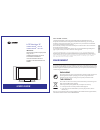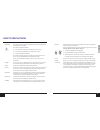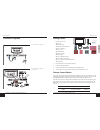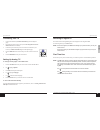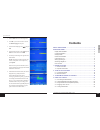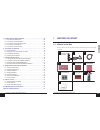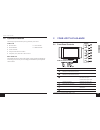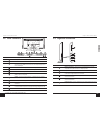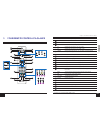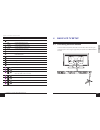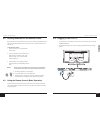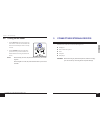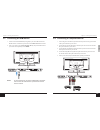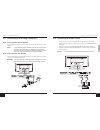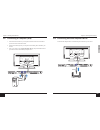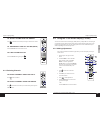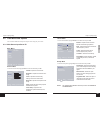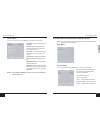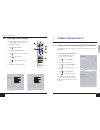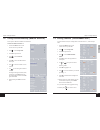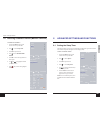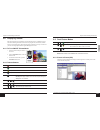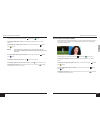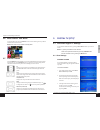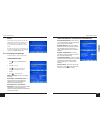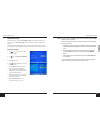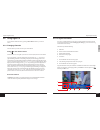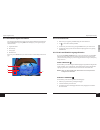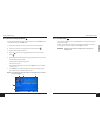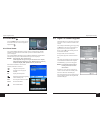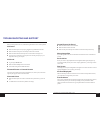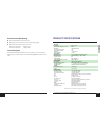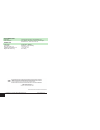Sagem AXIUM HD-L32 User Manual
Dear SAGEM Customer,
Congratulations and thank you for choosing the SAGEM AXIUM
TM
High Definition LCD TV.
This product was manufactured with the greatest care and attention and we hope you will enjoy the
spectacular viewing experience for many years. This product is very diverse and we recommend that
you first refer to the Quick Start Guide on page 4.
We recommend you to keep this document in a safe place in order to be able to refer to it afterwards.
This product is European compliant.
If you should incur any potential problem which is not covered in Troubleshooting and Support on
page 70, please contact your retailer or distributor where applicable.
© 2005 SAGEM COMMUNICATION SA. All rights reservedThis document is the property of SAGEM COMMUNICATION SA.
Reproduction without written permission from SAGEM COMMUNICATION SA is strictly forbidden. The information contained in
this document may be changed without prior warning. The brands quoted in this operating manual, SAGEM logo and SAGEM, are
SAGEM COMMUNICATION SA registered trademarks. Virtual Dolby Surround ‘Manufactured under license from Dolby Laboratories.
‘Dolby’, ‘Pro Logic’ and the double-D symbol are trademarks of Dolby Laboratories.’ The ‘HD ready’ Logo is a trademark of
EICTA. Documentation content can be subject to amendment.
ENVIRONMENT
Preservation of the environment as part of a sustainable development logic is an essential concern of SAGEM
SA. The desire of SAGEM SA is to operate systems observing the environment and consequently it has
decided to integrate environmental performances in the life cycle of its products, from manufacturing to
commissioning, use and elimination.
PACKAGING
The presence of the logo (green circle) means that a contribution is paid to an approved
national organization to improve packaging recovery and recycling infrastructures.
To faciliate recycling, respect the sorting rules set up locally for this kind of waste.
THE PRODUCT
The crossed-out waste bin stuck on the product means that the product belongs to the
family of electrical and electronic equipment.
In this respect, the European regulations ask you to dispose of it selectively:
z
At sales points in the event of the purchase of similar equipment.
z
At the collection points made available to you locally (drop-off center, selective
collection, etc.).
In this way you can participate in the re-use and upgrading of Electrical and Electronic Equipment Waste,
which can have an effect on the environment and human health.
LCD Television 32”
SAGEM AXIUM
TM
HD-L32
SAGEM AXIUM
TM
HD-L32 T
IMPORTANT:
Please read this guide thoroughly before
using your unit.
Veuillez lire attentivement ce manuel
avant d'utiliser votre téléviseur.
Lesen Sie bitte dieses Handbuch
sorgfältig vor der Inbetriebnahme Ihres
Gerätes.
USER GUIDE
ENGLISH