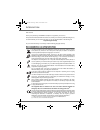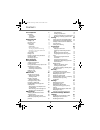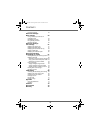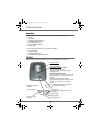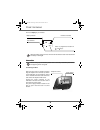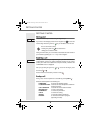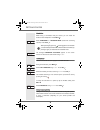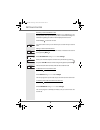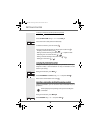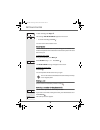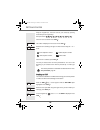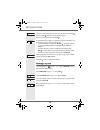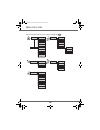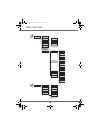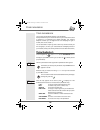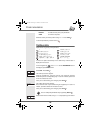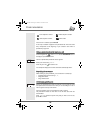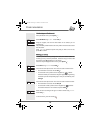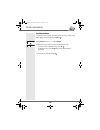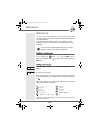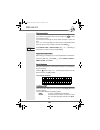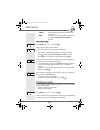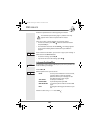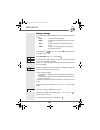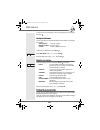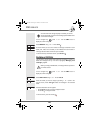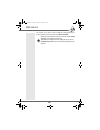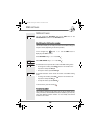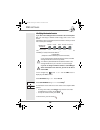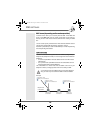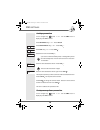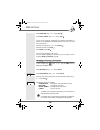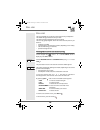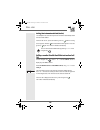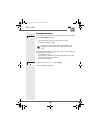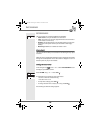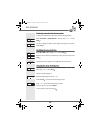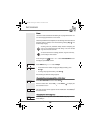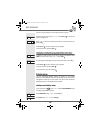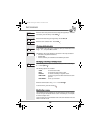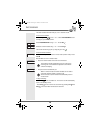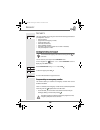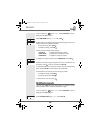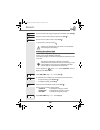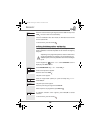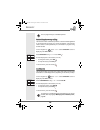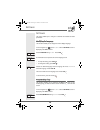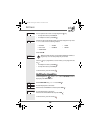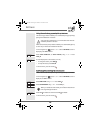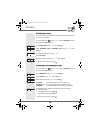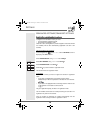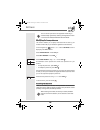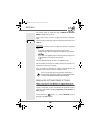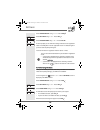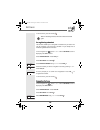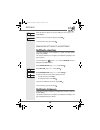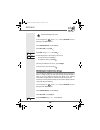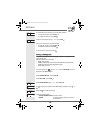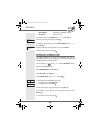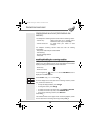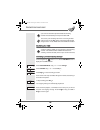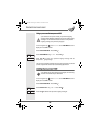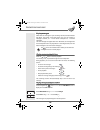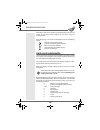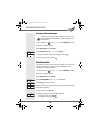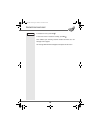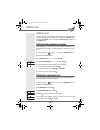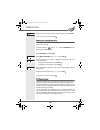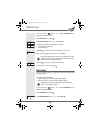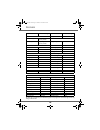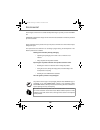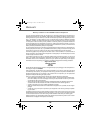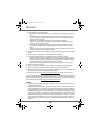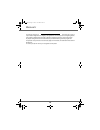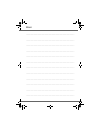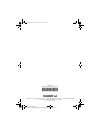- DL manuals
- Sagem
- Cordless Telephone
- D50T
- User Manual
Sagem D50T User Manual
Summary of D50T
Page 1
Livre du md+.Book page 1 mardi, 30. Mars 2004 4:38 16.
Page 2
I ntroduction dear customer: thank you for purchasing a sagem dect telephone; we appreciate your trust in us. This product was manufactured with the utmost care, should you encounter any difficulties during its use, we recommend that you refer to this user guide. You can also find information on the...
Page 3
I your telephone 1 unpacking 1 your base 1 your handset 2 connection 3 getting started 5 making a call 5 receiving a call 5 during a call 5 handsfree 6 call transfer 6 during communication 6 accessing the phonebook or call log 8 recording a conversation (model with answering machine) 8 secret mode 9...
Page 4
Ii personal registering 53 advanced settings/ base settings 54 using a handset to put the base in registration mode 54 re-initialising the base 55 de-registering a handset 56 renaming the base 56 advances settings / line settings 57 modifying the network type 57 modifying the dialling mode 57 modify...
Page 5
1 y our telephone unpacking place the box in front of you, open it and make sure it contains the following items: • one base, • one handset, • one battery compartment cover, • one equipped power adapter, • one telephone line cord, • three rechargeable batteries, • this user guide. If you have purcha...
Page 6
2 y our telephone your handset with its user-friendly design, you will appreciate how easy it is to hold and its quality during conversations. The navigator key, a rapid selection tool. Display program keys phonebook key hang up alphanumeric keypad mark for the visually impaired pick up handsfree re...
Page 7
3 y our telephone the visual display of your handset connection connecting the base place the base where it should be located. Plug the telephone line connector (as shown in the illustration) into the telephone socket on the underside of the base and connect the other end to the telephone wall socke...
Page 8
4 y our telephone handset set-up insert the batteries making sure to respect the polarity. Place the cover back on the handset by pushing upwards until it is completely closed. Remove the protective film on the screen, place the handset on the base to fully charge the batteries. The charging icon ap...
Page 9
5 g etting started making a call enter the number of your contact using the keypad keys. If you enter an invalid digit, press c on the navigator key to erase the incorrect digit. Press the green key on your handset to make the call. During communication, you can increase or decrease the audio volume...
Page 10
6 handsfree while having a conversation with your contact, you can enable the handset or base loudspeaker. Press menu . Select handsfree or loudspeak.Base (model with answering machine). Press activ. . The message handsfree activated appears on the screen. Increase or decrease the audio volume using...
Page 11
7 receiving a second call whilst on line. During communication, a beep is transmitted to your telephone by your service provider to let you know that you have a second call waiting. The information regarding the caller on hold is displayed on the screen. Press accept to take this new call. Your othe...
Page 12
8 to set up a conference (the two parties and yourself) press menu . Select 3-party conf using or . Press valid . You can then talk to both parties simultaneously. To end the conference, press the red key . Dual incoming call management can also be done via the r key . - accepting a second incoming ...
Page 13
9 g etting started to start recording press begin . The message "rec.In progress" appears on the screen. • to end the recording press end . You return to the communication menu . Secret mode you can switch to secret mode at any time during your conversation. Your handset microphone will be switched ...
Page 14
10 g etting started using the keypad keys, enter the name of your contact by pressing successively on the keypad keys. Example "smith": . Once the name is entered. Press valid . The number is displayed on the screen. Press valid . Select the icon according to the type of number entered using the or ...
Page 15
11 g etting started select your contact's telephone number in the phonebook by pressing and press valid or dial the number using the keypad. Once the number is entered, press valid . A confirmation screen appears. It indicates the type of transmission and the number to which your message will be sen...
Page 16
12 m enu structure phonebook view option call edit search ring tone send sms add number new entry delete edit sms sms read sms memory empty box settings private box sub-address sms centre incoming calls calls outgoing calls events alarm accessories timer birthday room monitor. Keypad lock security e...
Page 17
13 m enu structure external call internal call beeps silent mode program keys settings date/time auto hang up auto pickup ring tone network type dial flashing pabx prefix confid. Pref. Set line registration base priority reset hanset person.Registr set hanset registr.Mode reset base rename base dele...
Page 18
14 y our phonebook you can store 40 phonebook entries in your phonebook. Each phonebook entry can contain the name of your contact which can be a maximum of 12 characters long (spaces included), your contact's telephone number up to 24 digits and an icon identifying the type of number (work, home, m...
Page 19
15 - delete: to delete the entry from your phonebook. - view: to view the entry data. Select the action you wish to perform using or . Press valid . To exit the phonebook, press the red key . Creating an entry alphanumeric keypad key correspondence. 1 a, b, c, a, b, c, 2 d, e, f, d, e, f, 3 g, h, i,...
Page 20
16 once the icon is selected, press valid . A new entry is created. It appears in the phonebook list. The name of this entry corresponds to the beginning of your contact's name which is preceded by a type icon. Using a phonebook entry to place a call on the navigator key , press or until the phonebo...
Page 21
17 performing a refined search in the phonebook menu, press option . Select search using or . Press valid . Using the keypad, enter the first three letters of the contact you are searching for. The phonebook positions itself to the entry which comes closest to those two characters. Press or to selec...
Page 22
18 deleting an entry to delete an entry, enter the phonebook, select the entry, confirm using ok to display it on the screen. Press option . Select delete using or . Press valid . A confirmation screen asks you if you wish to delete the entry. • if you do not wish to delete the entry, press no . • t...
Page 23: Sms
19 sms service you can use your dect telephone to send, receive and track sms messages that will be sent to either another fixed sms-capable telephone or a mobile telephone, the sms sending and receiving functions of your telephone are only functional if your service provider offers the correspondin...
Page 24: Sms
20 making a correction if you enter the wrong letter, press c on the navigator key to delete one character at a time. You can also move through the text to delete characters or insert new ones. Use or to move through the text. Once you have reached the location where you want to insert or delete a c...
Page 25: Sms
21 - cancel: to permanently delete the text message that you just entered. - send +: to send the text message specifying options (refer to paragraph editing before transmitting, page 21). To transmit message select send using or . Press valid . Enter or search for the receiver's number. • enter the ...
Page 26: Sms
22 answer the questions that are asked regarding the functions. Once you are done, a screen displays your receiver's number. • to make a correction, press edit . Make the desired corrections and press valid . • the information is accurate. Press confirm . A message appears on the screen indicating t...
Page 27: Sms
23 reading a message your telephone has 4 different folders in which your sms messages are stored. - new: contains the unread messages. - inbox: contains the read messages that you have chosen to keep. - sent: contains the copies of sent messages that you saved. - draft: contains the messages that y...
Page 28: Sms
24 to return to the list of messages, move to the beginning of the message and press . Modify the sms mode you can also read your message with different read modes. Three modes are available : - auto scroll: automatic scrolling, - manual scroll: manual scrolling, - 2 lines: the text is displayed in ...
Page 29: Sms
25 on the navigator key , press or until the sms screen is displayed, confirm using ok. Select memory using or . Press valid . A screen informs you as to the number of messages contained in each folder (new, inbox, sent and draft). It also indicates the total number of messages stored and the amount...
Page 30: Sms
26 sms service sending sms text messages from mobile phones your telephone can receive messages from any mobile phone (both national and international) provided the following instructions are followed. When replying to an telephone from a mobile phone mobile users should select reply on their mobile...
Page 31: Sms
27 sms service for example, if you wish to send an sms text message privately to handset number 3 you would need to enter #0212 1212123#. Mobile users are advised to store the text server number (07786 201 010) in their mobile phone directory. New sms text messages sent from mobile phones are sent t...
Page 32: Sms
28 sms settings you can access the settings menu via the sms menu or the advanced set. Submenu in the settings menu. Modifying the sms centre number this function enables you to modify the numbers of the sms sending and reception centres (depending on the service provider). On the navigator key , pr...
Page 33: Sms
29 modifying the terminal number if you have several sms-type devices connected to the same telephone line , you must assign a different number ranging from 0 to 9 to each device. Remember to give your contacts the terminal number on which you would like to receive your messages. For example, in the...
Page 34: Sms
30 sms boxes (depending on the service provider) "personal boxes" allow you to receive personal sms. These sms will arrive in the new folder, the box owner will be able to view them by entering the user code that he will have defined when creating his sms box. You can create up to 9 "personal boxes"...
Page 35: Sms
31 creating a personal box on the navigator key , press or until the sms screen is displayed, press ok to confirm. Select settings using or . Press valid . Select private box using or . Press valid . Select new using or . Press valid . Enter the box name. Press valid . Enter the code associated to t...
Page 36: Sms
32 sms settings select read sms using or . Press valid . Select new or inbox using or . Press valid . The list of new messages is displayed, the messages addressed to a specific user are displayed in the following fashion: an arrow + "the name of the personal box". Select the message using or . Pres...
Page 37
33 c all log this menu enables you to view the call or event lists of your telephone. The dialled call log presents the calls you made. The received call log presents the calls you received. The event log groups together all the new events that took place in your absence: • reception of an sms, • ne...
Page 38
34 calling the last number dialled (redial) your telephone has a shortcut key that can be used to automatically redial the last number dialled. From the idle screen, press and hold the green key until the call log screen appears. Release , the last dialled number appears. Press the green key again. ...
Page 39
35 viewing the events log if one or more new events occurred during your absence, the information screen "new events !" appears. • if you do not wish to view the event log at this time, press c . • to view the event log, press . A summary screen appears. It informs you as to the various events that ...
Page 40
36 a ccessories this menu offers you numerous additional functionalities: • alarm clock: to use your handset as an alarm clock. • timer: to remind you of an event (programmed to sound at the end of a few minutes or a few hours). • birthday: the handset will ring at the set date and time to remind yo...
Page 41
37 activating or deactivating the alarm clock to activate or deactivate the alarm clock without changing the time. Select activate or deactivate in the list using or . Press valid . The alarm settings information screen appears showing the new status. Press valid . Modifying the alarm clock time sel...
Page 42
38 timer the timer function activates the handset ringer at a programmed time. You can view the programmed time on the screen. Once the specified time has elapsed, the handset rings for 60 seconds and the alarm screen is activated. Turn off the alarm by pressing stop . The handset stops ringing. On ...
Page 43
39 the list of ring tones appears, the handset plays the ring tone. Select the ring tone using keys or . Press volume to access the volume setting screen. Press or to increase or decrease the volume. Once the volume is set, press valid . Press return , the timer activation screen appears. Launch the...
Page 44
40 enter the name of the person concerned using the keypad keys. To delete a character, press the c key. Press valid . Enter the birth date using the keypad keys. Press valid . Enter the alarm activation time. Press valid . Viewing a birthday alarm in the birthday alarm list screen, select the alarm...
Page 45
41 the other handset will remain with you, it is in "receiver" mode. On the receiver handset: on the navigator key , press or until the accessories screen is displayed, press ok to confirm. Select room monitor. Using or . Press valid . Select the sender handset using or . Press call . The sender han...
Page 46
42 s ecurity this menu enables you to change or customise the security parameters of your telephone. You can: • lock the keypad, • programme an emergency number, • modify the base code, • define the call time limit, • define forbidden prefixes, • authorise or deny communication to a number of handse...
Page 47
43 on the navigator key , press or until the security screen is displayed, press ok to confirm. Select emergency using or . Press valid . An information screen displays the current stored emergency number and indicates whether it is enabled or disabled. • to keep the setting, press valid . • to modi...
Page 48
44 enter the old base code using the keypad (default is 0000). Press valid . Enter the new base code using the keypad. Press valid . Re-enter the new code to confirm. Press valid . To exit the menu, press the red key . Defining the call time limit you can set your telephone's operating time. Once th...
Page 49
45 enter the new time limit using the keypad (maximum 999 minutes). Press valid , the active mode is set automatically. Once the modifications have been made, the information screen shows the new call time limit. To exit the menu, press the red key . Defining forbidden prefixes - call barring you ca...
Page 50
46 authorising three-way calling the intrusion function authorises or prevents a second handset registered on the same base from joining in a current conversation. If the intrusion mode is active, it is then possible to join a conversation in progress using another handset. On the navigator key , pr...
Page 51
47 s ettings this menu enables you to change or customise the handset and base parameters. Modifying the language this function enables you to change the screen display language. On the navigator key , press or until the settings screen is displayed, press ok to confirm. Select language using or . P...
Page 52
48 a screen presents the function currently assigned the key. • to keep the function, press valid . • to modify the function, press edit . Choose from the function list the function you want to assign to the key. Press or to select one of the following functions: press valid . Once the key is progra...
Page 53
49 using the auto hang up and pick up features the auto hang up feature enables you to automatically hang up by simply putting the handset back on its base. When active, the auto pick up feature enables you to automatically pick up as soon as you remove the handset from its base. On the navigator ke...
Page 54
50 modifying the ringer this menu enables you to associate a unique ring tone to incoming calls or internal calls (intercom). On the navigator key , press or until the settings screen is displayed, press ok to confirm. Select ring tone using or . Press valid . Select external call or internal call u...
Page 55: / H
51 a dvanced settings / h andset settings registering a new handset to a base to register a new handset to a base you must: • put the handset in registration mode, • put the base in registration mode. Once this is done, the registration (mutual recognition of the base and the new handset) will be do...
Page 56
52 modifying the base preference this function enables you to specify which base will be used by your handset to make calls (if your handset is registered to several bases). On the navigator key , press or until the settings screen is displayed, press ok to confirm. Select advanced set.. Press valid...
Page 57
53 on the navigator key , press or until the settings screen is displayed, press ok to confirm. Select advanced set.. Press valid . Select set handset. Press valid . Select reset handset using or . Press valid . A confirmation screen will prompt you to confirm your request: • to re-initialise your h...
Page 58: / B
54 the handset enters the registration mode, "handset in registr. Mode" is displayed on the screen. Put the base to which you want to register the handset in registration mode. Once the handset is registered, select the required handset number. Press valid . On the base: put the base to which you wa...
Page 59
55 select advanced set. Using or . Press valid . Select set base using or . Press valid . Select registr.Mode using or . Press valid . A screen prompts you to confirm the setting of the base to the registration mode. Press yes to enter the registration mode. The indicator light on your base starts t...
Page 60
56 to exit the menu, press the red key . De-registering a handset this function enables you to de-register a handset from your base. This may be necessary if you have lost a handset or if you already have 6 handsets registered to the same base. On the navigator key , press or until the settings scre...
Page 61: / L
57 s ettings select the base for which you want to modify the name using or . Press valid . Enter the new name using the keypad. Press valid . To exit the menu, press the red key . A dvances settings / l ine settings modifying the network type your dect telephone can be installed on a public or priv...
Page 62
58 s ettings on the navigator key , press or until the settings screen is displayed, press ok to confirm. Select advanced set.. Press valid . Select set line. Press valid . Select dial using or . Press valid . A screen displays the current status (pulse or tone). • to keep the status, press valid . ...
Page 63
59 s ettings an information screen presents the current flash duration. • to keep the duration, press confirm . • to modify the duration, press edit . Select the new duration using or . Press valid . The screen presents the new flash duration. • to keep the duration, press confirm . • to modify the ...
Page 64
60 s ettings - edit length: to specify the «digits before prefix». - exit pabx: to exit the menu. To modify the prefix, select prefix using or , press valid . Enter the prefix using the keypad, press valid . To modify the digits before prefix, select edit length. Using or , press valid . Enter the d...
Page 65
61 a nswering machine ( depending on model ) your telephone's answering machine comes with two answering modes: - answer only: callers cannot leave you a message and an ogm informs them of your unavailability. - answer and record: an ogm invites your callers to leave messages. The telephone answerin...
Page 66
62 modifying the ogm recording a personal outgoing message on the navigator key , press or until the ans.Mach screen is displayed. Press ok to confirm. Select outgoing mess. Using or . Press valid . Select change using or . Press valid . Press begin to start recording your ogm. At the sound of the b...
Page 67
63 using a pre-recorded anonymous ogm on the navigator key , press or until the ans.Mach screen is displayed. Press ok to confirm. Select outgoing mess.. Press valid . Select anonymous using or . Press valid . Press yes to replace your personal outgoing message with the anonymous outgoing message. T...
Page 68
64 playing messages when there are messages on your answering machine, the base indicator light blinks. The rhythm of the flash informs you as to the number of messages received (ex.: 4 short flashes correspond to 4 received messages). The new messages are played back first. Afterwards, the messages...
Page 69
65 depending on your service provider and your subscription, the name and number of your contact will be displayed on the screen (except for confidential calls). During playback, you can use the handset buttons to execute the following actions: - : delete the message being played. - : go back to the...
Page 70
66 a nswering machine deleting all the old messages on the navigator key , press or until the ans.Mach screen is displayed. Press ok to confirm. Select messages. Press valid . Select delete old using or . Press valid . To confirm the deletion of all the old messages, press yes . To exit the menu, pr...
Page 71
67 a nswering machine to validate the memo, press yes . To cancel the memo or restart the recording, press no . Once validated, your answering machine considers the memo as a new message until it is played. The message new events is diplayed and replace the idle screen. No yes save memo? R livre du ...
Page 72: Tam
68 tam setting this menu enables you to modify the advanced settings of your answering machine (depending on the model) you can access the settings menu through the ans.Mach. Menu or through the advanced set. Submenu of the settings menu. Activating and deactivating call screening when activated, th...
Page 73: Tam
69 enter the new remote access code (4 digits mandatory). Press valid . To exit the menu, press the red key . Setting the message duration this duration corresponds to the recording time that the caller will have to leave you his message. On the navigator key , press or until the ans.Mach menu is di...
Page 74: Tam
70 on the navigator key , press or until the ans.Mach menu is displayed, press ok to confirm. Select settings. Press valid . Select priv.Access using or . Press valid . The following information is displayed on the screen: • the privileged access code, • the service status. Press edit to modify the ...
Page 75: Tam
71 press edit to modify the recording quality level displayed on the screen. Press valid . To exit the menu, press the red key . Number of rings this parameter enables you to set the number of times your telephone rings before the answering machine answers a call. The number of rings can be set betw...
Page 76
72 care and maintenance use a slightly damp cloth to wipe the base and handset, do not use a dry cloth as this may cause electrostatic charges. Problems refer to the table presented below in case of an operational malfunction: problems remedies the base indicator light is not lit make sure that : • ...
Page 77
73 all of this data is provided to you for information purposes only. Sagem sa reserves the right to make any changes without notice. Functions default settings functions default settings sms beeps all active sms sending centre depending on the service provider settings sms reception centre dependin...
Page 78
74 e nvironment preserving the environment in a durable developmental logic is a primary concern for sagem sa. Sagem sa industrial sites comply with the environmental standards for emissions produced by all of its activities. Design guidelines for this product were put into place to minimize the env...
Page 79
75 warranty conditions for the sagem d10/50/70 dectphones the new equipment attached hereto (the "equipment") is warranted (spare-parts and maintenance) by sagem communication uk ltd ("sagem"), subject always to the following conditions, against all manu- facturing defects for a period of twelve (12...
Page 80
76 w arranty 1) defects breakdown or malfunctions due to: • failure to properly follow the installation process, the operating manual and/or the instructions for use; or • an external cause to the equipment (including but not limited to, shock, lightening, fire, vanda- lism, malevolent action, conta...
Page 81
77 w arranty the foregoing shall apply only for the uk. If any provision of this warranty shall be held to be in whole or in part invalid or illegal due to an obligatory rule applicable to consumers pursuant to english legislation, such invalidity or illegality shall not impair or affect the remaini...
Page 82
................................................................................................................................... ................................................................................................................................... .......................................
Page 83
Document sagem n° 20 876 735 - 2 / reproduction et divulgation interdites "sagem sa – société anonyme à directoire et conseil de surveillance au capital de 33.300.000 €- siège social : 27, rue leblanc– f-75512 paris cedex 15 – 562 082 909 r.C.S. Paris" declaration of conformity we, the manufacturer ...
Page 84
Date en cours : 30 march 2004 c:\documents and settings\g097519\bureau\lu 251386604a d50t-v anglais\4 couv.Fm e société anonyme à directoire et conseil de surveillance au capital de 36.405.229 € - 562 082 909 r.C.S. Paris 27, rue leblanc - 75512 paris cedex 15 - france http://www.Sagem.Com user manu...