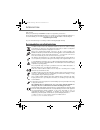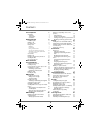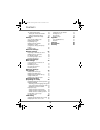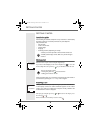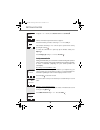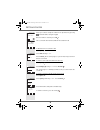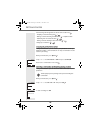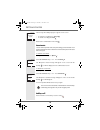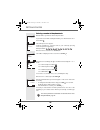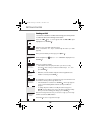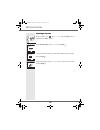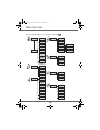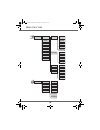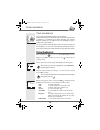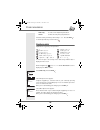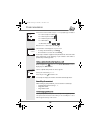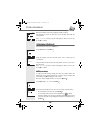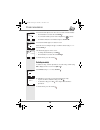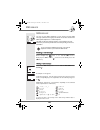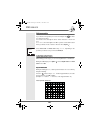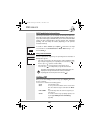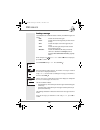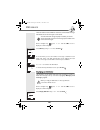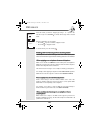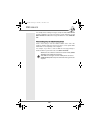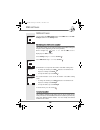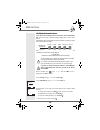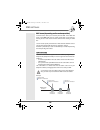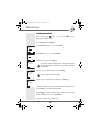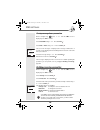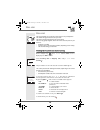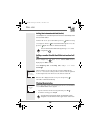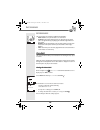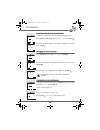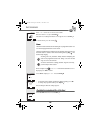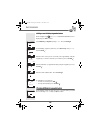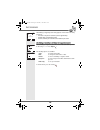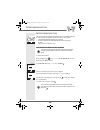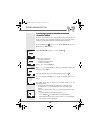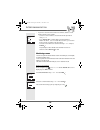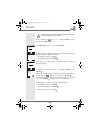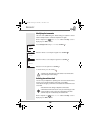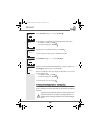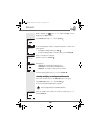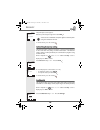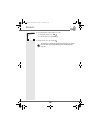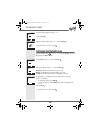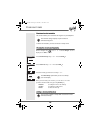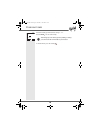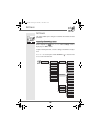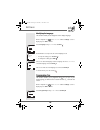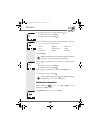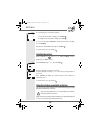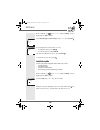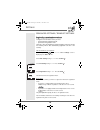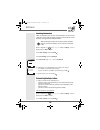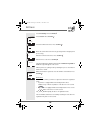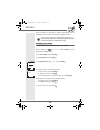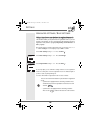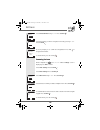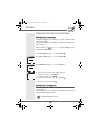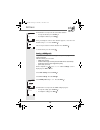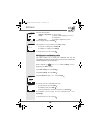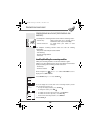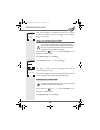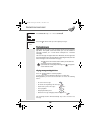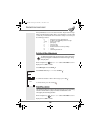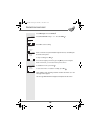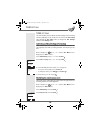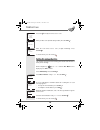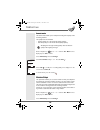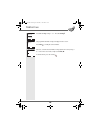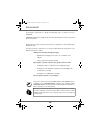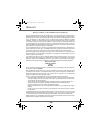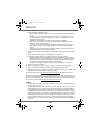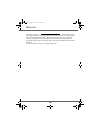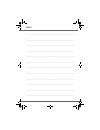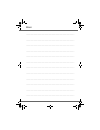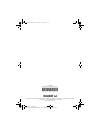- DL manuals
- Sagem
- Cell Phone
- D70T
- User Manual
Sagem D70T User Manual - Sms
23
Making a correction
If you enter the wrong letter, press C on the navigator key
to delete
one character at a time.
You can also move through the text to delete characters or insert new
ones.
Use
or
to move through the text. Once you have reached the location
where you want to insert or delete a character. Press Option
.
Select Insert char. or Delete char. using
or
, depending on the
operation you want to carry out. Press Confirm
.
Capital letters/Small letters
When writing your message, you can enter capital letters or small letters.
During the SMS input, press Option .
Select
Capital letters or Small
letters. Press OK.
Special characters
During the writing process, certain special characters are accessible by
doing the following.
Press the
button, using
or
and the keypad numbers, select the
desired character, use
to validate.
(Example: "<" = 3 times on
and once on the keypad number "6").
List of special characters:
OK
Delete char.
Return
Confirm
Send
Insert char.
1
2
3
4
5
6
7
8
SMS
SERVICE
Livre du MD+.book Page 23 Mercredi, 31. mars 2004 1:57 13
Summary of D70T
Page 1
Livre du md+.Book page 1 mercredi, 31. Mars 2004 1:57 13.
Page 2
I ntroduction dear customer: thank you for purchasing a sagem dect telephone; we appreciate your trust in us. This product was manufactured with the utmost care, should you encounter any difficulties during its use, we recommend that you refer to this user guide. You can also find information on the...
Page 3
I your telephone 1 unpacking 1 your base 1 your handset 2 connection 4 getting started 6 installation guide 6 making a call 6 receiving a call 6 during a call 7 handsfree 7 call transfer 7 during communication 8 accessing the phonebook or call log 10 recording a conversation (model with answering ma...
Page 4
Ii the downloaded melodies 59 viewing the downloaded melodies. 59 adding a downloaded melody 59 deleting a downloaded melody 60 settings 62 accessing the settings menu 62 modifying the language 63 programming a key 63 modifying the date and time 64 adjusting the contrast 65 using the auto hang up an...
Page 5
1 y our telephone unpacking place the box in front of you, open it and make sure it contains the following items: • one base, • one handset, • one battery compartment cover, • one equipped power adapter, • one telephone line cord, • three rechargeable batteries, • this user guide. If you have purcha...
Page 6
2 y our telephone your handset with its user-friendly design, you will appreciate how easy it is to hold and its quality during conversations. The navigator key, a rapid selection tool. Graphics display program keys phonebook key hang up alphanumeric keypad mark for the visually impaired pick up han...
Page 7
3 y our telephone the visual display of your handset other icons organiser accessory birthday fax clock intercommunication call log home memo mobile digit 1 digit 2 digit 3 work settings phonebook answering machine security sms ring tone timer when the battery charge icon is at minimum, your screen ...
Page 8
4 y our telephone connection connecting the base place the base where it should be located. Plug the telephone line connector (as shown in the illustration) into the telephone socket on the underside of the base and connect the other end to the telephone wall socket. Connect the power connector on t...
Page 9
5 y our telephone replacing the batteries rechargeable batteries must be used with your handset. Proceed as follows: take the handset and turn it around so that the battery compartment is accessible. Insert a sharp object (pen, paper clip...) perpendicularly in hole 1 as shown in the illustration an...
Page 10
6 g etting started installation guide after installing the batteries, telephone set up assistance is automatically provided. It helps you set certain parameters for your telephone. The parameters are: • date and time, • name of the handset, • external ringer, • language, • answering machine (dependi...
Page 11
7 during a call during a call, numerous options are accessible by pressing option . Select the desired option in the following list: - handsfree: to activate the handset speaker. - internal call: to transfer the call to another handset. - make 2nd call: to make a second call. - secret mode: to mute ...
Page 12
8 using the or arrow, select internal call. Press confirm . The list of handsets registered to the base appears. Select the handset you want to call using or . Press call . The handset called rings, once someone picks up transfer the call by pressing the red key . To retake the call before it is pic...
Page 13
9 select your contact's telephone number in the phonebook by pressing or dial the number using the keypad. Once the number is entered, press call . The second call is then launched, with the first call still on hold. To alternate from one call to the other press option . Select switch using or . Pre...
Page 14
10 g etting started dual incoming call management can also be done via the r key . - accepting a second incoming call: + . - making a second call during communication: + recipient number. - alternating from one call to the other: + . - ending a call and switching to the call on hold: + . -setting up...
Page 15
11 g etting started the message "recording in progress" appears on the screen. • to cancel the recording press cancel . • to end the recording press end . Return to the communication menu using . Secret mode you can switch to private mode at any time during your conversation. Your handset microphone...
Page 16
12 g etting started entering a number in the phonebook dial the number you want to enter in the phonebook. If you make an error while entering the number, press c to delete the error. Press store . The name input screen appears. Using the keypad keys, enter the name of your contact by pressing succe...
Page 17
13 g etting started sending an sms you must first subscribe to an sms service through your service provider in order to be able to take advantage of this feature. Press the sms key, a screen appears with the edit sms option highlighted. Press confirm . Enter the text of your sms using the keypad. Pr...
Page 18
14 g etting started choosing a ring tone on the navigator key , press or until the ringer menu is displayed, press ok to confirm. Select external ringer using or . Press confirm . The active melody is played, select the new melody in the proposed list. Press volume . Set the ringer volume using or t...
Page 19
15 m enu structure alarm clock accessories organiser birthday timer phonebook view option call edit search send sms ring tone add number new entry delete edit sms sms read sms memory empty sms box settings sms centre sub-address private box incoming calls calls outgoing calls events internal call in...
Page 20
16 m enu structure call screening remote code mess.Duration priv. Access record. Mode no. Of rings messages ans.Mach outgoing msgs tam settings on/off program keys settings date/time contrast auto hang up auto pick up help network type dial flashing pabx prefix confid. Pref. Line settings handset na...
Page 21
17 y our phonebook you can store 150 phonebook entries in your phonebook. Each phonebook entry can contain the name of your contact which can be a maximum of 16 characters long (spaces included), your contact's telephone number up to 24 digits and an icon identifying the type of number (work, home, ...
Page 22
18 - new entry: to create a new entry in the phonebook. - delete: to delete the entry from your phonebook. Select the action you wish to perform using or . Press confirm . To exit the phonebook, press the red key . Creating an entry alphanumeric keypad key correspondence. 1 a, b, c, a, b, c, 2 d, e,...
Page 23
19 select an icon for this number, using or to specify the type of number: - for a home telephone number . - for a work telephone number . - for a mobile telephone number , - for a fax number . - to differentiate numbers , or . Once the icon is selected, press confirm . The information entered appea...
Page 24
20 once the first letter of the name is displayed, wait a moment. The phonebook selects the first name in the list that starts with the selected letter. Press or to select the specific entry that you wish to view or call, press ok to confirm. Performing a refined search in the phonebook menu, press ...
Page 25
21 you enter the name input screen. The cursor is at the end of the number. • the information is accurate. Press confirm . • to correct the number, press c on the navigator key to delete the numbers. Enter the new number and press confirm . You enter the number type icon selection screen. Select the...
Page 26: Sms
22 sms service you can use your dect telephone to send, receive and track sms messages (called text messages) that will be sent to either another fixed sms-capable telephone or a mobile telephone. The sms sending and receiving functions of your telephone are only functional if your service provider ...
Page 27: Sms
23 making a correction if you enter the wrong letter, press c on the navigator key to delete one character at a time. You can also move through the text to delete characters or insert new ones. Use or to move through the text. Once you have reached the location where you want to insert or delete a c...
Page 28: Sms
24 eatoni predictive text entry assistance for text input assistance, you can activate the eatoni predictive text- entry help. It works with an entry probability algorithm. When pressing a key on the numeric keypad, eatoni offers you as its first choice the letter (among all those corresponding to t...
Page 29: Sms
25 to transmit message select send using or . Press confirm . Enter or search for the receiver's number. • enter the number using the keypad. Press confirm . Or • if the receiver is listed in the phonebook as one of your contacts, press (refer to paragraph searching for a contact, page 19). Press co...
Page 30: Sms
26 press yes to select a transmitter box. Select the transmitter box from the list that appears. Press confirm . Enter the code associated to the box. Press confirm . Once you are done, a screen displays your receiver's number. • to make a correction, press edit . Make the desired corrections and pr...
Page 31: Sms
27 reading a message your telephone has 5 different folders in which your sms messages are stored. - new: contains the unread messages. - inbox: contains the read messages that you have chosen to keep. - sent: contains the copies of sent messages that you saved. - draft: contains the messages that y...
Page 32: Sms
28 the written message is displayed on the screen. To return to the beginning of the message press . To return to the list of messages, move to the beginning of the message and press . Activating or deactivating the magnifier you can also read your message in full screen mode thanks to the magnifyin...
Page 33: Sms
29 once the number of stored sms has reached 30, an information message will indicate that no new messages can be stored. On the navigator key , press or until the sms screen is displayed, confirm using ok. Select memory using or . Press confirm . A screen informs you as to the number of messages co...
Page 34: Sms
30 sms service select the folder you want to empty by pressing or (new in the current screen). Press confirm to delete all messages in the selected folder. A delete confirmation screen appears. • press no if you do not want to empty the folder. • press yes to empty the folder. To exit the menu, pres...
Page 35: Sms
31 sms service for example, when sending a message to telephone number 0212 121212 anywhere within the text of the message the sender would have to add #0212 121212#. The sms text message should then be sent to 07786 201 010. When sending using the subaddressing feature please ensure that you enter ...
Page 36: Sms
32 sms settings you can access the sms settings menu via the sms menu or the adv. Settings submenu in the settings menu. Modifying the sms centre number this function enables you to modify the numbers of the sms sending and reception centres (depending on the service provider). On the navigator key ...
Page 37: Sms
33 modifying the terminal number if you have several sms-type devices connected to the same telephone line , you must assign a different number ranging from 0 to 9 to each device. Remember to give your contacts the terminal number on which you would like to receive your messages. For example, in the...
Page 38: Sms
34 sms boxes (depending on the service provider) "personal boxes" allow you to receive personal sms. These sms will arrive in the new folder, the box owner will be able to view them by entering the user code that he will have defined when creating his sms box. You can create up to 9 "personal boxes"...
Page 39: Sms
35 creating a personal box on the navigator key , press or until the sms screen is displayed, press ok to confirm. Select settings. Press confirm . Select private box using or . Press confirm . Select new using or . Press confirm . Enter the box name. Press confirm . Enter the code associated to the...
Page 40: Sms
36 sms settings viewing a message from a personal box on the navigator key , press or until the sms screen is displayed, press ok to confirm. Select read sms using or . Press confirm . Select new or inbox using or . Press confirm . The list of new messages is displayed, the messages addressed to a s...
Page 41
37 c all log this menu enables you to view the call or event lists of your telephone. The dialled call log presents the calls you made. The received call log presents the calls you received. The event log groups together all the new events that took place in your absence: • reception of an sms, • ne...
Page 42
38 calling the last number dialled (redial) your telephone has a shortcut key that can be used to automatically redial the last number dialled. From the idle screen, press and hold the green key until the call log screen appears. Release , the last dialled number appears. Press the green key again. ...
Page 43
39 a summary screen appears. It informs you as to the various events that took place during your absence: • the new sms received, • the new messages on the answering machine (depending on the model), • the calls received during your absence. Choose the event using or . Press confirm . The event appe...
Page 44
40 a ccessories this menu offers you numerous additional functionalities: • alarm clock: to use your handset as an alarm clock. • organiser: the handset will ring at the set date and time to remind you of an appointment (by displaying the scheduled appointment on the screen). • birthday: the handset...
Page 45
41 activating or deactivating the alarm clock to activate or deactivate the alarm clock without changing the time. Select activate or deactivate in the list using or . Press confirm . The alarm settings information screen appears showing the new status. Press confirm . Modifying the alarm clock time...
Page 46
42 press or to increase or decrease the volume. Once the volume is set, press confirm . The alarm clock settings information screen appears. Press confirm . To exit the menu, press the red key . Timer the timer function activates the handset ringer at a programmed time. You can view the programmed t...
Page 47
43 enter the desired time. Press confirm . The timer activation screen appears with the modification. Press the ok key to start the timer. Changing the timer ring tone to modify the timer ring tone, select ring tone using keys or . Press confirm . The list of ring tones appears, the handset plays th...
Page 48
44 adding a new birthday (organiser) alarm on the navigator key , press or until the accessories screen is displayed, press ok to confirm. Select birthday (or organiser) using or . Press confirm . In the birthday (organiser) alarm list, select new entry using or . Press confirm . Enter the name of t...
Page 49
45 the birthday (or organiser) alarm entry appears on the screen. This entry consists of: • the name of the person concerned (or the appointment), • the birth date (or appointment date), • the time at which you would like to be notified by the alarm. Modifying or deleting a birthday (or organiser) a...
Page 50
46 i ntercommunication this menu is used for handset management and is only visible when two or more handsets are registered to the same base. You can then: • communicate between handsets free of charge, • transfer a portion or the entire phonebook from one handset to another, • use a handset to mon...
Page 51
47 transferring a part of or the entire phonebook to another handset each one of your handsets has its own phonebook. However, if you do not wish to enter the same contact list several times, you can use the transfer function to easily make handset-to-handset phonebook transfers. On the navigator ke...
Page 52
48 • if you have elected to transfer numerous numbers, take the sender handset and proceed as follows: - select one of the numbers to be transferred in the phonebook using or . - press transfer to send the data to the target handset. Wait for the transfer to be executed. Once it is done, you are tak...
Page 53
49 on the receiver handset: a screen invites you to activate the monitor mode (sender mode). Press yes . Both handsets are now in monitor mode. • place the sender handset in the room to be monitored. • keep the receiver handset with you. To stop monitoring: - press stop on the transmitter set. The r...
Page 54
50 s ecurity this menu enables you to change or customise the security parameters of your telephone. You can: • lock the keypad, • programme an emergency number, • modify the base code, • define the call time limit, • define forbidden prefixes, • authorise or deny communication to a number of handse...
Page 55
51 on the navigator key , press or until the security screen is displayed, press ok to confirm. Select emergency using or . Press confirm . An information screen displays the current stored emergency number and indicates whether it is enabled or disabled. • to modify the setting, press edit . • to k...
Page 56
52 modifying the base code the base code (0000 being the default setting) is required to access certain security functions. It must be composed of 4 digits. On the navigator key , press or until the security screen is displayed, press ok to confirm. Select change code using or . Press confirm . Ente...
Page 57
53 select time limit using or . Press confirm . An information screen displays the remaining time limit and its status. • to modify the setting, press edit . • to keep the setting, press confirm . Enter the base code (default is 0000). Press confirm . You can change the status (on/off) or modify the...
Page 58
54 on the navigator key , press or until the security screen is displayed, press ok to confirm. Select restriction using or . Press confirm . A screen indicating the number of programmed prefixes as well as their status appears. • to modify the displayed data, press edit . • to keep the displayed da...
Page 59
55 the prefix input screen appears. Enter the prefix using the keypad. Press confirm . To exit the menu, press the red key . Authorising three-way calling the intrusion function authorises or prevents a second handset registered on the same base from joining a current conversation. If the intrusion ...
Page 60
56 s ecurity a screen displays the current status (on or off). • to change the status, press edit . • to keep the status, press confirm . To exit the menu, press the red key . To programme a confidential prefix corresponding to your service provider, refer to paragraph modifying the confidential pre...
Page 61
57 y our ring tones this menu enables you to modify the ring tones for your handset and to manage the downloaded ring tones. You can also: • activate or deactivate the silent mode, • assign unique ring tones to incoming and internal calls, • activate or deactivate the beeps that sound when an action...
Page 62
58 select the desired ring tone using or . Press volume . Adjust the ringer volume using or , press confirm . To exit the menu, press the red key . Activating or deactivating the beeps on the navigator key , press or until the ringer screen is displayed, press ok to confirm. Select beeps using or . ...
Page 63
59 y our ring tones the downloaded melodies this service enables you to customise the ring tones of your telephone. To obtain new melodies, you must connect to a melody server. Viewing the downloaded melodies. On the navigator key , press or until the ringer screen is displayed, use ok to confirm. S...
Page 64
60 y our ring tones on the navigator key , press or until the ringer screen is displayed, use ok to confirm. Select downl.Melody using or . Press confirm . Select add using or . Press confirm . A screen displays the list of melodies stored in the sms mélodies folder presented in chronological order....
Page 65
61 y our ring tones select the melody you want to delete using or . Press confirm to erase the melody. To exit the menu, press the red key . After freeing up some memory space by deleting a melody, you can transfer the new melodies to your handset. Ok return confirm melody 1 delete melody 2 livre du...
Page 66
62 s ettings this menu enables you to change or customise the handset and base parameters. Accessing the settings menu on the navigator key , press or until the settings screen is displayed, press ok to confirm. Using the following flowchart, select the setting you would like to modify or view. Use ...
Page 67
63 modifying the language this function enables you to change the screen display language. On the navigator key , press or until the settings screen is displayed, press ok to confirm. Select language using or . Press confirm . An information screen presents the current language used. • to keep the s...
Page 68
64 a screen presents the function currently assigned the key. • to keep the function, press confirm . • to modify the function, press edit . Choose from the function list the function you want to assign to the key. Press or to select one of the following functions: press confirm . Once the key is pr...
Page 69
65 a screen displays the current date and time. • to keep the date and time settings, press confirm . • to modify the date and/or time settings, press edit . You can enter the date in dd/mm/yy format. Once the date is modified, press confirm . Enter the time in hh/ mm format and press confirm . To e...
Page 70
66 on the navigator key , press or until the settings screen is displayed, press ok to confirm. Select auto hang up (or auto pick up) using or . Press confirm . A screen displays the current status (on or off). • to change the status, press edit . • to keep the status, press confirm . The status is ...
Page 71: / H
67 a dvanced settings / h andset settings registering a new handset to a base to register a new handset to a base you must: • put the handset in registration mode, • put the base in registration mode. Once this is done, the registration (mutual recognition of the base and the new handset) will be do...
Page 72
68 once the handset is registered, the handset automatically exits the registration mode and lets you know that the registration is done. Modifying the base preference this function enables you to specify which base will be used by your handset to make calls (if your handset is registered to several...
Page 73
69 resetting the handset when you reinitialise your handset, all the parameters are reset to their initial value (factory settings) with the exception of the phonebook, alarms (birthdays and organiser) and sms parameters. On the navigator key , press or until the settings screen is displayed, press ...
Page 74
70 select hs settings. Press confirm . Select custom. Press confirm . Select the number of the base. Press confirm . Delete the current name of the base by pressing c on the navigator panel (if necessary). Enter the new name of the base. Press confirm . Enter the base's code. Press confirm . The han...
Page 75
71 once the handset is registered, the handset automatically exits the registration mode and lets you know that the registration is done. Renaming the handset this option enables you to modify the name of your handset. On the navigator key , press or until the settings screen is displayed, press ok ...
Page 76: / B
72 s ettings a dvanced settings / b ase settings using a handset to put the base in registration mode this function enables you to put the base in registration mode so you can register a new handset. To do so, the handset to be registered must be in registration mode (refer to paragraph registering ...
Page 77
73 s ettings re-initialising the base when you re-initialise your base, all the base parameters are reset to their initial values (factory settings), your sms are not deleted. On the navigator key , press or until the settings screen is displayed, press ok to confirm. Select adv. Settings. Press con...
Page 78
74 s ettings select delete handset using or . Press confirm . Select the handset you wish to unregister in the list by pressing or . Press confirm . A screen prompts you to confirm the unregistration. Press yes to unregister the handset. To exit the menu, press the red key . Renaming the base on the...
Page 79: / L
75 s ettings a dvances settings / l ine settings modifying the network type your dect telephone can be installed on a public or private network (when using a pabx) this function enables you to configure your telephone according to the type of network. On the navigator key , press or until the settin...
Page 80
76 s ettings on the navigator key , press or until the settings screen is displayed, press ok to confirm. Select adv. Settings. Press confirm . Select line settings. Press confirm . Select dial using or . Press confirm . A screen displays the current status (pulse or tone). • to keep the status, pre...
Page 81
77 s ettings an information screen presents the current flash duration. • to keep the duration, press confirm . • to modify the duration, press edit . A list presenting the various flash durations appears, select the new duration using or . Press confirm . The screen presents the new flash duration....
Page 82
78 s ettings select the desired option: - activate or deactivate: to select a status. - prefix: to enter the number giving you access to the outside line. - dig. Bef. Pref.: to specify the «digits before prefix». Set the settings and press confirm . The information screen presents the new pabx setti...
Page 83
79 a nswering machine ( depending on model ) your telephone's answering machine comes with two answering modes: - answer only: callers cannot leave you a message and an ogm informs them of your unavailability. - answer and record: an ogm invites your callers to leave messages. The telephone answerin...
Page 84
80 the ogm that will be used is played. At the end of the playback, confirm the new status of the answering machine by pressing confirm . Modifying the ogm recording a personal outgoing message on the navigator key , press or until the ans. Mach screen is displayed. Press ok to confirm. Select outgo...
Page 85
81 at the end of the playback, a confirmation screen asks you if you want to keep this new outgoing message. Press yes to keep your ogm or no to record it again. Using a pre-recorded anonymous ogm on the navigator key , press or until the ans. Mach screen is displayed. Press ok to confirm. Select ou...
Page 86
82 select delete all using or . Press confirm . Press yes to delete all the personal outgoing messages. Playing messages when there are messages on your answering machine, the base indicator light blinks. The rhythm of the flash informs you as to the number of messages received (ex.: 4 short flashes...
Page 87
83 playing messages using the handset on the navigator key , press or until the ans. Mach screen is displayed. Press ok to confirm. Select messages using or . Press confirm . Select play using or . Press confirm . The messages are played through the handset speaker. Depending on your service provide...
Page 88
84 a nswering machine a beep will indicate access to the answer machine. Any unread messages will be automatically played back. At the end of playback, a new beep will sound to let you know that the answer machine is ready. You can carry out the following operations: 0 : delete the message being pla...
Page 89
85 a nswering machine select messages. Press confirm . Select record memo using or . Press confirm . Press ok to start recording. At the sound of the beep transmitted through the handset, start talking into the handset microphone. To stop recording press end . You can listen again your memo by press...
Page 90: Tam
86 tam setting this menu enables you to modify the advanced settings of your answering machine (depending on the model) you can access the tam setting menu through the ans. Mach. Menu or through the adv. Settings submenu of the settings menu. Activating and deactivating call screening when activated...
Page 91: Tam
87 press yes to modify the remote access code. Enter your base code (default setting is 0000). Press confirm . Enter the new remote access code (4 digits mandatory). Press confirm . To exit the menu, press the red key . Setting the message duration this duration corresponds to the recording time tha...
Page 92: Tam
88 privileged access this service enables you to switch off the handset ringer for all incoming calls when you do not want to be disturbed, except for privileged calls. During the reception of a call, the answering machine will switch on after a certain number of (muted) rings that you will have set...
Page 93: Tam
89 record mode the record mode enables you to modify the recording time capacity of the answering machine. Two quality levels are available: • superior quality: for a 15 minute high-quality capacity. • standard quality: for a 25 minute normal-quality capacity. On the navigator key , press or until t...
Page 94: Tam
90 select no. Of rings using or . Press confirm . The programmed number of rings is displayed on the screen. Press edit to modify the current number. In the list, select the desired number of rings (between 2 and 7) using or or the time saver mode, and press confirm . To exit the menu, press the red...
Page 95
91 care and maintenance use a slightly damp cloth to wipe the base and handset, do not use a dry cloth as this may cause electrostatic charges. Problems refer to the table presented below in case of an operational malfunction: problems remedies the base indicator light is not lit make sure that : • ...
Page 96
92 all of this data is provided to you for information purposes only. Sagem sa reserves the right to make any changes without notice. Functions default settings functions default settings sms silent mode off sms sending centre depending on the service provider beeps all active sms reception centre d...
Page 97
93 e nvironment preserving the environment in a durable developmental logic is a primary concern for sagem sa. Sagem sa industrial sites comply with the environmental standards for emissions produced by all of its activities. Design guidelines for this product were put into place to minimize the env...
Page 98
94 warranty conditions for the sagem d10/50/70 dectphones the new equipment attached hereto (the "equipment") is warranted (spare-parts and maintenance) by sagem communication uk ltd ("sagem"), subject always to the following conditions, against all manu- facturing defects for a period of twelve (12...
Page 99
95 w arranty 1) defects breakdown or malfunctions due to: • failure to properly follow the installation process, the operating manual and/or the instructions for use; or • an external cause to the equipment (including but not limited to, shock, lightening, fire, vanda- lism, malevolent action, conta...
Page 100
96 w arranty the foregoing shall apply only for the uk. If any provision of this warranty shall be held to be in whole or in part invalid or illegal due to an obligatory rule applicable to consumers pursuant to english legislation, such invalidity or illegality shall not impair or affect the remaini...
Page 101
................................................................................................................................... ................................................................................................................................... .......................................
Page 102
................................................................................................................................... ................................................................................................................................... .......................................
Page 103
Document sagem n° 20 876 735 - 2 / reproduction et divulgation interdites "sagem sa – société anonyme à directoire et conseil de surveillance au capital de 33.300.000 € - siège social : 27, rue leblanc– f-75512 paris cedex 15 – 562 082 909 r.C.S. Paris" declaration of conformity déclaration de confo...
Page 104
Date en cours : 31 march 2004 c:\documents and settings\g097519\bureau\lu 251 386 638a d70t-v anglais\4 couv.Fm e société anonyme à directoire et conseil de surveillance au capital de 36.405.229 € - 562 082 909 r.C.S. Paris 27, rue leblanc - 75512 paris cedex 15 - france http://www.Sagem.Com user ma...